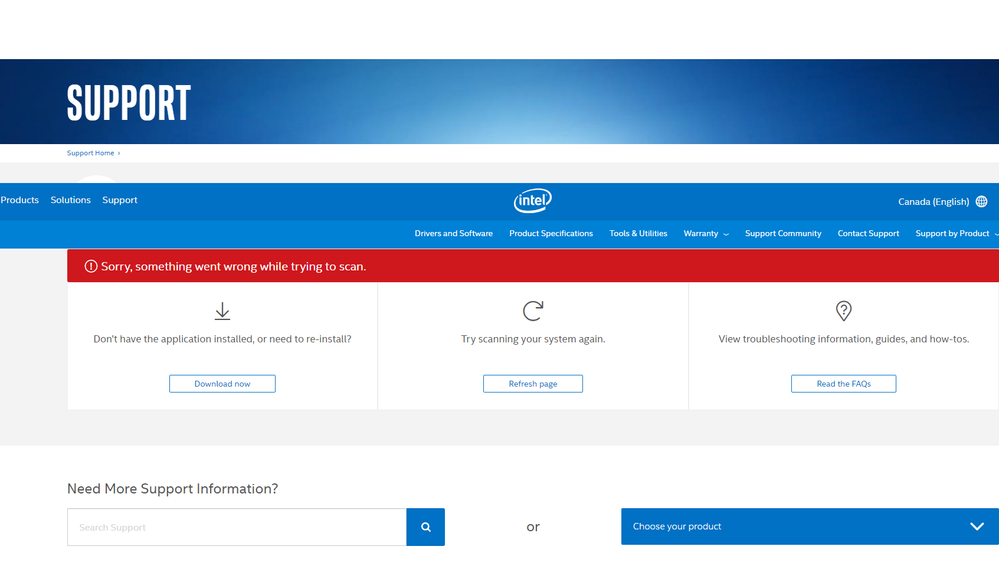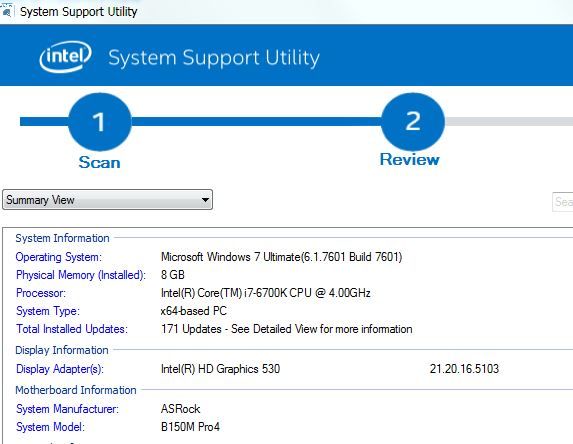- Mark as New
- Bookmark
- Subscribe
- Mute
- Subscribe to RSS Feed
- Permalink
- Report Inappropriate Content
Приложение Intel® Driver & Support Assistant
При сканировании ошибка. Ранее ошибки не было.
Link Copied
- Mark as New
- Bookmark
- Subscribe
- Mute
- Subscribe to RSS Feed
- Permalink
- Report Inappropriate Content
Hello APavl24,
Thank you for posting on the Intel® communities.
Our support is only provided in English. We may not be able to translate screenshots attached to the thread. To better assist you, we use a translation tool embedded on this Intel Community.
In order to better assist you, please provide the following:
1. Run the Intel® System Support Utility (Intel® SSU) and attach the report generated:
- Open the application, check the "Everything" box, and click on "Scan" to see the system and device information. By default, Intel® SSU will take you to the "Summary View".
- Click on the menu where it says "Summary" to change to "Detailed View".
- To save your scan, click on "Next", then "Save".
- Use the paperclip icon to attach the report to the thread.
2. A screenshot of the error message that the Intel® Driver & Support Assistant (Intel® DSA) shows when you try to scan the system.
3. What are the browsers that you have tested? Please include the versions. This application is supported using Chrome, Firefox, or Edge* (version 44.17763/18.17763 or newer browsers. Look here to find out how to check your version of Edge.
4. You mentioned that this error did not appear before, did you make any changes before the error appeared?
Regards,
Sebastian M.
Intel Customer Support Technician.
- Mark as New
- Bookmark
- Subscribe
- Mute
- Subscribe to RSS Feed
- Permalink
- Report Inappropriate Content
Firefox, Opera, Chrome - all error
all error.
https://www.intel.ru/content/www/ru/ru/support/intel-driver-support-assistant.html
- Mark as New
- Bookmark
- Subscribe
- Mute
- Subscribe to RSS Feed
- Permalink
- Report Inappropriate Content
- Mark as New
- Bookmark
- Subscribe
- Mute
- Subscribe to RSS Feed
- Permalink
- Report Inappropriate Content
- Mark as New
- Bookmark
- Subscribe
- Mute
- Subscribe to RSS Feed
- Permalink
- Report Inappropriate Content
Hello APavl24,
Thank you for the information, please follow these recommendations and let us know about the outcome:
1. Test the other validated browsers: Chrome, Firefox, or Edge* (version 44.17763/18.17763 or newer browsers.) Look here to find out how to check your version of Edge.
2. Uninstall the existing Intel® Driver & Support Assistant (Intel® DSA) from Apps and Features:
- Click Start.
- Open Control Panel.
- Select Programs.
- Select Programs and Features.
- From the list that displays, click Intel® Driver & Support Assistant.
- Click Uninstall.
- A new window opens that offers to uninstall the program.
3. Remove any remaining files from the Intel® DSA in the system using the Uninstaller tool. Then, reboot your PC.
4. Download and reinstall the latest Intel® DSA version, run the installer as administrator (right-click on the icon and choose Run as Administrator).
Regards,
Sebastian M.
Intel Customer Support Technician.
- Mark as New
- Bookmark
- Subscribe
- Mute
- Subscribe to RSS Feed
- Permalink
- Report Inappropriate Content
Reinstallation Intel® Driver & Support Assistant - helped, Thanks.
- Subscribe to RSS Feed
- Mark Topic as New
- Mark Topic as Read
- Float this Topic for Current User
- Bookmark
- Subscribe
- Printer Friendly Page