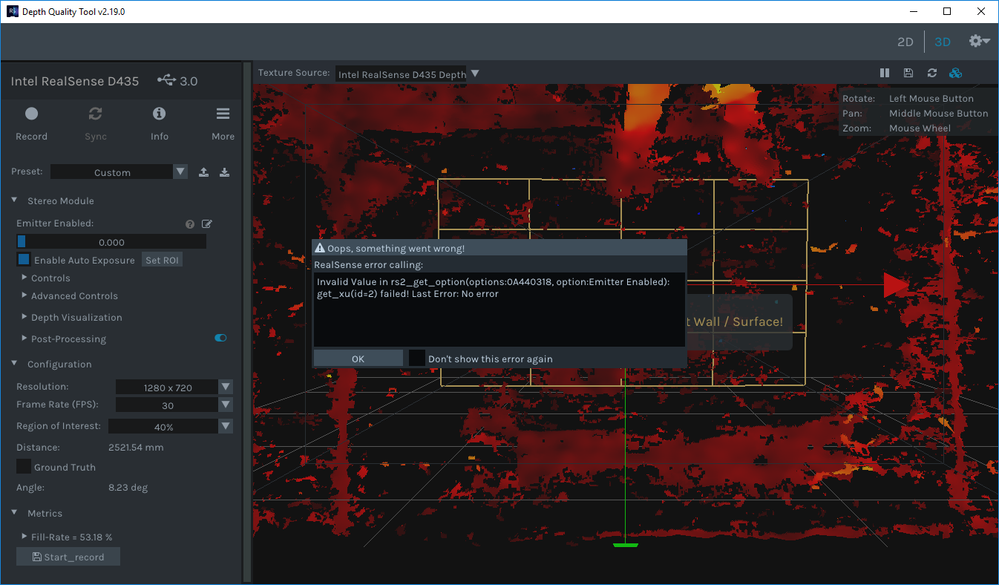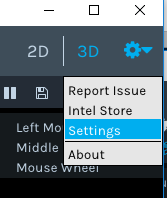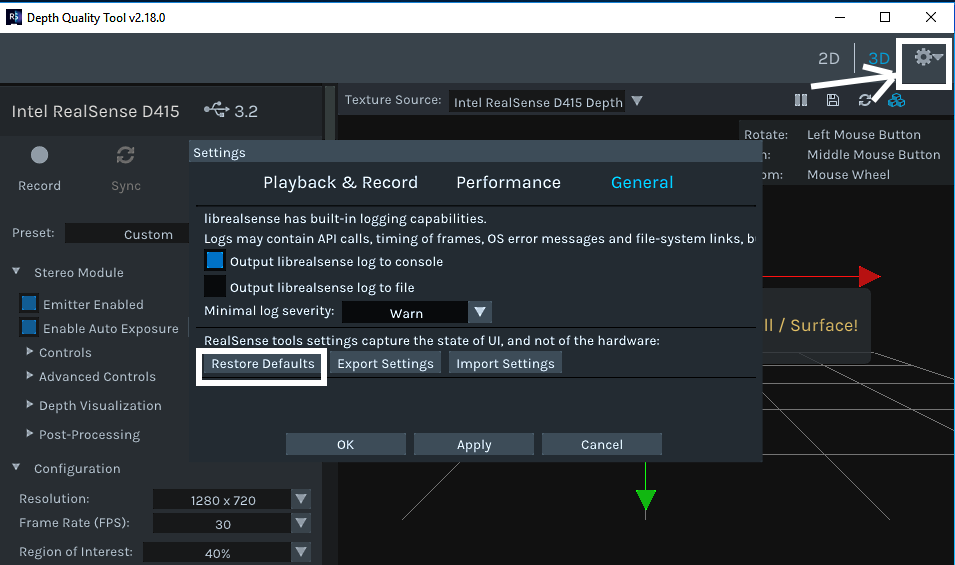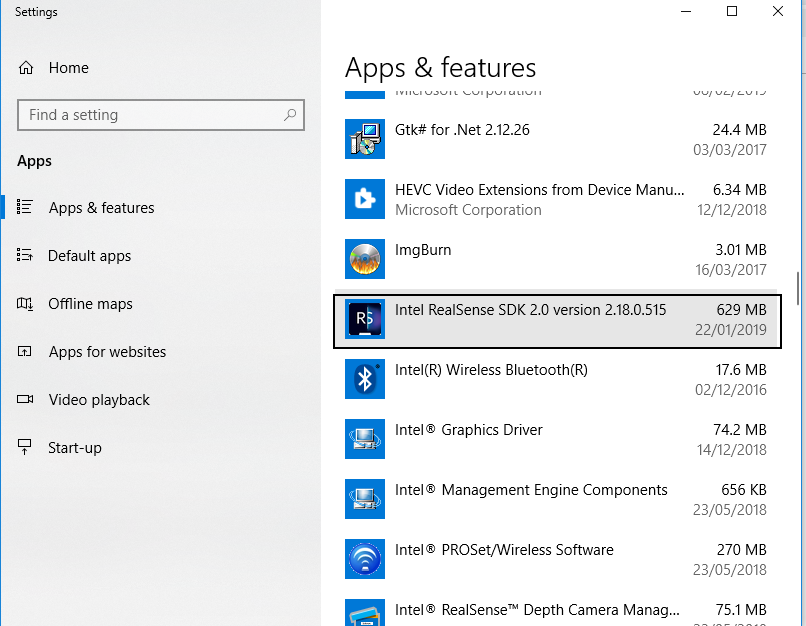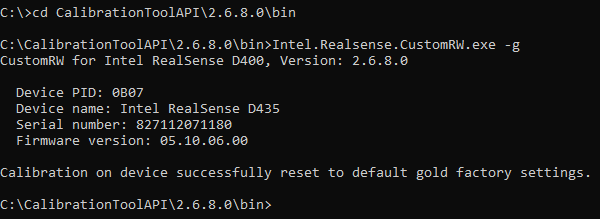- Mark as New
- Bookmark
- Subscribe
- Mute
- Subscribe to RSS Feed
- Permalink
- Report Inappropriate Content
Due to a bug (reported: https://github.com/IntelRealSense/librealsense/issues/3645) that caused corrupted settings, I am unable to use the Depth Quality Tool and I haven't found where the tool stores its persistent data.
Therefore I would like to know where I can find this, so I can manually clear it.
Edit - Additional information:
The tool itself runs, but I can no longer edit the emitter value, which got stuck as disabled.
Example of the error in the DQT 2.19.0
- Mark as New
- Bookmark
- Subscribe
- Mute
- Subscribe to RSS Feed
- Permalink
- Report Inappropriate Content
Link Copied
- Mark as New
- Bookmark
- Subscribe
- Mute
- Subscribe to RSS Feed
- Permalink
- Report Inappropriate Content
Have you tried resetting the Depth Quality Tool in its settings window, please?
STEP ONE
Left-click on the gear-wheel icon in the top corner of the tool's window and select the Settings menu option.
STEP TWO
Select the General category of the Settings window and left-click on the Restore Defaults button
STEP THREE
Click the Apply button.
- Mark as New
- Bookmark
- Subscribe
- Mute
- Subscribe to RSS Feed
- Permalink
- Report Inappropriate Content
Wasn't sure if I should repeat what I filled into the bug report that I linked, but yes I tried that.
Figured that it didn't pertain to this question of finding the local storage and the details were in the linked ticket.
Clarified that the ticket is mine and about this setting.
The corrupted setting is the emittor checkbox, now also displayed as a slider with value 0.
This same error occurs with the Depth Quality Tool version 2.16.1 as well as 2.19.0.
For completeness, steps I took were:
- Rebooting the computer
- Changing the slider value 1, both via sliding and via the text input
- Trying to reset the values to default, via the Presets or via Options - Settings - General, then Restore Defaults
Neither actually changes the emitter value even without the corrupted settings (on another computer).
- Mark as New
- Bookmark
- Subscribe
- Mute
- Subscribe to RSS Feed
- Permalink
- Report Inappropriate Content
Apologies, I missed that information in your link about having tried a reset to default already.
It looks as though the SDK tools are sharing the menu settings, implying that they are being read from the same source. Enabling or disabling the emitter tick-box in the Depth Quality Tool sets the emitter to that value at start-up in the RealSense Viewer., and vice versa.
I see too that changing the Preset didn't help. It seems to me as though the corruption might be in the Imgui code that defines the menu layout, rather than the value of the setting.
You could try completely uninstalling all occurrences of the SDK. If you type 'remove programs' into the text box at the bottom of your Windows screen (next to the button where you shut down the PC), you will find the 'Add and Remove Programs' tool.
Run that and uninstall any versions of 'Intel RealSense SDK 2.0' that are in the list. It asks you if you want to uninstall the SDK and all of its components. Doing so may leave the shortcut icons for the Viewer and the Depth Quality Tool on your desktop but they no longer work, as the program location they linked to have been removed.
Then do a clean download and install of the SDK from the Releases web-page. Try the Depth Quality Tool again and see if the menu is now fixed.
- Mark as New
- Bookmark
- Subscribe
- Mute
- Subscribe to RSS Feed
- Permalink
- Report Inappropriate Content
There isn't an entry for the Realsense SDK under the installed programs, since I've built it from the git repo.
I've also checked in the AppData folders, but there are only some Intel folders with a few hidden files that all seem unrelated to Realsense. No folders exist of Realsense itself.
I also just now noticed I had missed a file in AppData/Roaming, called `realsense-config.json`, however looking inside this appears to be the default preset.
It doesn't contain any information on the emitter and removing it didn't help either.
As for the generated imgui.ini file next to the DepthQualityTool, I had tried removing this, but this didn't help.
- Mark as New
- Bookmark
- Subscribe
- Mute
- Subscribe to RSS Feed
- Permalink
- Report Inappropriate Content
Other than wiping the computer and doing a completely fresh install of it, I do not know what else to suggest, unfortunately. Hopefully the message that you also posted on the GitHub will get a response that helps you.
- Mark as New
- Bookmark
- Subscribe
- Mute
- Subscribe to RSS Feed
- Permalink
- Report Inappropriate Content
Yes, either that or maybe someone from Intel might be able to show where the data is stored.
Thanks in any case
- Mark as New
- Bookmark
- Subscribe
- Mute
- Subscribe to RSS Feed
- Permalink
- Report Inappropriate Content
- Mark as New
- Bookmark
- Subscribe
- Mute
- Subscribe to RSS Feed
- Permalink
- Report Inappropriate Content
Hi Alexandra,
Thank you for your reply.
Unfortunately this didn't help, though the Calibration Tool indicated it reset successfully.
I downloaded and installed the most recent version, 2.6.8.0 and used the command prompt both with and without admin rights.
In both cases it successfully reset:
For completeness, I also added a screenshot of the error occurring to the initial post.
- Mark as New
- Bookmark
- Subscribe
- Mute
- Subscribe to RSS Feed
- Permalink
- Report Inappropriate Content
- Mark as New
- Bookmark
- Subscribe
- Mute
- Subscribe to RSS Feed
- Permalink
- Report Inappropriate Content
I have verified that the emitter in the RealSense Viewer shows the same error and the same UI interface (slider instead of checkbox).
For clarity, I'll update the error report on github to mention this was tried.
Between various attemps (using the Depth Quality Tool as well) only the "Last Error: <...>" seems to vary to some degree.
So far I hadn't yet kept track of variations, due to the nature of the setup. Should this be of use to track the origin of the bug, please let me know.
The setup with the corrupted setting is a ceiling mounted computer with beamer that projects on the ground, which isn't easy to read fine print on.
I'll later look into installing the SDK on the computer, since for now the more practical workaround for testing is swapping to another physical device.
Furthermore to avoid mixing currently used SDK versions, I would do this with the 2.16.1 version of the SDK.
I've only run the DQT 2.19.1 to see if this made any difference and would like to avoid introducing new variables that may affect more than the DQT.
Could you explain whether installing the SDK is the desired approach for a certain reason, or just something to try in case it might help?
If it's possible to provide the location where the camera settings such as the UI / emitter value are stored, clearing these manually, even if it's in the registry, is preferable.
I've not looked into this yet, since I have no clue if this is where the settings might be stored and it is not a significant enough issue.
Considering the slider value shows 0, I should note that I expect the problem (as MartyG mentioned) to be with the UI layout, but it may not be limited to that.
In any case, deleting the generated imgui file didn't work.
- Mark as New
- Bookmark
- Subscribe
- Mute
- Subscribe to RSS Feed
- Permalink
- Report Inappropriate Content
- Mark as New
- Bookmark
- Subscribe
- Mute
- Subscribe to RSS Feed
- Permalink
- Report Inappropriate Content
Thank you for your reply.
Updating the firmware fixed the problem.
I had not expected this value to stored on the camera, since it appeared in earlier testing that turning off the emitter only did so for the tools, not when using the camera via the SDK.
Though in hindsight, updating the firmware should've been a step to try sooner.
- Subscribe to RSS Feed
- Mark Topic as New
- Mark Topic as Read
- Float this Topic for Current User
- Bookmark
- Subscribe
- Printer Friendly Page