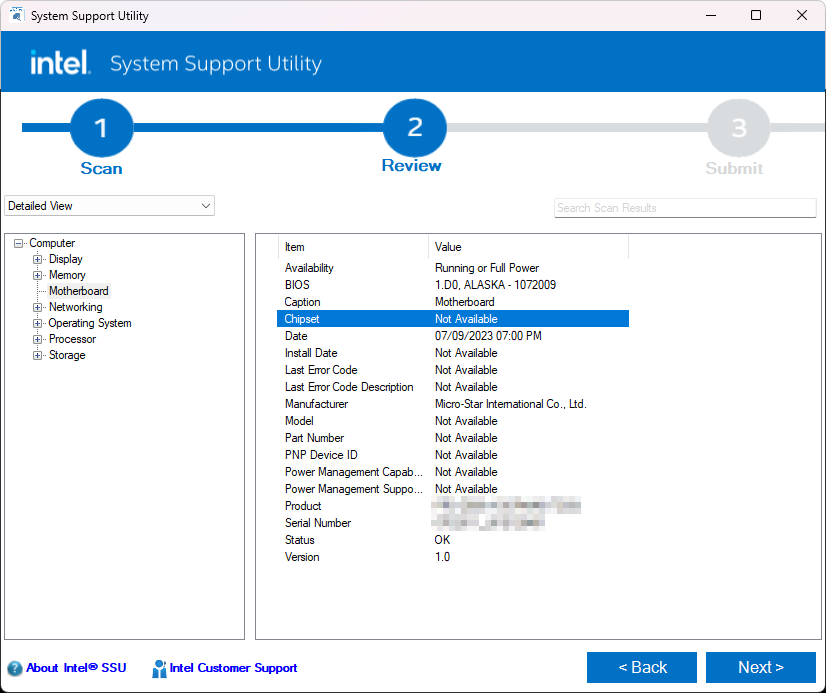- Mark as New
- Bookmark
- Subscribe
- Mute
- Subscribe to RSS Feed
- Permalink
- Report Inappropriate Content
Hello,
Intel has several versions of the Intel RST driver:
and so on
I'm looking for a way to programmatically determine which version of the Intel RST that the computer needs, so I can script the installation without having to identify each computer. This would need to be done through the command line.
I know I can determine the generation of processors, but what about the chipset on the motherboard for the RST driver since it's different?
I know that if the chipset driver is already installed, I could detect it using PowerShell since many times the "RST" or "Rapid Storage" is in the driver name...
Get-WmiObject Win32_PnPSignedDriver | Where-Object { $_.DeviceClass -eq "SYSTEM" -and $_.Manufacturer -match "Intel" } | Select-Object DeviceName, Manufacturer, DeviceClass, DriverVersionBut on my computer, for instance, although drivers are listed with the output of that command, no drivers are listed with "RST", "Rapid Storage" or "Chipset".
Even searching for all drivers with "chipset" yields no results...
Get-WmiObject Win32_PnPSignedDriver | Select-Object DeviceName, Manufacturer, DeviceClass, DriverVersion | ? { $_.DeviceName -match "chipset" }I've also tried getting it from the plug and play entries
Get-WmiObject Win32_PnPEntity | Where-Object { $_.Caption -match "chipset" } | Select-Object Caption, DescriptionWhat is the best way to get the motherboard chipset version?
I know I can get the motherboard make and model, but then I'd have to cross-reference that with a database....
Get-WmiObject Win32_BaseBoard | Select-Object Manufacturer, ProductIs there a registry key, WMI object, or PowerShell command I can read?
My goal is not to determine the chipset through the GUI, but through the command line. If I need to use a third-party tool that might work so long as it can be parsed from the command line.
Thanks so much for your help!
- Mark as New
- Bookmark
- Subscribe
- Mute
- Subscribe to RSS Feed
- Permalink
- Report Inappropriate Content
Hello asheroto,
Thanks for your response. If you are trying to download the Intel® Rapid Storage Technology (Intel® RST) version from the Intel website, you are right, use the processor generation to identify the correct Intel® Rapid Storage Technology (Intel® RST) version for you.
However, if you are trying to download the tool from the motherboard manufacturer's website, they usually have only one version available for the CPUs supported by the motherboard.
For your last question, it is better to install the most updated one for the 11th Gen processor (11th up to 13th Gen Platforms).
If you have any other inquiries, just let me know.
Regards,
Deivid A.
Intel Customer Support Technician
Link Copied
- Mark as New
- Bookmark
- Subscribe
- Mute
- Subscribe to RSS Feed
- Permalink
- Report Inappropriate Content
HKEY_LOCAL_MACHINE\SOFTWARE\Intel\InfInst
Then look at version.
Doc (not an Intel employee or contractor)
[Maybe Windows 12 will be better]
- Mark as New
- Bookmark
- Subscribe
- Mute
- Subscribe to RSS Feed
- Permalink
- Report Inappropriate Content
Whoops.... That is the version of the chipset inf, not rst. I will look around.
Doc (not an Intel employee or contractor)
[Maybe Windows 12 will be better]
- Mark as New
- Bookmark
- Subscribe
- Mute
- Subscribe to RSS Feed
- Permalink
- Report Inappropriate Content
Thank you. That might work? Is that the chipset version or the driver version of the chipset?
- Mark as New
- Bookmark
- Subscribe
- Mute
- Subscribe to RSS Feed
- Permalink
- Report Inappropriate Content
It is the version of the chipset inf that is installed.
For example, on my machine, I installed Chipset-WIn10_Win11-10.1.18836.8283.zip and the registry key reports version 10.1.18836.8283.
Doc (not an Intel employee or contractor)
[Maybe Windows 12 will be better]
- Mark as New
- Bookmark
- Subscribe
- Mute
- Subscribe to RSS Feed
- Permalink
- Report Inappropriate Content
Gotcha. So while that might help determining which version of RST to install, it's not apparent unless we know how to correlate the chipset with the generation?
If someone had 11th gen, how would they know which version to install even without the command line? Links above there's one for 10th-11th and 11th-13th...
I found the Intel System Support Utility would be able to identify the chipset, but it doesn't even do that on my personal computer, I had to find that on the motherboard manufacturer's specification page.
- Mark as New
- Bookmark
- Subscribe
- Mute
- Subscribe to RSS Feed
- Permalink
- Report Inappropriate Content
Maybe I'm confused. I thought the chipset is what corresponds to the RST driver? Or is it the processor? According to this it's the processor...
- Mark as New
- Bookmark
- Subscribe
- Mute
- Subscribe to RSS Feed
- Permalink
- Report Inappropriate Content
Maybe one of the intel support folks can provide a way to isolate the rst version via registry key.
Doc (not an Intel employee or contractor)
[Maybe Windows 12 will be better]
- Mark as New
- Bookmark
- Subscribe
- Mute
- Subscribe to RSS Feed
- Permalink
- Report Inappropriate Content
HKEY_LOCAL_MACHINE\SOFTWARE\Intel\IRST
has a key "Version"
mine is 19.2 which would correspond to the 19.x version driver as I have a 12th gen processor...
I also searched "Intel RST" under
HKEY_LOCAL_MACHINE\SYSTEM\CurrentControlSet
which is where the drivers are and found
HKEY_LOCAL_MACHINE\SYSTEM\CurrentControlSet\Control\Class\{4d36e97b-e325-11ce-bfc1-08002be10318}\0000
which has a "DriverDesc" of "Intel RST VMD Controller 467F" and "DriverVersion" of "19.5.2.1049"
..among other keys under "Class"
That will work - I can just scan the CurrentControlSet key for a matching "Intel RST". If anyone knows of a more official way, that would be preferred. The issue is that if the RST driver is not installed, then it wouldn't be able to detect it. Unless there are default system drivers that are installed, not sure.
- Mark as New
- Bookmark
- Subscribe
- Mute
- Subscribe to RSS Feed
- Permalink
- Report Inappropriate Content
Hello asheroto,
Thank you for posting on the Intel® communities. I understand that you want help to identify the proper Intel® Rapid Storage Technology (Intel® RST) version for your computer.
In this case, the chipset information is handled by the motherboard manufacturer and that is why the manufacturer has its own Intel® Rapid Storage Technology (Intel® RST) drive version. However, to try to help you further on this matter, I would like to confirm the following:
1. What is the brand and model name of your motherboard?
2. Can you provide more details about the goal you want to achieve?
Regards,
Deivid A.
Intel Customer Support Technician
- Mark as New
- Bookmark
- Subscribe
- Mute
- Subscribe to RSS Feed
- Permalink
- Report Inappropriate Content
Hello @DeividA_Intel,
Thanks for your reply. This would not just be for my computer, but the script would be designed for any computer I need to install Intel RST on.
I understand I can look up my motherboard online and find the chipset through the manufacturer's technical specifications on their website, but I'm looking for a way to handle the chipset detection automatically.
I'm confused by this page, as it states that it is the processor to determine the driver for Intel RST, but as you say, the chipset should be handled by the motherboard. Is this page not accurate?...
If I can detect the chipset, I can then use some logic in the script to determine which version I need.
For example, if the chipset is detected as generation 10, then I can have it install the 10th and 11th gen driver. If it is 12th gen, I can have it install the 11th-13th gen driver. I don't need to know how to script the installation itself, as I've already got the installation itself scripted. I just need to know how to determine the chipset generation through the command line.
Thank you
- Mark as New
- Bookmark
- Subscribe
- Mute
- Subscribe to RSS Feed
- Permalink
- Report Inappropriate Content
Hello asheroto,
Thanks for your response. In this case, when the Intel® Rapid Storage Technology (Intel® RST) driver says "10th and 11th Gen Platforms", it refers to the CPU generation and not the motherboard chipset.
The same motherboard chipset can support and be compatible with a couple of processor generations and that is the reason Intel used the generation of the CPU to find the right Intel® Rapid Storage Technology (Intel® RST) version.
I recommend you check with the motherboard manufacturer to confirm if there are steps to identify the chipset version on their unit. However, if I misunderstood your post, please let me know.
Regards,
Deivid A.
Intel Customer Support Technician
- Mark as New
- Bookmark
- Subscribe
- Mute
- Subscribe to RSS Feed
- Permalink
- Report Inappropriate Content
Hello,
So just to confirm, I should install the Intel RST driver that corresponds to the CPU, not the motherboard chipset, right?
For example, this script will return "12" on my computer since I have an "12th Gen Intel(R) Core(TM) i9-12900KF":
function Get-IntelProcessorGeneration {
$ProcessorInfo = (Get-CimInstance -ClassName Win32_Processor).Name
if ($ProcessorInfo -match 'i\d+-\d+') {
$procMatch = $matches[0]
$generationNumber = [int]($procMatch.Split('-')[1].Substring(0, 2))
return $generationNumber
}
else {
return -1
}
}
# Call the function to get the processor generation of the current computer
Get-IntelProcessorGenerationTherefore I should install the Intel RST driver for 11th-13th gen platforms, right?
I don't need to know the motherboard chipset at all, correct?
Since there is an Intel RST driver for 10th-11th generations as well as an Intel RST driver for 11th-13th generations, which do I choose when installing a processor for the 11th generation?
- Mark as New
- Bookmark
- Subscribe
- Mute
- Subscribe to RSS Feed
- Permalink
- Report Inappropriate Content
Hello asheroto,
Thanks for your response. If you are trying to download the Intel® Rapid Storage Technology (Intel® RST) version from the Intel website, you are right, use the processor generation to identify the correct Intel® Rapid Storage Technology (Intel® RST) version for you.
However, if you are trying to download the tool from the motherboard manufacturer's website, they usually have only one version available for the CPUs supported by the motherboard.
For your last question, it is better to install the most updated one for the 11th Gen processor (11th up to 13th Gen Platforms).
If you have any other inquiries, just let me know.
Regards,
Deivid A.
Intel Customer Support Technician
- Mark as New
- Bookmark
- Subscribe
- Mute
- Subscribe to RSS Feed
- Permalink
- Report Inappropriate Content
Hello asheroto,
I am following up to confirm if the information provided was useful or to know if you need more information.
Please let me know if you want further assistance.
Regards,
Deivid A.
Intel Customer Support Technician
- Mark as New
- Bookmark
- Subscribe
- Mute
- Subscribe to RSS Feed
- Permalink
- Report Inappropriate Content
Thank you very much for your help, @DeividA_Intel. That answers my questions.
May I make a recommendation? Intel should consider combining these packages into one simple all-in-one installer, similar to how NVIDIA does this for all of their GeForce series graphics cards. That would make management much easier in bulk.
Thank you!
- Mark as New
- Bookmark
- Subscribe
- Mute
- Subscribe to RSS Feed
- Permalink
- Report Inappropriate Content
Hello asheroto,
Thanks for your response. I am glad to know that the information provided was helpful to you, I will proceed to close this thread. However, you can open a new one in case you need further support or if you face any issues with our products.
Regards,
Deivid A.
Intel Customer Support Technician
- Mark as New
- Bookmark
- Subscribe
- Mute
- Subscribe to RSS Feed
- Permalink
- Report Inappropriate Content
Official answer: use the CPU generation to determine the version of Intel RST to install.
To anyone needing to detect the CPU generation, you can use this PowerShell function.
- Subscribe to RSS Feed
- Mark Topic as New
- Mark Topic as Read
- Float this Topic for Current User
- Bookmark
- Subscribe
- Printer Friendly Page