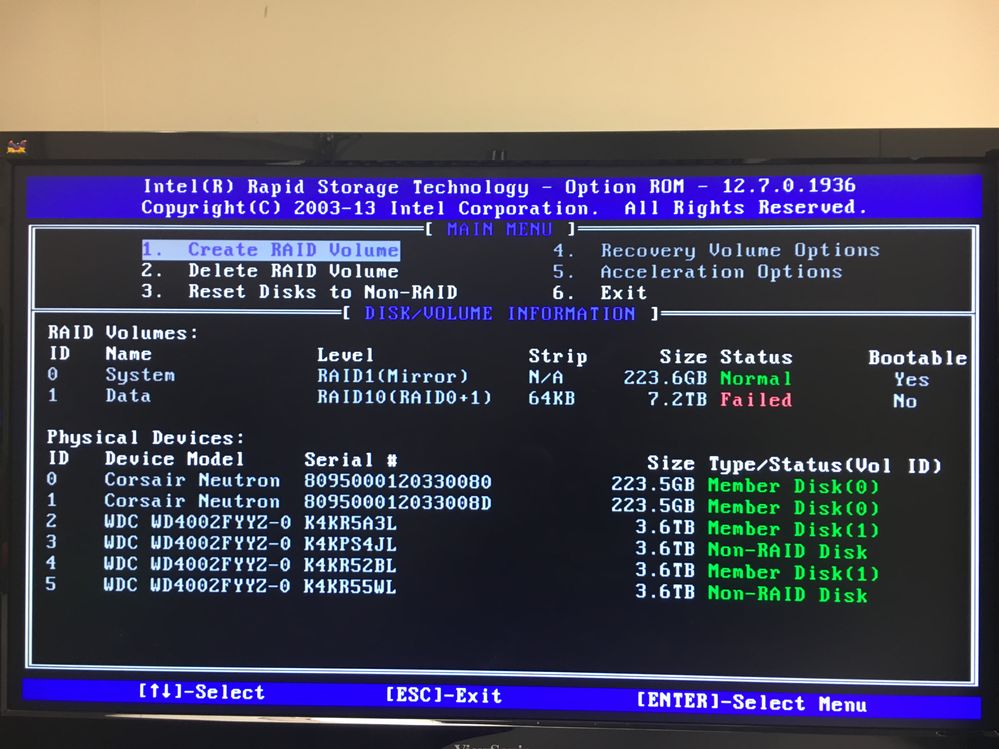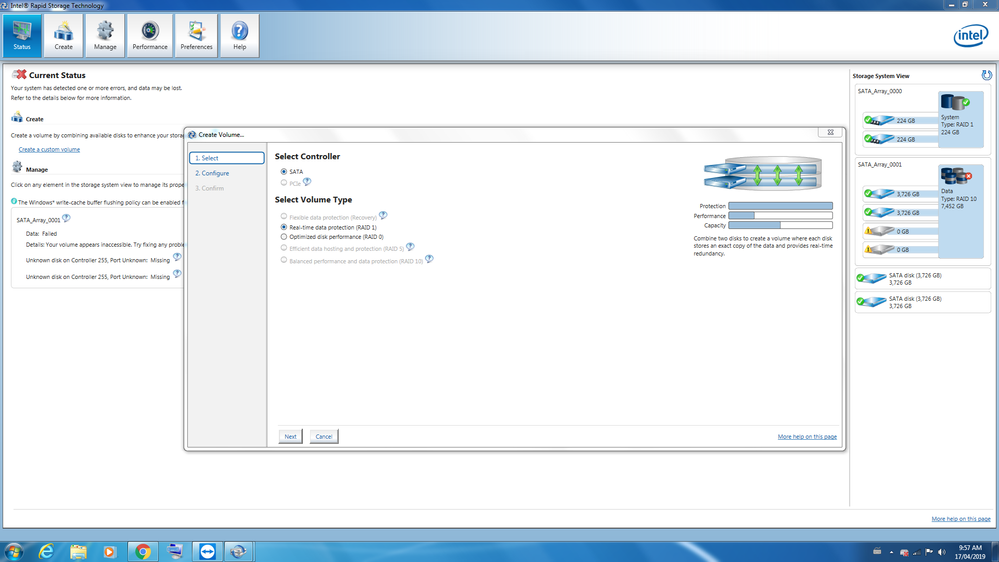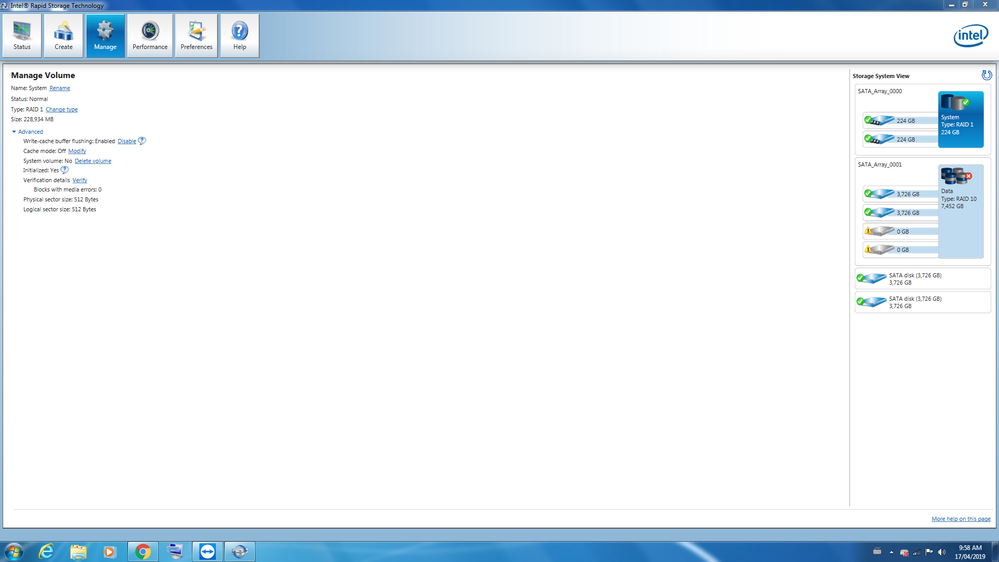- Mark as New
- Bookmark
- Subscribe
- Mute
- Subscribe to RSS Feed
- Permalink
- Report Inappropriate Content
When I try to start the Intel Rapid Storage Technology application, I get the following error message.
An Unknown Error Occurred While Running This Application. If the problem persists, please restart your computer or try reinstalling the application.
Restarting doesn't help. I have tried several versions of the RST software downloaded from Intel's site, but non of them run
I am running Windows7 and with RAID 1.
Can someone help me re-install, if that is indeed what I need to do?
Link Copied
- Mark as New
- Bookmark
- Subscribe
- Mute
- Subscribe to RSS Feed
- Permalink
- Report Inappropriate Content
What processor and chipset are you using?
- Mark as New
- Bookmark
- Subscribe
- Mute
- Subscribe to RSS Feed
- Permalink
- Report Inappropriate Content
The PC is at work so I’ll have to check tomorrow morning.
Actually since I posted this, I came across this post, where you, Scott, also responded:
OP there had the a similar issue with being unable to run RST, and he had the same motherboard, and the same thing where RST categorizes some HDDs (2 of 4 in my case) as not part of the RAID array. And when I went in to the Bios and looked at SATA mode it was also inexplicably changed to AHCI.
But when I changed it back to RAID and rebooted, the system could no longer find bootmgr and kept telling me to reboot. So I took all of the HDDs (which are non-boot volumes) and put them into an identical PC, RST launched fine but still thinks that two of the 4 RAID HDDs aren’t in the array.
I’m hoping I’ll also be able to use TestDisk, which I have never used before, to copy my files to the C: drive. One difference between our situations is I’’m using RAID1 while he was on RAID5, don’t know how that affects my likelyhood of success compared to him.
- Mark as New
- Bookmark
- Subscribe
- Mute
- Subscribe to RSS Feed
- Permalink
- Report Inappropriate Content
I am confused: Is your boot drive completely separate from this RAID array or are you booting from the array?
If it is separate, you are only going to be able to boot from it if the SATA Mode is set to what it was when you installed Windows. That is, if you had it set to RAID when you installed Windows, then you can only boot while it is set to RAID.
So, you've got the SATA Mode changed back to RAID. You shouldn't have any problems booting from your system drive if Windows was installed to it while the SATA Mode was set to RAID. If it cannot boot, then this might be an indicator of some more major problem. Perhaps something is failing on the motherboard.
So, on this other PC, have you tried adding the two drives back into the array?
...S
- Mark as New
- Bookmark
- Subscribe
- Mute
- Subscribe to RSS Feed
- Permalink
- Report Inappropriate Content
Yes, these drives in the RAID are separate from the boot drive.
Can you tell me how to add the drives back to the array? Your help is super-appreciated, thanks!
- Mark as New
- Bookmark
- Subscribe
- Mute
- Subscribe to RSS Feed
- Permalink
- Report Inappropriate Content
Also when I look at the partition types, the two drives not in the array are GPT while the two drives in the array are MBR and 'Not Applicable'.
- Mark as New
- Bookmark
- Subscribe
- Mute
- Subscribe to RSS Feed
- Permalink
- Report Inappropriate Content
Having never done so, I am not sure how. Intel Customer Support will need to take over this case...
...S
- Mark as New
- Bookmark
- Subscribe
- Mute
- Subscribe to RSS Feed
- Permalink
- Report Inappropriate Content
- Mark as New
- Bookmark
- Subscribe
- Mute
- Subscribe to RSS Feed
- Permalink
- Report Inappropriate Content
Ok, here's the report.
- Mark as New
- Bookmark
- Subscribe
- Mute
- Subscribe to RSS Feed
- Permalink
- Report Inappropriate Content
- Mark as New
- Bookmark
- Subscribe
- Mute
- Subscribe to RSS Feed
- Permalink
- Report Inappropriate Content
- Mark as New
- Bookmark
- Subscribe
- Mute
- Subscribe to RSS Feed
- Permalink
- Report Inappropriate Content
I am able to open the Intel RST User Interface, but can you tell me how to add the drives to the RAID volume? In the Manage tab, I don't see any obvious way to do this...
- Mark as New
- Bookmark
- Subscribe
- Mute
- Subscribe to RSS Feed
- Permalink
- Report Inappropriate Content
- Mark as New
- Bookmark
- Subscribe
- Mute
- Subscribe to RSS Feed
- Permalink
- Report Inappropriate Content
- Mark as New
- Bookmark
- Subscribe
- Mute
- Subscribe to RSS Feed
- Permalink
- Report Inappropriate Content
- Mark as New
- Bookmark
- Subscribe
- Mute
- Subscribe to RSS Feed
- Permalink
- Report Inappropriate Content
- Mark as New
- Bookmark
- Subscribe
- Mute
- Subscribe to RSS Feed
- Permalink
- Report Inappropriate Content
- Mark as New
- Bookmark
- Subscribe
- Mute
- Subscribe to RSS Feed
- Permalink
- Report Inappropriate Content
- Subscribe to RSS Feed
- Mark Topic as New
- Mark Topic as Read
- Float this Topic for Current User
- Bookmark
- Subscribe
- Printer Friendly Page