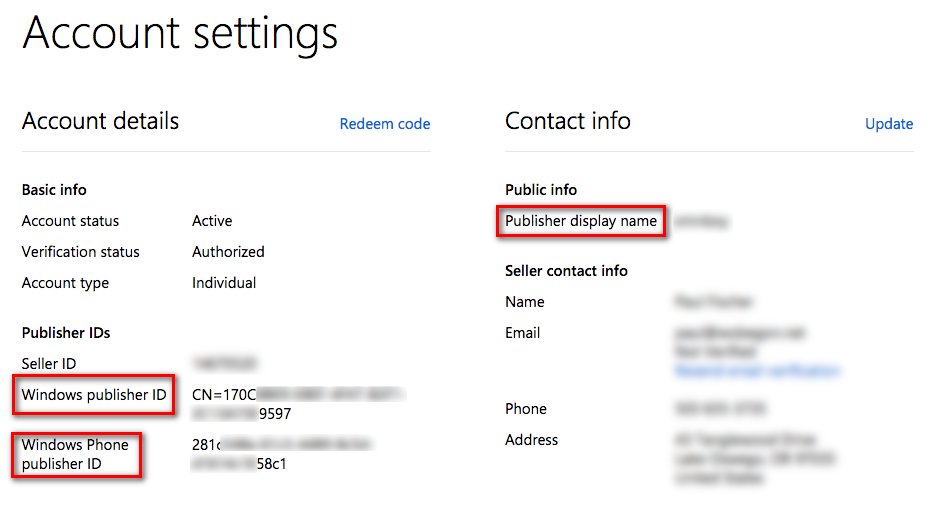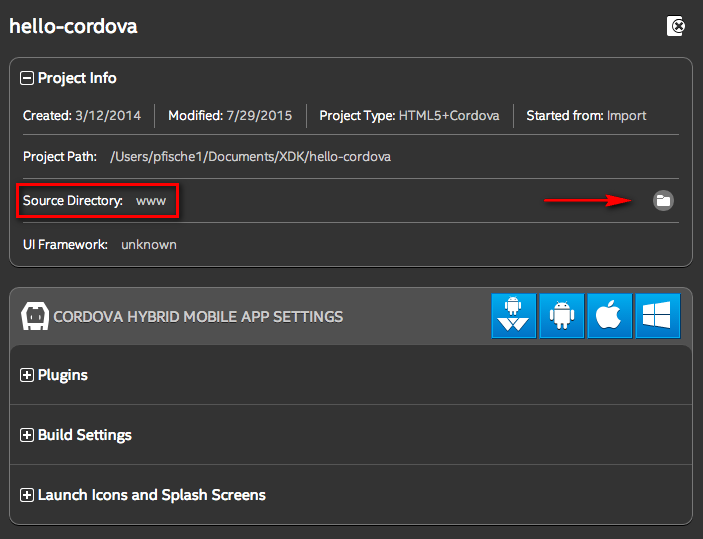- Mark as New
- Bookmark
- Subscribe
- Mute
- Subscribe to RSS Feed
- Permalink
- Report Inappropriate Content
This thread is closed but available as a readable historical reference.
Please start a new thread if you have a specific question.
The procedure described below is obsolete, please use the Windows Phone 8 build tile on the Build tab.
---- do not use, obsolete ----
On July 28, 2015 we enabled an Early Access build system for Windows Phone 8.1 Cordova apps. Despite the reference to "Early Access," this build option is not limited to use with the Intel XDK Early Access edition; it can be used with any current version of the Intel XDK.
Our build system does not currently provide a Windows Phone package that can be submitted to the Windows Phone store. We are working on resolving this issue. Once resolved we will update this forum post and send a tweet to the Intel XDK. Company policy does not allow us to provide an expected date of resolution.
This release requires some extra steps to perform a build, because there is no Build Settings UI on the Projects tab in the current releases of the Intel XDK to support building a Windows Phone 8.1 Cordova app and there is no corresponding build tile on the Build tab. A future release of the Intel XDK will provide these missing features.
Building a Windows Phone 8.1 Cordova application with the current release of the Intel XDK involves the following basic steps (please read the detailed steps, further below, before you attempt to perform a build for Windows Phone 8.1):
- Create an xdk.config.wp81.xml file.
- Locate that xdk.config.wp81.xml file in your “source” directory.
- Instruct the Intel XDK to perform a Windows 8 build.
If you want to then perform a Windows 8 build:
- Remove (or rename) the xdk.config.wp81.xml file from your “source” directory.
- Instruct the Intel XDK to perform a Windows 8 build.
NOTE: we are using the presence of the xdk.config.wp81.xml file to tell the build system “I want to build for Windows Phone 8.1” instead of saying “I want to build for Windows 8” (which is what you normally get when you push the Windows 8 build tile on the Build tab). So you must remove the xdk.config.wp81.xml file from your “source” directory if you want to perform a Windows 8 build. Universal Windows builds are not currently supported, they will be available in a future version of the Intel XDK.
A detailed explanation of the steps required to build a Windows Phone 8.1 package follows:
- Use the Windows 8 Build Settings section of the Projects tab to set your build options. Be sure to include your Windows Phone publisher ID in the Publisher ID field, do not use your Windows publisher ID.
Dashboard -> Account settings, Microsoft provides you with three publisher IDs. When building Windows Phone 8.1 apps, be sure to use the Windows Phone publisher ID in the XDK's project settings page. When building Windows apps, be sure to use the Windows publisher ID instead.
- IMPORTANT: Switch to the Test tab and push the green > button (PUSH FILES). This will force the Intel XDK to update the intelxdk.config.windows8.xml build file, in your project's root directory, so it includes any updates you made to the Build Settings section of the Projects tab.
- Use the Develop tab (or your favorite editor) to copy the contents of the intelxdk.config.windows8.xml located in your project’s root directory into a file named xdk.config.wp81.xml located in your project’s source directory (normally named “www”). Note that the Windows Phone 8.1 config file does not have an “intel” prefix like the automatically generated config.*.xml build files located in your project root directory.
- Select the Build tab and push the Windows 8 build tile. Instead of building a Windows 8 Cordova application, the build server will build a Windows Phone 8.1 Cordova application. IMPORTANT: push the “Upload Project” button, do not push the “Use Existing” button.
To build a Windows 8 Cordova application:
- Remove or rename the xdk.config.wp81.xml file located in your source directory.
- Push the Windows 8 build tile, just as you normally would do, to build a Windows 8 Cordova app.
- IMPORTANT: push the “Upload Project” button, do not push the “Use Existing” button, when you start the Windows 8 build. Failing to push “Upload Project” will cause the build server to use the previously uploaded source bundle that contains the special xdk.config.wp81.xml file and signals the build server to perform a Windows Phone 8.1 build.
You can verify that you built a Windows Phone 8.1 Cordova app by checking the last line of the detailed build log. If you find --phone in that last line it means you have built for Windows Phone 8.1 If you see --win in that list line you have built a Windows 8 Cordova application.
Watch for a future Intel XDK release with build configuration screens that will directly support Windows Phone 8.1 Cordova apps.
Thanks,
--the Intel XDK Team
- Tags:
- HTML5
- Intel® XDK
Link Copied
- Mark as New
- Bookmark
- Subscribe
- Mute
- Subscribe to RSS Feed
- Permalink
- Report Inappropriate Content
Thanks! I've just tried this feature and happy to say I can deploy a .appxbundle on my window 8.1 phone.
Have to mention that the "root" location in my case is the same location the source location.
So placed the xdk.config.wp81.xml in the same folder as where the intelxdk.config.windows8.xml is located
- Mark as New
- Bookmark
- Subscribe
- Mute
- Subscribe to RSS Feed
- Permalink
- Report Inappropriate Content
NOTE: the instructions provided by @CoSo (above) only apply if your root and source directories are the same. It is important to identify where your source directory is located in your project. This can be done by checking the "Project Info" section of the Projects tab. In the image below, the "source" directory is "www" (it is always located inside the project directory). Projects that were started using one of the standard templates or a standard sample should already have this structure.
If you imported a project (e.g., from a Construct2 project or another existing HTML5 code source), you may not have a unique source directory, instead, your "source" directory may be like that described by @CoSo. In general, we advise that you put your source into a subdirectory (such as www) inside your project directory, before importing such a project into the XDK. This structure will work much better with our upcoming XDK releases that include plugin sources as part of your project.
You can always restructure your project "after the fact" by creating a "www" directory inside your project directory and moving your source files and directories into that directory (HTML, CSS, JS, asset files, etc.) and leave any "plugins" directory, the "intelxdk.config.*.xml" files and the <project-name>.xdk and xdke files in the project "root." You must then tell the XDK that your project structure has changed by telling it where your "source" directory is located. You can specify the "source" directory by clicking the folder icon (see the red arrow in the image below) to then tell the XDK which folder inside your project directory contains your source.
- Mark as New
- Bookmark
- Subscribe
- Mute
- Subscribe to RSS Feed
- Permalink
- Report Inappropriate Content
works fine, but when transferred onto device using visual studios application deployment, the app logo is intel xdks default, altough I made the custom logos. any idea?
- Mark as New
- Bookmark
- Subscribe
- Mute
- Subscribe to RSS Feed
- Permalink
- Report Inappropriate Content
I think that is a bug in our build system. I am also unable to get my icons to show up. I'll report to the build engineers. Note that the Win8 Phone build system is currently in beta.
- Mark as New
- Bookmark
- Subscribe
- Mute
- Subscribe to RSS Feed
- Permalink
- Report Inappropriate Content
Hi there,
Hope this is the correct place to post this, it seemed relevant!
I've imported a game made with Construct 2 and exported with XDK using the above guide for WP8.1. Game worked fine when sent to the phone through the WP Application Deployment 8.1 tool (although, no icon showed as has been noted above). But today I tried uploading the game to my Windows Dev account and got some errors about IDs not being in the app manifest files. Here's a screenshot:
Have I missed out something or might this be a bug with XDK?

- Mark as New
- Bookmark
- Subscribe
- Mute
- Subscribe to RSS Feed
- Permalink
- Report Inappropriate Content
Scott T. wrote:
Hi there,
Hope this is the correct place to post this, it seemed relevant!
I've imported a game made with Construct 2 and exported with XDK using the above guide for WP8.1. Game worked fine when sent to the phone through the WP Application Deployment 8.1 tool (although, no icon showed as has been noted above). But today I tried uploading the game to my Windows Dev account and got some errors about IDs not being in the app manifest files. Here's a screenshot:
Have I missed out something or might this be a bug with XDK?
Has this been fixed, or is there a work-around?
I'm having the same problem.
- Mark as New
- Bookmark
- Subscribe
- Mute
- Subscribe to RSS Feed
- Permalink
- Report Inappropriate Content
Scott T. wrote:
Hi there,
Hope this is the correct place to post this, it seemed relevant!
I've imported a game made with Construct 2 and exported with XDK using the above guide for WP8.1. Game worked fine when sent to the phone through the WP Application Deployment 8.1 tool (although, no icon showed as has been noted above). But today I tried uploading the game to my Windows Dev account and got some errors about IDs not being in the app manifest files. Here's a screenshot:
Have I missed out something or might this be a bug with XDK?
I'm having the same issue - any fix/workaround?
- Mark as New
- Bookmark
- Subscribe
- Mute
- Subscribe to RSS Feed
- Permalink
- Report Inappropriate Content
The Windows Phone build system is currently in beta and won't be considered production state until we do the next major update to the XDK, which will happen in the very near future. I hope to spend some time with the engineer responsible for this part of the system today to make sure he understands the issue and we can get it resolved.
- Mark as New
- Bookmark
- Subscribe
- Mute
- Subscribe to RSS Feed
- Permalink
- Report Inappropriate Content
So how would you recommend us to build for WP? Use the Legacy Mode for now?
Thanks
- Mark as New
- Bookmark
- Subscribe
- Mute
- Subscribe to RSS Feed
- Permalink
- Report Inappropriate Content
Please ATTACH your detailed build logs (do not paste them into your post) and provide us with the full name of the built WP8 file. The name of the built file includes a timestamp that can be used to correlate your build with some internal build debug logs, without that timestamp we cannot correlate the internal build debug logs with your specific build, because those debug logs do not contain any user identifying information.
- Mark as New
- Bookmark
- Subscribe
- Mute
- Subscribe to RSS Feed
- Permalink
- Report Inappropriate Content
@Marcelo -- if the legacy build will work for your app, you can use that. We'll move to the Cordova build option when it is up and working properly. If your app relies on plugins that are not part of the legacy build you'll have to wait for the Cordova build option or build on your local system using Cordova CLI.
NOTE: when you build a WP8 app using the legacy build option your app runs in an IE10 webview. When you build using the Cordova build option it runs in an IE11 webview. There are many things that do not work well in IE10 webviews (it's similar to the differences between Internet Explorer 10 and Internet Explorer 11). In other words, some CSS and some HTML5 APIs either are not present or don't work properly in the IE10 webview. Just want you to be aware so that if you see differences in the layout or behavior of your app, that is likely the reason for it.
- Mark as New
- Bookmark
- Subscribe
- Mute
- Subscribe to RSS Feed
- Permalink
- Report Inappropriate Content
@Paul - No problem, think I won't run into issues, but I can't seems to find the App Id in this new Unified Dev Center from MS.
The generated file (the one to download) was: sortmethegame.cordova.windows8.201509095347.zip
Attached is the build log (which you can notice, has the --phone flag at the end)
Thanks in advance for the support.
- Mark as New
- Bookmark
- Subscribe
- Mute
- Subscribe to RSS Feed
- Permalink
- Report Inappropriate Content
The build engineer is working on this issue. Don't know how long it will take to get it resolved.
- Mark as New
- Bookmark
- Subscribe
- Mute
- Subscribe to RSS Feed
- Permalink
- Report Inappropriate Content
i'm having the same problem about the icon in windows phone 8.1, i change it the intel xdk, but when i use the application deployment to install in my windows phone, the icon and splash is the default one.
- Mark as New
- Bookmark
- Subscribe
- Mute
- Subscribe to RSS Feed
- Permalink
- Report Inappropriate Content
I hope this feature will be made available on the Intel XDK production edition.
- Mark as New
- Bookmark
- Subscribe
- Mute
- Subscribe to RSS Feed
- Permalink
- Report Inappropriate Content
The icons issue should be fixed with the next XDK release.
- Mark as New
- Bookmark
- Subscribe
- Mute
- Subscribe to RSS Feed
- Permalink
- Report Inappropriate Content
The new Intel XDK release came out yesterday. If you were having icon problems please retry.
- Mark as New
- Bookmark
- Subscribe
- Mute
- Subscribe to RSS Feed
- Permalink
- Report Inappropriate Content
What about the Windows Phone Cordova builds? Any news?
- Mark as New
- Bookmark
- Subscribe
- Mute
- Subscribe to RSS Feed
- Permalink
- Report Inappropriate Content
Still beta only, not ready for production releases.
- Mark as New
- Bookmark
- Subscribe
- Mute
- Subscribe to RSS Feed
- Permalink
- Report Inappropriate Content
Hi,
Is there an updated beta for enabling me to build for Windows. I use the XDK 2496 for my Android Builds, can you help me with pointers on how to build for windows 8 phone.
Regards
cheenu..
- Subscribe to RSS Feed
- Mark Topic as New
- Mark Topic as Read
- Float this Topic for Current User
- Bookmark
- Subscribe
- Printer Friendly Page