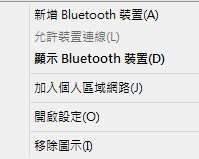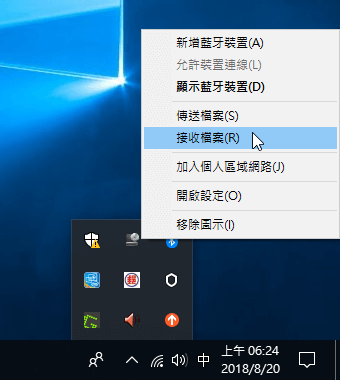- Mark as New
- Bookmark
- Subscribe
- Mute
- Subscribe to RSS Feed
- Permalink
- Report Inappropriate Content
- Mark as New
- Bookmark
- Subscribe
- Mute
- Subscribe to RSS Feed
- Permalink
- Report Inappropriate Content
Hello EShen6,
Thank you for your response.
Have you always had this problem?
To address this issue, we recommend performing a clean install of the Original Equipment Manufacturer (OEM) driver first. If the issue persists, then you can try using generic drivers for testing purposes.
1. Clean installation of Wireless drivers
2. MSI GE2QD
Please check the laptop model. We recommend uninstalling both the Wi-Fi and Bluetooth drivers to perform this clean installation.
Note: This link is being offered for your convenience and should not be viewed as an endorsement by Intel of the content, products, or services offered there.
3. Generic drivers:
Intel® PROSet/Wireless Software and Drivers - Driver version 18.33.17.1
Intel® Wireless Bluetooth® Version 20.91.3.1
4. The report attached shows that you may also update your BIOS version. In case fixes were introduced in the latest BIOS firmware available, we recommend contacting your computer manufacturer to check if you should install this version.
5. If the issue persists, try these steps to make sure your device is discoverable.
1. Turn on your Bluetooth device and make it discoverable.
2. Select the Start button > type Bluetooth > select Bluetooth settings from the list.
3. Turn on Bluetooth > select the device > Pair.
4. Follow any instructions if they appear. Otherwise, you're done and connected.
Wanner G.
Intel Customer Support Technician
Under Contract to Intel Corporation
Link Copied
- Mark as New
- Bookmark
- Subscribe
- Mute
- Subscribe to RSS Feed
- Permalink
- Report Inappropriate Content
What laptop vendor and model?
What Intel Wireless Card?
What versions of the Wireless and Bluetooth drivers?
Best would be if you could download and run the Intel System Support Utility for Windows and then attach the resulting log file to a response.
...S
- Mark as New
- Bookmark
- Subscribe
- Mute
- Subscribe to RSS Feed
- Permalink
- Report Inappropriate Content
Thank you for your reply.
I am sorry that I answer this so late.
My notebook is MSI GE2QD
Intel Wireless Card is intel dual band wireless-AC 3160
The following file was attached
Hope there is one solution soon, thank you once again
- Mark as New
- Bookmark
- Subscribe
- Mute
- Subscribe to RSS Feed
- Permalink
- Report Inappropriate Content
Hello EShen6,
If you need further assistance, please let us know.
Wanner G.
Intel Customer Support Technician
Under Contract to Intel Corporation
- Mark as New
- Bookmark
- Subscribe
- Mute
- Subscribe to RSS Feed
- Permalink
- Report Inappropriate Content
Yes, I will attach the file that analyzed by Intel System Support Utility for Windows
I look forward that if there is any answer to fix this problem, thank you
I am afraid if above description in Chinese is hard to understand, I would use English to describe in short.
I try to use Bluetooth to transfer file between notebook and cellphone.
Unfortunately, I can only transfer file from notebook to cellphone.
It fail every time I transfer file from cellphone to notebook.
I have searched answer from net; it showed that my computer list was kind of different than others.
The problem seems no improved after I update driver to latest version.
- Mark as New
- Bookmark
- Subscribe
- Mute
- Subscribe to RSS Feed
- Permalink
- Report Inappropriate Content
Hello EShen6,
Thank you for your response.
Have you always had this problem?
To address this issue, we recommend performing a clean install of the Original Equipment Manufacturer (OEM) driver first. If the issue persists, then you can try using generic drivers for testing purposes.
1. Clean installation of Wireless drivers
2. MSI GE2QD
Please check the laptop model. We recommend uninstalling both the Wi-Fi and Bluetooth drivers to perform this clean installation.
Note: This link is being offered for your convenience and should not be viewed as an endorsement by Intel of the content, products, or services offered there.
3. Generic drivers:
Intel® PROSet/Wireless Software and Drivers - Driver version 18.33.17.1
Intel® Wireless Bluetooth® Version 20.91.3.1
4. The report attached shows that you may also update your BIOS version. In case fixes were introduced in the latest BIOS firmware available, we recommend contacting your computer manufacturer to check if you should install this version.
5. If the issue persists, try these steps to make sure your device is discoverable.
1. Turn on your Bluetooth device and make it discoverable.
2. Select the Start button > type Bluetooth > select Bluetooth settings from the list.
3. Turn on Bluetooth > select the device > Pair.
4. Follow any instructions if they appear. Otherwise, you're done and connected.
Wanner G.
Intel Customer Support Technician
Under Contract to Intel Corporation
- Mark as New
- Bookmark
- Subscribe
- Mute
- Subscribe to RSS Feed
- Permalink
- Report Inappropriate Content
It did work!!
Once I performed clean installation and re-install it; the receive file and sent file options showed up.
And I could transfer files from cell phone to notebook successfully.
My problem was finally solved.
Thank you for your solutions.
- Subscribe to RSS Feed
- Mark Topic as New
- Mark Topic as Read
- Float this Topic for Current User
- Bookmark
- Subscribe
- Printer Friendly Page