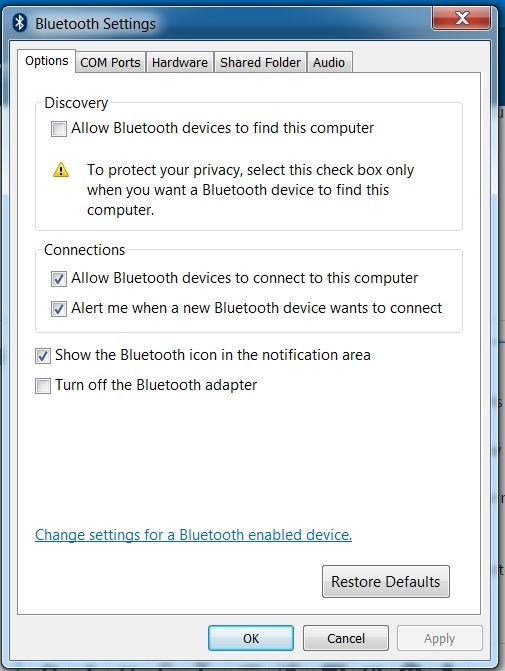- Mark as New
- Bookmark
- Subscribe
- Mute
- Subscribe to RSS Feed
- Permalink
- Report Inappropriate Content
Hello,
I recently reinstalled Windows 7 on my computer and since then I'm having some issues with Bluetooth. The card is Intel Dual Band Wireless-AC 3160, I only use it for Bluetooth (the PC is connected via Ethernet).
By default Windows 7 tries to install some generic drivers, which seems to work but then I'm getting the following error message "Windows has stopped this device because it has reported problems. (Code 43)".
If I try to install the latest Intel drivers (BT_20.110.0_64_Win7), I occasionally get the following error message: "This device cannot start. (Code 10)"
Any guidance on this issue would be appreciated.
Thanks,
ST
Link Copied
- Mark as New
- Bookmark
- Subscribe
- Mute
- Subscribe to RSS Feed
- Permalink
- Report Inappropriate Content
- Mark as New
- Bookmark
- Subscribe
- Mute
- Subscribe to RSS Feed
- Permalink
- Report Inappropriate Content
- Mark as New
- Bookmark
- Subscribe
- Mute
- Subscribe to RSS Feed
- Permalink
- Report Inappropriate Content
Hello Wanner,
Thanks a lot for your response, I just tried the proposed steps. Unfortunately this has not resolved the issue.
When I did the clean install, here is what I noticed:
- as soon as I uninstall the wireless drivers, Windows 7 detected the card and automatically installed some drivers. The card then showed in Device Manager as "Generic Bluetooth adapter" and seemed to go on and off a few times before showing an error and stating "Windows has stopped this device because it has reported problems. (Code 43)"
- when I then installed the driver you provided a link for, Windows 7 identified the card as "Intel(R) Wireless Bluetooth(R)" in Device Manager. There was still an error message but this time it was a different one: "This device cannot start. (Code 10)"
I then tried to restart Bluetooth Support Service but it made no difference.
Would have any suggestion as to what the problem might be?
For information the WiFi seems to be working fine, it's just Bluetooth that does not work.
Thanks,
ST
- Mark as New
- Bookmark
- Subscribe
- Mute
- Subscribe to RSS Feed
- Permalink
- Report Inappropriate Content
- Mark as New
- Bookmark
- Subscribe
- Mute
- Subscribe to RSS Feed
- Permalink
- Report Inappropriate Content
- Mark as New
- Bookmark
- Subscribe
- Mute
- Subscribe to RSS Feed
- Permalink
- Report Inappropriate Content
- Mark as New
- Bookmark
- Subscribe
- Mute
- Subscribe to RSS Feed
- Permalink
- Report Inappropriate Content
- Mark as New
- Bookmark
- Subscribe
- Mute
- Subscribe to RSS Feed
- Permalink
- Report Inappropriate Content
Thanks for your message.
I went back to the drivers CD and noticed that there were 2 sets of bluetooth drivers on it.
I did a clean install of the other driver, and the bluetooth is now identified by Windows 7 as "Intel(R) Wireless Bluetooth(R) 4.0 Adapter".
The good thing is that it is stable and no longer shows an error message in the device manager. However I have no bluetooth tray icon, although the option is selected in the bluetooth settings (screenshot below).
I tried adding 2 different bluetooth devices, but none are detected by the PC.
I ran the Intel® System Support Utility and attached the report for reference.
Any other suggestion?
Regards,
ST
- Mark as New
- Bookmark
- Subscribe
- Mute
- Subscribe to RSS Feed
- Permalink
- Report Inappropriate Content
- Mark as New
- Bookmark
- Subscribe
- Mute
- Subscribe to RSS Feed
- Permalink
- Report Inappropriate Content
- Mark as New
- Bookmark
- Subscribe
- Mute
- Subscribe to RSS Feed
- Permalink
- Report Inappropriate Content
Thanks Wanner.
I tried everything you suggested but unfortunately nothing worked.
I decided to buy a USB bluetooth dongle instead.
ST
- Subscribe to RSS Feed
- Mark Topic as New
- Mark Topic as Read
- Float this Topic for Current User
- Bookmark
- Subscribe
- Printer Friendly Page