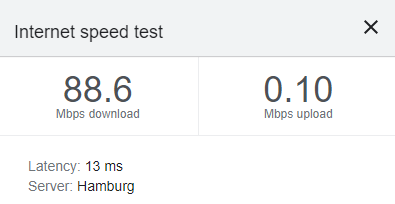- Mark as New
- Bookmark
- Subscribe
- Mute
- Subscribe to RSS Feed
- Permalink
- Report Inappropriate Content
Hallo!
I'm using a Windows 10 based Dell Precision 3571 in combination with the following setup:
Protocol: Wi-Fi 4 (802.11n)
Network channel: 1
Link speed (Receive/Transmit): 130/43 (Mbps)
Security type: WPA2-Personal
Network band: 2.4 GHz
Manufacturer: Intel Corporation
Description: Intel(R) Wi-Fi 6E AX211 160MHz
Driver version: 22.240.0.6
I also have the issue, that I'm getting the expected download speed, but upload speed is about 134 kbit / s. Of course, as soon as I'm connected via cable I have the expected download and upload rates (router is the same).
Restartting system and reinstalling driver didn't work.
Could you please help?! Thank you!
BR,
Sven
- Mark as New
- Bookmark
- Subscribe
- Mute
- Subscribe to RSS Feed
- Permalink
- Report Inappropriate Content
Hello, @SLübk
Sure, I am glad to help. Thank you for the information provided.
In this case, try a Clean Installation of Wireless Drivers, using the latest wireless driver. If it doesn't work, try this step with your System Manufacturer's driver.
Note #1: Make sure to check you have all the Windows updates before doing the driver installation. Also, make sure to do this step disconnected from the internet (wi-fi or wired connection) since Microsoft updates drivers automatically and prevents doing the clean installation successfully.
Note #2: We recommend checking with your System Manufacturer and using the driver software provided by them to avoid potential installation incompatibilities. Intel supplies generic versions of Wireless Drivers for general purposes. Computer manufacturers might have changed the features, incorporated customizations, or made other changes to the graphics driver software or software packaging.
You may want to ensure you have the correct settings, check the following article that may help:
Recommended Settings for 802.11ax Connectivity
Best regards,
Jocelyn M.
Intel Customer Support Technician.
Link Copied
- Mark as New
- Bookmark
- Subscribe
- Mute
- Subscribe to RSS Feed
- Permalink
- Report Inappropriate Content
Hello, @SLübk
Thank you for posting on the Intel® communities. I will gladly assist you here.
Please, answer these questions to have a better perspective on this issue:
- Is the Intel® Wi-Fi 6E AX211 the pre-installed wi-fi card in your laptop or is it an integration (upgrade/ not the original card)?
- Was it working fine before?
Best regards,
Jocelyn M.
Intel Customer Support Technician.
- Mark as New
- Bookmark
- Subscribe
- Mute
- Subscribe to RSS Feed
- Permalink
- Report Inappropriate Content
Hallo Jocelyn!
1. Yes, the WiFi card is the pre-installed one of this Dell laptop
2. Yes, it was working before. A couple of weeks ago, I had the same issue. I changed some configuration and for some reason it was gone then. I tried to repeat the steps but don't remember what I did the last time, to be honest.
Thank you for supporting!
Best regards,
Sven
- Mark as New
- Bookmark
- Subscribe
- Mute
- Subscribe to RSS Feed
- Permalink
- Report Inappropriate Content
Hello, @SLübk
Sure, I am glad to help. Thank you for the information provided.
In this case, try a Clean Installation of Wireless Drivers, using the latest wireless driver. If it doesn't work, try this step with your System Manufacturer's driver.
Note #1: Make sure to check you have all the Windows updates before doing the driver installation. Also, make sure to do this step disconnected from the internet (wi-fi or wired connection) since Microsoft updates drivers automatically and prevents doing the clean installation successfully.
Note #2: We recommend checking with your System Manufacturer and using the driver software provided by them to avoid potential installation incompatibilities. Intel supplies generic versions of Wireless Drivers for general purposes. Computer manufacturers might have changed the features, incorporated customizations, or made other changes to the graphics driver software or software packaging.
You may want to ensure you have the correct settings, check the following article that may help:
Recommended Settings for 802.11ax Connectivity
Best regards,
Jocelyn M.
Intel Customer Support Technician.
- Mark as New
- Bookmark
- Subscribe
- Mute
- Subscribe to RSS Feed
- Permalink
- Report Inappropriate Content
Hallo @Jocelyn_Intel !
A clean reinstallation of the driver seems to have solved my issue, although a clean uninstallation was not easily possible, probably because the Wifi card was linked to a HyperV virtual network switch. The DeviceManager always reported "Windows Is Still Setting up the Class Configuration Code 56" for this driver. Somehow I got rid of these driver warnings and now I have the full upload speed available again. Thank you very much for your help!
BR,
Sven
- Mark as New
- Bookmark
- Subscribe
- Mute
- Subscribe to RSS Feed
- Permalink
- Report Inappropriate Content
Hello, @SLübk
Thank you for your reply. I am glad to hear that it worked and solved your issue.
Since the issue is not present anymore, this thread will no longer be monitored, but if you need further assistance, feel free to contact us back and submit a new post.
Have a nice rest of the week.
Best regards,
Jocelyn M.
Intel Customer Support Technician.
- Mark as New
- Bookmark
- Subscribe
- Mute
- Subscribe to RSS Feed
- Permalink
- Report Inappropriate Content
This issue happened again a lot of times! Hopefully it's a driver issue!
Reinstalling the driver over and over again is not a solution for me! Please analyze this! As a reinstallation of the driver helped the last time, I don't think, that this is a hardware issue, right?
Thank you for your help!
BR,
Sven
- Mark as New
- Bookmark
- Subscribe
- Mute
- Subscribe to RSS Feed
- Permalink
- Report Inappropriate Content
problem in Hyper-V
I removed the external virtual switches.
upload speed has increased
- Subscribe to RSS Feed
- Mark Topic as New
- Mark Topic as Read
- Float this Topic for Current User
- Bookmark
- Subscribe
- Printer Friendly Page