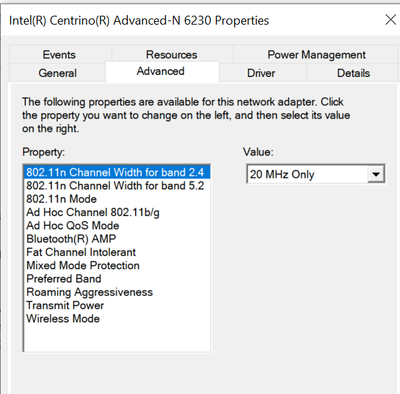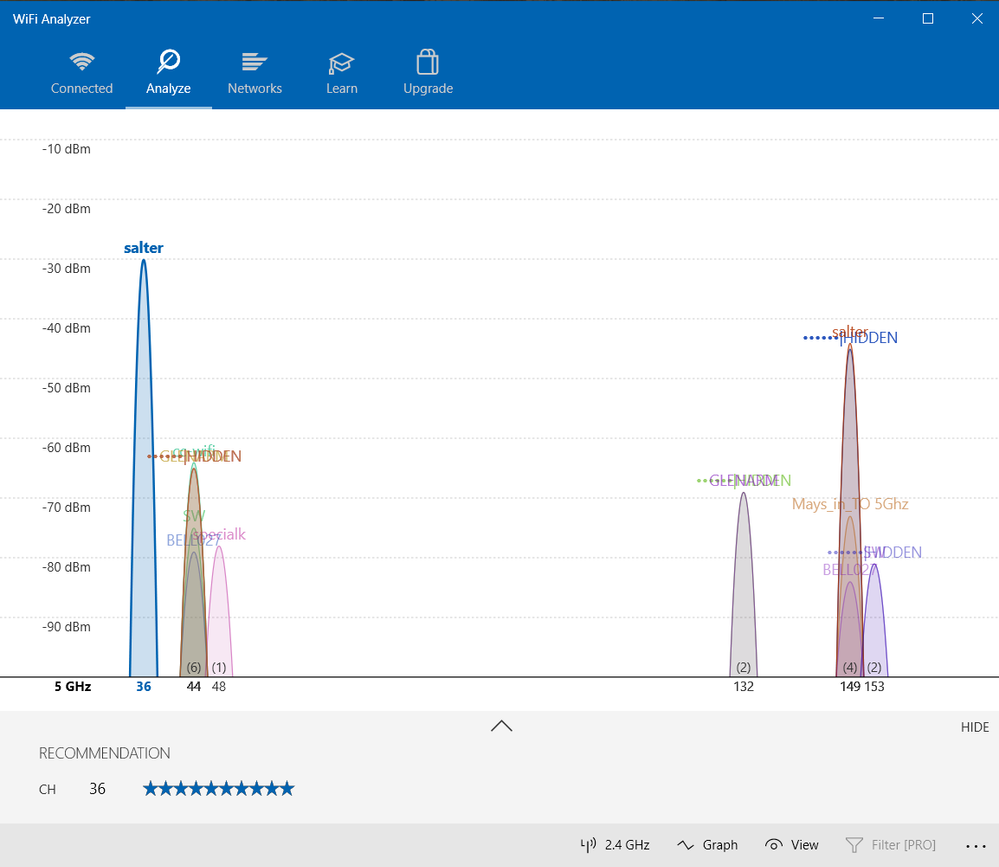- Mark as New
- Bookmark
- Subscribe
- Mute
- Subscribe to RSS Feed
- Permalink
- Report Inappropriate Content
Intel Centrino Advanced-N 6230, 2.4 GHz/5 Ghz, 802.11a/g/n (11-year old WiFi/Bluetooth card)
11-year-old Dell XPS 15 L502x laptop
16 GB RAM
Intel Core i7-2760QM CPU @ 2.40GHz (2nd-Gen quad core mobile CPU, "Sandy Bridge")
Intel HD Graphics 3000 (integrated graphics)
NVIDIA GeForce GT 525M 1GB graphics card
Intel Centrino Advanced-N 6230, 2.4 GHz/5 Ghz, 802.11a/g/n
Windows 10 Home 21H2 19044.2006, 64-bit
Intel specs for the 6230 state maximum speed of 300 Mbps.
How close to the spec maximum of 300 Mbps should be expected in real-world use?
I don't get more than about 170 Mbps. (My router is capable of more than that, as is my Internet plan.)
I'm in a highrise apartment building and my card detects many neighbours' wifi networks, so it's a crowded wifi environment.
Should I be able to get closer to the spec maximum of 300 Mbps?
Or would I waste my time trying to change settings and router settings because I'm at a speed that would be expected?
Link Copied
- Mark as New
- Bookmark
- Subscribe
- Mute
- Subscribe to RSS Feed
- Permalink
- Report Inappropriate Content
Hello @salter
Thank you for posting on the Intel® communities.
We would like to inform you that due to the Intel® Centrino® Advanced-N 6230, Dual Band has been discontinued, Intel Customer Service no longer supports inquiries for it, but perhaps fellow community members have the knowledge to jump in and help. You may also find the Discontinued Products website helpful to address your request.
Please keep in mind that this thread will no longer be monitored by Intel. Thank you for your understanding.
Best regards,
Andrew G.
Intel Customer Support Technician
- Mark as New
- Bookmark
- Subscribe
- Mute
- Subscribe to RSS Feed
- Permalink
- Report Inappropriate Content
ADDED: For comparison, an iPad routinely gets 310 Mbps in the same room as the laptop and connected to the same router.
The laptop never gets more than about 170 Mbps, and that's when connected to 5 GHz. When the WiFi card connects to 2.4 GHz, it doesn't get more than about 66 Mbps.
- Mark as New
- Bookmark
- Subscribe
- Mute
- Subscribe to RSS Feed
- Permalink
- Report Inappropriate Content
Regardless of anything else, stick with 5Ghz Wireless-N connection. 2.4Ghz band is horribly overloaded, especially in your kind of environment.
Secondly, since this card has 2x2 stream support, it should be able to maintain max. connections speeds - if traffic will allow.
The antennas in older laptops are notoriously bad. At what speed is the laptop able to connect to the router? Does it say that it is getting a 300Mb/s connection? How does it improve as you move the laptop closer and closer to the router?
Have you tried running a network analyzer app to see how busy the various channels are? [Aside: easiest to do with smartphone; lots of apps like this available. I use Android app WiFi Analyzer.] You can change the defaults in most routers to stay away from the busiest channels.
If you do all this, what performance do you get then?
...S
- Mark as New
- Bookmark
- Subscribe
- Mute
- Subscribe to RSS Feed
- Permalink
- Report Inappropriate Content
- Mark as New
- Bookmark
- Subscribe
- Mute
- Subscribe to RSS Feed
- Permalink
- Report Inappropriate Content
Hi, Scott. Thanks for the reply.
In Device Manager for that WiFi card | Properties | Advanced , under "Preferred Band" I selected: "3. Prefer 5.2GHz band". But, the laptop often still connects at 2.4 GHz, only sometimes at 5 GHz.
Is there some other way to force a 5 GHz connection?
Should I disable 2.4 GHz on the router?
Even when on 5 GHz, sometimes I get only 90 Mbps, though other times I can get up to 170 Mbps, but never more than that.
You asked if it is getting a 300Mb/s connection. When I click the systray WiFi icon and choose Properties:
- if I'm connected at 5 GHz it reports "Link speed (Receive/Transmit): 300/300 (Mbps).
- if I'm connected at 2.4 GHz it reports "Link speed (Receive/Transmit): 144/144 (Mbps).
It does not vary noticeably as I move closer to the router. My usual work location is only 12 feet from the router. I tried with the laptop just 1 foot from router, but no difference.
I installed WiFi Analyzer on my Windows laptop. Right now WiFi Analyzer says that I'm on channel 36. though in another of its views it says I'm on channel 149. Windows wifi properties says channel 36. My router allows me for 5 GHz to choose "Auto" or select channel 36, 40, 44, or 48. WiFi Analyzer doesn't detect any nearby networks on channel 40, but it doesn't recommend that channel for me.
Should I manually set a channel in the router?
Are there other settings in Device Manager | Properties | Advanced that I should change? I see that 802.11n Mode is disabled, Ad Hoc Channel is 1, etc. I don't know enough to know what settings are ideal.
- Mark as New
- Bookmark
- Subscribe
- Mute
- Subscribe to RSS Feed
- Permalink
- Report Inappropriate Content
I forgot to mention that, after seeing what speeds it connects at, do some transfers and then see what the numbers are again. They will have dropped if we are seeing interference.
Now, to questions,
- If you isolate the two bands with different SSIDs and only create an entry for the 5GHz band on the laptop, it should only connect using this band.
- No, you should never disable the 2.4GHz band.
- In most routers, yes, you can choose the channel to be utilized - presuming you are sure there is no interference on that channel.
- Why is Wireless-N disabled? It is your best bet for good throughput.
...S
- Mark as New
- Bookmark
- Subscribe
- Mute
- Subscribe to RSS Feed
- Permalink
- Report Inappropriate Content
Thanks, Scott.
- Okay, I've done that now. I've set the laptop to connect to the 5 GHz network.
- okay
- My router gives me only five choices for 5 GHz: "Auto"; channel 36; channel 40; channel 44; channel 48. I have an optical fiber connection from Bell Canada to my home, and I must use their supplied router/modem.
- I've enabled it now. Maybe I accidentally disabled it while hunting through settings.
WiFi Analyzer's "Analyze" view says that my 5 GHz network is currently on channel 36. and also on channel 149. How can it be on two channels?
For comparison, an iPad routinely gets 310 Mbps (maximum speed of the plan I'm on from my ISP) in the same room as the laptop and connected to the same router.
I'm attaching a screenshot showing Device Manager's Advanced Properties for the network adapter, so you can see what is possible to change.
- Mark as New
- Bookmark
- Subscribe
- Mute
- Subscribe to RSS Feed
- Permalink
- Report Inappropriate Content
There are a lot more channels that are possible than just the channels 36-48 grouping. It all depends upon your locale and the frequencies supported within it. For example, in WiFi Analyzer, I can see 36-52 and 148-164 in my locale (US Oregon). My routers center their support around channel 155 - which I like as my neighbors are all centered in the 36-52 range (hope I didn't just jinx myself).
Can you provide information about the values selectable in the 802.11n parameters?
...S
- Mark as New
- Bookmark
- Subscribe
- Mute
- Subscribe to RSS Feed
- Permalink
- Report Inappropriate Content
802.11n Channel Width for band 2.4. Values: Auto; 20 MHz Only.
Now set at: 20 MHz Only.
802.11n Channel Width for band 5.2. Values: Auto; 20 MHz Only.
Now set at: Auto.
802.11 Mode. Values: Enabled; Disabled.
Now set at: Enabled.
My router gives me these 5 GHz settings:
Interface type. Values: Auto; AC Only.
Now set at: Auto.
Channel. Values: Auto; 36; 40; 44; 48.
Now set at: Auto.
WiFi Analyzer's "Analyze" view says that my 5 GHz network is concurrently on channel 36 and on channel 149, though Windows says I am on channel 36. Screenshot below.
- Mark as New
- Bookmark
- Subscribe
- Mute
- Subscribe to RSS Feed
- Permalink
- Report Inappropriate Content
Well, the settings are probably as good as they are going to get. I would restore the first setting to Auto.
Too bad there is so much congestion on the upper bands.
Not sure what to suggest now. Are you interested in attempting an upgrade? There are third-parties that make a mini-card module with Intel's AX200 (Wireless-AX, WiFi 6, BT 5.2) silicon on it. The part number is MPE-AX3000 or MPE-AX3000H. I see a couple on Canada's NewEgg (https://www.newegg.ca/p/pl?d=mpe-ax3000) and Amazon (https://www.amazon.ca/s?k=mpe-ax3000+wi-fi+6) portals.
Hope this helps,
...S
- Mark as New
- Bookmark
- Subscribe
- Mute
- Subscribe to RSS Feed
- Permalink
- Report Inappropriate Content
@n_scott_pearson wrote:
Too bad there is so much congestion on the upper bands.
I don't really understand what I'm looking at. To me, it looks as if I should be good because I'm connected on channel 36 and there's no other traffic shown on channel 36. Isn't that correct?
I don't understand why Wifi Analyzer shows me also being connected on channel 149 which is crowded. Am I on 36 and 149 concurrently?
@n_scott_pearson wrote:
Not sure what to suggest now. Are you interested in attempting an upgrade? There are third-parties that make a mini-card module with Intel's AX200 (Wireless-AX, WiFi 6, BT 5.2) silicon on it. The part number is MPE-AX3000 or MPE-AX3000H. I see a couple on Canada's NewEgg (https://www.newegg.ca/p/pl?d=mpe-ax3000) and Amazon (https://www.amazon.ca/s?k=mpe-ax3000+wi-fi+6) portals.
I may consider upgrading the card.
Thank you, Scott! Very helpful and knowledgeable, as always!
- Subscribe to RSS Feed
- Mark Topic as New
- Mark Topic as Read
- Float this Topic for Current User
- Bookmark
- Subscribe
- Printer Friendly Page