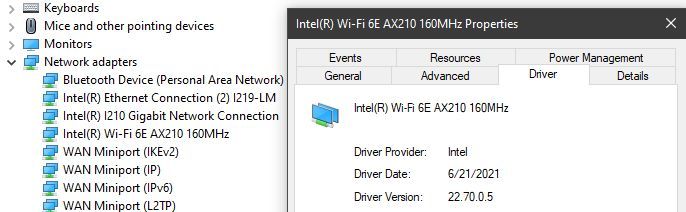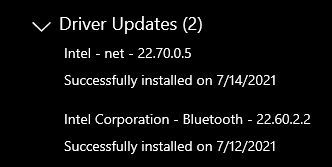- Mark as New
- Bookmark
- Subscribe
- Mute
- Subscribe to RSS Feed
- Permalink
- Report Inappropriate Content
I just recently bought a new laptop with an Intel Wifi 6E AX210 card. Connecting to my home's 2.4Ghz network is fine with no issues, however connecting to the 5Ghz wifi the screen flickers. The flickering becomes worse when downloading/updating softwares.
Specifications:
- Razer Blade 15 Advanced Model (2021)
- Intel Wifi 6E AX210
- Windows 10 Home
- 11th Gen Intel Core i7-11800H
- Nvidia RTX 3070 Laptop
- 16 GB RAM
Issue Details - for 5Ghz wifi issues:
- Screen flickers when connected to 5Ghz wifi.
Everything is fine when connected to 2.4Ghz wifi.
Solutions tried, to no avail:
- Tried updating the drivers to the latest ones.
Link Copied
- Mark as New
- Bookmark
- Subscribe
- Mute
- Subscribe to RSS Feed
- Permalink
- Report Inappropriate Content
Hello @LeoK
Thank you for posting on the Intel® communities.
In order to check this further, could you please provide the following information?
1- We understand that this is a new laptop. Did the wireless connection and the laptop work fine before at any time? Or is the issue happening since the very first day that you have the laptop?
2- If this worked fine before, do you remember if this issue happened after a new Windows update or Wireless/Bluetooth driver update?
3- When this issue happens, is there any error message? Perhaps on the Windows notification area or in Device Manager?
4- Have you checked if this issue happens testing only the computer and the router? (no other wireless devices connected to the wireless network during this test). Have you tested with different routers/networks for testing purposes?
5- Is this happening only with the built-in display or also if you use an external display using a straight-through connection (e.g. HDMI-to-HDMI)?
6- Is the behavior happening when the system is plugged into the power source, when using only battery, or with both?
7- Run the Intel® System Support Utility (Intel® SSU) to gather more details about the system.
- Download the Intel® SSU and save the application on your computer
- Open the application, check the "Everything" checkbox, and click "Scan" to see the system and device information. The Intel® SSU defaults to the "Summary View" on the output screen following the scan. Click the menu where it says "Summary" to change to "Detailed View".
- To save your scan, click Next and click Save.
- Once you have saved the file (.txt file), please attach it to your reply.
- To upload and attach a file, use the "Drag and drop here or browse files to attach" option below the response textbox.
Best regards,
Andrew G.
Intel Customer Support Technician
- Mark as New
- Bookmark
- Subscribe
- Mute
- Subscribe to RSS Feed
- Permalink
- Report Inappropriate Content
Hello, thank you for responding. I attached SSU.txt to my post.
1- We understand that this is a new laptop. Did the wireless connection and the laptop work fine before at any time? Or is the issue happening since the very first day that you have the laptop?
- The issue happened since the very first day. Razer asked me to perform a factory reset & system recovery, but the issue is still present.
2- If this worked fine before, do you remember if this issue happened after a new Windows update or Wireless/Bluetooth driver update?
- /
3- When this issue happens, is there any error message? Perhaps on the Windows notification area or in Device Manager?
- No
4- Have you checked if this issue happens testing only the computer and the router? (no other wireless devices connected to the wireless network during this test). Have you tested with different routers/networks for testing purposes?
- Yes, I have tried two routers: BT Smart Hub WiFi router AC 2600 and Asus RT-AX86U (no other wireless devices connected to the wireless network during this test & other wireless devices connected to the wireless network)
5- Is this happening only with the built-in display or also if you use an external display using a straight-through connection (e.g. HDMI-to-HDMI)?
- Only with the built-in display, I have tried using an external dispay and everything works fine.
6- Is the behavior happening when the system is plugged into the power source, when using only battery, or with both?
- Both
- Mark as New
- Bookmark
- Subscribe
- Mute
- Subscribe to RSS Feed
- Permalink
- Report Inappropriate Content
Driver Version:"22.50.1.1" <- from your posted log.
22.60.0.6 should be available through Windows Updates (select optional updates and then expand 'drivers').
If not you can also find them here:
Also, since this is a display issue, you should update to the latest graphics drivers for you card:
https://www.nvidia.com/Download/driverResults.aspx/176524/en-us
- Mark as New
- Bookmark
- Subscribe
- Mute
- Subscribe to RSS Feed
- Permalink
- Report Inappropriate Content
Unable to find 22.60.0.6 through windows updates nor use the driver from the link you provided.
- Mark as New
- Bookmark
- Subscribe
- Mute
- Subscribe to RSS Feed
- Permalink
- Report Inappropriate Content
I clicked it on a 2nd computer and it comes right up, download button is on the page.
Search for 22.60.0.6 station drivers to get to the page from a search.
- Mark as New
- Bookmark
- Subscribe
- Mute
- Subscribe to RSS Feed
- Permalink
- Report Inappropriate Content
I have done more testing and found out the Screen flickers only when connected to 5Ghz wifi5(ac) while using 240hz display refresh rate but stops when connected to :
- 2.4Ghz Wi-Fi4(n)
- 5Ghz Wi-Fi5(ac) with 60hz refresh rate.
- 5Ghz Wi-Fi6(ax)
I realized that there are several people posting this issue on Youtube & Reddit with the same model and same issue as me.
Regards,
Leo K.
- Mark as New
- Bookmark
- Subscribe
- Mute
- Subscribe to RSS Feed
- Permalink
- Report Inappropriate Content
Hey there, LeoK. Just wanna go ahead and thank you immensely for posting this so my Google results could find this. I have been attempting to work with Razer on this issue to no avail due to slow responses. This issue has been bugging me since I got my new Razer blade a few days ago.
I had to make an account on here just because you are the first person I found to exhibit the exact same issue as me. The only minor difference between our systems is I have the RTX 3080 model, but I doubt that's important for this issue. I exhibited the exact same issue as you to a tee, but I am not sure which specific WiFi standard was being used by my router (n, ac, ax, etc.) nor did I test different ones.
Here's a brief video (public Google Drive file) of the issue happening to me: Razer Blade 15 Advanced (Mid-2021) Screen Glitch/Flicker Issue
I found a potential(?) fix which... honestly boggles my mind how it works. Your post helped me also find another post here on the Intel communities forum (Screen Flickering when Downloading Something - Intel Community) which actually found us our (hopeful) solution. I have the latest Intel WiFi driver for this adapter installed.
Device Manager > Network Adapters > Right-Click "Intel(R) Wi-Fi 6E AX210 160Mhz" > Properties > Advanced > Transmit Power > Set dropdown to "4. Medium-High"
This issue did not happen until (probably?) after Windows had been installed, updated, etc. Connecting to WiFi 5GHz at 240Hz caused the right-side and bottom right of the screen to glitch/flicker as you see in the video. Setting the refresh rate to 60Hz fixed it as well, but not a solution for me. Finding your post, I found I did not exhibit the same issue on 2.4GHz WiFi or when it's turned off/airplane mode... Peculiar. I changed the above Transmit Power setting to Medium-High and viola! I no longer seem to be getting screen glitches/flickering even while downloading something at ~14MB/s. My testing is very limited and not based on longer durations (roughly an hour or less of testing), so not sure if this is permanent or if there is significant drawbacks to those with much higher downstream speeds (1Gbit).
I hope this solves the issue for you without any significant drawbacks! I'll also update with a new reply or post if the issue returns or comes back in another form. I'm glad I did this prior to sending my laptop off for an RMA for 2 months or more probably!
Regards,
Mafoo
- Mark as New
- Bookmark
- Subscribe
- Mute
- Subscribe to RSS Feed
- Permalink
- Report Inappropriate Content
Hi MafooHamhead,
Thank you so much for creating an account and replying. This totally worked for me it has been 4 hours now and I am able to achieve ~90MB/s, which is good enough. However, link speed does reduced from 1Gbps to 721Mbps. I hope to hear back from either Razer support or Intel, so we can achieve the full performance of broadband.
Best regards,
Leo K.
- Mark as New
- Bookmark
- Subscribe
- Mute
- Subscribe to RSS Feed
- Permalink
- Report Inappropriate Content
Hi LeoK,
Not sure if you have done more testing or checking the fix I suggested was still working, but I have found that the issue still occurs very rarely even setting Transmit Power to Medium-High. I don't have a way to test WiFi AX band connectivity (only AC), so the loss of throughput speed matters less to me. Of course, this type of thing shouldn't happen in the first place.
I noticed, at least for me, if my laptop is not connected to WiFi (even on Medium-High setting) then 'scanning' for WiFi networks through Windows on the taskbar actually causes the screen flicker/glitch issue to frequently occur. Just spam the 'No Internet' icon at the bottom-right in the Windows taskbar and the issue should occur. I was able to reproduce this pretty much every time even on the Medium-High setting.
I've been in talk with Razer support reps and thus far nothing has come of it, sadly.
Regards,
Mafoo
- Mark as New
- Bookmark
- Subscribe
- Mute
- Subscribe to RSS Feed
- Permalink
- Report Inappropriate Content
Hi MafooHamhead,
The exact same thing happened to me. I have tried setting Transmit power to Medium, then the issue seems to be resolved. But this further reduces speed/range. Razer support is not helpful at all.
Regards,
Leo
- Mark as New
- Bookmark
- Subscribe
- Mute
- Subscribe to RSS Feed
- Permalink
- Report Inappropriate Content
BTW, Intel just released wireless driver wireless driver 22.70.0.5 via Windows Updates.
- Mark as New
- Bookmark
- Subscribe
- Mute
- Subscribe to RSS Feed
- Permalink
- Report Inappropriate Content
I have updated to this driver version, but It seems that the issue still persists.
- Mark as New
- Bookmark
- Subscribe
- Mute
- Subscribe to RSS Feed
- Permalink
- Report Inappropriate Content
Hello @LeoK
We are checking this thread and we would like to know if you need further assistance. We understand you were trying/testing some recommendations provided by community peers. Did the suggestions help to solve the issue? Please do not hesitate to contact us back if you have additional inquiries.
Best regards,
Andrew G.
Intel Customer Support Technician
- Mark as New
- Bookmark
- Subscribe
- Mute
- Subscribe to RSS Feed
- Permalink
- Report Inappropriate Content
Hi @Andrew G,
I have tried all the recommendations provided by community peers, but It seems that the issue still persists under highest transmit power. Do you have any suggestions that may solve this issue so that people can use the full speed of gigabit broardband?
Regards,
Leo K.
- Mark as New
- Bookmark
- Subscribe
- Mute
- Subscribe to RSS Feed
- Permalink
- Report Inappropriate Content
Hello @MafooHamhead
Thank you for posting on the Intel® communities and for the feedback that you have shared.
We understand that you were experiencing the same issue as the original poster. If you need further assistance, we recommend creating a new thread to isolate your case and system configuration, please make sure to add the information of the system model and specifications, detailed information of the problem that you are having, plus all the information that you have already added to this thread (answers to the inquiries, Intel® SSU report, screenshots, etc.) so we can get more information about the problem.
Thank you for your understanding; hope to hear from you soon.
Best regards,
Andrew G.
Intel Customer Support Technician
- Mark as New
- Bookmark
- Subscribe
- Mute
- Subscribe to RSS Feed
- Permalink
- Report Inappropriate Content
Hello LeoK
Thank you for your response and for the feedback.
Just to make sure, we understand that you updated to the latest drivers 22.60.0 and/or 22.70.0.5 and this solves the "screen flickering issue" but triggers a new issue which is slow performance/speed and reduces the range. Is this correct?
If this is the new behavior, we also understood that you previously tested with 2 routers for the original issue. Is the new issue (speed/range issue) also present with those 2 routers or with any other router or on different networks?
Could you please also review the below links for additional wireless settings and set them accordingly to your environment and router configuration. Please review based on the wireless standard and network band that you are using:
- Recommended Settings for 802.11ax Connectivity
- Recommended Settings for 802.11ac Connectivity
- Recommended Settings for 802.11n Connectivity
In addition, please test changing the power management options following the steps in the below link. For instance, you may try the Maximum Performance option. Power Management Settings for Intel® Wireless Adapters
If the behavior persists, please let us know the outcome of the test and provide a new full Intel® SSU report making sure to select the "Everything" checkbox.
Best regards,
Andrew G.
Intel Customer Support Technician
- Mark as New
- Bookmark
- Subscribe
- Mute
- Subscribe to RSS Feed
- Permalink
- Report Inappropriate Content
Hello LeoK
We are checking this thread and we would like to know if you were able to review our previous post. If you need further assistance, please do not hesitate to contact us back.
Best regards,
Andrew G.
Intel Customer Support Technician
- Mark as New
- Bookmark
- Subscribe
- Mute
- Subscribe to RSS Feed
- Permalink
- Report Inappropriate Content
Hello LeoK
We have not heard back from you so we will proceed to close this thread now. If you need any additional information, please submit a new question as this thread will no longer be monitored.
Best regards,
Andrew G.
Intel Customer Support Technician
- Subscribe to RSS Feed
- Mark Topic as New
- Mark Topic as Read
- Float this Topic for Current User
- Bookmark
- Subscribe
- Printer Friendly Page