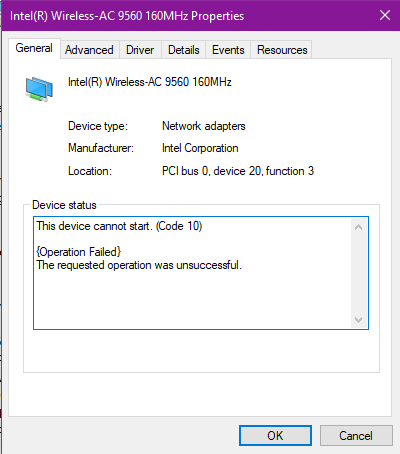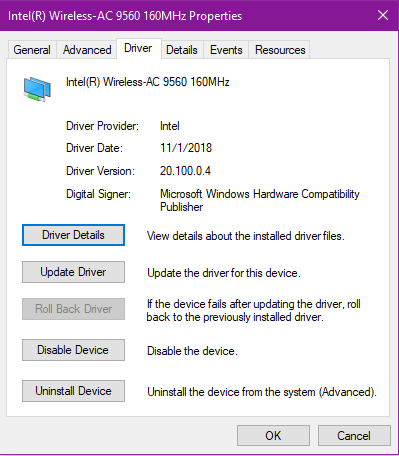- Mark as New
- Bookmark
- Subscribe
- Mute
- Subscribe to RSS Feed
- Permalink
- Report Inappropriate Content
OK, so... long story short... ever since the 21.50.1 wireless driver, I've been unable to automatically connect to my WiFi 6-capable wireless router on boot-up. I'd get a network identification error ("Unidentified Network") in Windows 10 and be unable to access the internet despite being actually connected to the router unless I manually disconnected and reconnected to the WiFi. This got worse after 21.60.2, when manual disconnects and reconnects no longer resolve the issue. No other device in my home has any issue connected to that router except the laptop running the 21.60.2 wireless driver.
My setup is as follows:
HP Spectre x360 15" laptop (CH011DX)
- Intel Wireless-AC 9260 160MHz wireless card running 21.60.2 driver
Asus ROG Rapture GT AX11000 tri-band WiFi 6 wireless router running latest firmware, 1 2.4GHz session, 2 5GHz sessions.
The long explanation is that, after my HP Spectre laptop was updated to the version 21.50.1 drivers for its 9260, on boot-up I began to see it was having issues connecting to the WiFi. Specifically, it would authenticate without issue and would properly lease an IP address on the DHCP, but somehow that information wasn't being honored on the client side so it was seeing a default (unconnected) address still and Windows would be showing an "Unidentified Network" warning and the network flyout on the taskbar would show "Connected - No Internet". This issue could be remedied by disconnecting and then manually reconnecting to the WiFi, at which point the wireless card would work properly and continue to do so provided I only put the computer to sleep. Rebooting, or shutting down and booting up later, would cause the wireless card to experience the aforementioned failure mode.
After updating to 21.60.2, the same problem occurs... but is now totally uncorrectable. No matter what I do, my laptop's 9260 will connect and authenticate properly but will be apparently unable to recognize that it successfully leased an IP address on the DHCP server and will display a default 169.254.xxx.xxx address while Windows variously displays that I'm connected to an Unidentified Network and that I'm connected to the WiFi but have no internet access. Disconnecting and reconnecting does not correct the problem anymore, nor does disabling and reenabling the network adapter, running the Windows troubleshooter (useless, I know, but it was worth a shot right?), rebooting, shutting down and starting up again, etc. The 9260 running 21.60.2 is essentially completely unable to function correctly on a WiFi 6 capable network. I am certain this issue is in the driver, as no other network device in my home is having any issue with the router and rolling back the driver from 21.60.2 to 21.50.1 did restore connectivity if I manually connect.
I've seen other users state that 21.40.x worked correctly, but I can't find that version on the website anymore. The last old version they offer is 21.50.1.
I'll happily provide any diagnostic information Intel needs to help get a fix assembled.
Link Copied
- Mark as New
- Bookmark
- Subscribe
- Mute
- Subscribe to RSS Feed
- Permalink
- Report Inappropriate Content
Hello MacrossMike
Thank you for posting on the Intel® communities.
In order to have a better understanding of your environment, could you please confirm the following details?
1- Is this the original Wireless Adapter that came pre-installed with the laptop?
2- For testing purposes, have you tested the behavior with a different router? If yes, please provide details and models:
3- For reference purposes, please provide details of the other devices that do not experience the issue: (brand and models, Wireless card model and drivers on them.).
4- Please confirm the exact firmware version on the ASUS* Router:
5- Please run the Intel® System Support Utility (Intel® SSU) and attach the report to this thread.
5.1- Download the Intel® SSU and save the application on your computer.
https://downloadcenter.intel.com/download/25293/Intel-System-Support-Utility-for-Windows-
5.2- Open the application and click "Scan" to see the system and device information. The Intel® SSU defaults to the "Summary View" on the output screen following the scan. Click the menu where it says "Summary" to change to "Detailed View".
5.3- To save your scan, click Next and click Save.
5.4- To attach a file, you must click the “Attach” option on the bottom left-hand corner of the response box.
Regards,
Andrew G.
Intel Customer Support Technician
A Contingent Worker at Intel
- Mark as New
- Bookmark
- Subscribe
- Mute
- Subscribe to RSS Feed
- Permalink
- Report Inappropriate Content
- Yes, this is the original wireless card supplied with the laptop.
- Yes, but only on non-WiFi 6 routers (nobody else I know has one). It experiences no such issue connecting to older routers and MiFi devices.
- A Samsung Q70 series smart TV (driver unknown), two Chromecast Ultra streaming pods, two Samsung Galaxy Note 10+ (type SM-N975U running Android 10 w/ January service update), one Samsung Galaxy Tab S3 (type SM-T827V) running Android 9), and a Nintendo Switch running the latest update 9.1.0.
- 3.0.0.4.384_6436-g6d47c51
- I will be able to run that tool later today.
- Mark as New
- Bookmark
- Subscribe
- Mute
- Subscribe to RSS Feed
- Permalink
- Report Inappropriate Content
Hello MacrossMike
We are checking this thread and we would like to know if you need further assistance and if you were able to run the Intel® SSU report so we can continue assisting you.
Regards,
Andrew G.
Intel Customer Support Technician
A Contingent Worker at Intel
- Mark as New
- Bookmark
- Subscribe
- Mute
- Subscribe to RSS Feed
- Permalink
- Report Inappropriate Content
Hello MacrossMike
We would like to know if the issue persists and if you were able to run the Intel® SSU report. If yes, could you please attach the report since this is important to check better your hardware environment?
Regards,
Andrew G.
Intel Customer Support Technician
A Contingent Worker at Intel
- Mark as New
- Bookmark
- Subscribe
- Mute
- Subscribe to RSS Feed
- Permalink
- Report Inappropriate Content
This is exactly my experience, with those exact versions. If use you use the roll back driver feature you can roll back to a working version - at least I did. But you have to have the 21.40 version in your driver database to do so.
- Mark as New
- Bookmark
- Subscribe
- Mute
- Subscribe to RSS Feed
- Permalink
- Report Inappropriate Content
I have the 9560 and the same router and am experiencing the same issue
- Mark as New
- Bookmark
- Subscribe
- Mute
- Subscribe to RSS Feed
- Permalink
- Report Inappropriate Content
With the nearly the exact same setup but with a 9560 on an MSI WS-75 9tl I would like to know If I should start my own thread or jump on this one.
1- Is this the original Wireless Adapter that came pre-installed with the laptop? Yes
2- For testing purposes, have you tested the behavior with a different router? If yes, please provide details and models: Connects at school when it was working, however I am not getting Device cannot start.(code 10)
This driver currently installed is the official one recommended from the manufacturer.
3- For reference purposes, please provide details of the other devices that do not experience the issue: (brand and models, Wireless card model and drivers on them.). A Nintendo Switch Wirelessly, Several Cell phones like a Note 10+ and Google Pixel 2.
4- Please confirm the exact firmware version on the ASUS* Router: GT-AX11000 Current Version : 3.0.0.4.384_6436-g6d47c51
5- Please run the Intel® System Support Utility (Intel® SSU) and attach the report to this thread.
5.1- Download the Intel® SSU and save the application on your computer.
https://downloadcenter.intel.com/download/25293/Intel-System-Support-Utility-for-Windows-
5.2- Open the application and click "Scan" to see the system and device information. The Intel® SSU defaults to the "Summary View" on the output screen following the scan. Click the menu where it says "Summary" to change to "Detailed View".
5.3- To save your scan, click Next and click Save.
5.4- To attach a file, you must click the “Attach” option on the bottom left-hand corner of the response box. Done.
- Mark as New
- Bookmark
- Subscribe
- Mute
- Subscribe to RSS Feed
- Permalink
- Report Inappropriate Content
Hello KHarr12
Thank you for posting in the Intel Community.
I recommend creating a new thread to isolate your case and system configuration, please make sure you to add the information of the system model and specs, detailed information of the problem that you are having, plus all the information that you have added to this thread (answers to the inquiries, Intel® SSU report, screenshots, etc.) so we can get more information about the problem.
Thank you; hope to hear from you soon.
Andrew G.
Intel Customer Support Technician
A Contingent Worker at Intel
- Mark as New
- Bookmark
- Subscribe
- Mute
- Subscribe to RSS Feed
- Permalink
- Report Inappropriate Content
The ASUS GT-AX11000 v3.0.0.4.384_7979 firmware came out which resolved these issues for me. Try updating to that release.
- Mark as New
- Bookmark
- Subscribe
- Mute
- Subscribe to RSS Feed
- Permalink
- Report Inappropriate Content
I'm having the exact same issue - my 9260 won't obtain a lease with my TP-Link DECO.
However, the 9260 does work with my MiFi and older Archer C9.
There seems to some issues with obtaining leases with certain WiFi endpoints?
- Subscribe to RSS Feed
- Mark Topic as New
- Mark Topic as Read
- Float this Topic for Current User
- Bookmark
- Subscribe
- Printer Friendly Page