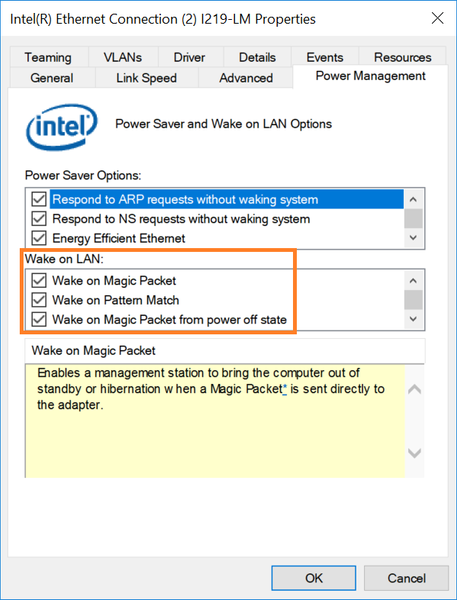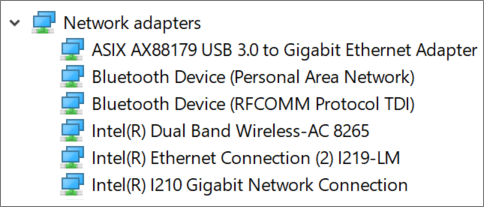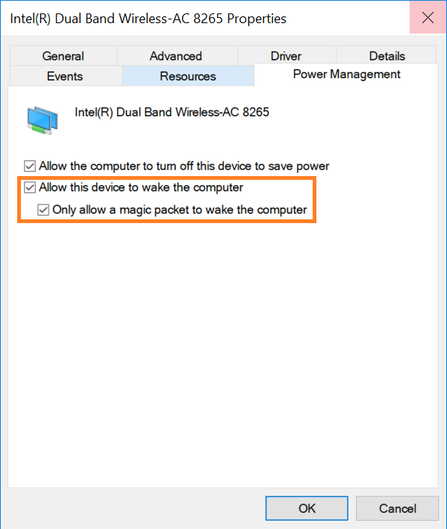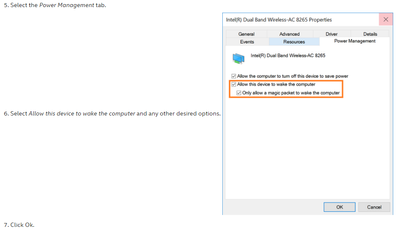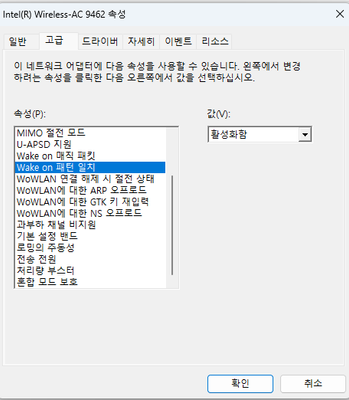- Mark as New
- Bookmark
- Subscribe
- Mute
- Subscribe to RSS Feed
- Permalink
- Report Inappropriate Content
hi, this is taeyoung.
processor : 12th Gen Intel(R) Core(TM) i5-12500
Network card : Intel(R) Wireless-AC 9462
WOWLAN is possible??
Also, if possible please tell me how.
Link Copied
- Mark as New
- Bookmark
- Subscribe
- Mute
- Subscribe to RSS Feed
- Permalink
- Report Inappropriate Content
Hello, @taeyoung.
Thank you for posting on the Intel® communities. I will gladly assist you here.
Let me do some research about this, so we can confirm with you and provide the instructions if applicable.
As soon as I have updates, I will post them here right away.
Best regards,
Jocelyn M.
Intel Customer Support Technician.
- Mark as New
- Bookmark
- Subscribe
- Mute
- Subscribe to RSS Feed
- Permalink
- Report Inappropriate Content
Thank you.
I will be waiting for your reply.
- Mark as New
- Bookmark
- Subscribe
- Mute
- Subscribe to RSS Feed
- Permalink
- Report Inappropriate Content
Hello, @taeyoung.
Thank you for your time.
In this case, yes, Wake on Wireless LAN is supported in most wireless cards and can be checked in the Advanced settings of the adapter. These are the instructions to enable it:
Configure Wired Wake-on-LAN in Windows® 10:
- Open Device Manager by selecting the Windows button and typing, Device Manager.
- Expand the Network Adapters section and double-click the desired Ethernet adapter.
- Select the Power Management tab.
- Select Wake on Magic Packet and any other desired options within the Wake on LAN section.
- Click OK.
Configure Wireless Wake-on-LAN in Windows® 10:
- Open Device Manager by selecting the Windows button and typing, Device Manager.
- Expand the Network Adapters section and double-click the Wireless device.
- Select the Advanced tab.
- Make sure Wake on Magic Packet is enabled (this is the default setting).
- Select the Power Management tab.
- Select Allow this device to wake the computer and any other desired options.
- Click Ok.
Best regards,
Jocelyn M.
Intel Customer Support Technician.
- Mark as New
- Bookmark
- Subscribe
- Mute
- Subscribe to RSS Feed
- Permalink
- Report Inappropriate Content
hi, this is taeyoung
the picture you sent me
my desktop
"Power Management tab" does not exist.
and my computer OS is Windows 11 Pro
also, What is the default port?
Please confirm.
- Mark as New
- Bookmark
- Subscribe
- Mute
- Subscribe to RSS Feed
- Permalink
- Report Inappropriate Content
- Mark as New
- Bookmark
- Subscribe
- Mute
- Subscribe to RSS Feed
- Permalink
- Report Inappropriate Content
We would like to know if you were you able to check the previous post.
Let us know if you still need assistance.
Best regards,
Steven G.
Intel Customer Support Technician.
- Mark as New
- Bookmark
- Subscribe
- Mute
- Subscribe to RSS Feed
- Permalink
- Report Inappropriate Content
Since we have not heard back from you, we will close this thread. If you need any additional information, please submit a new question, as this thread will no longer be monitored.
Best regards,
Steven G.
Intel Customer Support Technician.
- Mark as New
- Bookmark
- Subscribe
- Mute
- Subscribe to RSS Feed
- Permalink
- Report Inappropriate Content
Dear Community!
I have the same problem. I would like to use WoWLAN on my PC. The PC is a Thinkcentre M920q vPro with Intel AC9560. The wireless link is active in sleep (S3) and in soft off (S5), I can ping the device, but even though I send the magic package, the machine does not wake up. In the BIOS the "Enanched Power Management" is disabled, Wake-on-Lan is enabled. In windows the "Fast System start" is disabled, the wake options are enabled. What do I need more to use the funtion?
Thank you!
- Subscribe to RSS Feed
- Mark Topic as New
- Mark Topic as Read
- Float this Topic for Current User
- Bookmark
- Subscribe
- Printer Friendly Page