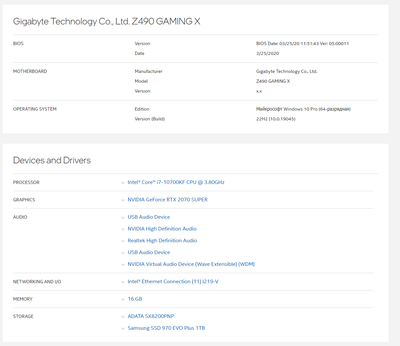- Mark as New
- Bookmark
- Subscribe
- Mute
- Subscribe to RSS Feed
- Permalink
- Report Inappropriate Content
Good afternoon.
I am facing a problem, I recently upgraded my internet connection and now my bandwidth is 500 megabytes per second. But my computer only has 100 of the limited 100 mb/s. No problems were observed from the providers, they came and connected their devices and the LAN internet worked for all 500mbps.
I have the driver: intel(r) ethernet connection (11) i219-v.
Please help. I would also like to attach a couple of files that I created thanks to your utilities.
I am waiting for a quick reply and thank you in advance.
Regards Ivan.
Link Copied
- Mark as New
- Bookmark
- Subscribe
- Mute
- Subscribe to RSS Feed
- Permalink
- Report Inappropriate Content
Hello @DarknessKR,
Thank you for posting in Intel Ethernet Communities.
Thank you for the log.
We wish to know when did the issue started? Was there any changes within the OS before the issue starts?
Please share with us the model of your computer/system?
Please give us some time to investigate and get back to you with recommendations.
We appreciate your patience.
Best regards,
BY_Intel
Intel Customer Support
- Mark as New
- Bookmark
- Subscribe
- Mute
- Subscribe to RSS Feed
- Permalink
- Report Inappropriate Content
Good afternoon!
Of course, I will attach a screenshot from the site of your Intel Assistant utility.
There were no changes in my OC before this problem occurred.
I wanted to clarify that when I went to the adapter settings and opened properties, then opened the Advanced tab and selected Speed & Duplex parameter was on Auto Nigatiating, when I changed to 1Gb/s Full duplex Internet connection was disconnected and then did not restore, but as soon as I put everything back or limited the speed to 100Mb/s everything fell into place.
I want to use all the bandwidth of my internet and I hope for your help.
Regards Ivan
- Mark as New
- Bookmark
- Subscribe
- Mute
- Subscribe to RSS Feed
- Permalink
- Report Inappropriate Content
Hello @DarknessKR,
Thank you for your patience.
May I suggest to follow this article to isolate the issue:
Please let us know the outcome after you have tried it and will be happy to assist if any other troubleshooting required for this issue.
Best regards,
BY_Intel
Intel Customer Support
- Mark as New
- Bookmark
- Subscribe
- Mute
- Subscribe to RSS Feed
- Permalink
- Report Inappropriate Content
Greetings
I have checked and the network connection supports 1 Gb/s speed.
The wire, adapter, and my motherboard support 1 Gb/s speed.
Checked on another computer and wireless connection on my phone, everything works fine.
Updated all Intel drivers to the latest version.
Speed&Duplex is set to Auto Negotiation.
Disabled Interrupt Moderation.
And I don't have any additional i-219-V devices.
I don't have cFosSpeed on my PC either.
I also ran the following program netsh int tcp set global autotuninglevel=normal.
The speed is still 100 MB\s and has not changed, after restarting the computer and even so nothing worked. Maybe there are other ways to solve this problem?
In general, I did everything following the instructions, and I did not succeed.
I will wait for your answer.
Sorry for my individual problem's in advance.
Regards Ivan
- Mark as New
- Bookmark
- Subscribe
- Mute
- Subscribe to RSS Feed
- Permalink
- Report Inappropriate Content
Hello @DarknessKR ,
Thank you for your patience.
Intel is pleased to inform that we have identified and resolved the issue. To ensure optimal performance, we recommend all affected users work with motherboard vendors to update NVM version to 2.22 and Windows 11 driver to 2.1.3.15 or Windows 10 driver to 1.1.4.42. These updates have undergone extensive testing and have demonstrated stability. However, Intel is unable to predict when Windows or OEM will release the latest update on NVM upgrade.
After applying these updates, it is safe to manually enable "Energy Efficient Ethernet (EEE)" mode in the Windows driver.
You may also try following steps:
1. Go to device manager
2. Check under Intel® Ethernet Connection I219-V.
3. Right click and select properties - select Advanced tab and Disable the following settings:
- ReduceSpeedOnPowerDown:Reduce Speed On Power Down
- EEELinkAdvertisement / Energy Efficient Ethernet
4. Please also check on the network switch / router if has energy efficiency ethernet settings, can it be switched "off" and monitor if the issue persists. Change the value of Speed&Duplex from to Auto Negotiation to 1.0 Gbps Full Duplex, then restart the computer.
Also ensure the same settings: SpeedDuplex:Speed & Duplex:"1.0 Gbps Full Duplex applies to router.
5. Right click on the network / Wi-Fi icon at system tray.
- Choose Open Network & Internet Settings and navigate to Advanced Network Settings.
- Select Change Adapter Options to view all network cards installed on computer.
- Right click on Intel® Ethernet Connection I219-V and select Properties.
- Find Internet Protocol v6 (TCP/IPv6) from the list under Networking tab, and disable it.
Else if above steps does not work, please try below steps:
1. Clean Driver Installation Guide for Intel® Ethernet Connections
2. Intel® Ethernet Adapter Complete Driver Pack, through the device manager instead of using exe file and browse to update the driver from Intel Complete Driver Pack -> PRO2500 -> Winx64 and choose NDIS68 (for Win10, Win11, WS22)
If you have any questions, concerns, or feedback regarding these updates, please contact us.
Best regards,
BY_Intel
Intel Customer Support
- Mark as New
- Bookmark
- Subscribe
- Mute
- Subscribe to RSS Feed
- Permalink
- Report Inappropriate Content
Hello!
Tried it and followed the instructions you attached
After installing this driver, the router gave an error. "Failed to start device Error code 10".
Nothing changed.
- Mark as New
- Bookmark
- Subscribe
- Mute
- Subscribe to RSS Feed
- Permalink
- Report Inappropriate Content
Hello @DarknessKR ,
Thank you for your feedback. You may need to perform the steps below to regain the functionality of Intel® Ethernet Connection I219-V:
1. Clean Driver Installation Guide for Intel® Ethernet Connections
2. Install the Intel LAN Driver from gigabyte: <https://www.gigabyte.com/Motherboard/Z490-GAMING-X-rev-10/support#support-dl-driver-lan>
We have tried almost all the steps: reinstallation driver, settings in Windows. If issue still persisted, may I suggest you to reach out Gigabyte Support for further assistance. We apologize for the inconvenience. Thank you for your understanding.
Best regards,
BY_Intel
Intel Customer Support
- Mark as New
- Bookmark
- Subscribe
- Mute
- Subscribe to RSS Feed
- Permalink
- Report Inappropriate Content
Hello @DarknessKR ,
I hope this message finds you well. I am just sending a follow up if you have any questions from the previous post. If so, please let us know. Thank you.
Best regards,
BY_Intel
Intel Customer Support
- Mark as New
- Bookmark
- Subscribe
- Mute
- Subscribe to RSS Feed
- Permalink
- Report Inappropriate Content
Hello @DarknessKR ,
Please be informed that we will now close this request since we haven't received any response from our previous follow ups. Just feel free to post a new question if you may have any other inquiry in the future as this thread will no longer be monitored.
Best regards,
BY_Intel
Intel Customer Support
- Subscribe to RSS Feed
- Mark Topic as New
- Mark Topic as Read
- Float this Topic for Current User
- Bookmark
- Subscribe
- Printer Friendly Page