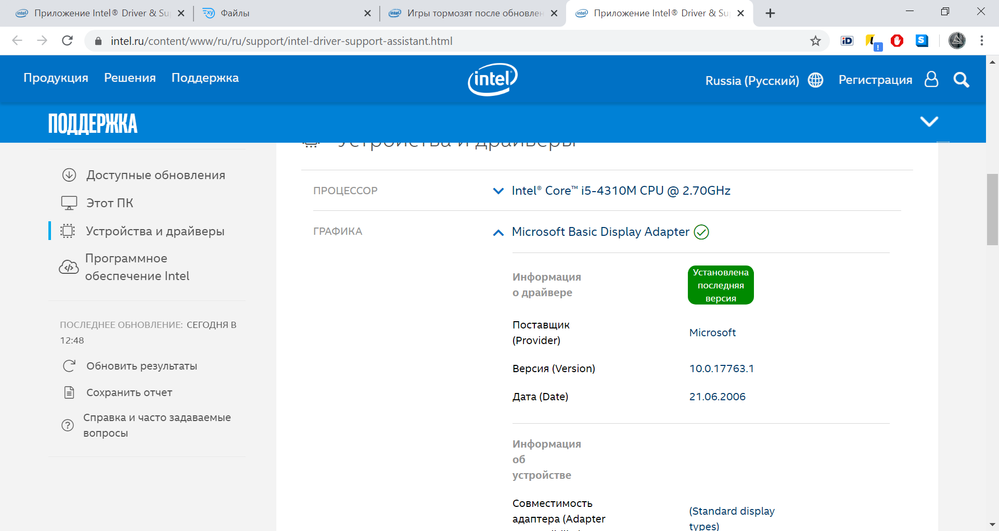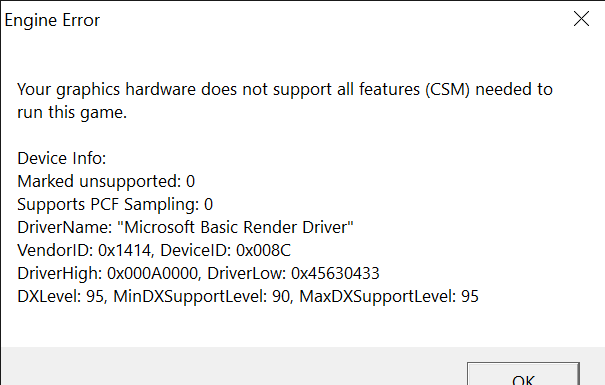- Mark as New
- Bookmark
- Subscribe
- Mute
- Subscribe to RSS Feed
- Permalink
- Report Inappropriate Content
После обновления драйверов видеокарты (hd graphics 4600) все игры начали дико тормозить и лагать. Еще gpu-z, intel driver support assistant и другие программы для определения модели видеокарты, не распознают эту видеокарту (она определяется как "базовый видеоадаптер майкрософт). А также при воспроизведении видео наблюдается лаг, (я не знаю как он називается, но в играх чтобы его устранить, есть функция v-sync) когда изображение разделяется на две части и одна съезжает немного в сторону. Вопрос: что делать? можно ли это как то исправить, или надо ждать новую версию драйверов?
- Mark as New
- Bookmark
- Subscribe
- Mute
- Subscribe to RSS Feed
- Permalink
- Report Inappropriate Content
First of all, that's not really an "Engine Error". This is a horribly misleading title! What this is is an older driver that simply does not support the capabilities that your game(s) need.
Secondly, as I said before, if it says "Microsoft Basic Display Adapter", then you DO NOT have the Intel HD Graphics driver installed. Are you watching the installer run to make sure that it is succeeding?
Use this process to clean out the graphics driver stack and install only the latest:
- If you haven't already (or you deleted it), download the latest graphics driver package to your system drive (to Desktop, not Downloads folder). Do not attempt to install it yet.
- Disconnect your system from the Internet. Unplug Ethernet cable and/or disable wireless.
- Using Apps & Features, look for and uninstall the Intel Graphics Driver package.
- Reboot, keeping Internet disconnected.
- In Device Manager , expand the Display Adapters section.
- If the only graphics adapter present is the Microsoft Basic Display Adapter (i.e. no Intel Graphics Adapter), go to Step 9.
- Right-click on the entry for the Intel graphics adapter and select Uninstall device. Place checkmark beside the Delete the driver software for this device question and then click on the Uninstall button.
- Go back to Step 4.
- Use Clean Disk to clear out your temporary files, etc.
- Install the driver package you downloaded in Step 1 (or previously).
- Reboot.
- Reconnect Internet.
- Test.
Again, if all you see at this point is the Microsoft Basic Display Adapter, the driver installation is failing.
Hope this helps,
...S
Link Copied
- Mark as New
- Bookmark
- Subscribe
- Mute
- Subscribe to RSS Feed
- Permalink
- Report Inappropriate Content
It sounds like you are NOT running the Intel HD Graphics 4600 drivers. They certainly do not identify themselves as being the "Microsoft Basic Video Adapter".
I suggest that you manually download and install the latest available driver for Intel HD Graphics 4600. You can get it here: https://downloadcenter.intel.com/download/29474/Intel-Graphics-Driver-for-Windows-15-40-?product=81496. Download the appropriate EXE file and execute it to perform the install.
Hope this helps,
...S
- Mark as New
- Bookmark
- Subscribe
- Mute
- Subscribe to RSS Feed
- Permalink
- Report Inappropriate Content
- Mark as New
- Bookmark
- Subscribe
- Mute
- Subscribe to RSS Feed
- Permalink
- Report Inappropriate Content
Я скачал эти драйверы, но ничего не изменилось. После перезагрузки компютера, intel driver & support assistant показывает что у меня установлена последняя версия драйверов, и также пишет что видеокарта называется "базовый видеоадаптер майкрософт".
P.s и не запускается CS GO, пишет "engine error"
- Mark as New
- Bookmark
- Subscribe
- Mute
- Subscribe to RSS Feed
- Permalink
- Report Inappropriate Content
First of all, that's not really an "Engine Error". This is a horribly misleading title! What this is is an older driver that simply does not support the capabilities that your game(s) need.
Secondly, as I said before, if it says "Microsoft Basic Display Adapter", then you DO NOT have the Intel HD Graphics driver installed. Are you watching the installer run to make sure that it is succeeding?
Use this process to clean out the graphics driver stack and install only the latest:
- If you haven't already (or you deleted it), download the latest graphics driver package to your system drive (to Desktop, not Downloads folder). Do not attempt to install it yet.
- Disconnect your system from the Internet. Unplug Ethernet cable and/or disable wireless.
- Using Apps & Features, look for and uninstall the Intel Graphics Driver package.
- Reboot, keeping Internet disconnected.
- In Device Manager , expand the Display Adapters section.
- If the only graphics adapter present is the Microsoft Basic Display Adapter (i.e. no Intel Graphics Adapter), go to Step 9.
- Right-click on the entry for the Intel graphics adapter and select Uninstall device. Place checkmark beside the Delete the driver software for this device question and then click on the Uninstall button.
- Go back to Step 4.
- Use Clean Disk to clear out your temporary files, etc.
- Install the driver package you downloaded in Step 1 (or previously).
- Reboot.
- Reconnect Internet.
- Test.
Again, if all you see at this point is the Microsoft Basic Display Adapter, the driver installation is failing.
Hope this helps,
...S
- Mark as New
- Bookmark
- Subscribe
- Mute
- Subscribe to RSS Feed
- Permalink
- Report Inappropriate Content
Thank you! It worked!
- Subscribe to RSS Feed
- Mark Topic as New
- Mark Topic as Read
- Float this Topic for Current User
- Bookmark
- Subscribe
- Printer Friendly Page