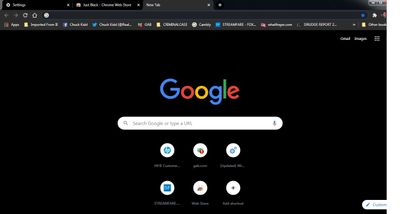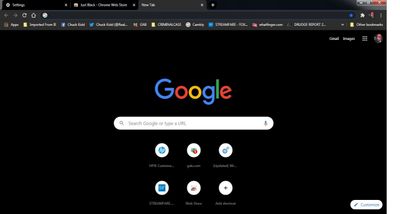- 신규로 표시
- 북마크
- 구독
- 소거
- RSS 피드 구독
- 강조
- 인쇄
- 부적절한 컨텐트 신고
Windows 7 operating system
HP laptop with 1360 x 768 max resolution. I have a 1/2 white vertical bar down the right side of the screen. The bar is visible all the time yet it is responsive underneath, See image 1. IE: I can click the icons under it. So basically the screen has a white filter that I can not remove. (a visually dead 1/2 in vertical bar)
I hope I explained the situation so you can see my issue.
What I want to do is to adjust the 1360 x 768 to 1300(or there abouts) x 768. This will allow me to see the entire window. see image 2.
So how can I adjust this? Your advice please.
Thank you.
링크가 복사됨
- 신규로 표시
- 북마크
- 구독
- 소거
- RSS 피드 구독
- 강조
- 인쇄
- 부적절한 컨텐트 신고
So we can have more information about your system, Download, run, and save the results of this utility as a text file:
https://downloadcenter.intel.com/download/25293/Intel-System-Support-Utility
Then ATTACH the text file using the instructions under the reply window ( Drag and drop here or browse files to attach ).
Doc
- 신규로 표시
- 북마크
- 구독
- 소거
- RSS 피드 구독
- 강조
- 인쇄
- 부적절한 컨텐트 신고
In order laptops, this is an indication of a problem with the display. You can use the Intel Graphics Command Center (or the Intel Graphics Control Panel if you have older hardware/drivers) to adjust the image to display in the working portion of the display. Follow these steps:
- Open Intel Graphics Command Center using the Windows Start Menu entry.
- Click on the Display icon in the left-hand bar.
- Change the Scale setting from Maintain Aspect Ratio to Custom. A Custom Scaling window should open.
- Use the horizontal and vertical sliders to adjust your image until it isn't hidden by the white bar. Note that this means leaving an area unused on the left-hand side as well.
- Close the tool when complete.
Hope this helps,
...S