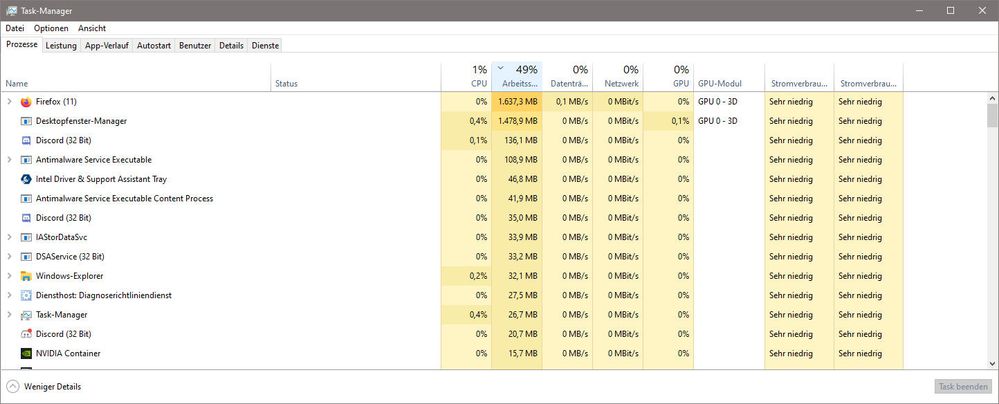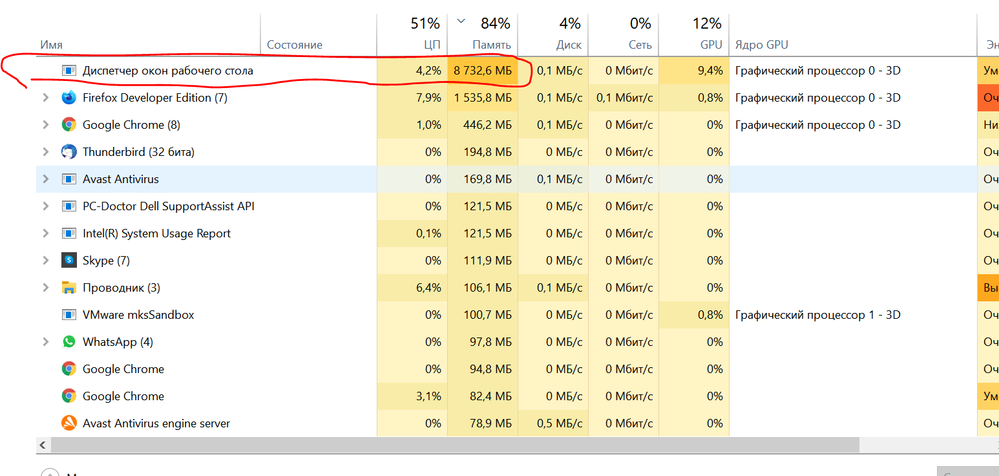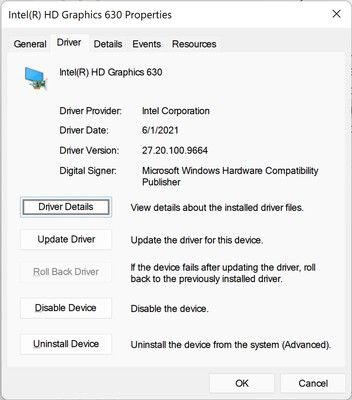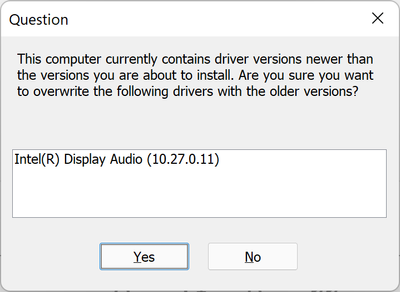- Mark as New
- Bookmark
- Subscribe
- Mute
- Subscribe to RSS Feed
- Permalink
- Report Inappropriate Content
Hi,
dwm.exe (Desktop-Window Manager) uses high memory with Intel Intel HD Graphics 630. This problem has been reported before:
Here's a screenshot of my dwm ram usage after 2 hours (1.6 GB):
Please, this bug is already known for 3-4 months, and I do not want to reinstall a 2019 driver...
- Mark as New
- Bookmark
- Subscribe
- Mute
- Subscribe to RSS Feed
- Permalink
- Report Inappropriate Content
It seems that everyone has posted positive results so far about beta driver 101.1121 resolving this dwm leak issue. I'm going ahead and marking this thread as resolved! Please note that we'll specifically call out this fix in the release notes of our next production driver release to the Download Center which will be found here once available.
Special thanks to @HKlum, @TurboTacho, @Ansuel, and the MANY others that dedicated their time testing and providing various dump files. I really appreciate you all sticking by our side after all this time to make sure this long-standing problem gets resolved. You folks are what make this Community forum so great. We couldn't have done it without you! 😊
For those of you that continue to exhibit issues: Please create new individual threads so we can assess if it is a separate issue or not for your particular case.
Thanks again everyone!!
Link Copied
- Mark as New
- Bookmark
- Subscribe
- Mute
- Subscribe to RSS Feed
- Permalink
- Report Inappropriate Content
@Gabriela_Intel That's finally some really great news! Better an end with horror than a horror without end, right 🙂 Fingers crossed.
- Mark as New
- Bookmark
- Subscribe
- Mute
- Subscribe to RSS Feed
- Permalink
- Report Inappropriate Content
finally good news I'm happy!
there is a great improvement with the driver 30.0.100.9931 now the memory loss is less but it is still there 😄
- Mark as New
- Bookmark
- Subscribe
- Mute
- Subscribe to RSS Feed
- Permalink
- Report Inappropriate Content
Want to see the memory devouring dwm.exe? Here you go )
- Mark as New
- Bookmark
- Subscribe
- Mute
- Subscribe to RSS Feed
- Permalink
- Report Inappropriate Content
Simply restart the PC immediately after switching it on and the leakage will stop until the next time the PC is switched off.
In my case it is like this: I do the above action, after switching the PC off overnight, the leakage problem reappears. If I turn off the device and turn it on again before 3 hours have passed since turning it off, the process will not leak if I perform the action with restarting the PC after turning it on for the first time (i.e. when turning it on again after 3 hours you don't need to restart the device).
- Mark as New
- Bookmark
- Subscribe
- Mute
- Subscribe to RSS Feed
- Permalink
- Report Inappropriate Content
Is there any new info about this bug? For some reason, this bugs happens with Intel UHD 620 but everything is fine with Intel UHD Graphics G1 (for Intel 10th generation)
- Mark as New
- Bookmark
- Subscribe
- Mute
- Subscribe to RSS Feed
- Permalink
- Report Inappropriate Content
@sidpcgamer Yes, some posts above. Intel said they most likely found the cause, starting to work on it at October 21, 2021. So maybe there is a fix in 1-2 months from today.
- Mark as New
- Bookmark
- Subscribe
- Mute
- Subscribe to RSS Feed
- Permalink
- Report Inappropriate Content
Edit: Nvm, it's same with other versions. Dwm leak started after 2 hours.
- Mark as New
- Bookmark
- Subscribe
- Mute
- Subscribe to RSS Feed
- Permalink
- Report Inappropriate Content
@Darch Build date of 30.0.101.1002 is October 13, 2021, Gabriela said Intel just started to look into a real fix at October 21, 2021.
- Mark as New
- Bookmark
- Subscribe
- Mute
- Subscribe to RSS Feed
- Permalink
- Report Inappropriate Content
I am having a problem ever since I believe 30.0.100.9922 even with a clean install with my Dell XPS 15 9570 notebook. Basically, display will all of a sudden go black with the backlight still on but the video will not recover and the only way is to force power shutdown by holding the power button down, is this actually caused by the issue mentioned in this thread or is it due to the MPO (Multiplace Overlay) being enabled? I have not tried v30.0.101.1002 yet as I am still on 30.0.100.9976 which was automatically updated by Windows Update in Windows 11 as soon I I clean installed v30.0.100.9955 even when I had update drivers by Windows Update disabled.
- Mark as New
- Bookmark
- Subscribe
- Mute
- Subscribe to RSS Feed
- Permalink
- Report Inappropriate Content
@Almighty1 I disabled MPO but my computer still kept hard freezing randomly and I had to hard reset pretty much once a day. Chromium browser (Edge) would also freeze once in 1-2 hours and I had to kill its processes. So MPO is definitely not the cause.
Nothing had worked but both problems are gone when I finally decided to uninstall the DCH driver and reinstall the one provided by the Dell support page (DCH's 30.0.100.9922 down to Dell's 27.20.100.9664). It's been 5 days and neither of the problems comes back. However, with the memory usage, it's still using a ton of memory but never went above 400MB (at least within my observation).
I have an XPS 9560 so it should be similar to your case.
- Mark as New
- Bookmark
- Subscribe
- Mute
- Subscribe to RSS Feed
- Permalink
- Report Inappropriate Content
Thanks @wnrax for your input. Wow, daily lockups are pretty annoying. My system is pretty heavy loaded but in my case, I was able to get 4 days from a clean install of 30.0.100.9955 while online which Windows Update in Windows 11 update to 30.0.100.9976 as soon as I got online with MPO disabled. There was no hard freezing but it was more because the system was sluggish even though the CPU % was low but Windows probably ran out of resources. Are you running Windows 10 or Windows 11? I am using Process Hacker and dwm.exe is sitting at 363MB after 30 minutes of uptime with 30.0.101.1002 & MPO disabled. I did the clean install of 30.0.101.1002 while online but as soon as I go online, Windows Update puts it on 30.0.100.9976 so I rebooted as prompted and then installed 30.0.101.1002 over it and used DriverStore Explorer to get rid of the remains of 30.0.100.9955, 30.0.100.9976 and rebooted.
- Mark as New
- Bookmark
- Subscribe
- Mute
- Subscribe to RSS Feed
- Permalink
- Report Inappropriate Content
@Almighty1 My laptop is running Windows 11. I had been using the DCH driver since Windows 10 and had no problem whatsoever. After upgrading to Windows 11 in early October, the problems started to happen and I noticed that Windows had automatically updated the Intel Graphics driver to 9922. So I think this was either Microsoft or Intel's fault.
I really wanted to use DCH drivers since they're the newest, but I couldn't let my laptop freeze again. So instead of waiting for Microsoft or Intel to release a fix, I decided to completely remove the DCH driver following this guide and reinstall the driver downloaded from the Dell support page.
If you rely on your computer for work, I strongly suggest using the drivers provided by Dell. They're a little old but stable and well-tested.
- Mark as New
- Bookmark
- Subscribe
- Mute
- Subscribe to RSS Feed
- Permalink
- Report Inappropriate Content
@wnrax - The problem started with 9922 but not earlier 30.x.x.x drivers as I had ran Windows 11 since July 3, 2021 without issues until 9922 was installed in late September 2021 with the same build of Windows 11 v22000.194 and everything after that had the same problem as I had mentioned in this thread:
https://community.intel.com/t5/Graphics/Intel-Graphics-UHD-630-Driver-s-causing-random-black-screen/td-p/1322644/jump-to/first-unread-message
The guide for uninstall does not really remove everything because if you use Driverstore explorer, the old versions will still be there until you manually remove it with Driverstore explorer. Even with the driver provided by Dell, it will still autoupdate to 30.x.x.9976 on it's own as I had tried it before. I rely on the computer for work. Windows 10 for me was way less stable than Windows 11 was since it would BSOD with the same exact load put on it and I do have 32GB but I am running 500 processes. I also am running on the Ultimate Performance Power Plan and disabled S0 Modern Standby so it's running on the old S3 standby instead. It's just hard to trouble shoot what is causing the problem especially when the screen goes dark with the backlight on. I've tried Fn+F7 which does shut the entire display off but could never restore the video. The problem with the Dell drivers is it does not support WSLg (Windows Subsystem for Linux Graphics) which requires WDDM v3.0 as the Dell drivers are WDDM v2.7.
- Mark as New
- Bookmark
- Subscribe
- Mute
- Subscribe to RSS Feed
- Permalink
- Report Inappropriate Content
@Almighty1 wrote:
Even with the driver provided by Dell, it will still autoupdate to 30.x.x.9976 on it's own as I had tried it before.
This is weird, I didn't actually reinstall the driver provided by Dell though. After uninstalling the DCH driver and reboot, Windows automatically reinstall the 27.20.100.9664 driver, which is also the latest driver provided by Dell (I think it's because Windows still kept the old driver when I upgraded from legacy to DCH a while ago).
But anyway, after reinstalling the legacy driver, I checked the Windows update and it didn't find any new driver update. The driver version is still 27.20.100.9664 to this moment.
@Almighty1 wrote:
It's just hard to trouble shoot what is causing the problem especially when the screen goes dark with the backlight on. I've tried Fn+F7 which does shut the entire display off but could never restore the video.
My laptop screen didn't go black right away. When it froze, the screen was still displaying the video except I couldn't do anything. However, when I tried to put it to sleep (by closing the lid) or reset the graphic driver (Ctrl + Alt + Shift + B), the screen went black with the backlight still on the same way you described and there was no way to recover from that.
@Almighty1 wrote:
The problem with the Dell drivers is it does not support WSLg (Windows Subsystem for Linux Graphics) which requires WDDM v3.0 as the Dell drivers are WDDM v2.7.
This is tricky. If you need WSLg, I think you have to stick to DCH drivers. One temporarily quick fix for this could be disabling Windows automatic driver update and reinstalling whichever DCH driver works for you.
- Mark as New
- Bookmark
- Subscribe
- Mute
- Subscribe to RSS Feed
- Permalink
- Report Inappropriate Content
@wnrax - If you actually did a clean install which is the right clicking on the Intel UHD in Device Manager and then also selecting the checkbox I think it was "uninstall old driver" and reboot, it is supposed to show the device as "Microsoft Basic Video" or something similar so it will never reinstall it as a Intel UHD device without you actually installing it as I had been doing the clean install since last week and even yesterday. The thing with Windows update is it will never reinstall a second time if you ran the installer for the newer version after it already replaced it the first time, you will not see the autoupdate part.
Interesting, mines does not really freeze each time because there are times when I do ctrl-alt-del and after a few minutes, the video does get restored but that was only possible like 3 out of the last 6 times the screen went black. I didn't really have it crash that often for a system that is up 24x7 as it really did freeze with the black issue only 6 times since late September 2021 until yesterday. I think the better way which I have not tried is to do the Windows Key + X + U and then hit S for Sleep or H for Hibernate and that way, atleast one can see if the system actually does either of them by just listening to the fans.
The problem with disabling Windows Automatic Driver Update is one might not want the Intel drivers to automatically update but there are times when the updates for other hardware is only possible if it was turned on.
- Mark as New
- Bookmark
- Subscribe
- Mute
- Subscribe to RSS Feed
- Permalink
- Report Inappropriate Content
@Almighty1 wrote:
@wnrax - If you actually did a clean install which is the right clicking on the Intel UHD in Device Manager and then also selecting the checkbox I think it was "uninstall old driver" and reboot, it is supposed to show the device as "Microsoft Basic Video"
I did exactly this. This is how it went:
1. Open Device Manager
2. Locate Intel HD Graphics, right click and choose Uninstall
3. A confirmation box appears, check the box that says "Attempt to remove the driver for this device"
4. Screen goes black for 3 seconds, after that Intel HD Graphics is replaced by "Microsoft Basic Display"
5. Reboot, check Device Manager again, "Microsoft Basic Display" is still there
6. However, after about 2 minutes, the screen goes black again. I suspect Windows has reinstalled the driver, so I open Device Manager and find out there is Intel HD Graphics entry with the driver version number 27.20.100.9664
Again, how did it do that? I think because it still kept this old driver back when I was upgrading from legacy to DCH. I actually downloaded the 27.20.100.9664 driver beforehand but it automatically reinstalled that so I didn't need to install the legacy driver myself.
- Mark as New
- Bookmark
- Subscribe
- Mute
- Subscribe to RSS Feed
- Permalink
- Report Inappropriate Content
@wnrax - Interesting. The first time I did the clean install, forgot the exact date but it was the last 2 weeks as it's in the other thread was that on my system when I do steps #1 to 2, the adapter completely disappears in Device Manager as the only thing listed under Display Adapters is nVidia. then I reboot and Device Manager will still show Intel UHD so I do steps #1 to 2 and reboot and then I think I had to do it two more times before the reboot would show "Microsoft Basic Display".
Yesterday, I only had to do Steps #1 to 2 once which also resulted in the Intel UHD disappearing and rebooting showed Microsoft Basic Display. The only difference between what I did and what you did was you probably were still connected to the internet while I stayed offline before I did the uninstall and then did the installation after waiting 10 minutes, what happened was as soon as I connect the internet even before rebooting, and just going into settings and windows update without even clicking on updates, it will already show 30.0.100.9976 as pending and then it does the installing on it's own a few minutes later.
What I noticed that before I did the first clean install a week or so ago was that beginning with 9922, at the end of the install, the display would go black and never recover so I never know if it ever finished installing or not but with the clean install, the install always restores the video and the screen never goes black at the end of the install process so probably 9922 added something to the system that the installations over it kept.
As for how you got the 27.20.100.9664, were you still connected to the internet because it seems that Windows appears to also query and installs things.
Back in July, there was a time when all of a sudden, Windows Explorer would not load so there was no start menu and the start up programs never loaded. It turned out that Microsoft sent some kind of fix to everyone and one way to fix it was to change the clock to one day later and everything worked again. Other people had the issue with the new build version of Windows 11 but I never updated and still had the problem. So until that workaround was done, the computer was not usable at all.
27.20.100.9664 was actually released on September 17, 2021 which was only released for one reason:
Speaking about the Dell driver, the whole reason for that release is not because of Windows 11 but rather:
"This package contains the Intel Security Advisories INTEL-SA-00508 and INTEL-SA-00566-1. A security advisory is a statement when a security vulnerability impacts a product, and a remedy is available for the vulnerability.
Fixes & Enhancements
- Driver updates to address the Intel Security Advisories INTEL-SA-00508 and INTEL-SA-00566-1.
"
which came from here:
https://www.intel.com/content/www/us/en/security-center/advisory/intel-sa-00508.html
This is from the other thread which I posted in as Intel kept saying that the 27.x.x.x driver from Dell was Windows 11 compatible but as we all know, Intel officially supported Windows 11 in 30.0.100.9664 back in July. And ofcourse in the other thread, they would not even look at troubleshooting what's wrong with the 30.x.x.x driver when it says to contact intel if any problems are found in the release notes but instead, they point people to a band-aid solution. I am sure 27.x.x.x will work but Dell also never thoroughly tests things or else the Killer Networks 1535 would not suffer from sync but no surf issues multiple times daily and the only choice was to replace the card with a Intel card even though Killer Networks is part of Intel now.
But anyways, as you mentioned the guide at https://www.intel.com/content/www/us/en/support/articles/000057389/graphics.html earlier, that guide also said you were supposed to install the drivers when it says "Microsoft Basic Adapter" after rebooting so it should not even have installed another driver on it's own, otherwise if you ran the manual installer, it would no longer be a clean install because there would be an existing Intel driver on the system. Just curious, but what does it say for the driver provider? Does it say Intel or does it say Microsoft because it would be interesting to know where the install for that came from as the whole point of doing a clean install is so you can install without something already existing there, not to let it keep installing something on it's own. I also do a clean install on the Intel Audio driver as well because that will get reinstalled when the video part gets installed.
- Mark as New
- Bookmark
- Subscribe
- Mute
- Subscribe to RSS Feed
- Permalink
- Report Inappropriate Content
@Almighty1 wrote:
The only difference between what I did and what you did was you probably were still connected to the internet while I stayed offline
No, the laptop was offline the whole process (from step 1 to 6) because I turned off the wifi. I was aware that windows update could download and reinstall the DCH driver.
@Almighty1 wrote:just curious, but what does it say for the driver provider? Does it say Intel or does it say Microsoft
Driver provider is Intel Corp
@Almighty1 wrote:
I also do a clean install on the Intel Audio driver as well because that will get reinstalled when the video part gets installed.
The Intel Display Audio driver on my laptop was not removed along with the removal of the DCH Intel Graphics driver. So the DCH Intel Display Audio driver remains on my system and it doesn't seem to affect anything. Why do I know it's the DCH driver? Because when I try to run the 27.20.100.9664 installer, it warns me that the driver is newer than what I'm currently trying to install.
But since my laptop has been completely fine for a week, I wouldn't mind it at all.
- Mark as New
- Bookmark
- Subscribe
- Mute
- Subscribe to RSS Feed
- Permalink
- Report Inappropriate Content
@wnrax - That's interesting because it should have stayed on "Microsoft Basic Driver" until manually did the install of whatever Intel UHD driver version you wanted to install. The Intel Audio driver does not get uninstalled automatically. I now remember why I removed it because on the main DCH driver download page in the FAQ section in the related topics is a link to:
https://www.intel.com/content/www/us/en/support/articles/000005598/graphics.html
This one is a more thorough clean install as it tells you to first disconnect from the internet and to uninstall both the Intel Display Driver and also the Intel Display Audio Driver, both done manually.
- Mark as New
- Bookmark
- Subscribe
- Mute
- Subscribe to RSS Feed
- Permalink
- Report Inappropriate Content
@Almighty1 ... revert mack to modern standby, disabling S3 is not an option on the 9570, it will cause issues like you described so that can be the issue you have. S3 is not supported anymore. Disable Windows 10 driver updates, black screen randomly means Windows 10 rolled back drivers and Intel has not fixed the bug since years that screen goes black when you update the drivers. If you have Windows Pro you easily can disable it via gpedit, do this:
https://www.groovypost.com/howto/disable-automatic-hardware-driver-updates-on-windows-10/
Afterwards reboot, and just install latest drivers from https://www.intel.com/content/www/us/en/download/19344/intel-graphics-windows-dch-drivers.html
Keep MPOs disabled and check you did it correctly by looking into registry if the value is set properly.
- Mark as New
- Bookmark
- Subscribe
- Mute
- Subscribe to RSS Feed
- Permalink
- Report Inappropriate Content
@HKlum - Disabling S3 has always been a option if you knew how to do it. Remember I was always using Windows 11 since July 3rd, 2021 with S3 standby and DCH drivers without issues and even with Windows 11 Build 22000.194 which actually came out in mid-September 2021 without issues, the issue started only when v30.0.100.9922 of the drivers was installed to the system and I never had the problems with all drivers prior to v30.0.100.9922 so the issue has nothing to do with the S3 standby or else it would have happened even back in July 2021 but the problem did not happen until September 27, 2021 which was when v30.0.100.9922 was installed by Windows Update. Everything prior to that was fine with v30.0.100.9894. So if your theory was correct, the problem would have happened with earlier v30.0.100.x drivers including v30.0.100.9664 for example between July 3, 2021 and September 27, 2021 and not only after September 27, 2021 so if you said, there might be a software conflict with some other update, I would believe it but I know it has nothing to do with the S3 standby which is needed to show the power tabs for the network adapter because the available powerplans with modern standby enabled would not have that option. What you mentioned works for Windows 10 but not Windows 11 as I had already tried it before back in mid August 2021 before I even had the problem. As far as support goes, the entire system is unsupported after the warranty ran out so it wouldn't matter either way.
- Subscribe to RSS Feed
- Mark Topic as New
- Mark Topic as Read
- Float this Topic for Current User
- Bookmark
- Subscribe
- Printer Friendly Page