- Mark as New
- Bookmark
- Subscribe
- Mute
- Subscribe to RSS Feed
- Permalink
- Report Inappropriate Content
Hello,
Whenever I restart my computer with pluged-in, Display brightness is changing to 100%.
In windows Display settings, it shows brightness value to 20%. but display is 100%. windows settings isn't updating until I change the brightness with Fn keys.
This issue started when I upgrade to windows 11.
I don't understand whether this is a Windows problem or a BIOS problem.
I attached the DxDiag file.
Link Copied
- Mark as New
- Bookmark
- Subscribe
- Mute
- Subscribe to RSS Feed
- Permalink
- Report Inappropriate Content
Hello Vasigaran,
Thank you for posting on the Intel®️ communities. In order to have a better understating of the issue, please share with us the following information:
- Did you upgrade to Windows* 11 by performing a clean install of the OS?
- Does the issue also occur in the BIOS?
Please download and install the Intel®️ System Support Utility (Intel®️ SSU):
https://downloadcenter.intel.com/download/25293/Intel-System-Support-Utility-for-Windows-
Open the application and select "Everything" click on "Scan" to see the system and device information. By default, Intel®️ SSU will take you to the "Summary View". Click on the menu where it says "Summary" to change to "Detailed View".
Click on "Next", save the report and attach it to your response.
Regards,
Josue O.
Intel Customer Support Technician
- Mark as New
- Bookmark
- Subscribe
- Mute
- Subscribe to RSS Feed
- Permalink
- Report Inappropriate Content
Thank you for response.
- I upgraded windows 11 from windows 10. Not clean install.
- No. This issue doesn't occur BIOS. When I restart the pc without plugged-in, The brightness is normal. That's why I mentioned about BIOS. The problem occurs only when I restart the pc with plugged-in.
I tried all the settings in Graphics Command Center. but there is no any Display brightness settings found.
I disabled INTEL Graphics Command Center and INTEL Graphics Control Center Services. But the Problem is same.
I tried with BIOS Factory reset. but the problem is same.
This issue occurs only when restarting.
- Mark as New
- Bookmark
- Subscribe
- Mute
- Subscribe to RSS Feed
- Permalink
- Report Inappropriate Content
Hello Vasigaran,
Please try performing a clean install of the graphics driver using the latest driver version available for your system, you can find it in our download center.
https://www.intel.com/content/www/us/en/download/19344/intel-graphics-windows-dch-drivers.html
In order to perform the clean install, please follow the steps in our article "Clean Installation of Intel® Graphics Drivers in Windows*".
https://www.intel.com/content/www/us/en/support/articles/000057389/graphics.html
- Mark as New
- Bookmark
- Subscribe
- Mute
- Subscribe to RSS Feed
- Permalink
- Report Inappropriate Content
I already done that, but in another way.
I restated in safe mode. And I uninstalled display driver with Display Driver Uninstaller. (Clean and restart)
I Checked Windows Update. After few seconds some updates are started to download and install...
After that, in this picture currently downloading updates aren't installed. (Said another update is processing.)
After 100% of downloading I restarted the PC. Brightness is 45% as I set before restart.
Notification appeared to restart. I restarted again. Brightness is still 45%.
Then another notification said, Intel Graphics Command Center Installed automatically.
Then, I set the brightness to 20% and restarted. AGAIN Brightness is 100%.
When I restart while brightness is 0%. It isn't changing to 100%.
Brightness is changing in display and brightness bar. In windows settings, It's remains the same value. Brightness updating in display when I adjust the brightness settings.
Before reinstalling graphics driver from windows updates. I had installed graphics driver from Dell. Then again I reinstalled graphics driver from Intel using Intel® Driver & Support Assistant because of some game crashes (didn't fixed).
I tried both of Intel Driver & Driver which is downloaded from windows update, the problem is same. Brightness is 100% when restarting.
I installed Intel Corporation - Display - 27.20.100.9365 from optional updates. Still didn't fixed...
- Mark as New
- Bookmark
- Subscribe
- Mute
- Subscribe to RSS Feed
- Permalink
- Report Inappropriate Content
Hello Vasigaran,
Please try performing the clean install using the steps provided in our article since we cannot ensure that 3rd party tools will work as needed in order to perform our troubleshooting processes.
https://www.intel.com/content/www/us/en/support/articles/000057389/graphics.html
Also, remember to use the latest driver available, the one you installed is version 27.20.100.9365, however, the latest driver released by Intel is version 30.0.100.9955, this version has proven compatibility with Windows* 11 in order to avoid any compatibility issues.
https://www.intel.com/content/www/us/en/download/19344/intel-graphics-windows-dch-drivers.html
Regards,
Josue O.
Intel Customer Support Technician
- Mark as New
- Bookmark
- Subscribe
- Mute
- Subscribe to RSS Feed
- Permalink
- Report Inappropriate Content
I uninstalled and reinstalled the display driver as per your instructions. After finishing the installation, it asked for a restart.
So I did restart my pc. Brightness is normal. but, when I signed in, the brightness was changed to 100%.
Then I adjusted the brightness to 20% then restarted. brightness is changed to 100%.
I adjusted the brightness and again set it to 20% and restarted. Now brightness is normal (20%).
Again I adjusted the brightness to 40% and restarted. Now it's 100%.
Then again I adjusted and again set to 40% and did restart. Now brightness is 40% (Normal).
So, it's happening when the brightness value is changed in the second restart.
- Mark as New
- Bookmark
- Subscribe
- Mute
- Subscribe to RSS Feed
- Permalink
- Report Inappropriate Content
Hello Vasigaran,
Thank you for the information provided
I will proceed to check the issue internally and post back soon with more details.
Best regards,
Josue O.
Intel Customer Support Technician
- Mark as New
- Bookmark
- Subscribe
- Mute
- Subscribe to RSS Feed
- Permalink
- Report Inappropriate Content
Ok, Thank you.
- Mark as New
- Bookmark
- Subscribe
- Mute
- Subscribe to RSS Feed
- Permalink
- Report Inappropriate Content
Hello Vasigaran,
In order to continue with the assistance, please share with me the following information:
- Was the issue present on Windows* 10?
- Intel Graphics Command Center (IGCC) version, you can check it on the application, go to support, system diagnostic. Take a screenshot and attach it to your response.
- Screenshot of the power plan from both Windows* and from the IGCC. For the IGCC, please open the application, go to system, select power, take a screenshot of the page both when on battery and plugged in, and attach it to your response.
Also please provide me with the exact steps in order for us to try to replicate the issue and search for a possible solution to your issue.
Regards,
Josue O.
Intel Customer Support Technician
- Mark as New
- Bookmark
- Subscribe
- Mute
- Subscribe to RSS Feed
- Permalink
- Report Inappropriate Content
No, This issue started when the first restart of the process of upgrading to windows 11.
|
Intel Graphics Command Center Version |
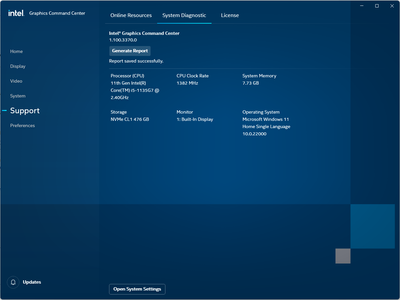 |
|
There are no power settings in my Graphics Command Center. Anyway, I attached the screenshot. Power Plan with Plugged in |
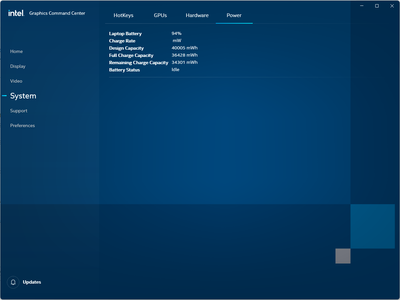 |
| Power Plan without plugged in | 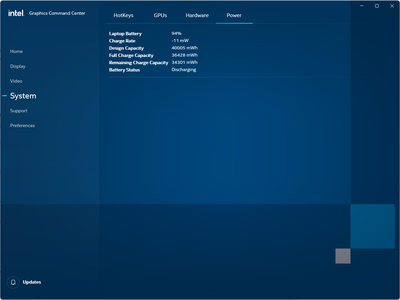 |
| Windows Power Plan |   |
- Mark as New
- Bookmark
- Subscribe
- Mute
- Subscribe to RSS Feed
- Permalink
- Report Inappropriate Content
Hello Vasigaran,
Thank you for the information provided, in this case, since the IGCC doesn't have power settings, it means that the OS is the one controlling the brightness of the system.
Please try changing the power plan on Windows* from "Dell" to "Balanced" and check if the issue persists.
Also, please try using the driver provided by Dell, the difference between their drivers and the ones we provide is that they customize and optimize the driver to work with your specific system, while Intel drivers are generic and intended to work with all systems regardless of their brand.
In case the issue persists even when using the drivers provided by Dell, our recommendation is to contact them in order to get further assistance since the OS is the one controlling the settings instead of IGCC. This could be caused by limitations placed by the OEM or by a configuration done by Dell where the brightness is only controlled by the OS.
Regards,
Josue O.
Intel Customer Support Technician
- Mark as New
- Bookmark
- Subscribe
- Mute
- Subscribe to RSS Feed
- Permalink
- Report Inappropriate Content
Hello Vasigaran,
If you need any additional information, please submit a new question as this thread will no longer be monitored.
Regards,
Josue O.
Intel Customer Support Technician
- Subscribe to RSS Feed
- Mark Topic as New
- Mark Topic as Read
- Float this Topic for Current User
- Bookmark
- Subscribe
- Printer Friendly Page
