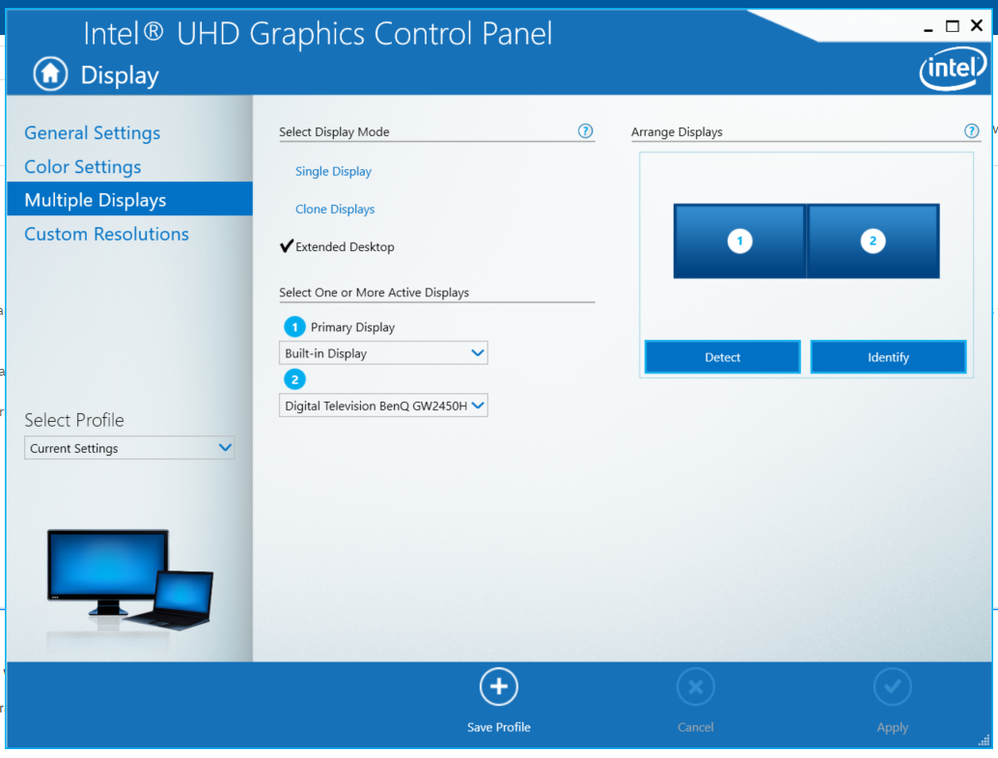- Mark as New
- Bookmark
- Subscribe
- Mute
- Subscribe to RSS Feed
- Permalink
- Report Inappropriate Content
The aim of this activity would be to allow me to maximise my Citrix Workspace window across the two monitors to allow dual screen use (Citrix allows for the window to be split into screens when used)
Currently, when I extend my desktop across the screens, I can only maximise an application/window in one screen, what I would like is the ability to maximise the window and it to span across two screens
I've tried just stretching the window for my virtual desktop, but it gets too messy without being able to maximise the window
I have an HP Spectre x360 running Windows 10 with an Intel UHD Graphics 620
Link Copied
- Mark as New
- Bookmark
- Subscribe
- Mute
- Subscribe to RSS Feed
- Permalink
- Report Inappropriate Content
Hello AGavr9,
Thank you for posting on the Intel® communities.
Regarding your question, the available options that you can use are the ones provided by the operating system (Ctrl + P) like duplicate screen, extended, etc. Also, in Intel® Graphics Command Center you can change the options as well for extended, duplicate, collage, and clone.
Collage Display is a feature that enables you to share one image across multiple independent displays.
If you can maybe share screenshots or a video about the configuration you would like to make on your system so we can take a look at it
Regards,
Adrian M.
Intel Customer Support Technician
- Mark as New
- Bookmark
- Subscribe
- Mute
- Subscribe to RSS Feed
- Permalink
- Report Inappropriate Content
Hi Adrian,
The native options in Windows 10 don't facilitate maximizing a window across 2 monitors, as if you select "Extend", it will still treat the two monitors as separate, only allowing you to maximize a window across one or the other, but not both
In terms of the Intel Graphics Command Center (or the Intel Graphics Control Panel as I've found it on my device - is this the one?) - I've only found the options to Extend or Duplicate the display - the collage option sounds like it might work - essentially being able to maximize a window across the two screens (which, in this example is a citrix window), but I don't see that available?
Let me know of anything else that would help
Kind Regards
- Mark as New
- Bookmark
- Subscribe
- Mute
- Subscribe to RSS Feed
- Permalink
- Report Inappropriate Content
Not sure anything will help. I remember it being there years ago, but I haven't seen support for Collage mode for quite some time.
...S
- Mark as New
- Bookmark
- Subscribe
- Mute
- Subscribe to RSS Feed
- Permalink
- Report Inappropriate Content
The capabilities differ from one model of the X360 to another, so I cannot be specific, but you can hook monitors to the USB-C port(s) on this laptop and have independent displays on each (and each is capable of supporting up to 4K@60Hz). A cable like this: https://www.amazon.com/uni-Thunderbolt-Compatible-MacBook-Surface/dp/B075V5JK36 will connect a monitor to a USB-C port.
...S
- Mark as New
- Bookmark
- Subscribe
- Mute
- Subscribe to RSS Feed
- Permalink
- Report Inappropriate Content
Hello AGavr9,
Were you able to check the previous post?
Regards,
Adrian M.
Intel Customer Support Technician
- Mark as New
- Bookmark
- Subscribe
- Mute
- Subscribe to RSS Feed
- Permalink
- Report Inappropriate Content
- Mark as New
- Bookmark
- Subscribe
- Mute
- Subscribe to RSS Feed
- Permalink
- Report Inappropriate Content
Hello AGavr9,
Thank you for your reply.
It's worth mentioning that in order to have the collage mode feature enabled, you will need a third monitor since the built-in display of the laptop does not count as a monitor to perform the collage mode.
The minimum amount of monitors to perform a collage mode is 2.
If possible try to test by connecting another monitor to your laptop, if possible straight connected since adapters/docking stations might change the behavior of the features available.
Regards,
Adrian M.
Intel Customer Support Technician
- Mark as New
- Bookmark
- Subscribe
- Mute
- Subscribe to RSS Feed
- Permalink
- Report Inappropriate Content
Hello AGavr9,
Were you able to check the previous post?
Regards,
Adrian M.
Intel Customer Support Technician
- Mark as New
- Bookmark
- Subscribe
- Mute
- Subscribe to RSS Feed
- Permalink
- Report Inappropriate Content
Hi Adrian,
I've got a 2nd Monitor connected, but have done so through a USB-C connector as the monitor only has DVI-D and HDMI inputs and the laptop only has USB-C outputs
Surely in this case it wouldn't be the connector that is providing the issue? - it's an HP accessory so ideally approved by HP
Kind Regards
- Mark as New
- Bookmark
- Subscribe
- Mute
- Subscribe to RSS Feed
- Permalink
- Report Inappropriate Content
Hello AGavr9,
Thank you for your reply.
Our recommendation is to perform straight connections without adapters/dongles however I understand the computer only has USB-C outputs.
So you might try with it and check if the option is available since the built-in display can not be used to perform the collage mode.
Regards,
Adrian M.
Intel Customer Support Technician
- Mark as New
- Bookmark
- Subscribe
- Mute
- Subscribe to RSS Feed
- Permalink
- Report Inappropriate Content
Hello AGavr9,
Were you able to check the previous post?
You might check Frequently Asked Questions for Collage Display Mode.
You may ask to the software developer or check with MS* support if there is another option you can try to use the set up you are looking for.
Regards,
Adrian M.
A Contingent Worker at Intel
- Subscribe to RSS Feed
- Mark Topic as New
- Mark Topic as Read
- Float this Topic for Current User
- Bookmark
- Subscribe
- Printer Friendly Page