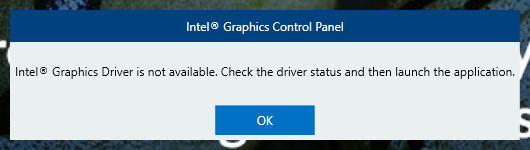- Mark as New
- Bookmark
- Subscribe
- Mute
- Subscribe to RSS Feed
- Permalink
- Report Inappropriate Content
I would like to delete old profiles for displays I no longer use, but I cannot figure out how to delete any that I cannot select when I get message "This profile cannot be applied with the current system configuration." This is the Information Center report:
Intel(R) HD Graphics 4600
Report Date: Saturday, December 05, 2020
Report Time [hh:mm:ss]: 3:05:29 PM
Driver Version: 20.19.15.5063
Operating System: Windows* 10 Pro (10.0.19041)
Default Language: English (United States)
Physical Memory: 16289 MB
Vendor ID: 8086
Device ID: 0416
Device Revision: 06
Video BIOS: 1039.17
Current Resolution: 1920 x 1080
Processor: Intel(R) Core(TM) i5-4310M CPU @ 2.70GHz
Processor Speed: 2694 MHz
Processor Graphics in Use: Intel(R) HD Graphics 4600
Shader Version: 5.0
OpenGL* Version: 4.3
OpenCL* Version: 1.2
* Microsoft DirectX* *
Runtime Version: 12.0
Hardware-Supported Version: 11.1
* Devices connected to the Graphics Accelerator *
Active Displays: 2
* Monitor *
Display Type: Analog
Serial Number: 1CR0360LW1
DDC2 Protocol: Supported
Gamma: 2.2
Connector Type: VGA
Device Type: Monitor
Maximum Image Size
Horizontal Size: 20.87 inches
Vertical Size: 11.81 inches
Supported Modes
640 x 480 (60p Hz)
720 x 400 (70p Hz)
800 x 600 (60p Hz)
1024 x 768 (60p Hz)
1280 x 720 (60p Hz)
1280 x 800 (60p Hz)
1280 x 1024 (60p Hz)
1440 x 900 (60p Hz)
1600 x 900 (60p Hz)
1680 x 1050 (60p Hz)
1920 x 1080 (60p Hz)
Power Management Support
Active Off Mode: Supported
Raw EDID:
00 FF FF FF FF FF FF 00 22 0E AE 36 01 01 01 01
24 1E 01 03 68 35 1E 78 2A F9 35 A5 57 53 9D 25
0D 50 54 A1 08 00 D1 C0 A9 C0 81 C0 B3 00 95 00
81 00 81 80 01 01 02 3A 80 18 71 38 2D 40 58 2C
45 00 0F 28 21 00 00 1E 00 00 00 FD 00 32 3C 1E
50 11 00 0A 20 20 20 20 20 20 00 00 00 FC 00 48
50 20 56 32 34 69 0A 20 20 20 20 20 00 00 00 FF
00 31 43 52 30 33 36 30 4C 57 31 0A 20 20 00 9F
* Digital Television *
Display Type: Digital
Serial Number: 6CM0320CYJ
DDC2 Protocol: Supported
Gamma: 2.2
Connector Type: DisplayPort
Device Type: Digital Television
Maximum Image Size
Horizontal Size: 20.87 inches
Vertical Size: 11.81 inches
Supported Modes
640 x 480 (60p Hz)
720 x 400 (70p Hz)
720 x 480 (60p Hz)
720 x 576 (50p Hz)
800 x 600 (60p Hz)
1024 x 768 (60p Hz)
1280 x 720 (60p Hz)
1280 x 720 (50p Hz)
1280 x 800 (60p Hz)
1280 x 1024 (60p Hz)
1440 x 900 (60p Hz)
1600 x 900 (60p Hz)
1680 x 1050 (60p Hz)
1920 x 1080 (60p Hz)
1920 x 1080 (50p Hz)
Power Management Support
Active Off Mode: Supported
Raw EDID:
00 FF FF FF FF FF FF 00 22 0E 99 34 01 01 01 01
20 1E 01 03 80 35 1E 78 2A 05 65 A7 56 52 9C 27
0F 50 54 A1 08 00 D1 C0 81 C0 A9 C0 B3 00 95 00
81 00 81 80 01 01 02 3A 80 18 71 38 2D 40 58 2C
45 00 0F 28 21 00 00 1E 00 00 00 FD 00 32 3C 1E
50 11 00 0A 20 20 20 20 20 20 00 00 00 FC 00 48
50 20 56 48 32 34 30 61 0A 20 20 20 00 00 00 FF
00 36 43 4D 30 33 32 30 43 59 4A 0A 20 20 01 24
02 03 22 F1 49 90 1F 04 13 03 12 02 11 01 23 09
07 07 83 01 00 00 68 03 0C 00 10 00 00 22 00 E2
00 2B 02 3A 80 18 71 38 2D 40 58 2C 45 00 0F 28
21 00 00 1E 02 3A 80 D0 72 38 2D 40 10 2C 45 80
0F 28 21 00 00 1E 00 00 00 00 00 00 00 00 00 00
00 00 00 00 00 00 00 00 00 00 00 00 00 00 00 00
00 00 00 00 00 00 00 00 00 00 00 00 00 00 00 00
00 00 00 00 00 00 00 00 00 00 00 00 00 00 00 F9
* Other names and brands are the property of their respective owners.
Link Copied
- Mark as New
- Bookmark
- Subscribe
- Mute
- Subscribe to RSS Feed
- Permalink
- Report Inappropriate Content
Hello GeorgeR,
Thank you for posting on the Intel* Community.
Please, follow the next steps to delete the unusable profile:
- Open the Intel Graphics Control Panel.
- Go to >Options and Support.
- Select> Profiles
- In the drop-down of "Select Profile" choose the profile that you want to delete.
- In the blue bar, you will see the option "- Delete"
Check the image attached as a reference.
Best regards,
Maria R.
Intel Customer Support Technician
- Mark as New
- Bookmark
- Subscribe
- Mute
- Subscribe to RSS Feed
- Permalink
- Report Inappropriate Content
That is exactly what I tried to do, but as I stated in my original message, I cannot select the profile I wish to delete, because the control panel responds with an error "This profile cannot be applied with the current system configuration." I cannot delete the profile with the control panel if I cannot apply it first.
- Mark as New
- Bookmark
- Subscribe
- Mute
- Subscribe to RSS Feed
- Permalink
- Report Inappropriate Content
It turns out this is not exactly how I tried to do it; I was on a Profiles screen; my Options and Support screen does not have a Profiles selection. I have attached screenshots of my Profiles screen with the error message and the Options and Support screen.
- Mark as New
- Bookmark
- Subscribe
- Mute
- Subscribe to RSS Feed
- Permalink
- Report Inappropriate Content
Hello GeorgeR,
Are the profiles you want to delete customized ones?
Did you try to reinstall the Intel* Graphics Control Panel?
If not, please uninstall the version you are currently using:
> Click on the Microsoft Start button.
> Go to settings > Apps and Features.
> Search "Intel", click on the Intel Graphics Control Panel, and uninstall.
Find the latest version to download the Control Panel here https://www.microsoft.com/en-us/p/intel-graphics-control-panel/9ndlclmmtmrc?rtc=1&activetab=pivot:overviewtab
Best regards,
Maria R.
Intel Customer Support Technician
- Mark as New
- Bookmark
- Subscribe
- Mute
- Subscribe to RSS Feed
- Permalink
- Report Inappropriate Content
I followed the instructions uninstalled the version I was using, and installed the version from the link you provided. When I launch it I get
- Mark as New
- Bookmark
- Subscribe
- Mute
- Subscribe to RSS Feed
- Permalink
- Report Inappropriate Content
Hello GeorgeR,
Thank you for the information.
Just to let you know, the profiles that can be deled are the ones you created before, even if you are not using specific profiles with resolutions you don't use, if those came with the Control Panel or are part of the Display capabilities, cannot be deleted.
Provide me the below report to check the driver status:
Intel® System Support Utility (Intel® SSU)
- Download the Intel SSU https://downloadcenter.intel.com/download/25293/Intel-System-Support-Utility-for-Windows-
- Open the application and select "Everything" click on "Scan" to see the system and device information. By default, Intel® SSU will take you to the "Summary View".
- Click on the menu where it says "Summary" to change to "Detailed View".
- To save your scan, click on "Next", then "Save".
Best regards,
Maria R.
Intel Customer Support Technician
- Mark as New
- Bookmark
- Subscribe
- Mute
- Subscribe to RSS Feed
- Permalink
- Report Inappropriate Content
The SSU report is attached.
- Mark as New
- Bookmark
- Subscribe
- Mute
- Subscribe to RSS Feed
- Permalink
- Report Inappropriate Content
Hello GeorgeR,
Thank you for your response.
We will try a clean install of the drivers, just to discard corrupted files:
Clean installation steps:
- Download the latest Graphics Driver from Lenovo, version: 20.19.15.5063 https://www.dell.com/support/home/en-us/product-support/product/latitude-e6540-laptop/drivers
-
Disconnect from the Internet so no new drivers are automatically installed by Windows Update.
-
Uninstall the driver and the Intel Graphics Driver from Apps and Features.
-
Restart the computer.
-
Go to the Device Manager > Video Adapters and check if the controller is listed as 'Microsoft Basic Display Adapter'. If the adapter continues to be listed as ‘Intel HD Graphics’ or similar, and no other Intel Graphics driver is listed under 'Programs and Features' for removal, then it means Windows has switched to a previously installed Legacy driver. At this point, we can remove Legacy drivers from Device Manager:
5.1. Right-click on 'Intel HD Graphics' or similar, and select 'Uninstall Device'
5.2. In the pop-up window make sure 'Delete the driver software for this device' is checked.
5.3. Click on 'Uninstall'.
5.4. Restart. (Repeat steps 5.1 through 5.4 until the device gets listed as 'Microsoft Basic Display Adapter') Note: Repeat this process until you get the Microsoft Basic Display Adapter. -
Install the previously downloaded Graphics Driver from Dell*.
-
Reconnect to the Internet and reboot your PC.
After this, please try to install/Open the Intel* Graphics Control Panel again and let me know the outcome.
If you are able to open it, please share a picture/screenshot of the specific profiles that you want to delete.
Best regards,
Maria R.
Intel Customer Support Technician
- Mark as New
- Bookmark
- Subscribe
- Mute
- Subscribe to RSS Feed
- Permalink
- Report Inappropriate Content
Hello GeorgeR,
Were you able to check the previous post?
Let me know if you need more assistance.
Best regards,
Maria R.
Intel Customer Support Technician
- Mark as New
- Bookmark
- Subscribe
- Mute
- Subscribe to RSS Feed
- Permalink
- Report Inappropriate Content
- Mark as New
- Bookmark
- Subscribe
- Mute
- Subscribe to RSS Feed
- Permalink
- Report Inappropriate Content
Maria,
After following all the steps, the results were exactly as before. I had previously installed the driver you specified, but I followed all the steps anyway, but when I try to select any of the profiles that don't match my current configuration of only the built-in display, I still am presented with
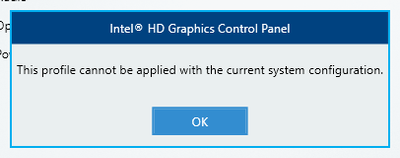
Would it help at all to export the profiles and send that file to you?
- Mark as New
- Bookmark
- Subscribe
- Mute
- Subscribe to RSS Feed
- Permalink
- Report Inappropriate Content
Maria,
When I go to https://community.intel.com/t5/Graphics/Delete-Unusable-Profile-in-Intel-HD-Graphics-Control-Panel/m-p/1236663#M92359 on my laptop, I can't see any of the replies to my initial post.
- Mark as New
- Bookmark
- Subscribe
- Mute
- Subscribe to RSS Feed
- Permalink
- Report Inappropriate Content
Hello GeorgeR,
Thank you for the information.
We are able to see all the posts and replies, can you please try a different browser? Let us know if the issue persists.
Can you please let us know which specific profiles are you selecting or trying to delete? We are still missing your confirmation if those profiles were created by you or were included in your Laptop configuration. Just to confirm are the profiles do you want to delete for the built-in display?
Please, send us a video so we can see and verify the specific steps you are following. Also, provide the Intel* Graphics Control Panel report:
>Go to the Intel Graphics Control Panel
>Options and Support
>Information Center
>Save
>Attach the report file.
Best regards,
Maria R.
Intel Customer Support Technician
- Mark as New
- Bookmark
- Subscribe
- Mute
- Subscribe to RSS Feed
- Permalink
- Report Inappropriate Content
- We are able to see all the posts and replies, can you please try a different browser? Let us know if the issue persists.
- I have attached a video of the problem. I can only see replies when I am not signed in! I have verified this on Firefox and Chrome.
- Can you please let us know which specific profiles are you selecting or trying to delete? Basement 3 and Sanctuary are two of the profiles I cannot delete. I will reply later with the others, as I am on a different computer now.
- We are still missing your confirmation if those profiles were created by you or were included in your Laptop configuration. Just to confirm are the profiles do you want to delete for the built-in display? These profiles were created by me. The profiles are all for multiple displays, some of which include the built-in display.
- Please, send us a video so we can see and verify the specific steps you are following. Also, provide the Intel* Graphics Control Panel report: I will reply later with a video, as I am on a different computer now. The report you are requesting was included as text in my original post.
- Mark as New
- Bookmark
- Subscribe
- Mute
- Subscribe to RSS Feed
- Permalink
- Report Inappropriate Content
Maria,
I have attached the control panel report and a video of the trying to select profiles to delete.
- Mark as New
- Bookmark
- Subscribe
- Mute
- Subscribe to RSS Feed
- Permalink
- Report Inappropriate Content
I made some changes to my settings for the Community, and now I can see replies, but I don't understand why.
- Mark as New
- Bookmark
- Subscribe
- Mute
- Subscribe to RSS Feed
- Permalink
- Report Inappropriate Content
Hello GeorgeR,
Thank you for the information and videos. I will proceed to check this internally, I will post back soon with more details.
Best regards,
Maria R.
Intel Customer Support Technician
- Mark as New
- Bookmark
- Subscribe
- Mute
- Subscribe to RSS Feed
- Permalink
- Report Inappropriate Content
Hello GeorgeR,
Thank you for patiently waiting.
We had to change to a different tab and back to Video, then change back to the default profile. Once this is done, the three dots icon has a “Remove” option.
Please try those steps and let me know the outcome.
Best regards,
Maria R.
Intel Customer Support Technician
- Mark as New
- Bookmark
- Subscribe
- Mute
- Subscribe to RSS Feed
- Permalink
- Report Inappropriate Content
Maria,
Please reply with a video showing these steps, as I do not see a three dots icon in my Intel(r) HD Graphics Control Panel.
- Mark as New
- Bookmark
- Subscribe
- Mute
- Subscribe to RSS Feed
- Permalink
- Report Inappropriate Content
Hello GeorgeR,
Sure, let me request the video for you, please expect an update soon.
Best regards,
Maria R.
Intel Customer Support Technician
- Subscribe to RSS Feed
- Mark Topic as New
- Mark Topic as Read
- Float this Topic for Current User
- Bookmark
- Subscribe
- Printer Friendly Page