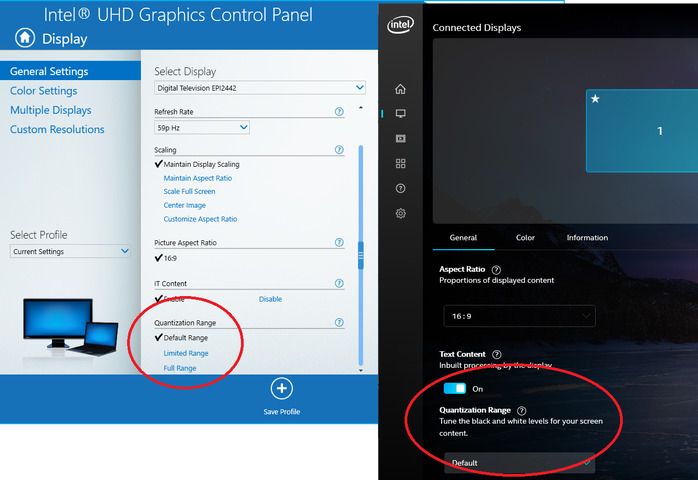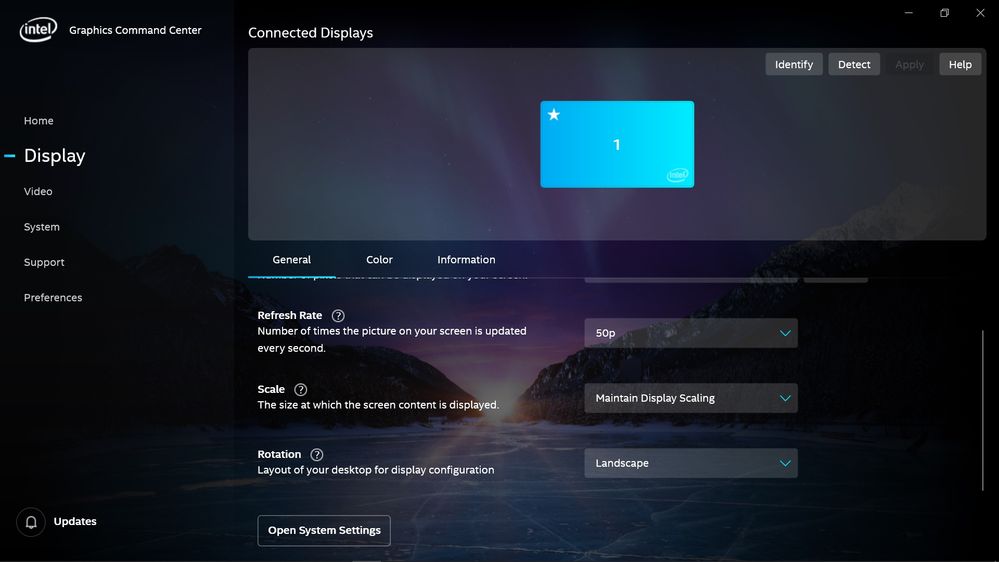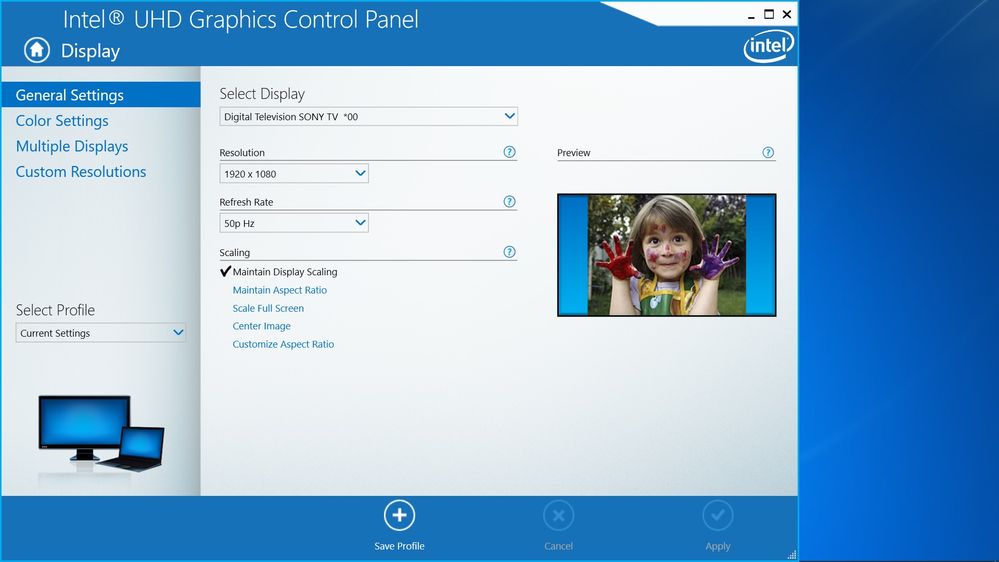- Mark as New
- Bookmark
- Subscribe
- Mute
- Subscribe to RSS Feed
- Permalink
- Report Inappropriate Content
Intel NUC8v5PNK with latest Bios version 0037 and Intel UHD Graphics 620 graphics drivers versions 7324 (from Intel NUC 8 Pro Kit NUC8v5PNK single download Last updated 6/26/2020) and 8141 (my understanding from Microsoft Update). The NUC displays the same behaviour with both drivers.
The Intel Graphics Command Center has a setting for full quantization under the Display tab of the Intel Graphics Command Center for a NUC6i5SYH (Intel® Iris® Graphics 540). NUC7i5BNH (Intel Iris Plus Graphics 640) and a NUC7PJYH (Intel® UHD Graphics 605). Setting the quantization to full under the Display tab is necessary for full PC 0-255 RGB Output. It is not sufficient to rely in the full setting under the Video tab.
There is no place under the Display tab of the Intel Graphics Command Center to set full quantization RGB Output level (PC 0-255) for Intel UHD Graphics 620 and it appears that the driver detects a TV and sets RGB Output level to TV (16-225). This results in a washed out display through HDMI.
Simiarly there is no place under the Display tab of the Intel Graphics Control Panel to set full quantization RGB Output level (PC 0-255). From this I conclude (right or wrong) that the issue lies in the drivers for Intel UHD Graphics 620 rather than the Command Center or Control Panel.
Is the inability to set full quantization RGB Output level under the Display tab of the Intel Graphics Command Center for Intel UHD Graphics 620 by design or is it intended to be rectified in any upcoming graphics drivers or Command Center software?
Alternatively is there some other way to ensure full quantization RGB Output level (PC 0-255) to the display for Intel UHD Graphics 620 in the NUC8v5PNK?
From everything I have read Intel UHD Graphics 620 is definitely capable of full quantization RGB Output.
Link Copied
- Mark as New
- Bookmark
- Subscribe
- Mute
- Subscribe to RSS Feed
- Permalink
- Report Inappropriate Content
Hello rgord1,
Thank you for posting on the Intel® communities.
We would like to take a close look to this behavior, can you please provide the following information for the Intel® NUC 8 Pro Kit NUC8v5PNK?
1. Run the Intel® System Support Utility (Intel® SSU) and attach the report generated:
- Open the application, check the "Everything" box, and click on "Scan" to see the system and device information. By default, Intel® SSU will take you to the "Summary View".
- Click on the menu where it says "Summary" to change to "Detailed View".
- To save your scan, click on "Next", then "Save".
- Use the option under the reply window to attach the report to the thread (Drag and drop here or browse files to attach). Please note that only one file can be attached at a time.
2. Provide the Report for Intel® Graphics Drivers, follow this link.
3. From the Intel® NUC to the monitor, what type of cable are you using? Are you using any type of adapter/converter? Please provide the full model of the cable and adapter (if using one).
Regards,
Sebastian M
Intel Customer Support Technician
- Mark as New
- Bookmark
- Subscribe
- Mute
- Subscribe to RSS Feed
- Permalink
- Report Inappropriate Content
Hi Sebastian.
Thanks for the response.
Attached are the reports requested for the Intel System Support Utility and for both the Intel Graphics Command Center and the Intel Graphics Control Panel.
The SSU report notes presence of the generic UHD graphics 620 driver version 8587 which I installed after my original post. Behaviour of the NUC8v5PNK was the same as with drivers 7324 and 8141 i.e. no quantization option under the display tabs of either the Intel Graphics Command Center or the Intel Graphics Control Panel.
Before the SSU was run I reverted to driver version 8141. That is the version reported in device manager.
Connection from the NUC to a Yamaha RX-S602 is with Kordz EVS HDMI 2 and UHD compatible cable. Similarly connection from the Yamaha RX-S602 to a Sony TV (configured as a PC monitor full quantization PC 0-255) is with a Kordz EVS cable.
There are no adapters/converters involved anywhere in the connections.
The same connection schema and cabling is used for a NUC6i5SYH, NUC7i5BNH and a NUC7PJYH, all of which show the quantization option under the display tabs of the Intel Graphics Command Center.
Regards
- Mark as New
- Bookmark
- Subscribe
- Mute
- Subscribe to RSS Feed
- Permalink
- Report Inappropriate Content
Hello rgord1,
Thank you for the information provided.
We would like to check this behavior internally, we might need some time to do all the testing needed, please kindly wait for a response. As soon as we have an update we will post it on this thread.
Regards,
Sebastian M
Intel Customer Support Technician
- Mark as New
- Bookmark
- Subscribe
- Mute
- Subscribe to RSS Feed
- Permalink
- Report Inappropriate Content
Thanks. I look forward to seeing the results of your testing.
Regards
- Mark as New
- Bookmark
- Subscribe
- Mute
- Subscribe to RSS Feed
- Permalink
- Report Inappropriate Content
Hi rgord1,
My understanding is that the Quantization Range Option Is No Longer Visible on the Intel® Graphics Control Panel, please refer to the following article: https://www.intel.com/content/www/us/en/support/articles/000029572/graphics.html
Regards,
Ronny G
- Mark as New
- Bookmark
- Subscribe
- Mute
- Subscribe to RSS Feed
- Permalink
- Report Inappropriate Content
Thanks Ronny.
I have seen that article, but as I noted in my original post "Setting the quantization to full under the Display tab is necessary for full PC 0-255 RGB Output. It is not sufficient to rely in the full setting under the Video tab."
While video output might be set to full, unless the display is set to full quantization it appears that video output is still limited resulting in a washed out display through HDMI.
This has also been noted by others. For example in a thread from two years ago https://community.intel.com/t5/Graphics/UHD-Graphics-Drivers-No-Support-for-Full-RGB-output-on-HDMI/td-p/596867 where a user commented:
"Why was this considered a bug? Was there a misunderstanding on the part of the team? It was the only way to obtain the proper full range output. The work-around mentioned above (changing the "Input range" of video) does not replicate this as that only affects when playing a video from a video player (and I think it is also not truly changing the GPU output range anyways). There is no way currently to output full range via non-native HDMI despite the fact that they are fully capable of doing this (as done in driver 15.45) and that it is important to be able to do so. Unless there is some other explanation we are not aware of, it was a mistake to remove the output range from the driver for non-native HDMI outputs."
- Mark as New
- Bookmark
- Subscribe
- Mute
- Subscribe to RSS Feed
- Permalink
- Report Inappropriate Content
Hello rgord1,
Thank you for clarifying.
Please kindly wait for our response, we will come back with an update as soon as possible.
Regards,
Sebastian M
Intel Customer Support Technician
- Mark as New
- Bookmark
- Subscribe
- Mute
- Subscribe to RSS Feed
- Permalink
- Report Inappropriate Content
Hi rgord1,
I understand your concern and I am consulting with the product team, I cant promise any resolution at this point but perhaps we can provide a workaround for this issue.
I will get back to you as soon as possible.
Regards,
Ronny G
- Mark as New
- Bookmark
- Subscribe
- Mute
- Subscribe to RSS Feed
- Permalink
- Report Inappropriate Content
- Mark as New
- Bookmark
- Subscribe
- Mute
- Subscribe to RSS Feed
- Permalink
- Report Inappropriate Content
Hi rgord1,
Can you please try Graphics driver version 8141 for Provo Canyon. I tested it and it has Quantization Range option available in Intel® Graphics Command Center, see below:
Here is the url for download: https://downloadcenter.intel.com/download/29230/Intel-Graphics-Windows-10-DCH-Drivers-for-Intel-NUC?product=147465
Please test it and let me know the results.
Regards,
Ronny G
- Mark as New
- Bookmark
- Subscribe
- Mute
- Subscribe to RSS Feed
- Permalink
- Report Inappropriate Content
Hi Ronnie,
Thanks for the link to driver 8141. Unfortunately there are still no signs of display quantization options in either the Intel Graphics Command Center or the Intel Graphics Control Panel (see screenshots below).
To install this driver I first disabled access to the internet then uninstalled all instances of the Intel UHD graphics and Intel display audio drivers, using the delete software checkbox, then implemented a clean install of 8141.
I suspect that you may have tested the driver and Command Center on a PC which has native HDMI output, where the display quantization options will be available. The NUC8v5PNK has displayport to HDMI output i.e. non-native HDMI output where the display quantization options are not currently available. Intel has known about this for many years and published a paper https://www.intel.com/content/www/us/en/support/articles/000029572/graphics.html which posited a solution through setting the video input range to full.
It is not a solution. Setting video input range to full while display quantization is set to limited TV levels 16-235 (by default) still results in a washed out display. Blacks are not properly black and whites are not properly white. For well-presented graphics, all elements in the video output chain have to be set to full PC levels 0-255.
As you yourself have demonstrated, and others have also said, Intel UHD Graphics 620 is fully capable of full quantization PC level 0-255 display levels.
The issue first surfaced some years ago when displayport to HDMI adapters were being used, resulting in non-native HDMI output. This was in an attempt to get the highest quality graphics possible from these devices, and although higher resolution graphics might be compromised, users still had the option to resort to a direct, native HDMI connection.
In the case of the NUC8v5PNK the displayport to HDMI connection is embedded within the PC, so there is no option to change it, resulting in the Intel Graphics Command Center and the Intel Graphics Control Panel only able to see non-native HDMI output i.e. no signs of display quantization options.
I can't understand why Intel hasn't yet provided a solution for this issue. The paper https://www.intel.com/content/www/us/en/support/articles/000029572/graphics.html is not a solution. Others besides me have pointed this out.
It leaves users with this issue frustrated at having to put up with sub-standard graphics when they know something better is possible, something I would have thought Intel would not have wanted.
It really needs for Intel to come up with a solution soon.
- Mark as New
- Bookmark
- Subscribe
- Mute
- Subscribe to RSS Feed
- Permalink
- Report Inappropriate Content
Hello rgord1,
Thank you again for your help on this matter.
We understand that you point out the problem to the specific HDMI port of the NUC8v5PNK, we will try to get this replicated internally, please be aware that due to current pandemic situation, it may take some time to come with an answer.
As soon as we have an update, we will post it on this thread.
Regards,
Sebastian M
Intel Customer Support Technician
- Mark as New
- Bookmark
- Subscribe
- Mute
- Subscribe to RSS Feed
- Permalink
- Report Inappropriate Content
Thanks Sebastian.
Yes, the problem I have is with the HDMI ports of the NUC8v5PNK, but as I understand it also applies to anyone who has some other PC that has displayport to HDMI output i.e. non-native HDMI output, or is using a displayport to HDMI adapter. I'm sure that these people would also welcome a solution.
Regards
- Mark as New
- Bookmark
- Subscribe
- Mute
- Subscribe to RSS Feed
- Permalink
- Report Inappropriate Content
Hi rgord1,
We tested Provo Canyon v5 and we can see the Quantization range in IGCC options (please, refer to the attached video). This option appears only when HDMI cable is connected to UHD Protected connector — the one that is closer to the power connector.
Let me know your comments.
Regards,
Ronny G
- Mark as New
- Bookmark
- Subscribe
- Mute
- Subscribe to RSS Feed
- Permalink
- Report Inappropriate Content
Hi Ronnie,
Thanks for that information. The display quantization option is indeed available when connected to HDMI Port 1 with HDCP 2.2 support and Built-in CEC support, but unfortunately the display exhibits some bizarre behaviour when connected to that port.
Any change of display refresh rate from 50p to for example 23p or 24p results in a split screen. sometimes into two horizontally, or sometimes four unequal segments. Reverting to 50p and the display becomes normal again.
I don't have any idea what would cause this behaviour. Would you? Is the behaviour repeatable on your setup rig?
I have tried to rectify this behaviour by:
1. Setting Persistent display emulation in the bios. No effect, same behaviour.
2. Testing with Thunderbolt disabled in the bios. No effect, same behaviour.
3. Testing on a fresh install of Windows 10 with driver 8141 installed by default by the Windows installation. No effect, same behaviour.
4. Testing with Intel UHD Graphics driver 8141 uninstalled, with only the Microsoft Display Adapter driver present. No effect, same behaviour.
5. Testing with a direct connection to the Sony TV, bypassing the AV receiver. No effect, same behaviour.
6. Testing with different HDMI inputs to the TV. No effect, same behaviour.
As I understand it the difference between HDMI Ports 1 and 2 on the NUC8v5PNK is the HDCP 2.2 support and Built-in CEC support. I would have thought that CEC support is unlikely to cause this behaviour, so it leaves the possibility that HDCP 2.2 support is somehow responsible.
Can you see what else, if anything, might cause this behaviour, or can you advise if there is some way to disable HDCP 2.2 support on HDMI Port 1 to see if that rectifies this behaviour?
Regards
- Mark as New
- Bookmark
- Subscribe
- Mute
- Subscribe to RSS Feed
- Permalink
- Report Inappropriate Content
Hi rgord1,
We have no previous report of such behavior and we have not experienced the issue that you reported with our lab systems.
Keep in mind that Quantization range options in Intel® Graphics Control Panel are applicable to HDMI only, and will be seen only on Native HDMI connections, no not use dongles or adapters.
Is it possible that you test with a different display? Please provide Brands and Models.
HDCP 2.2 cannot be disabled (at least not through any official means) but it shouldn't be affecting your settings, same as with CEC. This is making me believe that there could be a compatibility issue and that is why I wonder if you can test other displays/monitors. If you test other displays and still see the same issue, can you please post a short video?
Regards,
Ronny G
- Mark as New
- Bookmark
- Subscribe
- Mute
- Subscribe to RSS Feed
- Permalink
- Report Inappropriate Content
One more thing, please include the Intel SSU Log file, here is the URL https://downloadcenter.intel.com/download/25293/Intel-System-Support-Utility-for-Windows-
Thanks,
Ronny G
- Mark as New
- Bookmark
- Subscribe
- Mute
- Subscribe to RSS Feed
- Permalink
- Report Inappropriate Content
Hi Ronnie,
Thanks again for the advice.
I don't have another display to hand with support for a range of refresh rates to test this split screen behaviour with the NUC8v5PNK connected to HDMI Port 1 with HDCP 2.2 support and Built-in CEC support, but when I can will attempt to connect it somewhere with a different display.
In the meantime may I draw your attention to the SSU report I provided earlier in this thread which gives details of the Sony TV used in my setup in the Display Devices section. I've attached it again for your convenience.
I doubt that there is any incompatibility between the NUC8v5PNK and the display device which is a model Sony KD49X9000E UHD TV. Output from HDMI Port 2 is perfectly normal with no split screen behaviour when switching display refresh rates. As you would be aware, display refresh rate switching is desirable when playing video to match refresh rate to video frame rate, and is deployed when using madVR as the video renderer.
Is it possible that your testing of the NUC8v5PNK was done with a monitor with only one refresh rate, and which does not have support for a range of refresh rates? I suspect when connected to HDMI Port 1 that the NUC8v5PNK might detect the EDID of the monitor on boot up, and display will be normal until such time as a different refresh rate is deployed, at which time the split screen behaviour manifests itself. If the monitor does not have the capacity for refresh rate switching, then the behaviour will not manifest itself.
Regards
- Mark as New
- Bookmark
- Subscribe
- Mute
- Subscribe to RSS Feed
- Permalink
- Report Inappropriate Content
Hello rgord1,
Thanks for the reply.
So we can further investigate this specific split screen behavior, we would like to check the following:
- Connect the display to the HDMI Port 1, change the refresh rate to 23-24p, and provide the another report for Intel® Graphics Drivers, follow this link. (If you are unable to get this report with 23-24p, provide it using the regular 50p)
- Please provide either a video or photo of this behavior you report so we can have a clear idea of it.
- Also, if you get to test another display (monitor, TV), please let us know about the outcome.
Regards,
Sebastian M
Intel Customer Support Technician
- Mark as New
- Bookmark
- Subscribe
- Mute
- Subscribe to RSS Feed
- Permalink
- Report Inappropriate Content
Hi Sebastion,
Thanks for your continued support.
Attached as requested are reports for both the Intel Graphics Command Center and the Intel Graphics Control Panel, with the display connected to HDMI Port 1. These reports were run with refresh rate set to 23p and the TV displaying the split screen behaviour.
For completeness I also attach an SSU report generated with the display connected to HDMI Port 1 and refresh rate set to 23p.
Also attached is a photo of the TV displaying the split screen behaviour with the display connected to HDMI Port 1 and refresh rate set to 23p, and for comparison a photo of the TV displaying normal screen behaviour with the display connected to HDMI Port 2 and refresh rate set to 23p.
I did try a screen capture using Print Screen while the TV was displaying the split screen behaviour but that proved to be perfectly normal i.e. the Print Screen capture did not display the split screen behaviour.
Coincidentally I noted that a new bios update 39 was offered at the time I ran the tests, but after applying that update, there was no change to the split screen behaviour.
All test reports attached here were run while the NUC8v5PNK was still on bios version 37.
N.B. I haven't had an opportunity yet to test output from HDMI Port 1 with another display.
Regards
- Subscribe to RSS Feed
- Mark Topic as New
- Mark Topic as Read
- Float this Topic for Current User
- Bookmark
- Subscribe
- Printer Friendly Page