- Mark as New
- Bookmark
- Subscribe
- Mute
- Subscribe to RSS Feed
- Permalink
- Report Inappropriate Content
Every time I change the Intel Graphics power plan to High Performance in Windows power options, Advanced power settings. It reverts back to Balanced after a restart. The ONLY way to get it to stick is to remove the new Intel Graphics Command Center app. I use the Intel Driver & Support Assistant to keep all my driver updated to their latest versions. This is a custom built pc by me. I know computers and Windows very well. Please don't reply with a generic answer. The problem is with the Command Center App. It's my computer and electric bill. I should be able to run everything at MAX and it should stick. This has been an issue since day one when the new Command Center app came out. This also happens on ALL computers that have that app installed. The only fix is to remove it. Hope the engineers can get this message and a fix for it is possible. Thank You
Link Copied
- Mark as New
- Bookmark
- Subscribe
- Mute
- Subscribe to RSS Feed
- Permalink
- Report Inappropriate Content
What does it say in the performance options:
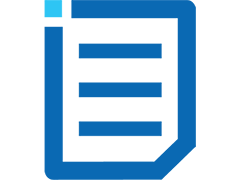
Doc
- Mark as New
- Bookmark
- Subscribe
- Mute
- Subscribe to RSS Feed
- Permalink
- Report Inappropriate Content
Same as what 's in your picture. Let Windows choose. But, That should have nothing to do with it. It's under Power Options in the Control Panel. It's a fixable problem by uninstalling Intel's crappy Graphics Command Center App in Windows 10. It gets loaded after installing their DCH Graphics Drivers for 6,7,8,9th Gen Processors with graphics.
- Mark as New
- Bookmark
- Subscribe
- Mute
- Subscribe to RSS Feed
- Permalink
- Report Inappropriate Content
This could be cause by either startup program or service please perform a clean boot state to find out if this is the case.
I would like to have you run a Clean Boot.
How to perform a Clean Boot.
Warning: Disabling items in Services or Startup may leave your antivirus disabled until the process is ended. For this reason I would suggest that you perform this process off line.
Press the Windows + R keys to open Run, then type msconfig in the search box. This will open System Configuration.
If you are prompted for an administrator password or for confirmation, you should enter the password or provide confirmation.
(1) Click/tap on the General tab.
(2) Click/tap on the Selective startup option.
(3) Remove the check mark in the Load startup items check box.
4. Click on the Services tab.
5. Place a check mark in the Hide all Microsoft services check box, this will remove the Microsoft Services from the list but will still be running.
6. Click Disable all, this will remove all of the check marks in the Services list.
7. Click on Apply then OK
Click on Restart in the window that opens.
When the computer is restarted it will boot normally.
If the problem does not continue after the restart please do the following.
8. Divide the number of these startup services and programs by two and you place checks in the first half of these, then restart the computer.
9. If the problem doesn't return in those services and programs remove the checks and place checks in the remaining services and programs and restart the computer.
10. When you find which half the service or program is in go on to the next step.
11. The half which has the service causing this problem remove half of the checks as you did previously to see which half has this service. Do the same for the programs. Restart the computer.
12. If it isn't in the first half of these services and programs, do the same with the last half of the services and programs.
13. Once you have narrowed it down to the last three or four services and programs remove the checks one at a time till you find the service or program at fault.
Hope this helps you!
Regards,
Lewis
- Mark as New
- Bookmark
- Subscribe
- Mute
- Subscribe to RSS Feed
- Permalink
- Report Inappropriate Content
I totally understand what your saying. If I were to take anything out of my startup I'd use Autoruns, NOT MSCONFIG. That tool SUCKS!! The Problem lies with "Intel Graphics Command Center UWP App for Windows 10. Look I can remove this app and everything will work fine and Graphics power setting will stay at MAX Performance. I just hope Intel can get ahold of the message here and FIX the App. So when it is installed we can customize our power settings and have them stick. I just see this as POOR programming on Intel's end. My computers run perfect other than this little glitch with the app. I have over 30 years computer experience and fix them professionally in local repair shops for 17 of them. I know what I'm doing.
What I'm doing is trying to get this across in someone at Intel that can address this issue with a software update to the Graphics Command Center App. That's All. I have 3 computers i3-7350k on ASRock Z270 Taichi, i3-8100 on ASRock z390 Phantom Gaming-ITX/ac and i9-9900k on Gigabyte z390 Designare. They ALL have this problem with the "Intel Graphics Command Center" App changing my advanced power setting in the control panel, power options, Change Plan Settings, Change advanced power settings, for Intel Graphics Power Plan from Maximum Performance back to Balanced after a reboot. Also I do have a discrete graphics card in my 9900k but I also enabled the Intel graphics too.
- Mark as New
- Bookmark
- Subscribe
- Mute
- Subscribe to RSS Feed
- Permalink
- Report Inappropriate Content
Hello jwalb2,
Thank you for posting on the Intel® communities.
I appreciate the information provided on the thread, I would like to try to replicate it on my end.
Can you please run the following tool and attach the report to the thread?
1. Intel® System Support Utility (Intel® SSU)
- Intel® SSU Download link
- Open the application and click on "Scan" to see the system and device information. By default, Intel® SSU will take you to the "Summary View".
- Click on the menu where it says "Summary" to change to "Detailed View".
- To save your scan, click on "Next", then "Save".
Regards,
Adrian M.
Intel Customer Support Technician
A Contingent Worker at Intel
- Mark as New
- Bookmark
- Subscribe
- Mute
- Subscribe to RSS Feed
- Permalink
- Report Inappropriate Content
Here's the info about my system from the SSU tool.
hmm.. says post too long when I try to paste the info from my system scan. So, Here's the Summary View info instead.
Operating System: Microsoft Windows 10 Pro(10.0.18363 Build 18363)
Physical Memory (Installed): 64 GB
Processor: Intel(R) Core(TM) i9-9900K CPU @ 3.60GHz
System Type: x64-based PC
Total Installed Updates: 29 Updates - See Detailed View for more information
Display Adapter(s): Intel(R) UHD Graphics 630 26.20.100.7463
NVIDIA GeForce RTX 2070 SUPER 26.21.14.4128
System Manufacturer: Gigabyte Technology Co., Ltd.
System Model: Z390 DESIGNARE-CF
Network Adapter(s): Bluetooth Device (Personal Area Network) 10.0.18362.1
Intel(R) Ethernet Connection (7) I219-V 12.18.9.11
Intel(R) I211 Gigabit Network Connection 12.18.9.1
Intel(R) Wireless-AC 9560 160MHz 21.50.1.1
Disk(s): GIGABYTE GP-ASM2NE2512GTTDR 387.38 GB (available) 10.0.18362.1
INTEL SSDPEKNW020T8 1.10 TB (available) 10.0.18362.1
Microsoft Virtual Disk 0.0 bytes (available) 10.0.18362.1
WDC WD10 00DHTZ-04N21V1 SCSI Disk Device 931.37 GB (available) 10.0.18362.1
WDC WD10EADX-22TDHB0 649.80 GB (available) 10.0.18362.1
WDC WD40 02FYYZ-01B7CB1 SCSI Disk Device 1.69 TB (available) 10.0.18362.1
Detailed Info for Intel UHD Graphics 630
+Graphics+630"
CoInstallers:"oem114.inf,iCFL_w10_DS,Internal,Intel(R) UHD Graphics Family"
Color Table Entries:"Not Available"
Dedicated Video Memory:"Not Available"
Driver:"igdkmd64.sys"
Driver Date:"11/05/2019 07:00 PM"
Driver Path:"C:\Windows\system32\DriverStore\FileRepository\iigd_dch.inf_amd64_9307632b3abedc2b\igdkmd64.sys"
Driver Provider:"Intel Corporation"
Driver Version:"26.20.100.7463"
INF:"oem114.inf"
INF Section:"iCFL_w10_DS"
Install Date:"Not Available"
Installed Drivers:"C:\Windows\System32\DriverStore\FileRepository\iigd_dch.inf_amd64_9307632b3abedc2b\igdumdim64.dll,C:\Windows\System32\DriverStore\FileRepository\iigd_dch.inf_amd64_9307632b3abedc2b\igd10iumd64.dll,C:\Windows\System32\DriverStore\FileRepository\iigd_dch.inf_amd64_9307632b3abedc2b\igd10iumd64.dll,C:\Windows\System32\DriverStore\FileRepository\iigd_dch.inf_amd64_9307632b3abedc2b\igd12umd64.dll"
Last Error Code:"Not Available"
Last Error Code Description:"Not Available"
Last Reset:"Not Available"
Location:"PCI bus 0, device 2, function 0"
Manufacturer:"Intel Corporation"
Microsoft DirectX* Version:"DirectX 12"
Monochrome:"No"
Number of Colors:"Not Available"
Number of Video Pages:"Not Available"
PNP Device ID:"PCI\VEN_8086&DEV_3E98&SUBSYS_D0001458&REV_00\3&11583659&0&10"
Power Management Capabilities:"Not Available"
Power Management Supported:"Not Available"
Refresh Rate - Current:"Not Available"
Refresh Rate - Maximum:"Not Available"
Refresh Rate - Minimum:"Not Available"
Resolution:"Not Available"
Scan Mode:"Not Available"
Service Name:"igfx"
Status:"OK"
Video Architecture:"VGA"
Video Memory:"Unknown"
Video Processor:"Intel(R) UHD Graphics Family"
- Mark as New
- Bookmark
- Subscribe
- Mute
- Subscribe to RSS Feed
- Permalink
- Report Inappropriate Content
Hello jwalb2,
Thank you for the information.
Since you are reporting a character limit on your post, you might try to use the option to attach the report directly to the thread in order to upload the file.
I am working on your case to further investigate this issue.
Regards,
Adrian M.
Intel Customer Support Technician
A Contingent Worker at Intel
- Mark as New
- Bookmark
- Subscribe
- Mute
- Subscribe to RSS Feed
- Permalink
- Report Inappropriate Content
Ok, Will work on that tomorrow evening. Going to bed now.
Thank You for the help.
Also there was a post here in the Intel Community, where someone else was complaining about the same problem. The thread got closed because he never replied back. Thought I'd get this issue going again. Since it is a problem.
- Mark as New
- Bookmark
- Subscribe
- Mute
- Subscribe to RSS Feed
- Permalink
- Report Inappropriate Content
Hello jwalb2,
Thank you for the information.
I am working on your case, please allow me some time to update the thread.
Regards,
Adrian M.
Intel Customer Support Technician
A Contingent Worker at Intel
- Mark as New
- Bookmark
- Subscribe
- Mute
- Subscribe to RSS Feed
- Permalink
- Report Inappropriate Content
Hello jwalb2,
I would like to update the thread.
We were working on this case and we found out that this is a known issue and a fix is already included in the upcoming release of IGCC in a couple of weeks.
We appreciate your feedback.
Regards,
Adrian M.
Intel Customer Support Technician
A Contingent Worker at Intel
- Mark as New
- Bookmark
- Subscribe
- Mute
- Subscribe to RSS Feed
- Permalink
- Report Inappropriate Content
Thank You. I did just install a new Intel graphics driver update today. Lemme check if that problem is resolved. IGCC driver version 26.20.100.7584 got installed. Changed Power setting back to Max Performance, now a reboot. See what happens. NOPE, Still changing back to Balanced power plan.
- Mark as New
- Bookmark
- Subscribe
- Mute
- Subscribe to RSS Feed
- Permalink
- Report Inappropriate Content
Hello jwalb2,
Thank you for your answer.
We understand about this issue, in the next couple of weeks with the new release, the fix will be included to avoid this change from max performance to balanced.
Regards,
Adrian M.
Intel Customer Support Technician
A Contingent Worker at Intel
- Subscribe to RSS Feed
- Mark Topic as New
- Mark Topic as Read
- Float this Topic for Current User
- Bookmark
- Subscribe
- Printer Friendly Page