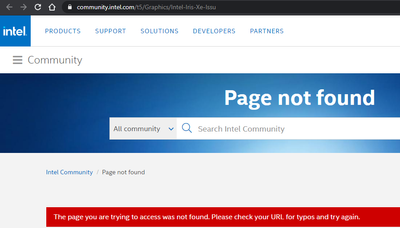- Mark as New
- Bookmark
- Subscribe
- Mute
- Subscribe to RSS Feed
- Permalink
- Report Inappropriate Content
I'm having the same issue as the person in the above-mentioned post (please see attached screen shot). I'm running an HP Spectre x360 with an Intel Iris XE graphics chip, and have tried all the same things as the original poster. All the drivers are up to date, I did a tech support call with HP to ensure I had the latest drivers, I changed various settings in the game, but I still get the same issue. This is clearly a compatibility problem with the graphics chip that needs to be addressed.
Link Copied
- Mark as New
- Bookmark
- Subscribe
- Mute
- Subscribe to RSS Feed
- Permalink
- Report Inappropriate Content
Hello @RedheadLG
Thank you for posting on the Intel® communities.
Unfortunately, when going to the link provided (https://community.intel.com/t5/Graphics/Intel-Iris-Xe-Issu) we are not able to find information (maybe the thread was moved, see image attached). Could you please double-check and either provide us with the proper link (perhaps a hyperlink) or with the exact subject (title) of that thread?
In addition, based on the image attached, it is not clear the specific issue that you are facing. Could you please provide the following details to check this further?
1- Please elaborate more regarding the specific issues and behavior that you are experiencing. Please also confirm the full game name/title and version.
2- Did this work fine before? If yes, was there any recent hardware or software change (Windows, driver, or game/software updates) related to the point when the issue started?
3- Please provide detailed step-by-step instructions for us to try to replicate this behavior.
If possible, please share a short video showing the behavior.
4- Also, please run the Intel® System Support Utility (Intel® SSU) and attach the report to this thread to gather more details about your system.
- Download the Intel® SSU and save the application on your computer
- Open the application, check the "Everything" checkbox, and click "Scan" to see the system and device information. The Intel® SSU defaults to the "Summary View" on the output screen following the scan. Click the menu where it says "Summary" to change to "Detailed View".
- To save your scan, click Next and click Save.
Best regards,
Andrew G.
Intel Customer Support Technician
- Mark as New
- Bookmark
- Subscribe
- Mute
- Subscribe to RSS Feed
- Permalink
- Report Inappropriate Content
Hello RedheadLG
We are checking this thread and we would like to know if you need further assistance. Please do not hesitate to contact us back if you have additional inquiries.
Best regards,
Andrew G.
Intel Customer Support Technician
- Mark as New
- Bookmark
- Subscribe
- Mute
- Subscribe to RSS Feed
- Permalink
- Report Inappropriate Content
Hello RedheadLG
We have not heard back from you so we will proceed to close this thread now. If you need any additional information, please submit a new question as this thread will no longer be monitored.
Best regards,
Andrew G.
Intel Customer Support Technician
- Subscribe to RSS Feed
- Mark Topic as New
- Mark Topic as Read
- Float this Topic for Current User
- Bookmark
- Subscribe
- Printer Friendly Page