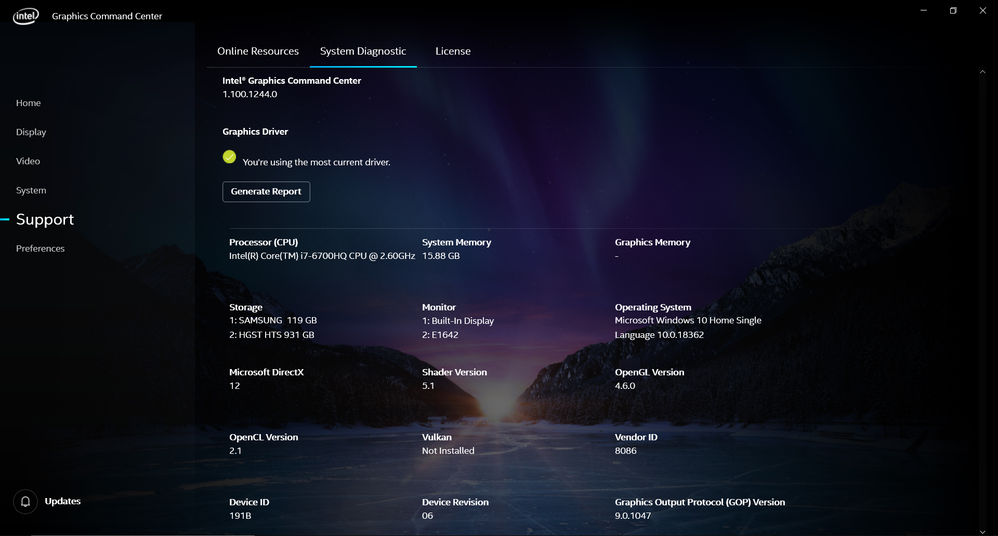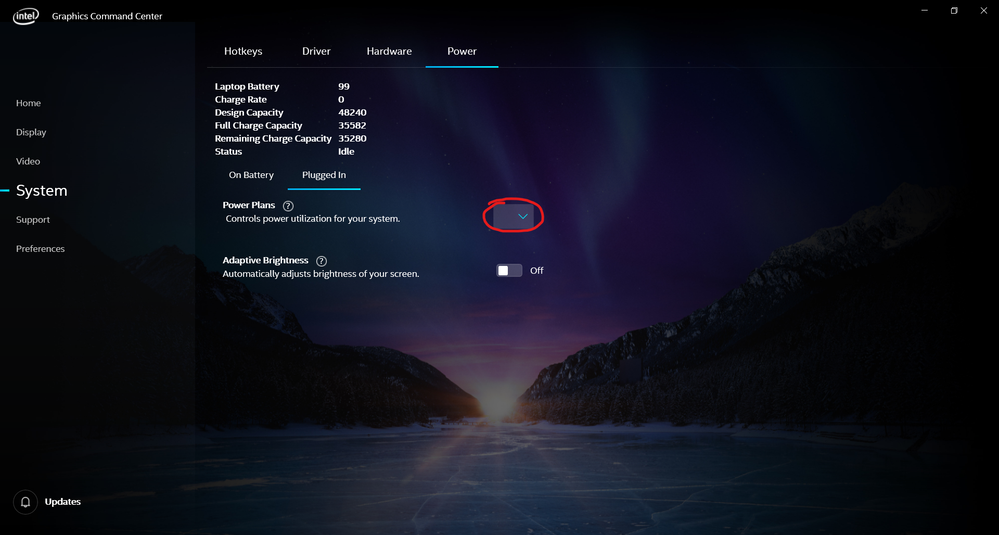- Mark as New
- Bookmark
- Subscribe
- Mute
- Subscribe to RSS Feed
- Permalink
- Report Inappropriate Content
So, Intel Graphics Command Center has introduced power plan management access on it's latest release. The power plan could not be applied for some reasons. If you try to attempt to change the power plan on Control Panel (Windows Built-in), it will apply. But during a restart or startup of your computer, the power plan will revert to "Balanced" once Intel Graphics Command Center has started running.
System Information:
Power setting screenshot:
Power Plans setting will be showing nothing upon start-up. But Control Panel will show that it's on "Balanced", trying to change this to "High Performance" via IGCC will not work, it can only be changed through Control Panel. But the setting reverts back to "Balanced" after booting up your computer again and the IGCC has started running.
Link Copied
- Mark as New
- Bookmark
- Subscribe
- Mute
- Subscribe to RSS Feed
- Permalink
- Report Inappropriate Content
Hello vjdato21,
Thank you for posting on the Intel Communities.
In order to provide you with the best recommendation to fix the issue I would like to ask you for the following details:
- Please run the Intel® System Support Utility to have the details about the hardware and software details: https://downloadcenter.intel.com/download/25293/Intel-System-Support-Utility-for-Windows-
- Click the menu where it says summary to change to Detailed View.
- To save your scan, click Next and click Save. You can save the file to any accessible location on your computer.
- Please attach the document to the next post.
Since you mentioned that you have tested changing the Power plan from the Control Panel, I would like to know if you have tested changing the power settings for the power adapter in Advanced Settings, specifically for the graphics adapter?
If not, please follow these steps:
- Look for Edit Power Plan on the Windows* search bar and select the result that will take you to the Control Panel.
- Click on the Change Advanced Power Settings option.
- Click on the Intel® Graphics Settings tab.
- Split the power options on the Intel® Graphics Power Plan and select the power plan desire for "On Battery" and "Plugged in".
- After these steps, proceed to change the power plan from the Intel® Graphics Command Center and apply the changes.
- Restart your computer and check if the plan selected is still Maximum Performance.
Please share the outcomes and the information requested.
Best Regards,
Abigail G
Intel Customer Support Technician
Under Contract to Intel Corporation.
- Mark as New
- Bookmark
- Subscribe
- Mute
- Subscribe to RSS Feed
- Permalink
- Report Inappropriate Content
- Mark as New
- Bookmark
- Subscribe
- Mute
- Subscribe to RSS Feed
- Permalink
- Report Inappropriate Content
Hello vjdato21,
Thank you for sharing this information.
I was able to see on the system report that the driver version installed for the Intel(R) HD Graphics 530 is the 26.20.100.6890, so I would like to ask you if you can perform the update to the latest version available (26.20.100.6912) and check if the issue persists.
For this driver installation, please uninstall first the driver that it's already on the system, following these steps:
- Download the latest DCH driver in the following link and save it on the computer.
- Disconnect from the Internet so no new drivers are automatically installed by Windows Update.
- Uninstall the driver, the Intel® Graphics Control Panel and Intel® Graphics Command Center from Control Panel > Programs and Features. (If the Intel® Graphics Control Panel and Intel® Graphics Command Center are not listed in Control Panel, please look for them in the Apps & Features Windows* list and uninstall them from there).
- Restart the computer.
- Confirm in Device Manager > Display Adapters that the controller is listed as "Microsoft Basic Display Adapter", if not, repeat steps 2 through 4.
- If the adapter continues to be listed as ‘Intel® HD Graphics’ or similar, and no other Intel Graphics driver is listed under 'Programs and Features' for removal, then it means Windows has switched to a previously installed Legacy driver. At this point we can remove Legacy drivers from Device Manager:
- 6.1.1 Right-click on 'Intel HD Graphics' or similar, and select 'Uninstall Device'
- 6.1.2 In the pop-up window make sure 'Delete the driver software for this device' is checked.
- 6.1.3 Click on 'Uninstall'.
- 6.1.4 Restart. (Repeat steps 6.1.1 through 6.1.4 until the device gets listed as 'Microsoft Basic Display Adapter')
- Install the DCH driver that was downloaded on step 1, also the Intel® Graphics Control Panel and Intel® Graphics Command Center.
- Restart the computer.
Please share the outcomes after these steps and let me know if the issue persists.
Best Regards,
Abigail G
Intel Customer Support Technician
Under Contract to Intel Corporation.
- Mark as New
- Bookmark
- Subscribe
- Mute
- Subscribe to RSS Feed
- Permalink
- Report Inappropriate Content
Hello vjdato21,
Was the issue resolved with the troubleshooting provided?
Please let us know if you need further assistance.
Best Regards,
Abigail G
Intel Customer Support Technician
Under Contract to Intel Corporation.
- Mark as New
- Bookmark
- Subscribe
- Mute
- Subscribe to RSS Feed
- Permalink
- Report Inappropriate Content
I have already updated my drivers during June 27, seems like the issue has been partially fixed, the power plan can now change through Intel® Graphics Command Center, but still reverts when the PC has been restarted.
- Mark as New
- Bookmark
- Subscribe
- Mute
- Subscribe to RSS Feed
- Permalink
- Report Inappropriate Content
Hello vjdato21,
Thank you for the information provided.
Based on the details that you have provided, I would recommend you to check with your OEM (Original Equipment Manufacturer):
- If there is any driver that you can use recommended and customized by them to work with the Intel® Graphics Command Center (Minimum Windows® 10 DCH Intel® Graphics Driver version 25.20.100.6618).
- I will suggest checking if the change should be performed as well on your Nvidia® graphics card since I noticed that you have these two graphics adapters, and if the computer supports hybrid graphics, they will co-exist. Having said this any change made to one of them, will affect the other graphics adapter as well.
- Check if there is any BIOS setting that could affect the power plan of the graphics adapters.
Best Regards,
Abigail G
Intel Customer Support Technician
Under Contract to Intel Corporation.
- Mark as New
- Bookmark
- Subscribe
- Mute
- Subscribe to RSS Feed
- Permalink
- Report Inappropriate Content
Hello vjdato21,
I have not heard back from you so I will close this inquiry now. If you need further assistance, please post a new question.
Best Regards,
Abigail G
Intel Customer Support Technician
Under Contract to Intel Corporation.
- Subscribe to RSS Feed
- Mark Topic as New
- Mark Topic as Read
- Float this Topic for Current User
- Bookmark
- Subscribe
- Printer Friendly Page