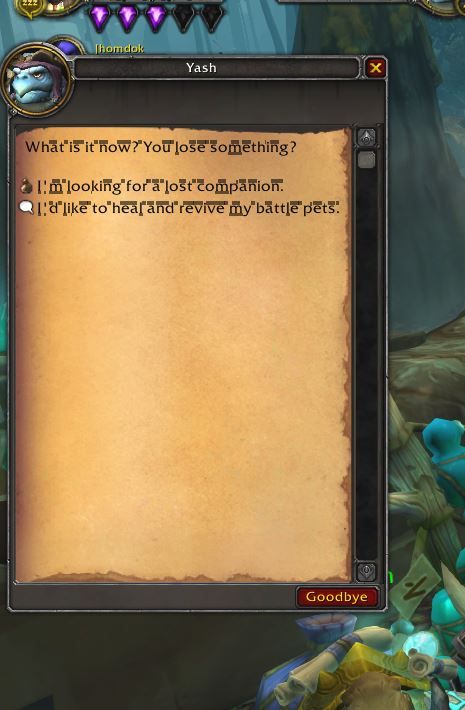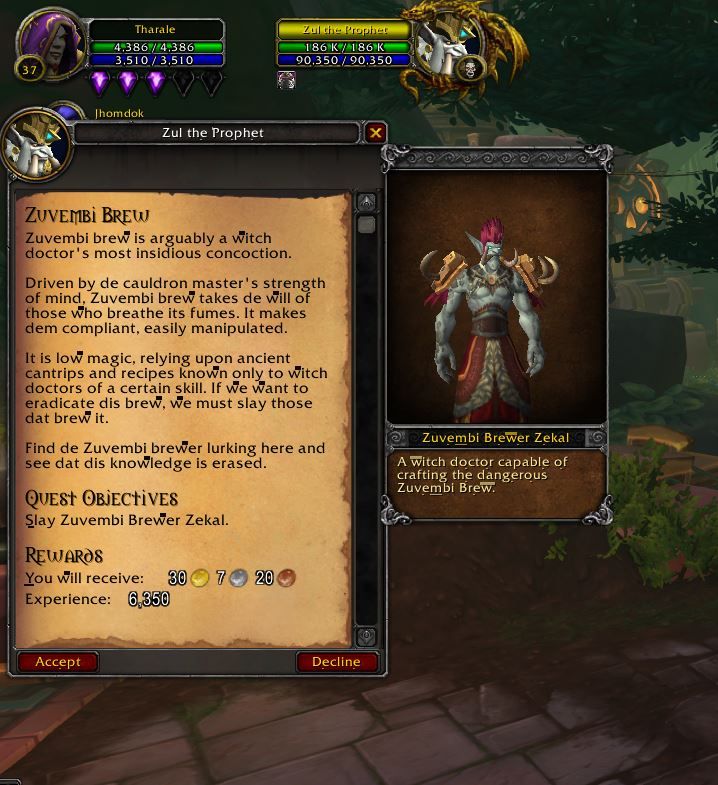- Mark as New
- Bookmark
- Subscribe
- Mute
- Subscribe to RSS Feed
- Permalink
- Report Inappropriate Content
Hello,
I recently got a Lenovo Yoga 9i with an Intel I7-1185G7 CPU equipped with Intel Iris Xe graphics.
I have been playing world of warcraft and all of the text will sporadically display odd bars above the letters. An example is shown below:
I have a hunch this is due to drivers, but am worried that this is a hardware issue. Sometimes the text will display fine, sometimes it has the bars above it.
I have tried uninstalling and reinstalling drivers to no avail.
Anyone know the root of this problem, seen anything like it, or know of any fixes? Open to any help at all.
I have also attached my DxDiag info to this post; there are some errors at the very bottom that might be suspect. Please help! Thank you
Link Copied
- Mark as New
- Bookmark
- Subscribe
- Mute
- Subscribe to RSS Feed
- Permalink
- Report Inappropriate Content
Hello zsm2700,
Thank you for posting on the Intel Community.
Based on the information that you provided and in order to better understand your issue please provide the following information:
- Please provide an Intel® System Support Utility report in .txt format. (make sure to select all the options before the scan)
- What is the current configuration you have inside the game? Have you tried to change it into other settings?
- Verify you have the latest Operating Uystem updates.
- Only happens on this game? Have you tried to re-install it?
- Have you checked with the Software Developer for recommendations on that current issue?
We will be waiting for your answers.
Regards.
Jose V.
Intel® Customer Support Technician
- Mark as New
- Bookmark
- Subscribe
- Mute
- Subscribe to RSS Feed
- Permalink
- Report Inappropriate Content
Hi zsm2700,
Were you able to check the previous post?
Let me know if you need more assistance.
Regards.
Jose V.
Intel Customer Support Technician
- Mark as New
- Bookmark
- Subscribe
- Mute
- Subscribe to RSS Feed
- Permalink
- Report Inappropriate Content
Hi, apologies for the late message
I am still seeing the same problem in game.
-This only occurs in this game, I've tried several others with no issues. I have not tried reinstalling it yet since it is such a large game, but I can try that if other solutions do not work.
-While it would take quite awhile to list out the graphics settings I have selected, I can say that changing the graphics settings in game does not solve my issue. I've tried many different configurations and still have the same problem occur.
-I submitted a ticket to the game developer and they had told me that it's likely a driver issue instead of something on their end
- I do have the latest OS updates and all my drivers are update according to the laptop manufacturer (Lenovo). You'll see in the attached report that my graphics drivers are not the most current ones on intel's website. This is because I am using the drivers that Lenovo suggests and not the intel one. I did try the most updated intel drivers and still have the same issue occur however.
-The system report is attached to this post as a text file
Thanks for the help!
- Mark as New
- Bookmark
- Subscribe
- Mute
- Subscribe to RSS Feed
- Permalink
- Report Inappropriate Content
Hi zsm2700,
Thanks for your response.
- After checking the report, here are some recommendations for you to follow;
- I notice you have the oldest BIOS version, make sure to update it with OEM tools or steps to have the latest.
- Perform a Clean Installation of the Graphics driver
- Use Version: 27.20.100.9079 https://downloadcenter.intel.com/download/30079/Intel-Graphics-Windows-10-DCH-Drivers
- Right-click the Windows Start button. Select Device Manager.
- Expand the section Display adapters.
- Identify the Intel Graphics device among the options listed.
- Access the Download Center, search for the Intel Graphics model identified in step 3 using the Search box located in the top-right corner.
- Select the driver from the list that is designated for Windows® 10.
- Download the .exe file.
- Disconnect from the internet to make sure the driver will not be automatically updated by Windows.
- Go back to the Intel Graphics entry in Device Manager.
- Right-click on Intel Graphics and click Uninstall.
- In the device removal dialog box, check Delete the driver software for this device and click OK.
- Restart the computer after the uninstallation is complete.
- Open Device Manager once more.
- Expand the Display Adapter section again.
- If the graphics entry still displays Intel Graphics, repeat steps 8-11.
- If the graphics entry displays Microsoft Basic Display Adapter, run the previously downloaded .exe file to install the driver.
- Reboot the computer when prompted.
- Once you performed the clean installation and test game, repeat steps but this time try with the Microsoft Basic Display Adapter.
- If you have addons installed in the game, please remove them.
- If the issue persists, please re-install the game.
I'll be waiting for the outcome.
Regards.
Jose V.
Intel® Customer Support Technician
- Mark as New
- Bookmark
- Subscribe
- Mute
- Subscribe to RSS Feed
- Permalink
- Report Inappropriate Content
Hi zsm2700,
Were you able to perform the steps mentioned before?
Let me know if you need more assistance.
Regards.
Jose V.
Intel Customer Support Technician
- Mark as New
- Bookmark
- Subscribe
- Mute
- Subscribe to RSS Feed
- Permalink
- Report Inappropriate Content
Hi,
I'm experiencing the exact same problem as is described on this thread. I've downloaded the 27.20.100.9079 drivers and installed it as shown in the response but I still get corrupted text in DX12 mode in World of Warcraft.
I've got the Intel i7 1165G7 CPU instead with the exact same iGPU.
- Tags:
- Hi
- Mark as New
- Bookmark
- Subscribe
- Mute
- Subscribe to RSS Feed
- Permalink
- Report Inappropriate Content
Hello zsm2700,
We have not heard back from you, so we will close this thread. If you need any additional information, please submit a new question as this thread will no longer be monitored.
Hi @dunestorm,
I recommend you to open a new thread to properly assist you with the issue.
Regards.
Jose V.
Intel Customer Support Technician
- Subscribe to RSS Feed
- Mark Topic as New
- Mark Topic as Read
- Float this Topic for Current User
- Bookmark
- Subscribe
- Printer Friendly Page