- Mark as New
- Bookmark
- Subscribe
- Mute
- Subscribe to RSS Feed
- Permalink
- Report Inappropriate Content
Hello,
I have some problems with Intel graphics 630.
OS=windows 11
Driver = newest
Description1
When I plug a VGA cable with A monitor (1920x800), it can't read correct EDID with moninfo.
I have check registry, it seems not correct.
Q1.How can I read correct EDID from EEPROM not registry or how registry can record correct EDID from EEPROM.
Description2
Then I changed the A monitor to B monitor(1920x1080), it still keep to A monitor (1920x800),
status and can't adjust the resolution , 1920x1080 doesn't shown in list and just keep 1920x800.
Description3
I found no matter I connect which monitor , it can't re-detect till I restart PC, so maybe it keep
last status.
Q2.How can I set to let PC can re-detect monitor when I connect a monitor every time.
PS. DVI and HDMI work normal and can read correct EDID.
I change other OS PC (windows/8/10 with intel 620) and no problem.
Thank you a lot.
Link Copied
- Mark as New
- Bookmark
- Subscribe
- Mute
- Subscribe to RSS Feed
- Permalink
- Report Inappropriate Content
Hello @hachu
Thank you for posting on the Intel® communities.
In order to understand better this request and review this further, could you please confirm or provide us with the following details?
1- When you said "can't read correct EDID with moninfo" (Description1), do you mean you are using the tool "Monitor Asset Manager 2.9"? Is this correct?
If not, could you please confirm the exact name and version of the tool you are using? You may also share a link as a reference.
2- When you said "I have check registry, it seems not correct." (Description1). What exactly do you mean by "seems not correct"?
What is "not correct"? What is the exact problem/behavior that this is causing? Please provide more details.
3- Why are you trying to read EDID from the monitor? Is this to review some information/capabilities, to debug an issue, or for development purposes (hardware or software)?
4- Maker and model of both monitors:
5- When you said "Then I changed the A monitor to B monitor(1920x1080), it still keeps to A monitor (1920x800), status and can't adjust the resolution, 1920x1080 doesn't show in list and just keep 1920x800" (Description2).
- Is "monitor B" also connected via VGA cable?
- Where are you trying to set resolution 1920x1080 for "monitor B"? Is it on the Intel® Graphics Command Center Display settings? Or is it on Windows* Display settings?
6- Regarding this behavior: "I found no matter I connect which monitor, it can't re-detect till I restart PC, so maybe it keep last status" (Description3).
Just to make sure, when the monitor "cannot be re-detected", what is the exact behavior? Is it not giving any display/image on the screen (a black screen)? Please elaborate more on the exact behavior:
7- Please provide a Report for Intel® Graphics Drivers following the steps on the link. Make sure the monitors in question are connected to the computer when running the report.
8- Run the Intel® System Support Utility (Intel® SSU) to gather more details about the system:
- Download the Intel® SSU and save the application on your computer
- Open the application, check the "Everything" checkbox, and click "Scan" to see the system and device information. The Intel® SSU defaults to the "Summary View" on the output screen following the scan. Click the menu where it says "Summary" to change to "Detailed View".
- To save your scan, click Next and click Save.
- Once you have saved the file (.txt file), please attach it to your reply.
To upload and attach a file, use the "Drag and drop here or browse files to attach" option below the response textbox.
Best regards,
Andrew G.
Intel Customer Support Technician
- Mark as New
- Bookmark
- Subscribe
- Mute
- Subscribe to RSS Feed
- Permalink
- Report Inappropriate Content
Hi, Andrew ;
Thank you for your reply.
I send a mail to you , I don't sure you receive it or not.
And I try to explain more to you with some photos.
So if you don't receive it, I will try to reply here.
Thank you again.
Best Regards,
hachu
- Mark as New
- Bookmark
- Subscribe
- Mute
- Subscribe to RSS Feed
- Permalink
- Report Inappropriate Content
It seems can't reply by mail directly, I reply here again.

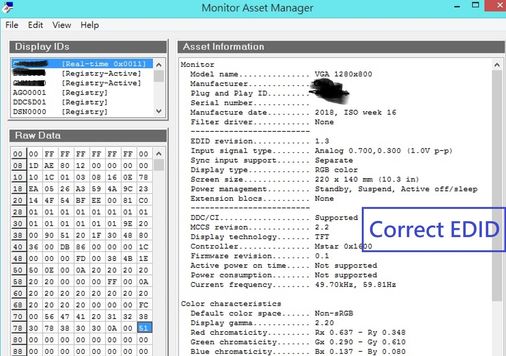
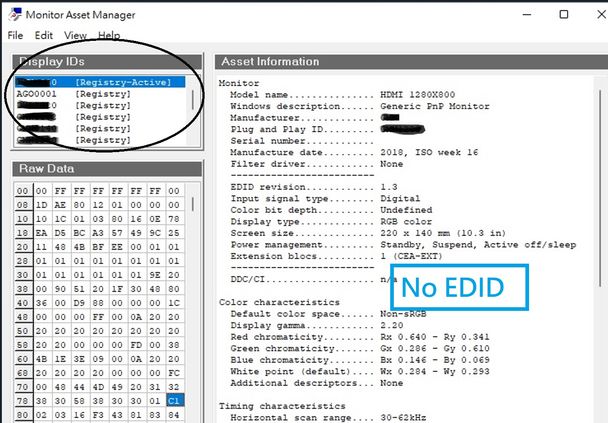
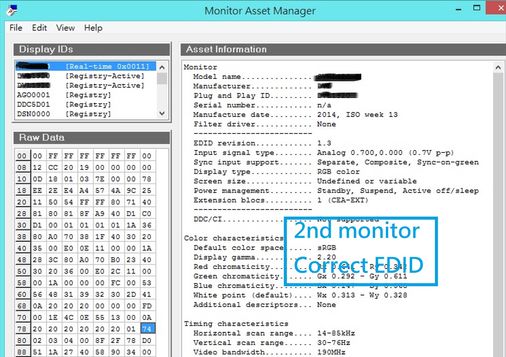
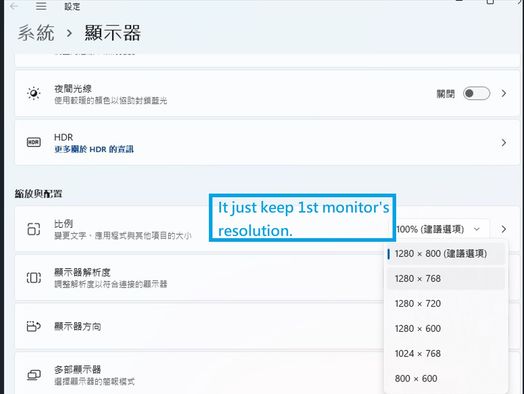
- Mark as New
- Bookmark
- Subscribe
- Mute
- Subscribe to RSS Feed
- Permalink
- Report Inappropriate Content
Hi, Andrew
I attached a report for your reference.
- Mark as New
- Bookmark
- Subscribe
- Mute
- Subscribe to RSS Feed
- Permalink
- Report Inappropriate Content
Hello hachu
Thank you for your response and for all the details.
Before we move to review this further, and just to make sure we have the proper information, could you please confirm the following details?
1- What do you mean when you said "AD/B"?
2- Checking the website for "Monitor Asset Manager 2.9" it says it is supported "under every Microsoft OS from NT 4.0 to Windows 10". There is no mention of support for Windows® 11. Have you checked with them if this is correct or if it is supported also for Windows® 11?
Note:
We apologize for the inconvenience, but we didn't receive the email since there is no option for users to initiate an email conversation regarding a thread. We appreciate you shared all the information here in the thread.
Best regards,
Andrew G.
Intel Customer Support Technician
- Mark as New
- Bookmark
- Subscribe
- Mute
- Subscribe to RSS Feed
- Permalink
- Report Inappropriate Content
Hi , Andrew ;
Thank you for your reply.
1.AD/B means Analog to Digital board, every monitor has this PCBA.
2.Actually , I don't have other PC with OS Win11 can double check this issue.
Even so Monitor Asset Manager 2.9 cannot support Win11 , the PC should be detected monitor
when connect one every time but it was not.
And as I mentioned , it just VGA source has problem , DVI & HDMI was no problem.
It shouldn't stay stuck on the previous monitor all the time even change to other different monitor, it's my opinion.
Best Regards & thank you again,
hachu.
- Mark as New
- Bookmark
- Subscribe
- Mute
- Subscribe to RSS Feed
- Permalink
- Report Inappropriate Content
Hello hachu
Thank you for your response and for the clarification.
Please allow us to review this further. We will be posting back in the thread once more details are available or incase addtional information is required from your environment.
Best regards,
Andrew G.
Intel Customer Support Technician
- Mark as New
- Bookmark
- Subscribe
- Mute
- Subscribe to RSS Feed
- Permalink
- Report Inappropriate Content
Hi, Andrew ;
Updated my test result for your reference.
I install a graphic card (ASUS EAH5450) and connect to monitor through VGA source.
All my problem almost solved except it can't auto-detect when connect a monitor,
but it can manual press detect to solve , unsatisfactory but acceptable,
I hope it can auto-detect when connect another monitor.
I don't sure it's Wndows11 feature or not.
From some reasons I need a PC with Intel's graphic.
Although above test seems can solves the problem, but it's not what I want.
Best Regards,
hachu.
- Mark as New
- Bookmark
- Subscribe
- Mute
- Subscribe to RSS Feed
- Permalink
- Report Inappropriate Content
Hello hachu
Thank you for your response.
From the Intel® Graphics Command Center app, it is possible to pull a graphics report that includes EDID information. We may use it to check the differences between the EDID information on the apps. You may also check the information from both tools and let us know if you notice any difference or something that we should examine.
Please provide the Report for Intel® Graphics Drivers following the steps on the link. Make sure the monitor in question is connected to the computer when running the report.
Also, please confirm the following details:
1- By any chance, if you test another monitor from a different brand with VGA port, does the app read it well?
2- Just to make sure, when using the graphics video card ASUS* EAH5450, did you also check the EDID using Monitor Asset Manager 2.9? Do you get "correct EDID information"?
Best regards,
Andrew G.
Intel Customer Support Technician
- Mark as New
- Bookmark
- Subscribe
- Mute
- Subscribe to RSS Feed
- Permalink
- Report Inappropriate Content
Hi, Andrew ;
I enclosed Report for Intel® Graphics Drivers as attached file "Intel® UHD Graphics 630 - Friday, 24 June 2022.txt"
1- By any chance, if you test another monitor from a different brand with VGA port, does the app read it well?
Ans: No , it is still incorrect or empty EDID. But EAH5450 was always correct.
2- Just to make sure, when using the graphics video card ASUS* EAH5450, did you also check the EDID using Monitor Asset Manager 2.9? Do you get "correct EDID information"?
Ans:Yes , I always use Monitor Asset Manager 2.9 to read EDID. You also can see the correct EDID as attached file "OK edid.jpg"
Maybe you can compare EDID from Graphics 630 and EAH5450.
I don't know why same PC can read different EDID by different graphics.
- Mark as New
- Bookmark
- Subscribe
- Mute
- Subscribe to RSS Feed
- Permalink
- Report Inappropriate Content
Hello hachu
Thank you for your answers and for the Graphics report. We will review this and once there is additional information to share, we will post it here in the thread.
Best regards,
Andrew G.
Intel Customer Support Technician
- Mark as New
- Bookmark
- Subscribe
- Mute
- Subscribe to RSS Feed
- Permalink
- Report Inappropriate Content
Hello hachu
Thank you for your patience in this matter.
After reviewing this further and considering the app specs it is showing OS support (x86 and x64) list below:
Windows 10
Windows 8
Windows 7
Windows Vista
Windows XP
Windows Millennium
Windows 2000
Windows 98
Windows NT
Windows 95
In this scenario, we cannot warranty this works with Windows® 11 as per third-party tool specifications.
If EDID is showing correctly on HDMI & DVI works we can understand graphics are ok. Our recommendation is to try a VGA adapter to DP or HDMI and see if that works.
Also, we recommend contacting the Original Computer Manufacturer (OEM) and verify VGA and Windows 11 are compatible and supported.
Best regards,
Andrew G.
Intel Customer Support Technician
- Mark as New
- Bookmark
- Subscribe
- Mute
- Subscribe to RSS Feed
- Permalink
- Report Inappropriate Content
Hi, Andrew ;
Thank you for your reply.
I understand the app didn't support Win11.
But my problem was that there are 2 different graphic card in this PC with OS win11,
why 630 can't read correct VGA EDID, but external graphic is no problem.
If due to the app can't support OS win11, the external graphic should be had same problem,too .
It's my opinion.
PS. I have asked Original Computer Manufacturer same question but not reply yet.
Thank you again.
Best Regards,
hachu.
- Mark as New
- Bookmark
- Subscribe
- Mute
- Subscribe to RSS Feed
- Permalink
- Report Inappropriate Content
Hello hachu
Thank you for your response.
Please allow us to double-check your inquiry and we will be posting back as soon as possible.
Best regards,
Andrew G.
Intel Customer Support Technician
- Mark as New
- Bookmark
- Subscribe
- Mute
- Subscribe to RSS Feed
- Permalink
- Report Inappropriate Content
Hello hachu,
If I may jump into the conversation. I want to clarify that the VGA is no longer natively supported; thus, the VGA is an OEM implementation by converting DP to VGA (Digital to analog), and this in itself can cause the EDID issues you mentioned. So, I recommend you refer to the OEM for further information and support.
Also, it is important to mention that the app has no information about whether or not it works on a Windows 11 environment, so we can't warranty this application would work with Windows 11.
Best regards.
Jean O.
Intel Customer Support Technician.
- Mark as New
- Bookmark
- Subscribe
- Mute
- Subscribe to RSS Feed
- Permalink
- Report Inappropriate Content
Hi, Jean ;
Thank you for your information.
May I know it's Intel graphic chipset feature??
Or which H/W version was implement no longer natively supported?
Best Regards,
hachu.
- Subscribe to RSS Feed
- Mark Topic as New
- Mark Topic as Read
- Float this Topic for Current User
- Bookmark
- Subscribe
- Printer Friendly Page