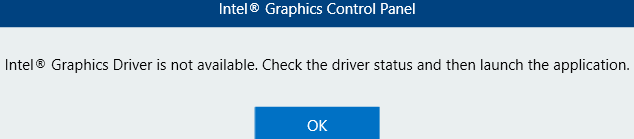- Mark as New
- Bookmark
- Subscribe
- Mute
- Subscribe to RSS Feed
- Permalink
- Report Inappropriate Content
I have a 4th Gen i3 4020Y on my Surface Pro 3 and I was wondering if there was a way to stretch the 4:3 resolution. Apparently, I can't get intel graphics driver on the Surface Pro 3.. anybody have the capability of giving me an answer that works? Please do it asap! 😄
Link Copied
7 Replies
- Mark as New
- Bookmark
- Subscribe
- Mute
- Subscribe to RSS Feed
- Permalink
- Report Inappropriate Content
You can change game resolution in game settings
- Mark as New
- Bookmark
- Subscribe
- Mute
- Subscribe to RSS Feed
- Permalink
- Report Inappropriate Content
I am aware of that but I want to play on a stretched resolution on 4:3 instead of having black bars when I acquire the 4:3 res.
- Mark as New
- Bookmark
- Subscribe
- Mute
- Subscribe to RSS Feed
- Permalink
- Report Inappropriate Content
Hello AAbou1,
Resolutions can be changed from the game as stated on this thread. Also, you should be able to do it from the Intel® HD Graphics Control Panel. However, since you are unable to install the graphics driver on your computer, we would like to review more information about it.
It is worth noting that changing the resolution also depends on the games you are running, old or new.
1.What are the games you are having this issue with?
2.Please run the Intel® System Support Utility and attach the report to this thread.
1.Download the Intel® System Support Utility and save the application to your system.
https://downloadcenter.intel.com/download/25293/Intel-System-Support-Utility-for-Windows-?product=91600
2.Open the application and click Scan to see system and device information. The Intel® System Support Utility defaults to the Summary View on the output screen following the scan. Click the menu where it says summary to change to Detailed View.
3.To save your scan, click Next and click Save. You can save the file to any accessible location on your computer.
Wanner G.
Intel Customer Support Technician
Under Contract to Intel Corporation
- Mark as New
- Bookmark
- Subscribe
- Mute
- Subscribe to RSS Feed
- Permalink
- Report Inappropriate Content
- The games that I am having the issue with is really only Counter-Strike: Global Offensive.
- I have ran the Intel System Support Utility program and the .txt file is attached below.
SIDE NOTE
I installed the graphics control panel from the Windows Store, opening it and it saying that I need to check my graphics driver, a photo of that is linked below.
- Mark as New
- Bookmark
- Subscribe
- Mute
- Subscribe to RSS Feed
- Permalink
- Report Inappropriate Content
Hello AAbou1,
Thank you for attaching the report requested.
Based on the product specifications (Surface Pro 3) and the report attached, your computer supports 16:9 aspect ratio resolutions. To give you an example, the resolution selected on your system is "2160 X 1440". This means that your display will show black bars if you select a 4:3 aspect ratio resolution (this is expected behavior).
Try any of the following steps as workarounds:
1. Run the game in Compatibility mode:
-Right-click the game executable file.
-Click Properties.
-Click the Compatibility tab.
-Enable the option Run this program in compatibility mode for:
-Select another compatible Operating System from the drop-down menu and see if the issue persists.
-Click Apply.
2. Select a 4:3 resolution in the game settings (e.g. 960×720, 1024×768, 1280×960, 1400×1050, 1440×1080, 1600×1200, 1856×1392, 1920×1440, and 2048×1536).
If the issue persists, this is most likely a compatibility issue between the game and newer technologies used in widescreen computer displays.
In addition, I would like to mention that there is no need to download the Intel® HD Graphics Control Panel from the Microsoft Store since it is bundled with the driver your graphics controller (Intel® HD Graphics 4200) uses. You may need to install the Intel® HD Graphics Control Panel if you have one of the following Intel® Graphics Controllers:
Intel® UHD Graphics 620/630 (formerly codenamed Coffee Lake)
Intel® Iris™ Plus Graphics 655 (formerly codenamed Coffee Lake)
Intel® UHD Graphics 600/605 (formerly codenamed Gemini Lake)
Intel® HD Graphics 620/630 (formerly codenamed Kaby Lake)
Intel® Iris® Plus Graphics 640/650 (formerly codenamed Kaby Lake)
Intel® HD Graphics 610/615 (formerly codenamed Gemini Lake)
Intel® HD Graphics 500/505 (formerly codenamed Apollo Lake)
Intel® HD Graphics 510/515/520/530 (formerly codenamed Skylake)
Intel® Iris™ Pro Graphics 580 (formerly codenamed Skylake)
Intel® Iris™ Graphics 540 (formerly codenamed Skylake)
Wanner G.
Intel Customer Support Technician
Under Contract to Intel Corporation
- Mark as New
- Bookmark
- Subscribe
- Mute
- Subscribe to RSS Feed
- Permalink
- Report Inappropriate Content
Hello AAbou1,
If you have any further questions, we will be glad to help you.
Wanner G.
Intel Customer Support Technician
Under Contract to Intel Corporation
- Mark as New
- Bookmark
- Subscribe
- Mute
- Subscribe to RSS Feed
- Permalink
- Report Inappropriate Content
Hello AAbou1,
If the issue persists, you can try reinstalling the graphics driver and see if the issue persists. We recommend testing Original Equipment Manufacturer (OEM) drivers first and then generic drivers.
Intel® HD Graphics 4200
Version: 15.40.42.5063
https://downloadcenter.intel.com/download/28662/Intel-Graphics-Driver-for-Windows-15-40-?product=81498
We supply generic versions of graphics drivers for general purposes. Computer manufacturers can change the features, incorporate customizations, or make other changes to the graphics driver software or software packaging. To avoid potential installation incompatibilities, we recommend that you first check with your computer manufacturer and use the driver software provided.
If you need any further assistance, please contact us back.
Wanner G.
Intel Customer Support Technician
Under Contract to Intel Corporation
Reply
Topic Options
- Subscribe to RSS Feed
- Mark Topic as New
- Mark Topic as Read
- Float this Topic for Current User
- Bookmark
- Subscribe
- Printer Friendly Page