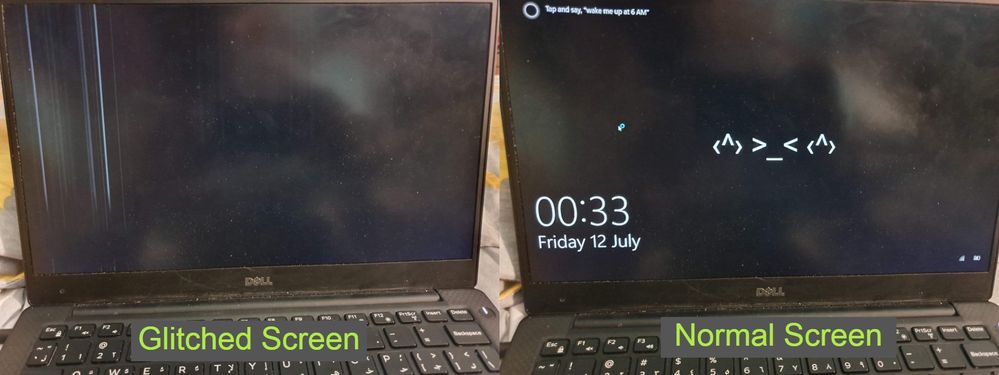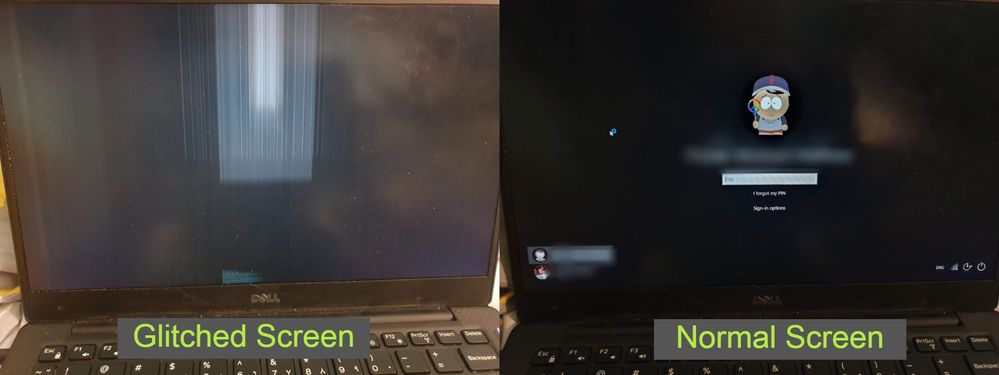- Mark as New
- Bookmark
- Subscribe
- Mute
- Subscribe to RSS Feed
- Permalink
- Report Inappropriate Content
-----------------------------------------------
UPDATE: I've noticed that I can reproduce the issue on my laptop now when I start a GPU stress test using OCCT as described on Intel's Diagnostic Tools Page.
I'm also attaching my logs from Intel's Support System Utility below if that helps.
-----------------------------------------------
My Dell XPS 13 9360 Display has been having this weird glitch for a couple of months now. It occurs randomly and has the highest chances of occurrence when I wake the laptop from sleep. The entire screen or parts of the screen sometimes glitch out.
Initially, I thought this was a hardware issue but after conducting Dell's LCD-Build-in Selt Test, it passed without any distortions. I also ran the entire Support Assist Diagnostics for my Display and it all turned out positive without any problems. I've reinstalled my graphics drivers but they seem to have no effect on the problem. I also think it doesn't have anything to do with my particular Windows Insider Build since I've gone through multiple updates so far and the glitching has persisted through all my updates.
I normally solve the issue by putting the laptop to sleep and bringing it back up again by clicking the power button twice. Doing this, somehow causes the display to become normal and work again. Sometimes, this process will have to be done multiple times before the display stops glitching.
Please help me identify why this is happening and fix it. It's becoming more frequent now and it's very annoying.
Thanks in advance.
(Note: I've attached screenshots to explain what happens)
Link Copied
- Mark as New
- Bookmark
- Subscribe
- Mute
- Subscribe to RSS Feed
- Permalink
- Report Inappropriate Content
Hi,
It would be helpful to have additional details. For instance:
1- Is this issue present if you access the BIOS? Any software/hardware change before the issue started for the first time?
2- What graphics driver versions have you tried? and how did you perform the installation? (maybe driver clean install?)
3- You mentioned you run Dell's test, have you also contacted them directly (this should be your first point of support). If so, what did they tell? What steps they performed/recommended?
4- Have you tried reproducing the issue on an external display for testing purposes?
5- You mentioned you have re-installed graphics drivers, did you downloaded them from Dell (recommended ones, since they are the OEM customized drivers) or from Intel's website?
Dell's drivers for XPS 13 9360 https://www.dell.com/support/home/us/en/04/product-support/product/xps-13-9360-laptop/drivers?lwp=rt
6- Attach this report in .txt format so an Intel's rep can have more information about your system: (select "summary >> Detailed View" before saving the file).
https://downloadcenter.intel.com/download/25293/Intel-System-Support-Utility-for-Windows-
- Mark as New
- Bookmark
- Subscribe
- Mute
- Subscribe to RSS Feed
- Permalink
- Report Inappropriate Content
- I don't know if it happens when I access the BIOS but I do know that it does happen on the Dell logo screen validating that it's not a Windows issue.
- I'm currently running driver version 26.20.100.6952. I've tried reinstalling my drivers using both Dell's Support Assist platform and using Intel's Driver & Support Assist Utility and neither seem to have any effect on the issue.
- I've tried getting in contact with Dell but I have an expired warranty on the laptop which in turn doesn't make me eligible for official support. But I do have a post up online on their community forum so I'm trying to get some help from that front too.
- I haven't tried reproducing the issue on an external display because I don't have one readily available at the moment.
- Dell's Driver Updates are delivered through their Support Assist platform and I've tried that before but it hasn't helped.
- I've updated the post with the logs you mentioned.
Thank you for your help. Any more advice would be appreciated.
- Mark as New
- Bookmark
- Subscribe
- Mute
- Subscribe to RSS Feed
- Permalink
- Report Inappropriate Content
Hello pranavAbe,
I would recommend you to perform a new manual installation of the graphics driver, following these steps:
- Download the latest driver version of Intel® HD Graphics provided by your OEM (Original Equipment Manufacturer) (https://www.dell.com/support/home/us/en/04/product-support/product/xps-13-9360-laptop/drivers). You can sort it by Category: Video.
- Open Device Manager, by doing right-click on the Windows* start icon.
- Expand "Display Adapter", right-click the Intel® HD Graphics 620 device and click Uninstall.
- On Confirm Device Removal dialog box, check the box for "Delete the driver software for this device" option to delete the Intel HD Graphics driver then click OK to start the uninstall process.
- When the uninstall process is complete, disconnect your computer from the internet and make sure it will not auto-connect when reboot. Restart your system.
- Open Device Manager
- Expand the Display adapters section.
- Right-click the Intel® graphics entry and select Update Driver Software. (Note: The graphics entry may be "Microsoft Basic Display Adapter").
- Run the executable driver that we downloaded in step 1.
If the issue persists with that specific driver, follow all the steps to uninstall and get the Microsoft* Display Adapter, but instead of installing the driver:
- Open Start.
- Search for Device Manager.
- Expand the Display adapters section.
- Right-click the device (Microsoft* Display Adapter), and select the Update Driver option.
- Click the Search automatically for updated driver software option.
Best Regards,
Abigail G
Intel Customer Support Technician
Under Contract to Intel Corporation.
- Mark as New
- Bookmark
- Subscribe
- Mute
- Subscribe to RSS Feed
- Permalink
- Report Inappropriate Content
Hello pranavAbe,
Were you able to check Abigail's post above?
Let us know if you need more assistance, we would be glad to help!
Regards,
David V
Intel Customer Support Technician
Under Contract to Intel Corporation
- Mark as New
- Bookmark
- Subscribe
- Mute
- Subscribe to RSS Feed
- Permalink
- Report Inappropriate Content
I did try @Abigail_Intel 's solution and it didn't seem to work for me. Might I also add that the issue occurs on the Dell Logo screen during boot-up too occasionally. Any help would be appreciated.
Thanks in advance.
- Mark as New
- Bookmark
- Subscribe
- Mute
- Subscribe to RSS Feed
- Permalink
- Report Inappropriate Content
Hello pranavAbe,
Thank you for the response and the updates.
Since you have mentioned before that you tested installing the generic driver provided by the Intel® Driver & Support Assistant I would like to know if you remember the driver version.
Have you tried installing this driver manually following the steps provided above? (https://downloadcenter.intel.com/product/96551/Intel-HD-Graphics-620)
Also, I would like to get a graphics report, you can provide this report by following these instructions:
- Open Intel® HD Graphics Control Panel by pressing the Ctrl, Alt, and F12 keys simultaneously. Or, right-click the Windows* Desktop, and then click Graphics Properties.
- Click Options and Support.
- Click the Save option on the lower right-hand corner, then select a location to save the .txt file.
- You can attach the .txt file on the next post.
Best Regards,
Abigail G
Intel Customer Support Technician
Under Contract to Intel Corporation.
- Mark as New
- Bookmark
- Subscribe
- Mute
- Subscribe to RSS Feed
- Permalink
- Report Inappropriate Content
Hello Abigail,
I'm can't validate this a 100% but I think the driver version that I was running when I updated using Intel Driver & Support Assistant was 26.20.100.6952. Right now, after uninstalling and reinstalling the drivers using the Windows Device Manager method, I'm running 23.20.16.4973. I still have the issue and I'm beginning to think it might be a hardware problem cause no software fix seems to be working.
I've attached the logs you asked for below.
- Mark as New
- Bookmark
- Subscribe
- Mute
- Subscribe to RSS Feed
- Permalink
- Report Inappropriate Content
Hello pranavAbe,
Thank you for the response and the information provided.
Based on the information provided and the troubleshooting performed, I would recommend you to contact the OEM (Original Equipment Manufacturer) and check if there is any way that you can test the iGPU status or if there is more troubleshooting that they can provide you in this situation.
Another recommendation would be to connect an external monitor and do the stress test once again and check if the issue persists with the external monitor.
Best Regards,
Abigail G
Intel Customer Support Technician
Under Contract to Intel Corporation.
- Subscribe to RSS Feed
- Mark Topic as New
- Mark Topic as Read
- Float this Topic for Current User
- Bookmark
- Subscribe
- Printer Friendly Page