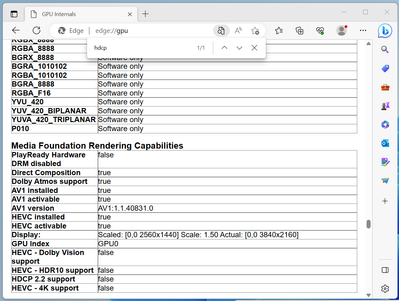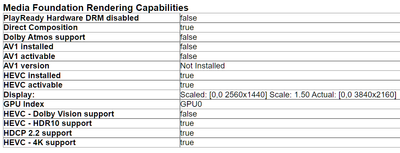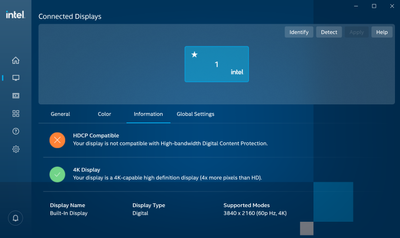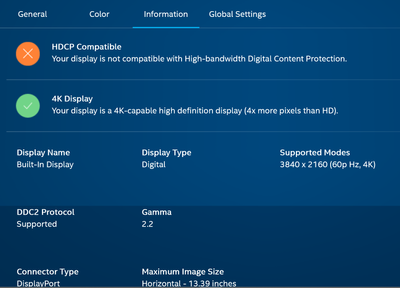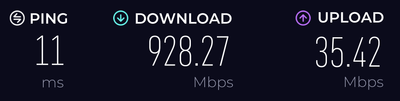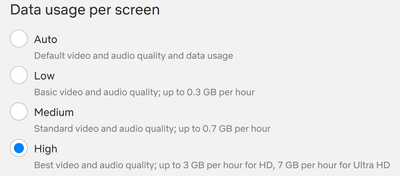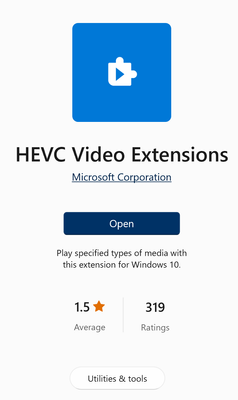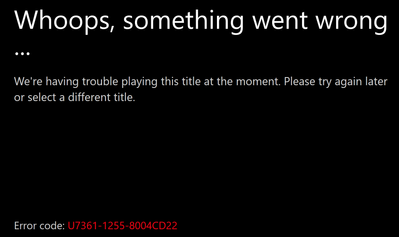- Marcar como nuevo
- Favorito
- Suscribir
- Silenciar
- Suscribirse a un feed RSS
- Resaltar
- Imprimir
- Informe de contenido inapropiado
I am trying several mini PCs with recent Intel iGPU, and none of them has working HDCP 2.2 over HDMI ports. In result, neither HDR nor 4K display will work for Netflix and other streaming services.
Models: Beelink SEi12 (i5-1235U CPU), Beelink MiniS12 (N95 CPU), NoName (N6000), Kamrui AK1plus (N95)
Tried with Windows 10, 11, latest updates (22H2), first without network with vendor drivers, then updating to latest Intel driver. On Windows, first install from Microsoft Store the HEVC extension (windows 11 does not need it).
Connected via HDMI 2.0 cable to single display: AVR to Epson 5050ub projector (also tried direct conection without AVR). Display set to 3840@2160@60Hz RBG444 or YUV444, with or without HDR enabled in Windows setting (*1).
Validate with: Run Netflix via edge Browser or native Windows App, Pick a 4k/HDR program, play, press SHFT-CTRL-ALD-D to see diagnostics. Observe resolution is only 1920x1080 instead of 4k. Note that to be able to play in Edge Browser you should in before have also enabled PlayReady via "edge://flags".
WIthout Netflix 4k capable account, verify in Edge browser via "edge://gpu".
The last three lines are the problems. They show there is no HDCP 2.2 support, HDR10 support or 4k support. This is specifically for PlayReady rendering via edge of course, but the Netflix app does of course also use PlayReady.
I have not found any other way to verify HDCP 2.2 operations
- It is not shown in WIndows setting
- It is not shown in Intel Command Center or the settings file it can create for support
- It is not shown in Intel Arc program
- It is not shown in output from Intel SSU
Its mindboggling now negligent Intel is about this and how Intel does not seem to care about the frustration this creates with customers (ok: with me. Don't want to talk for others). NVidia has HDCP 2.2 status in its control panel.
Of course, Netflix is equally annoying. They also do not have any user information about whether or not HDCP 2.2 is supported. Netflix app/web-page just don't show 4K and HDR logos on the media when it does not detect HDCP 2.2 support.
The output above was from i5-1235U, which has support for both HEVC and AV1, the output for older CPU will of course not have AV1 support.
HDCP works perfectly fine on all my AMD Ryzen systems (2400G, 5600G, 3200U). Output then looks like this:
And Netflix then plays in 4k resolution and with HDR (assuming a 4k/hdr program, but you can see that from the icons shown by Netflix).
My suspicion is that HDCP 2.2 with Intel iGPU (even all those 11th/12th gen iGPU with built-in HDMI 2.0!) will not work unless the device manufacturer goes through a lot of additional BIOS/ME work and maybe even other hassles. And seemingly none of the lower cost mini pc vendors has done this. I say this, because beelink for example is also missing the Windows 3D mode setting, and the ak1plus box does not even support HDMI 2.0 18 Gbps solutions, but only the 10Gbps resolution of 3180x2160@60Hz - but then of course without HDR. Aka: all the details of video output that seemingly with Intel iGPU are part of (video) BIOS.
On AMD APU, it looks to me as if this is all only in the AMD driver, and i have not seen any hardware with AMD iGPU that has managed to NOT deliver 3D, 18Gbps or HDR. In fact, motherboards built before Ryzen was out and claimed to support only HDMI 1.4 where later updated in documentation to also support HDMI 2.0, because Ryzen then supported HDMI 2.0 and the pin is just pased from APU to HDMI connector. And i was hoping the same would be true now with 11th/12th gen Intel iGPU. Alas, seemingly not.
Oh, and i opened a case with Intel support and was promised to get an email about it... which i never did.
Enlace copiado
- Marcar como nuevo
- Favorito
- Suscribir
- Silenciar
- Suscribirse a un feed RSS
- Resaltar
- Imprimir
- Informe de contenido inapropiado
I also have the same issue as @raidboy but my device is an Alienware Laptop.
The Intel Graphics Command Centre states that the internal display is not HDCP compliant:
My laptop has the latest drivers and BIOS installed as per Dell's Support Page.
I currently have a Support Case open with Dell but they are stumped as to why it's not recognising the panel as compliant.
I have also downloaded and processed a clean install of the latest Intel® Graphics Driver 31.0.101.2125 but have not had any luck.
- Marcar como nuevo
- Favorito
- Suscribir
- Silenciar
- Suscribirse a un feed RSS
- Resaltar
- Imprimir
- Informe de contenido inapropiado
Hello @raidboy and @Mysterious,
Thank you for your response and clarification.
@raidboy some diagnostics are generated by the Event viewer, and it shows the error messages when something is failing.
Please answer the questions below:
In order to successfully access and play 4K video content via Netflix, your computer environment must meet the following requirements, I see @raidboy has confirmed some of this requirements:
- Display (TV or monitor) supporting 4K@60hz.
- HDMI cable and HDMI ports (display and computer) must be HDCP 2.2 certified.
- A Netflix plan that supports streaming in Ultra HD.
- A steady Internet connection speed of 25 megabits per second or higher.
- Streaming quality set to Auto or High.
- An HEVC Video Extension must be installed. This enables compatible Windows® 10 devices to play video using the HEVC format in any app, including 4K and Ultra HD content.
Please keep me informed if you do not meet one of these requirements.
Regards,
Andres P.
Intel Customer Support Technician
- Marcar como nuevo
- Favorito
- Suscribir
- Silenciar
- Suscribirse a un feed RSS
- Resaltar
- Imprimir
- Informe de contenido inapropiado
I did take a look at the event viewer, but i could never find a HDCP related message, such as from the intel driver hdcp process. If you can provide any example HDCP error related event messages that would be great. I will contend, that the intel HDCP process does not emit any error messages, and hence diagnostics is impossible until i see examples of such error messages. Obviously i also think Intel documentation should document such error messages, and i have found no such documentation either.
All the requirements are met:
I have the Netflix UHD/4k account and settings. As i said, it is working fine with my AMD iGPU computer.
Likewise, DIsplay and Cables are certified and work for HDCP 2.2
My Internet connection is in excess of 100 Mbps.
When testing with Windows 10 i always had the HEVC extension installed. I may have even installed it on WIndows 11 during testing, but i did verify, that my AMD iGPU computer with just a bare installation of Windows 11 and the AMD drivers included in it does run Netflix UHD/HDR and edge://gpu does show HDCP 2.2 support. The Microsoft Store page also explicity says that the HEVC extensions are for Windows 10 (only) and do not mention Windows 11. Windows 10 is being retired in 2025, so of course it is a lot more important to get HDCP 2.2 work with Intel iGPU on Windows 11 now.
Any good diagnostics in an Intel program such as the control center should be able to tell the user what exactly is missing for HDCP 2.2 to work. The fact alone that we have this convoluted discussion is a show to me that Intel is not doing a good job supporting diagnostics for user of such an important feature.
I would also like to hear an answer what exact requirements a PC using a gen 11/ gen 12 Intel CPU/iGPU needs to have to be able to support HDCP 2.2: Is HDCP 2.2 support something that requires specific support in the PC BIOS or VBIOS ? Or is this something that only depends on the Intel Driver and the other, non-PC-firmware dependent aspects you mentioned ? I do well understand that older Intel iGPU requiring LSPCON did depend on that LSPCON firmware for HDCP 2.2 to work well, as do of course gen 11/12 iGPU depend on this when using DP or USB-C with external HDMI adapters. So my question is specifically only to on-board HDMI connectors into a gen11/12 Intel iGPU.
Thank you very much.
- Marcar como nuevo
- Favorito
- Suscribir
- Silenciar
- Suscribirse a un feed RSS
- Resaltar
- Imprimir
- Informe de contenido inapropiado
Hello raidboy,
Thank you for your response and all your questions.
The only Intel software is the Intel® Graphics Command Center, where you can check why HDCP is not compatible as @Mysterious screenshot.
To answer your other questions I will need to investigate them, but first I will wait for @Mysterious response to continue.
Regards,
Andres P.
Intel Customer Support Technician
- Marcar como nuevo
- Favorito
- Suscribir
- Silenciar
- Suscribirse a un feed RSS
- Resaltar
- Imprimir
- Informe de contenido inapropiado
Hi @Andres_Intel ,
- Display (TV or monitor) supporting 4K@60hz. - Yes the internal laptop display is 4K@60hz - As per the Display Devices in the Intel SSU Report - Current Mode: 3840 x 2160 (32 bit) (60Hz)
- HDMI cable and HDMI ports (display and computer) must be HDCP 2.2 certified. - I am not outputting video to an external display. Dell has confirmed that all displays on their Alienware Laptop line are HDCP 2.2 certified. The issue is that the Intel Graphics Command Centre does not recognize it.
- A Netflix plan that supports streaming in Ultra HD. - Yes I have this plan.
- A steady Internet connection speed of 25 megabits per second or higher. - Yes I have normally have 600 down / 40 up.
- Streaming quality set to Auto or High. - Yes, the streaming quality is set to High. I have no issues playing 4K Netflix on my Sony TV with Google TV.
- An HEVC Video Extension must be installed. This enables compatible Windows® 10 devices to play video using the HEVC format in any app, including 4K and Ultra HD content. - Yes this is installed.
Anytime I attempt to play a 4K title in the Netflix app I receive the following - Error code: U7361-1255-8004CD22
As per Netflix's Help Centre - It's typically caused by an unsupported monitor or screen. Netflix supports playback on built-in displays or through HDCP (High-bandwidth Digital Content Protection) compatible monitors.
This is the crux of my issue. Dell has confirmed that the built-in display is HDCP compatible but the Intel Graphics Command Centre doesn't recognise it.
Kind Regards,
Mysterious
- Marcar como nuevo
- Favorito
- Suscribir
- Silenciar
- Suscribirse a un feed RSS
- Resaltar
- Imprimir
- Informe de contenido inapropiado
- Marcar como nuevo
- Favorito
- Suscribir
- Silenciar
- Suscribirse a un feed RSS
- Resaltar
- Imprimir
- Informe de contenido inapropiado
Hi All,
Thanks @raidboy I didn't even notice that the Intel Graphics Command Center made no mention of what version of HDCP version. That data was provided to me from Dell Support.
@Andres_Intel - The Intel Graphics Command Center should provide that data as both Nvidia and AMD control panels provide that information as standard. Can this feedback be passed on so that the next update to IGCC this information can readily available?
I have done a fresh install of Windows 10 today but it has made no difference:
Edition Windows 10 Pro
Version 22H2
Installed on 9/07/2023
OS build 19045.2965
Experience Windows Feature Experience Pack 1000.19041.1000.0
I still receive the same error message as before - Error code: U7361-1255-8004CD22.
- Marcar como nuevo
- Favorito
- Suscribir
- Silenciar
- Suscribirse a un feed RSS
- Resaltar
- Imprimir
- Informe de contenido inapropiado
If you have an external Monitor/TV that supports HDCP 2.2, you can try to check if the Intel driver has the same issues that i see. Connect HDMI port to that external monitor, and disable the internal display. You may need to reboot once, so that windows is rebooted only with one monitor known to support HDCP 2.2. And then check edge://gpu in the edge browser.
For the internal display behavior: Did you try to completely disable the NVidia card for your tests ? Aka: disable the driver, reboot ?
- Marcar como nuevo
- Favorito
- Suscribir
- Silenciar
- Suscribirse a un feed RSS
- Resaltar
- Imprimir
- Informe de contenido inapropiado
Hello @raidboy and @Mysterious,
Thank you for your answer and all the information provided.
We appreciate all the comments and feedback related to Intel® Graphics Command Center, I will submit the suggestion.
I will continue with the investigation to provide all the information and answer all your questions.
Regards,
Andres P.
Intel Customer Support Technician
- Marcar como nuevo
- Favorito
- Suscribir
- Silenciar
- Suscribirse a un feed RSS
- Resaltar
- Imprimir
- Informe de contenido inapropiado
Hi,
I've read whole thread - impressive troubleshooting.
I have a stupid question 🙂 what's in specs or manual of this mini PC?
Did you asked support? Because sometimes OEMs limit functionality because of lower quality or hardware version on motherboard.
- Marcar como nuevo
- Favorito
- Suscribir
- Silenciar
- Suscribirse a un feed RSS
- Resaltar
- Imprimir
- Informe de contenido inapropiado
Hello @raidboy
We have been working on the investigation and we recommend contacting the computer manufacturer to confirm if HDCP is supported on his system.
Let us know if you have further questions.
@Mysterious as you already contacted your system manufacturer and they told you it supports it, please create a new thread to provide you with personalized assistance.
Regards,
Andres P.
Intel Customer Support Technician
- Marcar como nuevo
- Favorito
- Suscribir
- Silenciar
- Suscribirse a un feed RSS
- Resaltar
- Imprimir
- Informe de contenido inapropiado
Hello @raidboy,
Were you able to check the previous post?
Let us know if you still need assistance.
Best regards,
Andres P.
Intel Customer Support Technician
- Marcar como nuevo
- Favorito
- Suscribir
- Silenciar
- Suscribirse a un feed RSS
- Resaltar
- Imprimir
- Informe de contenido inapropiado
Hello raidboy,
We have not heard back from you, so we will close this thread. If you need any additional information, please submit a new question as this thread will no longer be monitored.
Best regards,
Andres P.
Intel Customer Support Technician
- Marcar como nuevo
- Favorito
- Suscribir
- Silenciar
- Suscribirse a un feed RSS
- Resaltar
- Imprimir
- Informe de contenido inapropiado
1.Player for media- Universal media player by Virtual Pulse
2.Mov-HVeC Video player by Gal Soft
I have installed another one after those to but it was already doing 4k hdr at that moment.Third one was Fast player for dvd by Virtual pulse .I just opened the player after I installed them and closed them.Not played anything on them.My laptop is a Asus 14 oled with 1240p intel and intel xe igpu.Good luck I hope this will work for you and other that have same problem
- Marcar como nuevo
- Favorito
- Suscribir
- Silenciar
- Suscribirse a un feed RSS
- Resaltar
- Imprimir
- Informe de contenido inapropiado
- Marcar como nuevo
- Favorito
- Suscribir
- Silenciar
- Suscribirse a un feed RSS
- Resaltar
- Imprimir
- Informe de contenido inapropiado
A year later I have a very similar problem with a laptop on windows 11 which should be hdcp 2.2 compliant...
My integrated display does not report as HDCP compliant in the Intel Graphic Center but I suspect that this reading is off (my screen is a 4k OLED HDR samsung display on the Gigabyte AERO OLED 15 YD).
I tried to reinstall the intel drivers using generic versions and it does not work still.
Really this is frustrating.
- Marcar como nuevo
- Favorito
- Suscribir
- Silenciar
- Suscribirse a un feed RSS
- Resaltar
- Imprimir
- Informe de contenido inapropiado
If you own a laptop, please always use the drivers provided by the device manufacturer:
Gigabyte AERO 15 OLED (Intel 11th Gen)
Intel UHD Graphics Driver 30.0.101.1069
Intel Management Engine Software 2120.100.0.1085
Intel Chipset Software 10.1.34.10
If something doesn't work, you need to contact the manufacturer, in this case Gigabyte.
https://esupport.gigabyte.com/
- Marcar como nuevo
- Favorito
- Suscribir
- Silenciar
- Suscribirse a un feed RSS
- Resaltar
- Imprimir
- Informe de contenido inapropiado
Thank you for the time to answer.
I wrote to Gigabyte, but it would be very unconvenient that I would be forced to revert back all my drivers to 2021 just for this to work... Is it something to be expected ?
- Marcar como nuevo
- Favorito
- Suscribir
- Silenciar
- Suscribirse a un feed RSS
- Resaltar
- Imprimir
- Informe de contenido inapropiado
An Original Equipment Manufacturer (OEM) like Gigabyte supplies a package of hardware and software for a fee.
The only features that are binding for an OEM are those that have been implemented and tested in the respective adapted driver versions under the conditions set by the OEM. This also means that a Gigabyte laptop with drivers from 2021 can certainly be considered a current product if Gigabyte does not offer newer drivers. The Intel drivers that you can download in the support area are only generic drivers that cannot specifically take individual circumstances (such as a built-in OLED screen) into account. This is the responsibility of the OEM.
I understand that you always want to be up to date. But with device drivers, this is not necessary if everything works and there are no update instructions from the OEM.
- Marcar como nuevo
- Favorito
- Suscribir
- Silenciar
- Suscribirse a un feed RSS
- Resaltar
- Imprimir
- Informe de contenido inapropiado
I installed the latest Intel drivers signed by Gigabyte and it did not change my issue unfortunately. I have difficulty believing that an inbuilt laptop screen of this quality could not be HDCP compatible on a 11th gen Intel CPU but who knows... it is quite disappointing. I have written to the Gigabyte support, hopefully they have an ideas as well.
Thanks again
- Marcar como nuevo
- Favorito
- Suscribir
- Silenciar
- Suscribirse a un feed RSS
- Resaltar
- Imprimir
- Informe de contenido inapropiado
Thank you for the explanation ! I certainly wish they would update the drivers more often in general. For instance, my nVidia graphic card is not updated as well on their Control Center and that means that if I keep these drivers, current games are not well supported.
I will try to reinstall Gigabyte supplied Intel Drivers and check wheter I get the HDCP feature back.
Thank you again !
- Suscribirse a un feed RSS
- Marcar tema como nuevo
- Marcar tema como leído
- Flotar este Tema para el usuario actual
- Favorito
- Suscribir
- Página de impresión sencilla