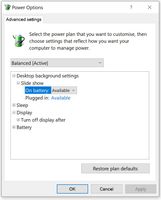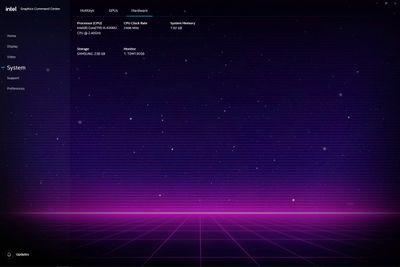- Mark as New
- Bookmark
- Subscribe
- Mute
- Subscribe to RSS Feed
- Permalink
- Report Inappropriate Content
Hi
Recently, my laptop started with this problem and I've been pulling my hair out with this problem over the last few days, trawling the internet for answers but have found nothing that can solve it.
I have a Microsoft Surface Book 1 with a 6th Gen i5 processor and an Intel 520 graphics card, as well as the upgraded, stand alone NVIDIA one in the base unit. A Windows is up to date as are all drivers on the computer.
On programs with a dark background, the screen gradually dims and when I return to one with a light background, it gets brighter again. I've found many people online with the same issue and the most common solutions involve turning off the adaptive display in Power Option, which I don't have an option for:
The other is to go into the System menu in the Intel Graphics Command Center and then go to the power options and adjust it there but I don't have that option either:
Is anyone able to help me with this because it's driving me crazy? When using my laptop I very regularly switch between programs with light and dark backgrounds and the change in brightness is infuriating. It also makes it much more difficult to see what I'm doing on the dark applications when there's a lot of ambient light - I can't actually think of a situation where this feature wouldn't be a hindrance to the user and have no idea why it has been included.
Thank you in advance to anyone who's able to offer any help on this.
Link Copied
- Mark as New
- Bookmark
- Subscribe
- Mute
- Subscribe to RSS Feed
- Permalink
- Report Inappropriate Content
Hello KrissJ,
Thank you for posting on the Intel® communities.
In order to better assist you, please provide the following:
1. Run the Intel® System Support Utility (Intel® SSU) to gather more details about the system.
· Download the Intel® SSU and save the application on your computer: https://downloadcenter.intel.com/download/25293/Intel-System-Support-Utility-for-Windows-
· Open the application, check the "Everything" checkbox, and click "Scan" to see the system and device information. The Intel® SSU defaults to the "Summary View" on the output screen following the scan. Click the menu where it says "Summary" to change to "Detailed View".
· To save your scan, click Next and click Save.
2. Have you contacted the laptop manufacturer to check if there is a limitation with the laptop?
3. When did the issue start?
4. Was the laptop working properly before?
Best regards,
Deivid A.
Intel Customer Support Technician
- Mark as New
- Bookmark
- Subscribe
- Mute
- Subscribe to RSS Feed
- Permalink
- Report Inappropriate Content
Thanks for your reply and sorry about the delay in my response.
1. I've run the SSU. Should I send it to you or attach it here?
2. I haven't contacted Microsoft. I didn't think about that as the problem only started very recently and I've had the laptop for a few years. It did do it once before, a long time ago now, and I managed to get it to stop doing it by restarting it I think, haha. This time though, it just won't go away.
3. I'm not sure exactly when the issue started, but it was a few weeks ago.
4. Yes, the laptop was working perfectly before and is still working properly with the exception of this issue.
Thanks for your help and hopefully the issue can be resolved soon so I can have my lovely, bright screen back, haha.
- Mark as New
- Bookmark
- Subscribe
- Mute
- Subscribe to RSS Feed
- Permalink
- Report Inappropriate Content
Hello KrissJ,
In this case, in order to proceed further, I will appreciate if you attach the report in you next post. I will be waiting for your response
Regards,
Deivid A.
Intel Customer Support Technician
- Mark as New
- Bookmark
- Subscribe
- Mute
- Subscribe to RSS Feed
- Permalink
- Report Inappropriate Content
HI
No problem, I've attached it below. Thanks a lot for your help.
- Mark as New
- Bookmark
- Subscribe
- Mute
- Subscribe to RSS Feed
- Permalink
- Report Inappropriate Content
Hello KrissJ,
Based on your report, please try the following:
1. Try with driver version 27.20.100.9316.
- https://downloadcenter.intel.com/download/30266/Intel-Graphics-Windows-10-DCH-Drivers
2. If the previous did not work, try with version 15.45.34.5174.
- https://downloadcenter.intel.com/download/30195/Intel-Graphics-Driver-for-Windows-15-45-
Steps for a clean installation (recommended):
- https://www.intel.com/content/www/us/en/support/articles/000057389/graphics.html
3. Get in contact with the manufacturer of the laptop for further instruction.
4. Version 15.45.34.5174 should install the Intel® Graphics Control Panel, try the following with this tool:
- Open Intel® HD Graphics Control Panel
- Select Power
- Select On Battery
- Disable the Display Power Saving Technology (Intel® DPST)
- Set Graphics Power Plan to Maximum Performance
- Save changes and exit.
Best regards,
Deivid A.
Intel Customer Support Technician
- Mark as New
- Bookmark
- Subscribe
- Mute
- Subscribe to RSS Feed
- Permalink
- Report Inappropriate Content
Hello KrissJ,
Were you able to check the previous post? Please let me know if you need more assistance.
Regards,
Deivid A.
Intel Customer Support Technician
- Mark as New
- Bookmark
- Subscribe
- Mute
- Subscribe to RSS Feed
- Permalink
- Report Inappropriate Content
Hello KrissJ,
We have not heard back from you, so we will close this inquiry. If you need further assistance or if you have additional questions, please create a new thread and we will gladly assist you.
Regards,
Deivid A.
Intel Customer Support Technician
- Subscribe to RSS Feed
- Mark Topic as New
- Mark Topic as Read
- Float this Topic for Current User
- Bookmark
- Subscribe
- Printer Friendly Page