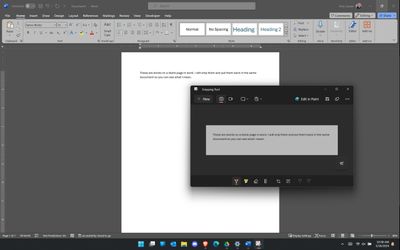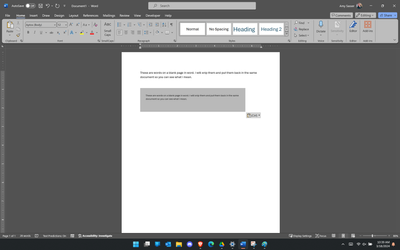- Mark as New
- Bookmark
- Subscribe
- Mute
- Subscribe to RSS Feed
- Permalink
- Report Inappropriate Content
Hello!
I'll begin with a summary, and then provide more detail. I use the built in Snipping Tool extensively during document creation, grading student essays, and more. However, for a bit now, on my laptop (ONLY on my laptop), when I snip a white screen, the resulting image remains somewhat greyed out and "dingy" looking. This is not a problem on any other device, as each will capture a white image with a bright white background. For example, if I snip something in a Word doc on the default white page, then insert it into another Word doc, it instead looks grey and sad. Previously (I assume before the last update), it would be bright white also, and if you didn't include a border on the image, you couldn't tell a difference between where the image was and was not.
SNIPPED:
INSERTED:
I am running Windows 11 Home, Version 23H2, build 22631.3296 on a Samsung Galaxy Book3 Pro 360 (NOTE: This is the only device I have on Windows 11, so I'm unsure if this issue is specific to me, to my device, or to Windows 11 in general). My graphics card is the Intel Iris Xe Graphics, driver version 31.0.101.4313. Snipping Tool is running version 11.2312.33.0.
I have tried the following to remedy the situation:
- Updated all drivers and all software for computer, graphics card, etc.
- Disabled Snipping Tool for the Print Screen button:
- This allows me to get a good, crisp, precise image, but I must then paste it into paint and crop out only the part of the screen I want, which is extra steps I do not want.
- Clicked on "Roll Back Driver" in the Device Manager Interface:
- This will make Snipping Tool work correctly, but it will not allow a secondary screen and only allows a much smaller screen resolution
- I cannot do this every time I need a screen snip.
- Contacted Microsoft Support:
- They walked me though several steps, dialed in to see my screen in action, and ended up telling me to disable the onboard graphics (the Intel Iris). I was happy to see that this worked; however, it did not allow me to use my second screen or project, and it had a much smaller resolution.
- Tried to contact Intel Support, but I cannot make phone calls out during the day, and the chat button on the site is broken.
I know there are other Snipping Tool-style solutions out there in the world, but I shouldn't have to install other software—free or otherwise—when exisiting installed software (normally) does precisely what I need.
Any help or advice is greatly appreciated. I feel like there's definitely something I'm missing here somewhere.
- Tags:
- broken
- Drivers
- Galaxy Book3 Pro 360
- Greyed Out
- intel iris xe
- No Help
- Please help
- Roll Back
- Samsung
- Second Screen
- Snipping Tool
- Tech Support
- Windows 11
Link Copied
- Mark as New
- Bookmark
- Subscribe
- Mute
- Subscribe to RSS Feed
- Permalink
- Report Inappropriate Content
Do you still get the same result with ALT-PRINT SCREEN?
Doc (not an Intel employee or contractor)
[Maybe Windows 12 will be better]
- Mark as New
- Bookmark
- Subscribe
- Mute
- Subscribe to RSS Feed
- Permalink
- Report Inappropriate Content
I'd not heard of that shortcut. I can do that, and it will give me the active screen only, but still the whole screen. It does appear to be the true color, though. This will be a good one when I want a whole screen but not the whole of both my screens (like PrtScr does usually). Thank you.
- Mark as New
- Bookmark
- Subscribe
- Mute
- Subscribe to RSS Feed
- Permalink
- Report Inappropriate Content
Hello GizliBiraz,
Thank you for posting in our communities.
Upon researching our issue, I've found this Microsoft forum that has the same issue with us.
Here's the step that resolved the issue:
- In the Display Settings menu of Windows
- Turn off HDR.
However, you'll have to turn it back on when you're done snipping if you want HDR on.
By the way, here's the link to the Microsoft forum:
Thank you, and have a great day ahead!
Best regards,
Carmona A.
Intel Customer Support Technician
- Mark as New
- Bookmark
- Subscribe
- Mute
- Subscribe to RSS Feed
- Permalink
- Report Inappropriate Content
Alright, this works, and is much less cumbersome than turning off my graphics card; however, it is still clunky. Is there a way to make HDR a toggle switch, similar to turning on/off Airplane Mode or Bluetooth?
- Mark as New
- Bookmark
- Subscribe
- Mute
- Subscribe to RSS Feed
- Permalink
- Report Inappropriate Content
Hello GizliBiraz,
We are checking in with you to see if you have already performed the troubleshooting steps that we have provided or if you have any additional queries. Please know that we would be happy to assist you if you have any.
Thank you, and have a great day!
Best regards,
Carmona A.
Intel Customer Support Technician
- Mark as New
- Bookmark
- Subscribe
- Mute
- Subscribe to RSS Feed
- Permalink
- Report Inappropriate Content
Hello GizliBiraz,
We are checking in with you, as we have not heard any response from you.
Thank you, and have a great day!
Best regards,
Carmona A.
Intel Customer Support Technician
- Mark as New
- Bookmark
- Subscribe
- Mute
- Subscribe to RSS Feed
- Permalink
- Report Inappropriate Content
Hello GizliBiraz,
Thank you so much for the response.
Kindly click the link below and check if that is the feature that you are looking for:
Please let me know if you have any more questions.
Thank you, and have a great day!
Best regards,
Carmona A.
Intel Customer Support Technician
- Mark as New
- Bookmark
- Subscribe
- Mute
- Subscribe to RSS Feed
- Permalink
- Report Inappropriate Content
Hello GizliBiraz,
We are checking in with you to see if you have any additional queries or questions. Please know that we would be happy to assist you if you have any.
Thank you, and have a great day!
Best regards,
Carmona A.
Intel Customer Support Technician
- Mark as New
- Bookmark
- Subscribe
- Mute
- Subscribe to RSS Feed
- Permalink
- Report Inappropriate Content
Hello GizliBiraz,
We are checking in with you, as we have not heard any response from you.
Thank you, and have a great day!
Best regards,
Carmona A.
Intel Customer Support Technician
- Mark as New
- Bookmark
- Subscribe
- Mute
- Subscribe to RSS Feed
- Permalink
- Report Inappropriate Content
Hello GizliBiraz,
We have not heard back from you, so we will close this enquiry now. If you need further assistance, please submit a new question, as this thread will no longer be monitored.
Thank you, and have a great day ahead.
Best regards,
Carmona A.
Intel Customer Support Technician
- Subscribe to RSS Feed
- Mark Topic as New
- Mark Topic as Read
- Float this Topic for Current User
- Bookmark
- Subscribe
- Printer Friendly Page