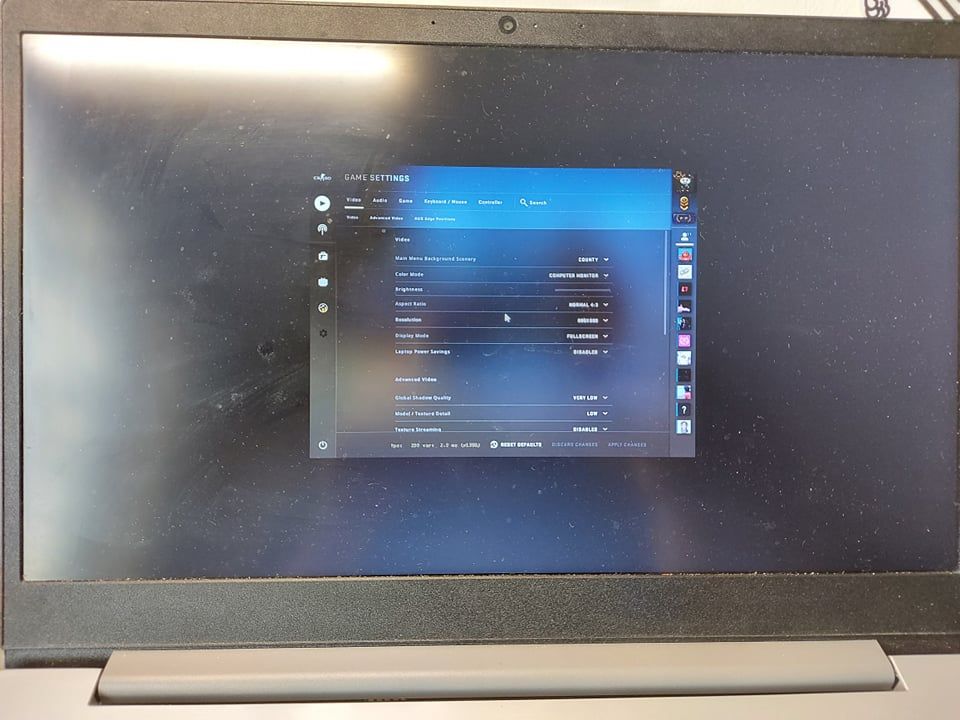Hello everyone,
So today I was about to play CS:GO with my friends, I usually play with 4:3 800x600 stretched resolution. However, it suddenly happens to not playable with that res anymore and by not playable I mean it now has black bars like in the photo. I have tried changing settings in the intel graphics command but no luck.
Anyone has any idea how to fix this? I'd be very appreciated.
連結已複製
Hello @NguyenPhi
Thank you for posting on the Intel® communities.
This behavior could be related to how the Scale options work on the new Intel® Graphics Command Center.
It is worth mentioning that after an update to the Intel® Graphics Command Center (build 1.100.2765.0) the following options no longer appear or are missing under the Scale dropdown menu: Centered, Stretched, and Maintain Aspect Ratio.
Instead, only the following option appears: Maintain Display Scaling. (The Custom scaling option will also be available in order to correct overscan; however, see below note).
When using the Recommended Screen Resolution for the selected display, only Maintain Display Scaling will be visible. It seems that this behavior with the game is related to this fact.
The remaining scaling options (Centered, Stretched, and Maintain Aspect Ratio) will be revealed when a screen resolution different than the maximum supported resolution or recommended for the selected display is selected.
For more details. please review this article: Scale Options Are No Longer Available After Updating the Intel® Graphics Command Center.
Now, going back to the main behavior, we tested this with the game Counter-Strike: Global Offensive* (from Steam*) and when setting (for the first time) the Video Settings in the game to "Aspect Ration Normal 4:3" and "Resolution 800x600" we experienced the same behavior (vertical bars at both sides of the screen).
However, we did the following steps and then the game was able to stretch properly:
- Launch the Intel® Graphics Command Center.
- Go to Display > General tab > Resolution.
- Select a Resolution different than the Recommended resolution.
- Go to Scale and select Stretched
- Launch the game and go to Settings > Video.
- Select the desired Aspect Ratio and Resolution. Apply Changes.
- The game should stretch properly.
After that, you can revert back to the Recommended resolution in the Intel® Graphics Command Center and there should not be necessary to repeat the steps for the next time that you try to play the game.
We are sharing two YouTube* videos showing this. The first one is about the steps we did. There, you may see that the "Video window is resized" (this due to the recording software since we are changing resolutions "on the fly"). Therefore, we uploaded a second video showing that the screen is indeed stretched to the complete area of the screen:
Please let us know if you tried these steps and the outcome and if this helps with the behavior. It is worth mentioning that we were using the latest Intel® Graphics driver available (30.0.100.9864). You may find graphics driver from for your system through the links to computer manufacturer support websites (the recommended ones). You may also find the latest Intel® generic DCH Graphics driver in this link: Version 30.0.100.9864.
Note:
Previous versions of the Intel Graphics Command Center showed the Custom Resolution setting for internal displays but did not actually allow a custom resolution to be applied, therefore the Custom Resolution setting was removed. This is considered to be expected behavior.
Intel cannot and never has been able to extend support for custom resolutions on internal driver displays due to hardware limitations.
Best regards,
Andrew G.
Intel Customer Support Technician
Hello NguyenPhi
We are checking this thread and we would like to know if you were able to review our previous post. If you need further assistance, please do not hesitate to contact us back.
Best regards,
Andrew G.
Intel Customer Support Technician
Sorry for my late reply. Well now I've solved the issue but not by your way, I've tried that ofc but it just didn't work at least for me it didn't. In the end, I have to factory reset my computer as a solution, just so you know.
Thanks anyway!
Hello NguyenPhi
Thank you for your response. We are glad to know that you were able to find a solution and thank you for taking the time to share this feedback.
Since the problem is now solved, we will proceed to close this thread now. If you need any additional information, please submit a new question as this thread will no longer be monitored.
Best regards,
Andrew G.
Intel Customer Support Technician