- Mark as New
- Bookmark
- Subscribe
- Mute
- Subscribe to RSS Feed
- Permalink
- Report Inappropriate Content
Whenever I run my laptop on battery, it starts to flicker. So I want to disable the refresh rate switch. However, in the graphics command center, there are no options under power which allow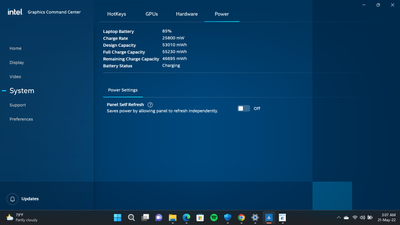
Link Copied
- Mark as New
- Bookmark
- Subscribe
- Mute
- Subscribe to RSS Feed
- Permalink
- Report Inappropriate Content
Hello @Hsammsi101
Thank you for posting on the Intel® communities.
In order to review this further, could you please provide the following information?
1- Just to make sure, is the option "Panel Self Refresh" shown in the screenshot you attached (under Power Settings) the feature you're looking for?
Is that a screenshot from another computer? (provided as a reference?) If it is, could you please provide a screenshot of Intel® Graphics Command Center > System > Power from your own computer?
2- Are you trying to set this for the laptop's built-in display? Or are you having the flickering issue on an external display?
3- Is this a new laptop? Did it work as expected before or are you having this behavior since the first day you have the device?
4- If this worked fine before at any moment, were there any recent hardware or software changes that might relate to the point when the behavior started? (For instance, Windows, BIOS, driver, or software updates?)
5- Please provide a Report for Intel® Graphics Drivers following the steps on the link.
6- Run the Intel® System Support Utility (Intel® SSU) to gather more details about the system:
- Download the Intel® SSU and save the application on your computer
- Open the application, check the "Everything" checkbox, and click "Scan" to see the system and device information. The Intel® SSU defaults to the "Summary View" on the output screen following the scan. Click the menu where it says "Summary" to change to "Detailed View".
- To save your scan, click Next and click Save.
- Once you have saved the file (.txt file), please attach it to your reply.
To upload and attach a file, use the "Drag and drop here or browse files to attach" option below the response textbox.
Best regards,
Andrew G.
Intel Customer Support Technician
- Mark as New
- Bookmark
- Subscribe
- Mute
- Subscribe to RSS Feed
- Permalink
- Report Inappropriate Content
1) This is a screenshot from my own computer. I am looking to improve my power plans and change the display power settings.
2) The flickering issue presents on the external display, though it is not an hardware issue
3) This is a 3 month old Dell Inspiron 5402 laptop however the flickering issue presented itself over a week ago
4) This behavior started soon after a windows update
- Mark as New
- Bookmark
- Subscribe
- Mute
- Subscribe to RSS Feed
- Permalink
- Report Inappropriate Content
Hello Hsammsi101
Thank you for your response.
Certain power settings may not be supported on your system. It is the Original Equipment Manufacturer (OEM), in this case, Dell*, who defines what functions and features are supported on their products. The recommendation is to check with your OEM for more information to confirm what power settings are supported.
Also, when it comes to the Panel Self Refresh feature in the Intel® Graphics Command Center, is available only for embedded DisplayPort 1.3 (eDP 1.3) which is usually only used for built-in displays. Unfortunately, we are missing the Graphics Report requested in our previous post, which would allow us to see how the connection to the external display is identified...
For more details, please review these links:
- Why Is the Intel® Graphics Command Center Missing On-Battery Power Options?
- How to Enable and Disable Panel Self Refresh
Power plans or settings can also be modified in Windows* Settings. You may check with Microsoft* Support for more details.
It is important to keep in mind that the driver or software for your Intel® component might have been changed or replaced by the computer manufacturer (OEM).
OEM drivers are handpicked and include customized features and solutions to platform-specific issues, the usual recommendation is to use the OEM driver as the first option. Therefore, we would recommend trying a clean installation of both graphics drivers (Intel + Nvidia) in case you haven't tried this yet. This is to see if installing (or reinstalling) the OEM drivers enable more power settings and/or help with the flickering issue.
Please follow the steps in this article "Clean Installation of Intel® Graphics Drivers in Windows*" for a clean installation of the Intel® Graphics driver provided by Dell: Intel UHD/Iris Xe Graphics Driver Version 30.0.101.1660, A10.
You can start from Step # 5. During the process, please make sure the steps "disconnecting from the Internet" and "making sure you get to the Microsoft Basic Display Adapter before trying to install the graphics driver" are followed.
Then, proceed with a clean installation of the NVIDIA* dGPU driver. As per Dell* website, the latest NVIDIA* driver version is: NVIDIA GeForce MX1xx/2xx/3xx/4xx and GTX 16xx Graphics Driver Version 30.0.15.1169, A05.
We highly recommend contacting DELL* Support or checking your computer's documentation for proper information and installation instructions.
If the flickering behavior persists, you may try the following steps:
- Check if there are drivers or firmware available for your external displays (a.k.a .inf files) to make sure the software for your display is properly installed and up to date.
- Review the suggestions in this article and try the steps that are applicable for your scenario/system: How to Fix a Flickering Screen with Intel® Graphics
- Since this is a system with dual graphics (Intel +Nvidia) check with DELL* Support if the behavior could be related to the discrete GPU Nvidia. Perhaps adjusting some settings on the NVIDIA Control Panel app may help.
- Try a restore from a system restore point before the update that might have triggered this issue. You may refer to this link: Recovery options in Windows. However, we highly recommend contacting Microsoft* Support for proper assistance.
We hope this helps.
Best regards,
Andrew G.
Intel Customer Support Technician
- Mark as New
- Bookmark
- Subscribe
- Mute
- Subscribe to RSS Feed
- Permalink
- Report Inappropriate Content
Hello Hsammsi101
We are checking this thread and we would like to know if you were able to review our previous post. Please do not hesitate to contact us back if you have additional inquiries.
Best regards,
Andrew G.
Intel Customer Support Technician
- Mark as New
- Bookmark
- Subscribe
- Mute
- Subscribe to RSS Feed
- Permalink
- Report Inappropriate Content
Hello Hsammsi101
We have not heard back from you so we will proceed to close this thread now. If you need any additional information, please submit a new question as this thread will no longer be monitored.
Best regards,
Andrew G.
Intel Customer Support Technician
- Subscribe to RSS Feed
- Mark Topic as New
- Mark Topic as Read
- Float this Topic for Current User
- Bookmark
- Subscribe
- Printer Friendly Page