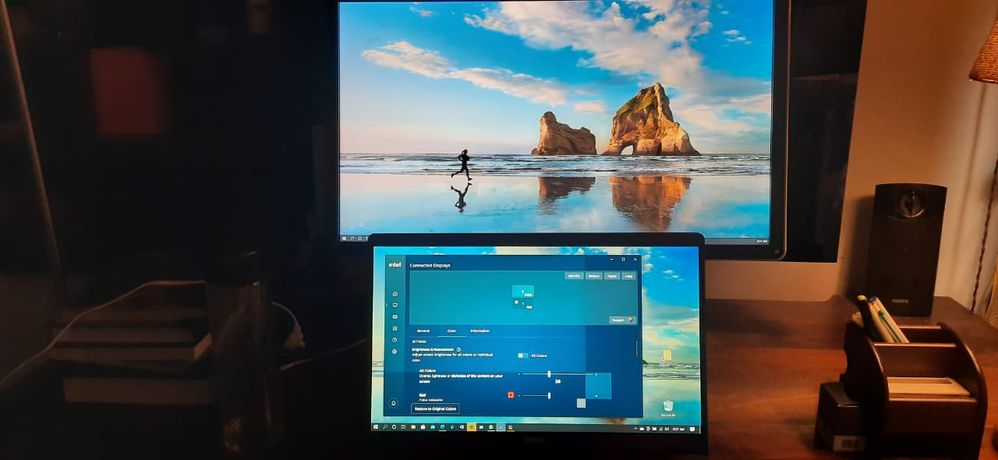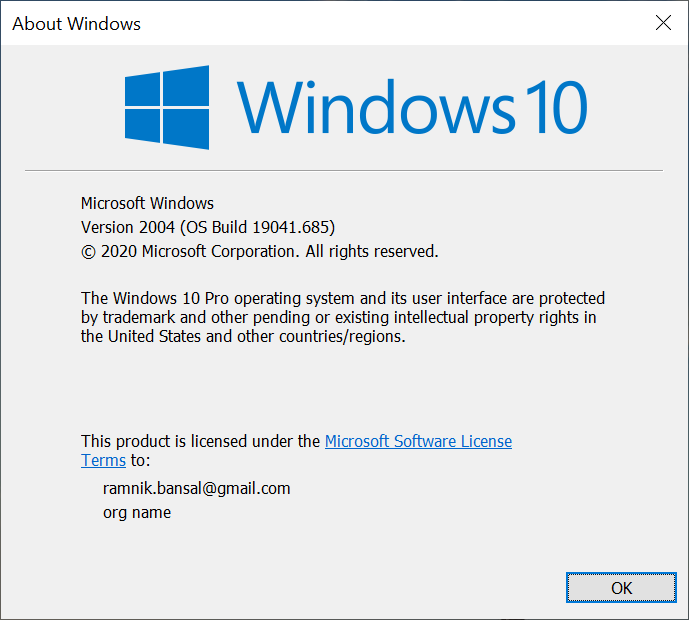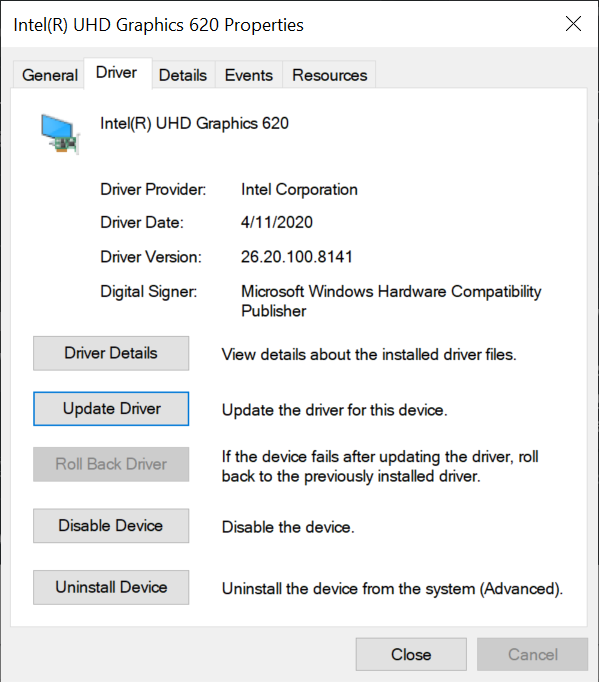- Mark as New
- Bookmark
- Subscribe
- Mute
- Subscribe to RSS Feed
- Permalink
- Report Inappropriate Content
Hello.
I have a new Dell XPS 9500. Since the Command Center was updated, I'm unable to use it. Every time I try to adjust saturation, my screen goes black and I have to uninstall the Intel graphics driver to get the screen working again. But I need to adjust the colors, contrast and saturation, it's necessary for my work. For a little while I was able to use the beta version, but now that's also updated and behaves the same way. Can you help me?
Link Copied
- Mark as New
- Bookmark
- Subscribe
- Mute
- Subscribe to RSS Feed
- Permalink
- Report Inappropriate Content
Katrin, Thank you for posting in the Intel® Communities Support.
In order for us to provide the most accurate assistance on this matter, we just wanted to confirm a few details about your system:
Is this a new computer?
When did you purchase it?
Was it working fine before?
When did the issue start?
Did you make any recent hardware/software changes?
Which Windows* version are you using?
Are you working with an external monitor or this problem is showing on the built-in display?
Please provide the SSU so we can verify further details about your platform:
Any questions, please let me know.
Regards,
Albert R.
Intel Customer Support Technician
A Contingent Worker at Intel
- Mark as New
- Bookmark
- Subscribe
- Mute
- Subscribe to RSS Feed
- Permalink
- Report Inappropriate Content
Yes, it's a new computer, purchased in September 2020. The Command Center app was working fine for a couple of months. The first time the black screen issue happened was on November 17th, when I tried to adjust the saturation in the app and the screen went black. I also noticed the values on the brightness/contrast/saturation scales had changed. They'd been the same for years on different computers, but suddenly there were totally different numbers there and I no longer even knew how I should adjust them. Like, the default value for contrast had been 50, but was now 17. The default value for brightness had been 0, but now was 38. And so on. And whenever I tried to adjust something, the screen went black and I had to uninstall the graphics driver via Remote Desktop.
It's Windows 10 Pro, version 20H2.
I use the built-in display.
I've attached the log file.
- Mark as New
- Bookmark
- Subscribe
- Mute
- Subscribe to RSS Feed
- Permalink
- Report Inappropriate Content
- Mark as New
- Bookmark
- Subscribe
- Mute
- Subscribe to RSS Feed
- Permalink
- Report Inappropriate Content
Katrin, Thank you very much for providing that information and the report.
Just to let you know, we always recommend to install the Graphics driver provided by the manufacturer of the computer, since that driver was customized by them to work with your specific platform. According to the SSU report, the Graphics driver version currently installed is 27.20.100.8280 provided by Dell, so nest, we can try a clean installation of the Intel® Wireless driver version 27.20.100.8935 following the steps showing in the links below:
https://www.intel.com/content/www/us/en/support/articles/000005598/graphics.html
https://downloadcenter.intel.com/download/29988/Intel-Graphics-Windows-10-DCH-Drivers?product=197533
If the problem remains after that, just to confirm:
This problem, does it happen when the laptop is plugged into the outlet or when you are using it on battery?
For testing purposes, do you have the option to connect an external monitor to the laptop to verify if the behavior is the same?
Please provide both Graphics reports, one using the built-in display and the other one while using an external monitor, if you have the option of course:
https://www.intel.com/content/www/us/en/support/articles/000005848/graphics.html
Regards,
Albert R.
Intel Customer Support Technician
A Contingent Worker at Intel
- Mark as New
- Bookmark
- Subscribe
- Mute
- Subscribe to RSS Feed
- Permalink
- Report Inappropriate Content
Hello Katrin, I just wanted to check if the information posted previously was useful for you and if you need further assistance on this matter?
Regards,
Albert R.
Intel Customer Support Technician
A Contingent Worker at Intel
- Mark as New
- Bookmark
- Subscribe
- Mute
- Subscribe to RSS Feed
- Permalink
- Report Inappropriate Content
Hello Katrin, Since I have not heard back from you, we are closing the case, but if you have any additional questions, please post them on a new thread so we can further assist you with this matter.
Regards,
Albert R.
Intel Customer Support Technician
A Contingent Worker at Intel
- Mark as New
- Bookmark
- Subscribe
- Mute
- Subscribe to RSS Feed
- Permalink
- Report Inappropriate Content
Hi,
I have a brand New Dell Latitude 7400. I am facing the exact same black screen issue as mentioned above when i make changes using Intel Graphics Command Center.
After setting up my new machine, I upgraded all drivers - windows, intel, dell.
The activity I did after that was make changes as i wanted to reduce the minimum default brightness. This is when i faced the issue.
I was asked by Dell to reinstall windows. I formatted my machine and reinstalled everything spending almost a day doing it. I have not yet tried the changes again but I am afraid it will be the same problem.
Thanks
Ramnik
- Mark as New
- Bookmark
- Subscribe
- Mute
- Subscribe to RSS Feed
- Permalink
- Report Inappropriate Content
I did some further tests.
1) Connected my old dell monitor P2214H over HDMI to the laptop.
Monitor 1 is laptop screen Latitude7400. monitor 2 - Dell P2214H.
2) Test-1: Displays mirrored
2.a) Made changes using color settings in Intel Graphics Command Center . When reset was clicked, laptop screen went black while external monitor continued to display the screen. Recording here: Link. At 0:00:47 when reset was clicked, Latitude7400 screen went black while P2214H continued to display. This was not captured in the video above as screen recorder (used ShareX) was capturing data internally. This means the problem lay with the laptop screen physically displaying. Pic of the same here ( ignore the flash reflection on laptop screen):
2.b) uninstalled the Display driver for 'Intel(r) UHD Graphics 620' from device manager and restarted the laptop. Both screens visible again.
3) Test-2. Extended monitors.
3.a) Made changes to Monitor-1 ( Latitude7400) using color settings in Intel Graphics Command Center . When reset was clicked, laptop screen went black while external monitor continued to display the screen. Recording here: Link. At about 0:00:25 when reset was clicked, Latitude7400 screen went black while P2214H continued to display. Again this was not captured in the video above as screen recorder (used ShareX) was capturing data internally. This reiterates that the problem lies with the laptop screen physically displaying. Pic of the same here ( taken without flash):
3.b) since displays were not mirrored, so needed to start the machine in safe mode and then uninstalled the Display driver for 'Intel(r) UHD Graphics 620' from device manager and restarted the laptop. Both screens visible again.
4) Test-3 . Extended monitors. Changed monitor 2 (P2214H)
4.a) Made changes to Monitor-2 ( P2214H) using color settings in Intel Graphics Command Center . When reset was clicked no problem occurred. Both screens OK. Recording here: Link. Reset clicked around 0:00:41. Picture below:
Bios Details, Windows Version and Display Driver Details below:
- Mark as New
- Bookmark
- Subscribe
- Mute
- Subscribe to RSS Feed
- Permalink
- Report Inappropriate Content
Hi,
I tried the above issue with latest intel driver
Version:27.20.100.9079
The issue still persists with no luck. Any solution to this problem ? Dell has no solution to it. Its a brand new laptop which is giving these problems. Wish I had not bought dell.
- Mark as New
- Bookmark
- Subscribe
- Mute
- Subscribe to RSS Feed
- Permalink
- Report Inappropriate Content
Hi,
I purchased a Dell XPS 9700 back in 12/2020 and I had the exact same issue. After spending numerous hours with Dell tech support there was still no resolution. I ended up returning that unit and order another XPS 9700, I am also having the same issue with this new one.
I Dell engineers are aware of the issue and as of today, I am waiting to hear back from them. I am considering returning this econ unit back to Dell.
Quite disappointing.
- Mark as New
- Bookmark
- Subscribe
- Mute
- Subscribe to RSS Feed
- Permalink
- Report Inappropriate Content
I have exactly same issue. Seems like it started after Windows KB4598481 installation on Jan 13, 2021. The tricky part you cannot uninstall KB4598481.
PC: DELL XPS 15 7590 laptop. MAIN ISSUE: I noticed that display color gamut went into oversaturated color mode and no software (like Dell PremmierColor) or tool was able to adjust it back into sRGB space. Searched through Dell support and they have an article suggesting to reinstall Intel UHD Video driver (https://www.dell.com/support/kbdoc/en-ca/000135700/dell-premiercolor-cannot-change-the-color-gamut-on-xps-9570-7590-and-precision-5530-5540-notebooks) but this solution does not help at all. I eventually tried to roll back all windows updates (except KB4598481) and as this did not resolve the issue, I kinda suspect KB4598481 is the cause.
Can someone look int this please? SSU log is attached
- Mark as New
- Bookmark
- Subscribe
- Mute
- Subscribe to RSS Feed
- Permalink
- Report Inappropriate Content
I too have the same problem with the Graphics Command Center, latest update (and we are in 2021...)
I have a BenQ screen connected to my Dell XP15 PC laptop.
When clicking the Custom or Default button in the Display - Color tab in Intel Graphics Center, the laptop screen goes black. I can only get out of that state if I force restart the laptop on the Repair mode and go back to a previous successful Windows installation. Quite incredible...
Therefore, I cannot calibrate my second screen, as the cursors are grayed out, and if I try to create again a custom profile, the laptop goes black.
- Subscribe to RSS Feed
- Mark Topic as New
- Mark Topic as Read
- Float this Topic for Current User
- Bookmark
- Subscribe
- Printer Friendly Page