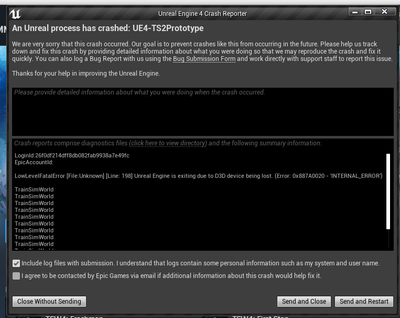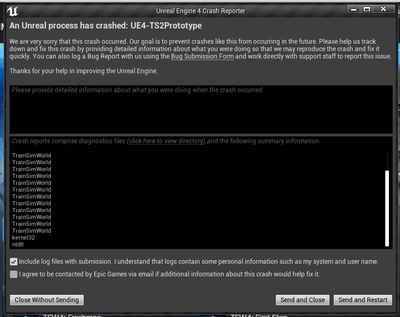- Mark as New
- Bookmark
- Subscribe
- Mute
- Subscribe to RSS Feed
- Permalink
- Report Inappropriate Content
Train Sim World 4 appears to be crashing on various occasions with the error "Unreal Engine is exiting due to D3D device being lost (Error: 0x887A0020 - 'INTERNAL ERROR')" (see attached Screenshot for crash log):
There's no specific scenario in which the game crashes but it seems to happen whenever I load up a scenario at anything other than lowest-of-the-low graphics settings. I am using an ASRock Intel ARC A750 Challenger D 8GB OC graphics card paired with an Intel i3 13100f, I have 16gb (2x8) DDR4 3600mhz ram and it runs other games perfectly fine. I am running on a fresh Windows 11 install on the latest graphics drivers (Version 31.0.101.5084).
For some reason the training centre seems to be fine for the most part but when I load up an actual route (East Coast Mainline being my first encounter) the game seems to most of the time crash when loading up any timetable with any train.
If someone could take a look and hopefully resolve the issue it would be greatly appreciated, thank you.
Link Copied
- Mark as New
- Bookmark
- Subscribe
- Mute
- Subscribe to RSS Feed
- Permalink
- Report Inappropriate Content
Hello Fholt,
Thank you for posting in the Intel Communities. We would be more than happy to assist you with the crashing problem when playing Train Sim World 4.
To have a better understanding of your issue, please provide us with the following details:
- When did the issue start? Is it present since day one?
- What troubleshooting steps have you tried to solve this issue?
- When you mention that this is a fresh Windows 11 install, do you mean that you have installed the Operating System recently?
- To have more details about your system, please share with us a system report gathered by the Intel®️ System Support Utility (Intel®️ SSU)
- Download the Intel SSU
- Open the application and click on "Scan" to see the system and device information. By default, Intel®️ SSU will take you to the "Summary View."
- Click on the menu where it says: "Summary" to change it to "Detailed View."
- To save your scan: click on "Next"; then "Save."
Best regards
Jean O.
Intel Customer Support Technician
- Mark as New
- Bookmark
- Subscribe
- Mute
- Subscribe to RSS Feed
- Permalink
- Report Inappropriate Content
Hello Fholt,
We would like yo jump in your thread to see if you have been able to check our previous post. Provide us with the details we requested before so we can continue to assist you on this matter.
Best regards
Jean O.
Intel Customer Support Technician
- Mark as New
- Bookmark
- Subscribe
- Mute
- Subscribe to RSS Feed
- Permalink
- Report Inappropriate Content
Hello FHolt,
We will close this thread since we have not heard from you. If you need additional information, submit a new question, as this thread will no longer be monitored.
Best regards,
Jean O.
Intel Customer Support Technician
- Subscribe to RSS Feed
- Mark Topic as New
- Mark Topic as Read
- Float this Topic for Current User
- Bookmark
- Subscribe
- Printer Friendly Page