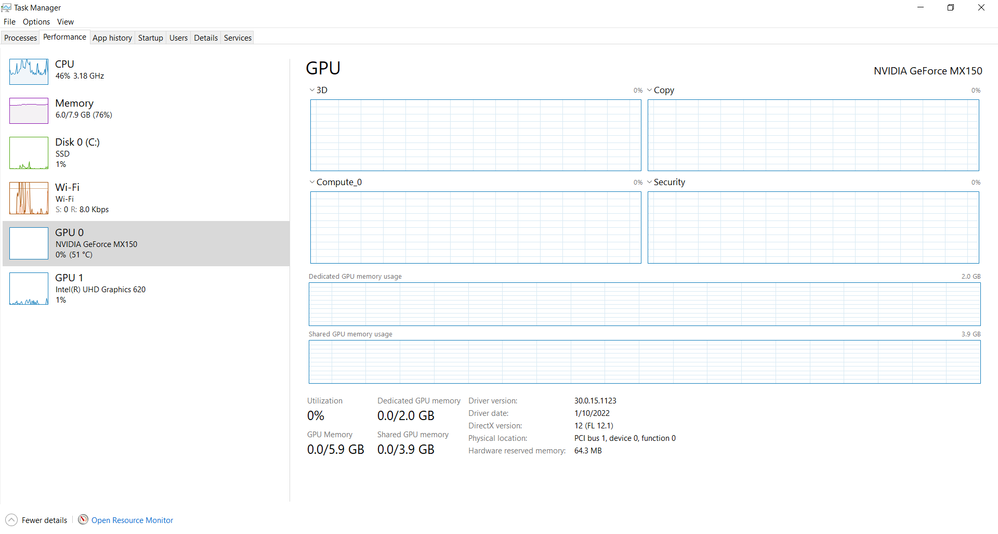- Mark as New
- Bookmark
- Subscribe
- Mute
- Subscribe to RSS Feed
- Permalink
- Report Inappropriate Content
My laptop screen recently started flickering. It only stops flickering when I disable the driver for the UHD 620 graphics card. I have performed the following troubleshooting steps to no avail.
- I have uninstalled and reinstalled the driver.
- I have rolled back the driver to an earlier version.
- I have uninstalled and reinstalled my Nvidia graphics driver as well.
- I have run Intel® SSU and attached the log to this post.
- I checked and the BIOS screen does not flicker
- I did not have a recent operating system or driver update before the problem occurred.
What else can I do to diagnose and fix this problem?
Link Copied
- Mark as New
- Bookmark
- Subscribe
- Mute
- Subscribe to RSS Feed
- Permalink
- Report Inappropriate Content
Hello Setaceus,
Thank you for posting on the Intel® communities.
In order to better assist you, please provide the following:
1. Can you take a video where we can see the issue?
2. Can you take a picture of the task manager under the "performance" tab?
3. Hace you check with Acer for any malfunction?
Best regards,
Deivid A.
Intel Customer Support Technician
- Mark as New
- Bookmark
- Subscribe
- Mute
- Subscribe to RSS Feed
- Permalink
- Report Inappropriate Content
Thanks for your reply Deivid.
1. Link to the video of the screen flickering: https://drive.google.com/file/d/17L7On_S0GeV3W6fdPECTEYXL5ki9w3RH/view?usp=sharing
2. Task Manager performance tab:
3. I haven't seen anything about this type of malfunction on the Acer forums. I guess I could post a question on their forums as well to see if they have any insight into the problem.
- Mark as New
- Bookmark
- Subscribe
- Mute
- Subscribe to RSS Feed
- Permalink
- Report Inappropriate Content
Hello Setaceus,
I would like to let you know that I am unable to watch the video since it is asking for access and I cannot provide an email or account.
However, I would like you to try the following:
1. Perform a clean install of the Intel graphics drivers:
- Driver: https://www.intel.com/content/www/us/en/download/19344/intel-graphics-windows-dch-drivers.html
- Steps: https://www.intel.com/content/www/us/en/support/articles/000057389/graphics.html
2. Update your Windows version and build (not to Windows 11).
3. Have you tried with an external monitor?
4. Check for any equipment near the monitor that could be causing electrical noise.
5. Disable the Panel Self Refresh setting in the Intel Graphics Command Center by following the steps in How to Enable and Disable Panel Self Refresh.
- On your IGCC program, go to Displays and lower the resolution to the next setting down.
- Change the refresh rate to a lower setting.
- Put the system on full power.
- Disable Desktop Window Manager:
- Access the Power User menu by right-clicking the Windows taskbar icon.
- Select Run.
- Type “services.msc” into the Run dialog box.
- Locate Desktop Window Manager Session Manager.
- Right-click on it and select Stop.
- Right-click Desktop Window Manager Session Manager again.
- Select Properties.
- Under the General tab, modify the start-up type to Disabled.
- Press OK.
Regards,
Deivid A.
Intel Customer Support Technician
- Mark as New
- Bookmark
- Subscribe
- Mute
- Subscribe to RSS Feed
- Permalink
- Report Inappropriate Content
1. I reinstalled the driver using those steps. Nothing changed.
2. I updated my windows version. Nothing changed.
3. I tried an external monitor. It worked perfectly! There was no flickering when using the external monitor.
4. There are no nearby sources of electrical noise.
5. I couldn't complete some of the steps for this section.
- I couldn't find the option to put the system on full power.
- Desktop Window Manager Session Manager wasn't in the list of services on my computer. I've included the full list of services on my computer as an attachment. Is it an issue that that service is missing?
Sorry about the bad link to the video of the screen flickering in my prior post. This link should work https://drive.google.com/file/d/17L7On_S0GeV3W6fdPECTEYXL5ki9w3RH/view?usp=sharing
- Mark as New
- Bookmark
- Subscribe
- Mute
- Subscribe to RSS Feed
- Permalink
- Report Inappropriate Content
Hello Setaceus,
Based on your response, this issue seems to be related to the built-in display. However, I will review this issue internally and as soon as I have datils for you I will let you know.
Regards,
Deivid A.
Intel Customer Support Technician
- Mark as New
- Bookmark
- Subscribe
- Mute
- Subscribe to RSS Feed
- Permalink
- Report Inappropriate Content
Hello Setaceus,
Based on the research performed, this issue seems to be related to the laptop display since it is not happening with external displays.
My recommendation would be to perform a fresh reinstallation of the operating system and if that does not work try to check with Acer for a system diagnostic.
Regards,
Deivid A.
Intel Customer Support Technician
- Subscribe to RSS Feed
- Mark Topic as New
- Mark Topic as Read
- Float this Topic for Current User
- Bookmark
- Subscribe
- Printer Friendly Page