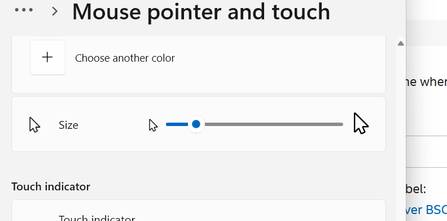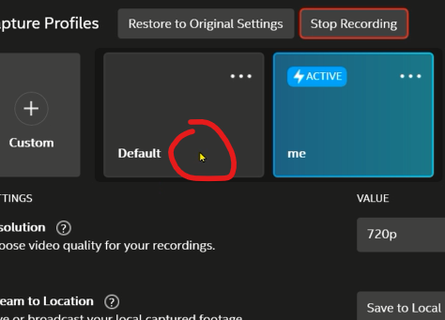- Mark as New
- Bookmark
- Subscribe
- Mute
- Subscribe to RSS Feed
- Permalink
- Report Inappropriate Content
I have set the cursor to be large enough,
but the cursor in the video is so small that i can't see it.
Link Copied
- Mark as New
- Bookmark
- Subscribe
- Mute
- Subscribe to RSS Feed
- Permalink
- Report Inappropriate Content
Hello @JohnXina
Thank you for posting on the Intel® communities.
In order to review this further, could you please provide us with the following details?
1- Please elaborate more when you said "the cursor in the video is so small". What exactly do you mean? For instance:
- Is the cursor small only when recording a video (using the capture feature)?
- Or, is the cursor small when moving over the capture feature settings regarless of whether you are recording or not?
- Is the cursor also small when moving over other sections on the Intel® Graphics Command Center or other windows and different apps?
2- Did this work as expected before? If yes, was there any recent hardware or software (Windows*, driver, BIOS, or app update) that may relate to the point when the behavior started?
3- Just to make sure, where did you set the cursor size? Please provide detailed step-by-step instructions for issue reproduction.
4- Is this a laptop? If yes, is it happening on the built-in display, on an external display, or on both types of displays?
5- A Report for Intel® Graphics Drivers following the steps on the link. If this is a laptop and you use external monitors, make sure they are connected to the computer when generating the report.
6- Run the Intel® System Support Utility (Intel® SSU) to gather more details about the system:
- Download the Intel® SSU and save the application on your computer
- Open the application, check the "Everything" checkbox, and click "Scan" to see the system and device information. The Intel® SSU defaults to the "Summary View" on the output screen following the scan. Click the menu where it says "Summary" to change to "Detailed View".
- To save your scan, click Next and click Save.
- Once you have saved the file (.txt file), please attach it to your reply.
To upload and attach a file, use the "Drag and drop here or browse files to attach" option below the response textbox.
Best regards,
Andrew G.
Intel Customer Support Technician
- Mark as New
- Bookmark
- Subscribe
- Mute
- Subscribe to RSS Feed
- Permalink
- Report Inappropriate Content
1. The small cursor I mentioned is the cursor in the recorded video, not the real one.
2. I have this problem with both windows 10 and 11.
3. I set the options in the windows11 settings: accessibility, mouse pointer and touch, size, adjust the size to make it larger than 1, now the pointer is bigger, and then open the Show Cursor option in the capture panel of the intel graphics command center , and start recording. The pointer size recorded in the video does not follow my actual size.
4. It is a 1920x1080 laptop built-in display and the screen uses 150% scale.
- Mark as New
- Bookmark
- Subscribe
- Mute
- Subscribe to RSS Feed
- Permalink
- Report Inappropriate Content
Hello JohnXina
Thank you for your response and for the Intel® SSU report.
However, it seems we are missing the Graphics Report from the Intel® Graphics Command Center app. Please run the Report for Intel® Graphics Drivers following the steps on the link and attach the .txt file to your reply.
Also, we understand that this behavior occurs using both Windows* 10 and Windows* 11 operating systems (OS). You have provided the details about where you set the cursor size in the Windows 11 settings.
Just to make sure we are on the same page, could you please also confirm where you set the cursor size in Windows* 10 settings? Perhaps it is on Windows Settings > Ease of Access > Mouse Pointer > Change pointer size and color?
Best regards,
Andrew G.
Intel Customer Support Technician
- Mark as New
- Bookmark
- Subscribe
- Mute
- Subscribe to RSS Feed
- Permalink
- Report Inappropriate Content
Yes, that's the same page in Windows 10
- Mark as New
- Bookmark
- Subscribe
- Mute
- Subscribe to RSS Feed
- Permalink
- Report Inappropriate Content
Hello JohnXina
Thank you for the clarification and for the Graphics Report. We will proceed to review this further and we will be posting back in the thread as soon as possible.
Best regards,
Andrew G.
Intel Customer Support Technician
- Mark as New
- Bookmark
- Subscribe
- Mute
- Subscribe to RSS Feed
- Permalink
- Report Inappropriate Content
Hello JohnXina
Thank you for your patience in this matter.
First, we want to thank you for taking the time to report this to us. Second, after investigating this further, we would like to inform you that since the Screen Capture feature is being deprecated we do not have any ETA for fixes for this issue or promises about it. However, we are making changes to this feature in the near future, therefore, we recommend to keep checking on future releases/updates in case a possible fix may be included. Thank you for your understanding.
Please let us know if you have any other questions or if it is ok to close this thread.
Best regards,
Andrew G.
Intel Customer Support Technician
- Mark as New
- Bookmark
- Subscribe
- Mute
- Subscribe to RSS Feed
- Permalink
- Report Inappropriate Content
Hello JohnXina
We are checking this thread and we would like to know if you were able to review our previous post. If you have any additional inquiries, please do not hesitate to contact us back.
Best regards,
Andrew G.
Intel Customer Support Technician
- Subscribe to RSS Feed
- Mark Topic as New
- Mark Topic as Read
- Float this Topic for Current User
- Bookmark
- Subscribe
- Printer Friendly Page