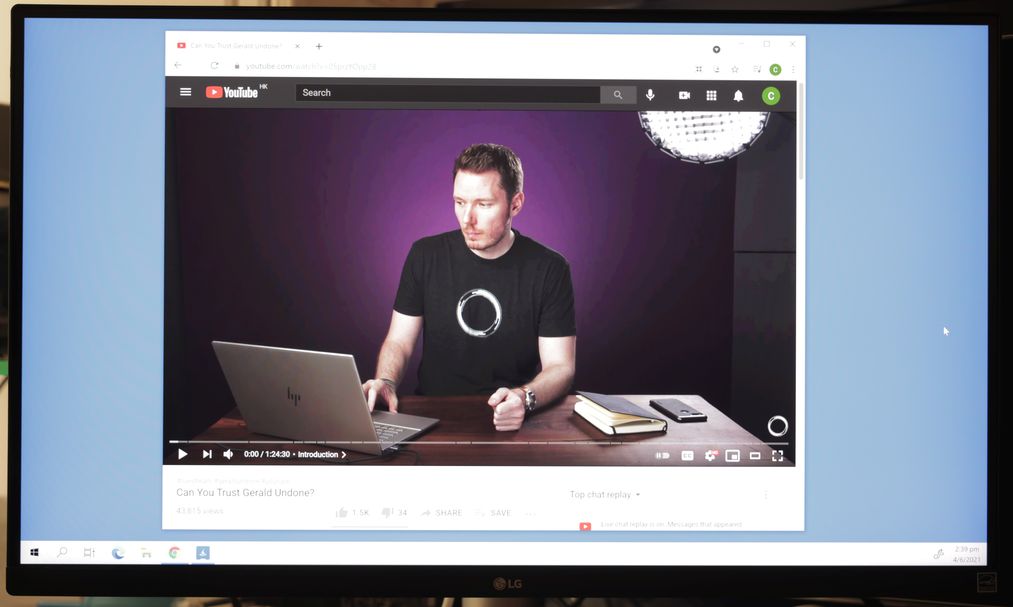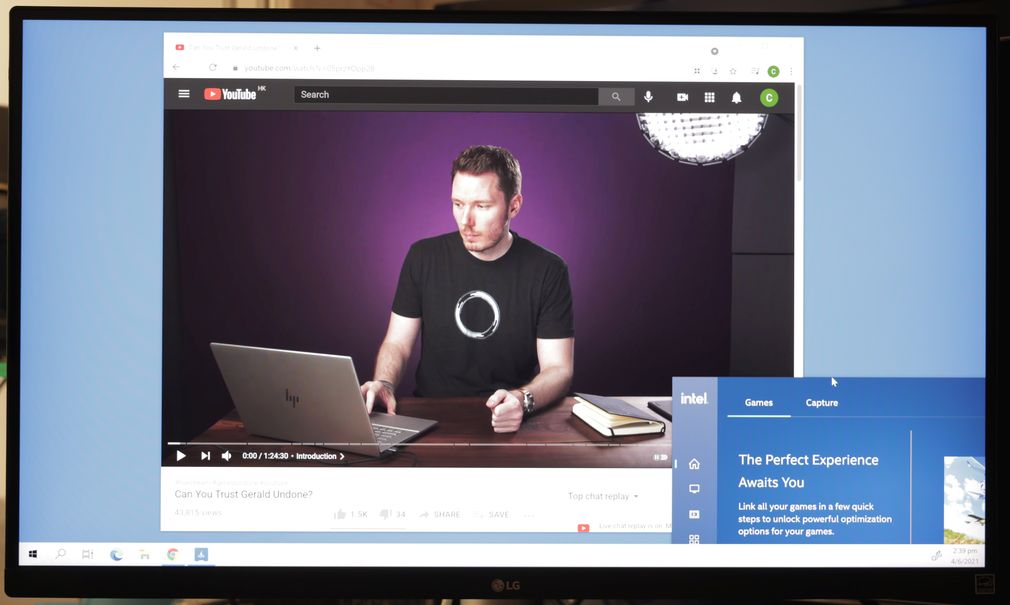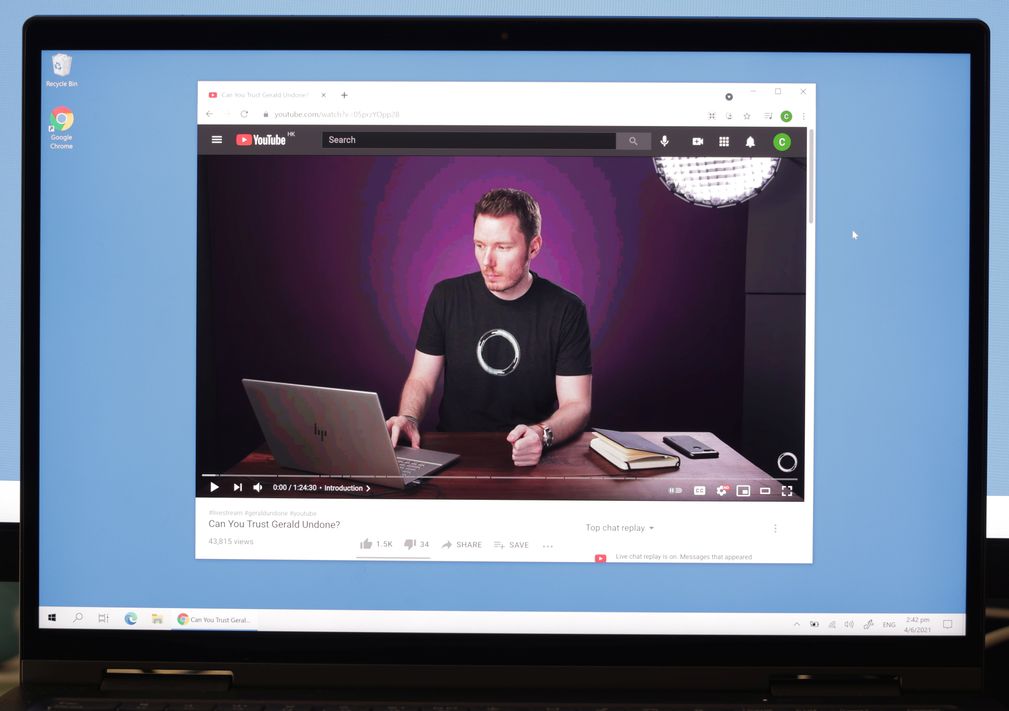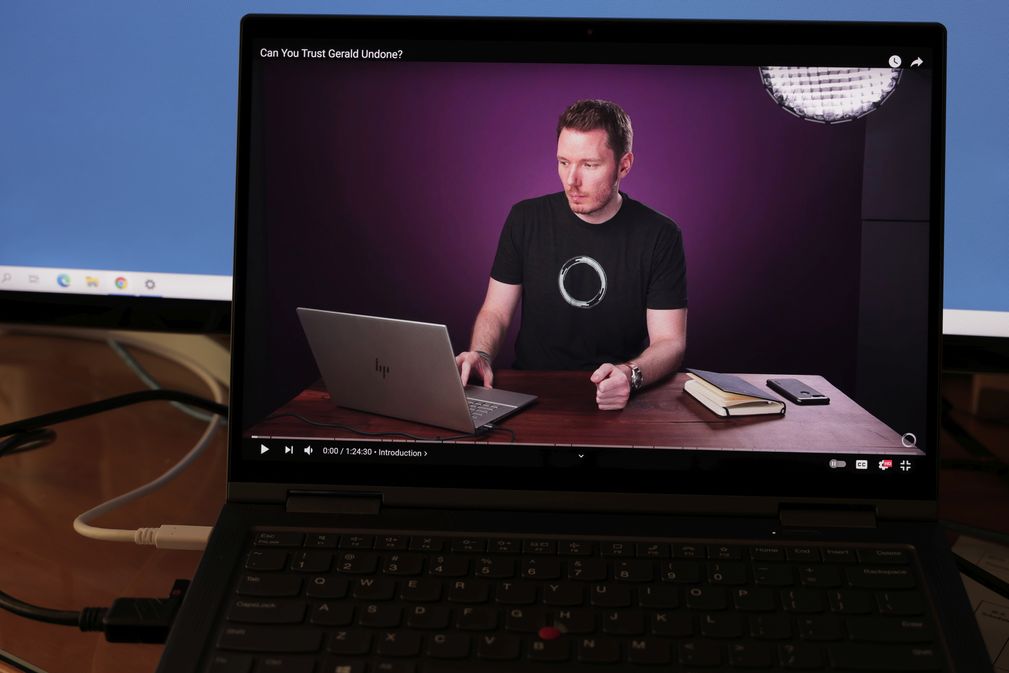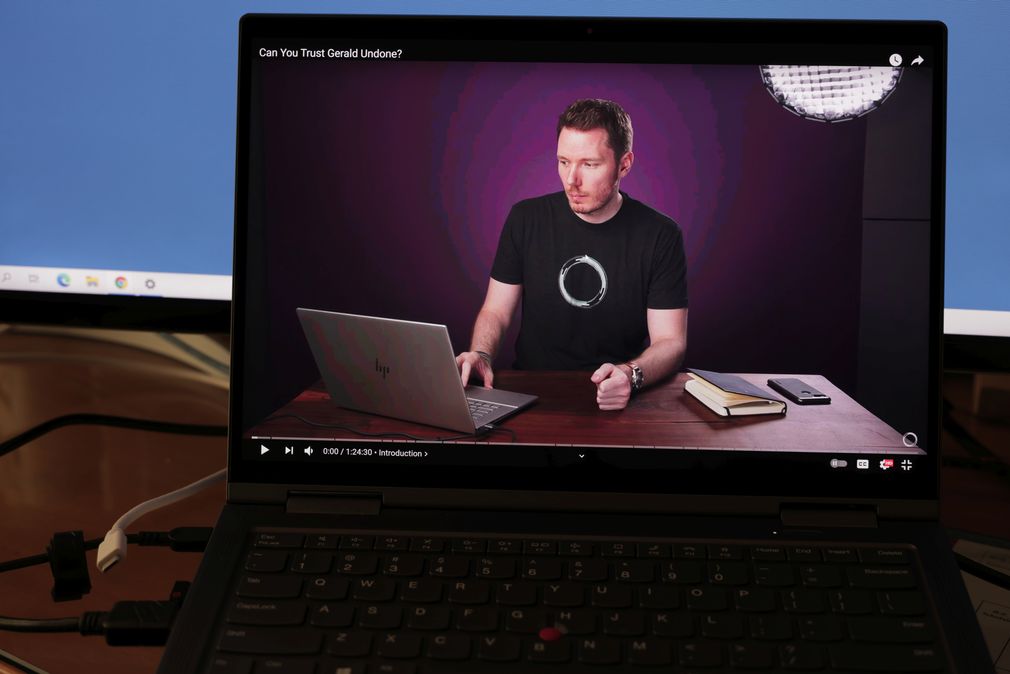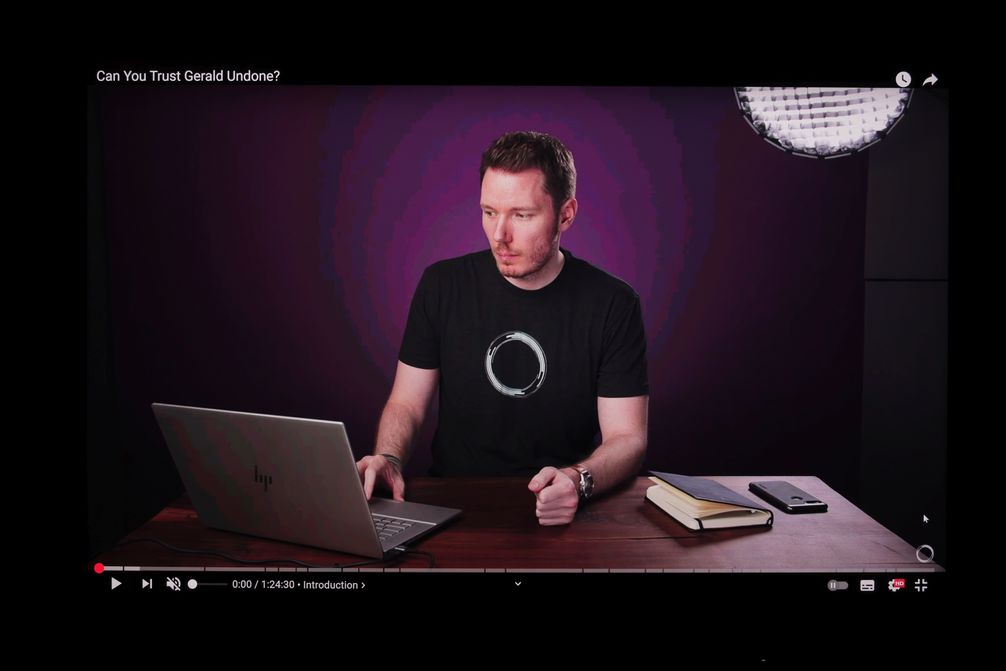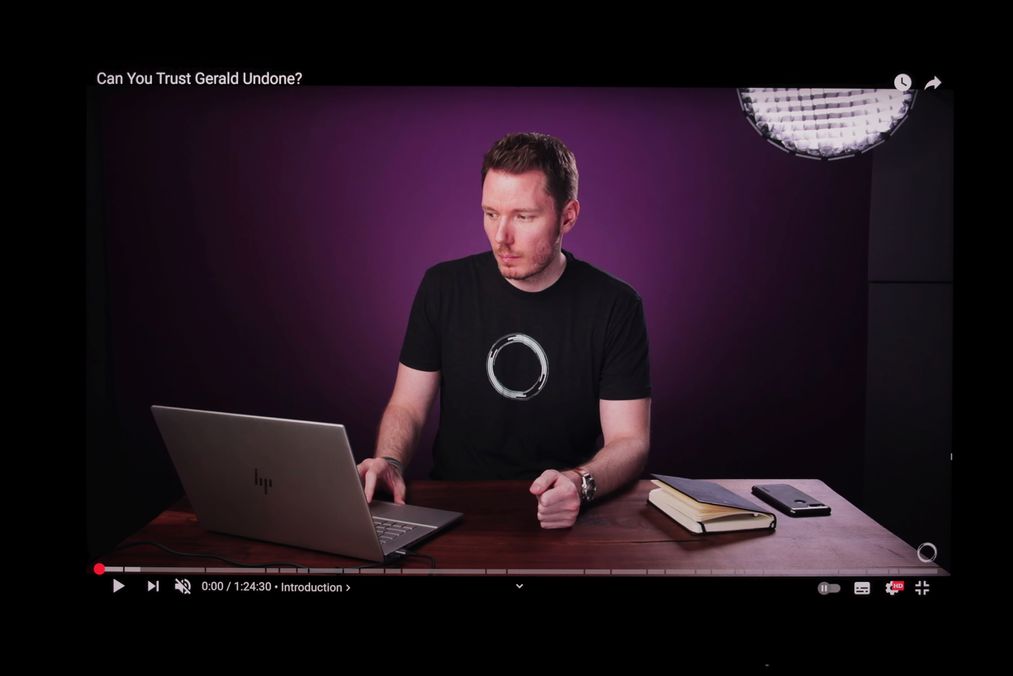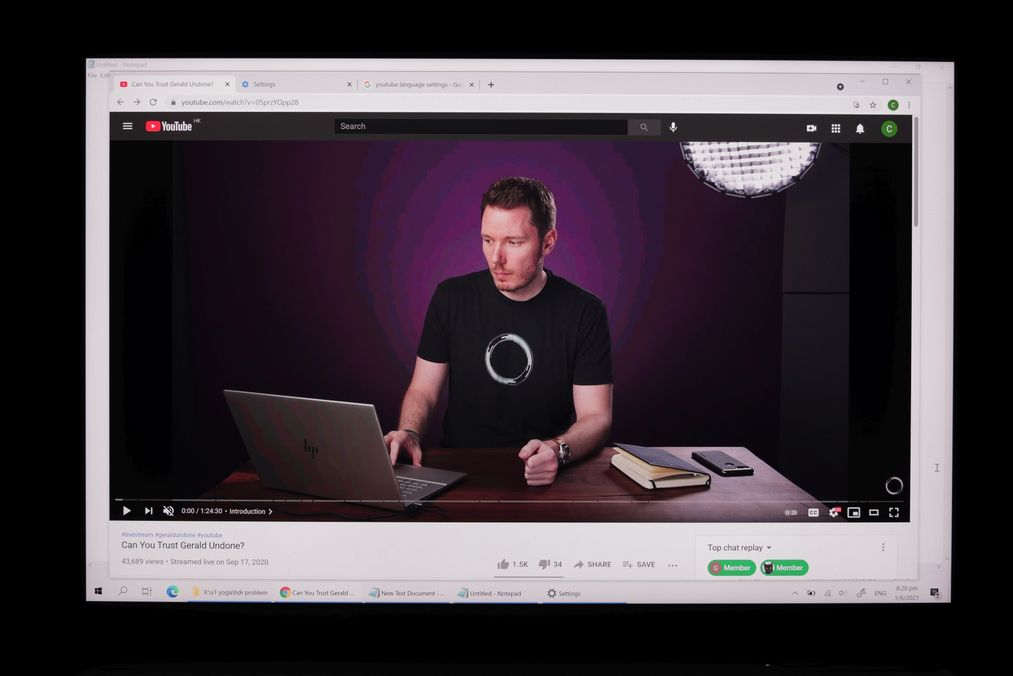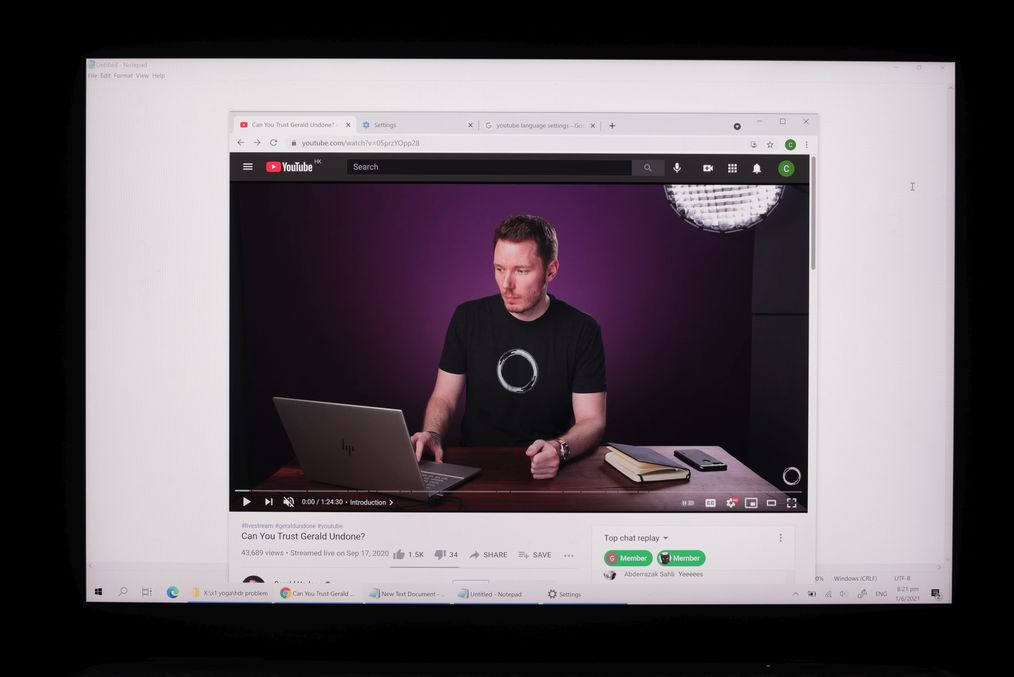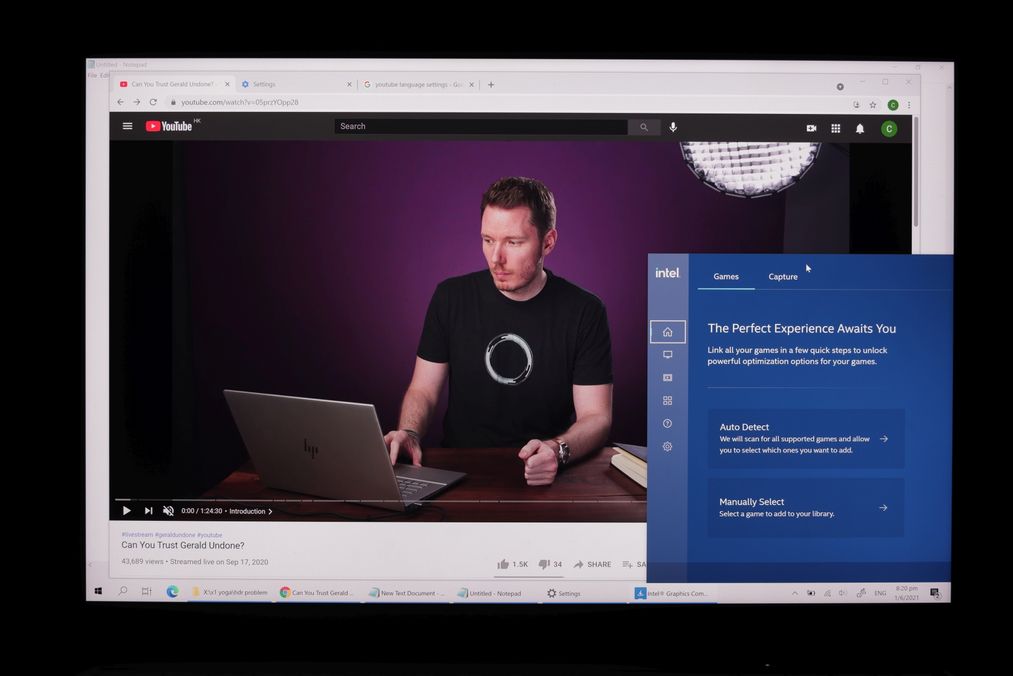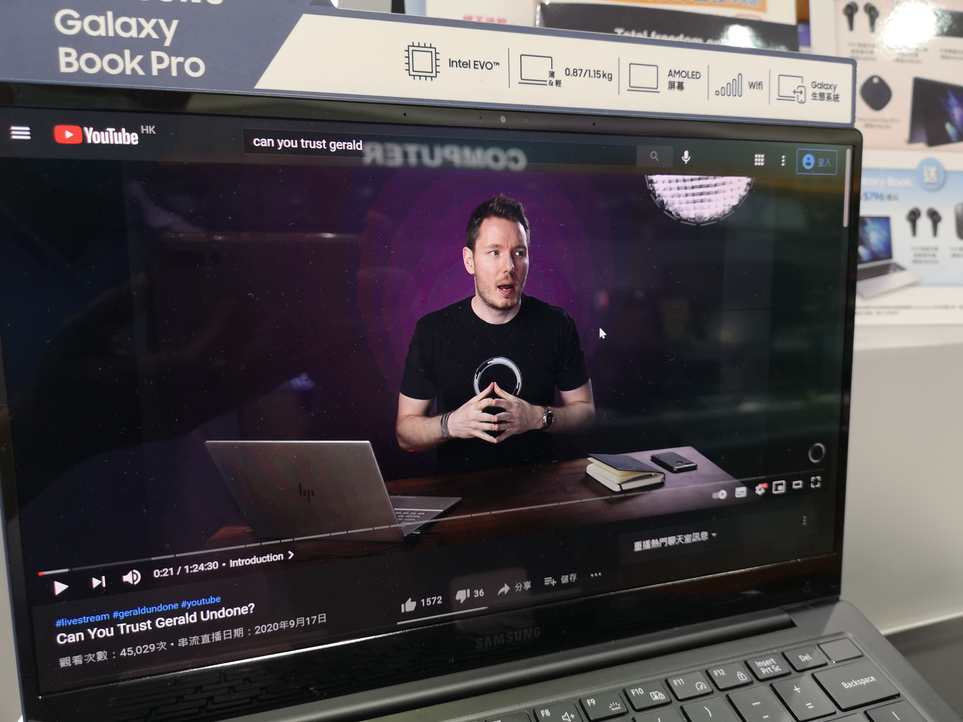- Mark as New
- Bookmark
- Subscribe
- Mute
- Subscribe to RSS Feed
- Permalink
- Report Inappropriate Content
Problem:
Youtube video shows color segmenting/banding on smooth color transistions.
A number of images are captured with camera.
#1 Intel Xe, scaling 225%, full screen, shows segmenting/banding
#2 Intel Xe, scaling 250%, full screen, shows no issue
#3 Intel Xe, scaling 225%, window mode, shows segmenting/banding
#4 Intel Xe, scaling 225%, window mode, window resized shows no issue
#5 Intel Xe, scaling 225%, window mode, with Intel Command Center on TOP show no issue
Platform:
Lenovo X1 Yoga i7-1165G7 Xe graphics and 3840x2400.
Windows 10 20H2 Build 19042.985
Graphics driver using 27.20.100.9510, 27.20.100.9466, 27.20.100.9616. Same result.
Setting:
Windows HDR ON.
Windows scaling set to 225%.
AC power is plugged in.
Observation:
1. In full screen mode, when scaling is 225%, the color segmenting/banding is observed. (Image #1). Similar for 175%, 350%.
2. However, if scaling is 250%, there is no issue. (Image #2). Similar for 100%, 125%, 150%, 200%, 300%, 400%.
3. In window mode, regardless of scaling factor, the issue is observed when video frame is resized to some dimension (image #3). On the other hand, there is no issue on some other dimensions (image #4). Multiple dimensions is observed to have color segmenting/banding issue.
4. Further, putting Intel Command Center on top of the video frame "fix" the color segmenting/banding issue. (Image #5).
5. Printscreen image shows no issue when color segmenting/banding is observed. It means that color code in graphics memory is correct.
6. Switch OFF windows HDR "fix" the issue.
7. On the other hand, on desktop with GTX1060 has no issue regardless of full screen/window mode.
Sidenote:
Color segmenting/banding issue is observed in full screen mode regardless of scaling when running in battery mode.
Thoughts:
Since printscreen is correct and putting Intel command center on top is correct, my old school graphics card understanding suggest that it seems to be some kind of graphics card palette switching issue.
Looking forward to solving the issue.
Link Copied
- Mark as New
- Bookmark
- Subscribe
- Mute
- Subscribe to RSS Feed
- Permalink
- Report Inappropriate Content
carson945, Thank you for posting in the Intel® Communities Support.
In order for us to provide the most accurate assistance on this topic, we just wanted to confirm a few details about your system:
Is this a new computer?
Was it working fine before?
When did the issue start?
The problem happens on the build-in display or are you using an external monitor?
If you are using an external monitor, what is the model of it and which video port are you using to connect it?
Are you using adapters or converters to connect it to the laptop?
Did you make any recent hardware/software changes?
Does the problem happen at home or in the work environment?
Please provide the Intel® Graphics report:
https://www.intel.com/content/www/us/en/support/articles/000005848/graphics.html
And please attach the SSU report as well so we can verify further details about the components in your platform, please check all the options in the report including the one that says "3rd party software logs":
Any questions, please let me know.
Regards,
Albert R.
Intel Customer Support Technician
- Mark as New
- Bookmark
- Subscribe
- Mute
- Subscribe to RSS Feed
- Permalink
- Report Inappropriate Content
Albert, Thank you for responding.
Regarding your questions:
1. This is a new laptop. It is launched this year. I notice the issue shortly after I bought the machine new. It behave like this from the beginning. However, only after I got my LG 27UP850-W 4K HDR monitor driven by GTX1060, I found that it shouldn't behave like this.
2. This issue is observable in both internal display and external display. However, using external display, there is no issue in full screen mode. Yet, in window mode, the issue is still observable. (Image #6)
Same as the case with internal monitor, putting the Intel Command Center on top of the video frame "fix" the issue. (Image #7)
When the same window (without resize) is moved from external monitor to internal monitor, much more severe color segmenting/banding is observed. It is probably due to different gamma curve in the monitors. (Image #8)
3. External monitor is connected through the Thunderbolt USB-C DP and runs in 3840x2160 10bit HDR mode, 60fps. No adapter is used.
4. I tried different driver version. However, it is the same.
5. This is a home machine.
New findings:
During testing with external monitor, I hook up another two monitor in one attempt. The problem is "fixed" under the three monitor configuration.
i.e. Internal 3840x2400 10bit HDR 60fps + Thunderbolt USB-C DP LG27UP850-W 3840x2160 10bit HDR 60fps + HDMI AOC 1920x1080 8bit SDR 60fps. The white cable is Thunderbolt USB-C and the black cable is HDMI. (Image #9). All three monitor has to be switched on for this to work.
It is verified that both external Thunderbolt DP USB-C monitor and internal monitor runs in HDR mode by comparing youtube HDR video played on the external DP monitors and internal monitor vs HDMI SDR monitor..
If only the Thunderbolt USB-C DP monitor is attached, the behaviour is the same as before. Color segmenting/banding is observed. (Image #10)
If only the HDMI monitor is attached, same color segmenting/banding problem is observed . White USB-C DP cable is removed and replaced by DC power plug-in. (Image #11)
Thoughts:
In the 3 monitor setup, the problem is "fixed". It means that the problem is associated with Intel Xe but not the internal monitor.
Please let me know if you need further information.
- Mark as New
- Bookmark
- Subscribe
- Mute
- Subscribe to RSS Feed
- Permalink
- Report Inappropriate Content
For ease of reference, I post the attached image file in the initial post as inline picture here again. Don't how to edit the original post.
1. In full screen mode, when scaling is 225%, the color segmenting/banding is observed. (Image #1). Similar for 175%, 350%.
2. However, if scaling is 250%, there is no issue. (Image #2). Similar for 100%, 125%, 150%, 200%, 300%, 400%.
3. In window mode, regardless of scaling factor, the issue is observed when video frame is resized to some dimension (image #3).
On the other hand, there is no issue on some other dimensions (image #4). Multiple dimensions is observed to have color segmenting/banding issue.
4. Further, putting Intel Command Center on top of the video frame "fix" the color segmenting/banding issue. (Image #5).
- Mark as New
- Bookmark
- Subscribe
- Mute
- Subscribe to RSS Feed
- Permalink
- Report Inappropriate Content
carson945, Thank you very much for providing all that information and the pictures.
Based on the SSU report, we can confirm that the driver currently installed is the Intel® Beta Generic Graphics version 27.20.100.9616.
Just to let you know, we always recommend to install the graphics driver provided by the manufacturer of the computer, since that driver was customized by them to work with your specific platform.
I looked in Lenovo's website and the graphics driver currently available is version 27.20.100.8935, please try a clean installation of that driver following the instructions in the link below, look for "Graphics Processing Units (GPU)" tab:
Additionally, we also suggest to get in contact directly with Lenovo to make sure the latest BIOS version is installed or to gather the instructions on how to do a BIOS update to the latest version, once you get the chance, please let us know the results:
https://support.lenovo.com/us/en/
Regards,
Albert R.
Intel Customer Support Technician
- Mark as New
- Bookmark
- Subscribe
- Mute
- Subscribe to RSS Feed
- Permalink
- Report Inappropriate Content
I've updated Bios to the latest version 1.39 and installed the lastest graphics driver 9510 after uninstall and removal of driver files. However, it still does not work.
The version is different from your suggestions because the machine is X1 Yoga Gen6 type 20XY instead of X1 carbon.
Is the problem a common issue of Iris Xe? Can it be replicated on other Iris Xe platform?
- Mark as New
- Bookmark
- Subscribe
- Mute
- Subscribe to RSS Feed
- Permalink
- Report Inappropriate Content
Hello carson945, Thank you very much for sharing those results.
"The version is different from your suggestions because the machine is X1 Yoga Gen6 type 20XY instead of X1 carbon", thank you as well for clarifying that information.
We are sorry to hear that the problem persists after doing the BIOS update and installing the driver provided by Lenovo.
"Is the problem a common issue of Iris Xe? Can it be replicated on other Iris Xe platform?" We will do further research on your request, as soon as I get any updates I will post all the details on this thread.
Regards,
Albert R.
Intel Customer Support Technician
- Mark as New
- Bookmark
- Subscribe
- Mute
- Subscribe to RSS Feed
- Permalink
- Report Inappropriate Content
Hello carson945, I just received an update on this matter.
We will try to reproduce this issue in our Intel® lab, for us to be able to do that, please provide a detailed description of the steps that you followed to encounter this problem so we can make sure we are doing the same exact steps that you are doing.
Regards,
Albert R.
Intel Customer Support Technician
- Mark as New
- Bookmark
- Subscribe
- Mute
- Subscribe to RSS Feed
- Permalink
- Report Inappropriate Content
Hello Albert,
It is good to know that lab test will be run. Thanks in advance.
The steps are as follow
1. Platform is Lenovo X1 Yoga Gen6 laptop. Processor is i7-1165G7 with Iris Xe graphics. Display is 3840 x 2400 10bit HDR. I read in some diagnostic that the internal connection is display port. Windows 10 20H2 or 21H1. AC power plugged in.
2. Activate windows HDR. Windows Display settings/Use HDR On
3. Set windows display scaling to 225%. Windows Display settings/Scale and layout/Change the size of text, apps, and other items/225%
4. Play youtube URL with Chrome. https://youtu.be/05przYOpp28
5. [Test HDR On/225%/full screen mode]. Put the video into full screen mode, color segmenting/banding is observed. Result in Image #1.
6. [Test HDR On/225%/window mode]. Put the video into window mode. Resize video frame. The issue are observed for some frame sizes. Image #3. Further resizing "fix" the issue. Image #4.
7. [Test HDR On/225%/window mode with Intel Command Center]. Put the video into window mode. When the issue is observed, invoke Intel Command Center. Overlap the video frame with Intel Command Center and the issue is "fixed". Image #5.
8. [Test HDR On/225%/full screen mode with two external monitor]. Plug in external 3840x2160 HDR monitor to display port and and 1920x1080 SDR monitor to HDMI port. I think the internal monitor is also with DP. Put the video into full screen mode. Switch on both internal and external monitors. Windows runs in 3 monitor mode. Internal and 4K HDR external monitor in 10bit HDR mode and SDR monitor in SDR mode. Put the video into full screen mode. The issue is "fixed". Image #9. With only one DP or HDMI monitor does not help to "fix" to issue. Image #10 and #11.
9. [Test HDR On/250%/full screen mode]. Using only internal display, set the widows display scaling factor to 250%. Put the video in full screen mode. The issue is fixed under 250% scaling. Similar for 150%, 200%, etc. Window mode problem remains. Image #2.
10. [Test HDR On/200%/full screen mode with battery]. Set windows display scaling to 250%. Un-plug the charging cable and put the machine in battery mode. Put the video into full screen mode, the issue is observed. Different from plugged in mode, the issue observed regardless of windows display scaling factor. Image same as #1 and is not shown.
11. [Test HDR On/225%/external monitor]. Connect one external monitor in using display port. Turn on HDR for both internal and external monitor. Put the video in window mode in external monitor. Resize the video frame and the issue observed for some frame sizes. Image #6
12. [Test HDR On/225%/external monitor with Intel Command Center]. When the issue is observed with external monitor, put intel command center on top of the video frame. The issue is "fixed". Image #7.
Regards,
carson945
- Mark as New
- Bookmark
- Subscribe
- Mute
- Subscribe to RSS Feed
- Permalink
- Report Inappropriate Content
carson945, Thank you very much for providing those steps.
We will try to replicate this scenario in our Intel® lab, as soon as I get any results, I will post all the details on this thread.
Regards,
Albert R.
Intel Customer Support Technician
- Mark as New
- Bookmark
- Subscribe
- Mute
- Subscribe to RSS Feed
- Permalink
- Report Inappropriate Content
Hello Albert,
Any update on this issue?
Regards,
carson945
- Mark as New
- Bookmark
- Subscribe
- Mute
- Subscribe to RSS Feed
- Permalink
- Report Inappropriate Content
Hello carson945, I just received an update on this matter.
Just to let you know, after trying to replicate the issue in our Intel® lab, we were unable to replicate the problem.
Did you observe the issue on a non-Youtube video, maybe one that is store locally in your system?
Just to confirm, to all the peers viewing this thread, is anybody experiencing or found this issue on your computer and if so, which configuration?
Regards,
Albert R.
Intel Customer Support Technician
- Mark as New
- Bookmark
- Subscribe
- Mute
- Subscribe to RSS Feed
- Permalink
- Report Inappropriate Content
Hello Albert,
Thanks for running the test.
1. Regarding the problem, I've also post in Lenovo forum.
One of the representative (Andy_Lenovo) say it is a known issue in general (not pointing out whether it is Iris Xe specific or not). He even show picture of the same issue capture on another system.
Even though I disagree with the explanation of 8 bit/10 bit thing, his respond let me known I'm not alone.
2. Are you using Chrome on Windows 10 for the test?
3. I found there is a switch in Chrome that switch On/Off GPU acceleration. After turning OFF GPU acceleration, the problem is gone.
Chrome menu (the 3 dots)/Settings/Advanced/System/Use hardware acceleration when available/OFF.
The CPU usage is in the 10-20% and GPU will be very low after switching OFF the option as CPU is used instead of GPU for rendering.
I wonder whether you are using a system with this option switched OFF. Please confirm.
4. As point out by Andy_Lenovo, the HDR/SDR brightness balance has some effect on the issue. I suggest you to set it to 0 to maximize the effect for ease of viewing the issue. I don't experience any issue with setting it to 0 on GTX1060.
5. I did not experience issue with playing back local video. I don't known whether the play has HDR or not. I also try Firefox. There is no issue. Firefox has not implement HDR. Chrome/Edge has issue. Chrome implemented HDR. Please note that Chrome on GTX1060 platform has no issue. Let's not diverting the focus for the time being.
6. There is a bug somewhere. It is this chain of software/hardware combination (Chrome + Windows 10 + Iris Xe) that hits it. Focus on replicating the issue is the key to catch it. The issue I have is always repeatable on my system. It always show up the same behaviour.
Regards,
carson945
- Mark as New
- Bookmark
- Subscribe
- Mute
- Subscribe to RSS Feed
- Permalink
- Report Inappropriate Content
I am also having the same type of issue but with Dell Inspiron 3520 and i3-1215u. It uses 1920x1080 display and still shows considerable amount of color segmentation.
- Mark as New
- Bookmark
- Subscribe
- Mute
- Subscribe to RSS Feed
- Permalink
- Report Inappropriate Content
Hello carson945, You are very welcome, thank you very much for letting us know those details.
We will continue with our research on this matter and we will review the aspects of our Intel® lab to provide the response to your questions. As soon as I get any updates I will post them on this thread.
Regards,
Albert R.
Intel Customer Support Technician
- Mark as New
- Bookmark
- Subscribe
- Mute
- Subscribe to RSS Feed
- Permalink
- Report Inappropriate Content
Hello Albert,
One more finding here.
I previously reported that 250% full screen has no banding. However, I found that this depends on the magnification in Chrome. Yes, magnifcation even in full screen mode. The video frame is about the same size with slight variation. The title text and control button will change in size.
When windows magnification is 250%, the chrome magnification that result in no banding are 50%, 67%, 75%, 80%, 100%, 150%, 175%, 200%. Chrome magnification result in banding are 90%, 110%, 125%.
When windows magnifcation is 225%, the chrome magnification that result in no banding are 80%, 110%, 125%, 150%, 175%, 200%. Chrome magnification result in banding are 50%, 67%, 75%, 90%, 100%.
Turning off GPU acceleration in Chrome advanced setting result in no banding.
Regards,
carson945
- Mark as New
- Bookmark
- Subscribe
- Mute
- Subscribe to RSS Feed
- Permalink
- Report Inappropriate Content
Hello Albert,
Great findings here.
I've come across two machine in the weekend in a store. One shows color segmenting/banding. The other one show no problem.
1. The first one is Samsung Galaxy Book Pro i5-1135G7 with Iris Xe. It shows color segmenting/banding.
It means that apart from my Lenovo thinkpad, Samsung machine also has this problem.
Samsung's internal monitor is a FHD one while Lenovo's is 3840x2400.
I've verified windows HDR is ON and Chrome GPU acceleration is ON.
2. The second machine is an ASUS Zenbook flip S UX371EA with i7-1165G7 with Iris Xe graphics.
Color segment/banding is NOT observable even though it appears to my eyes that it have slightly minor un-smooth in color grading. I failed to make color segmenting/banding with changing windows scaling, chrome scaling, window resizing. I've also verified HDR is ON and Chrome GPU acceleration is ON.
I took a look at the driver information. The driver is 27.20.100.9365. Dated 10/March/2021.
I found this driver on ASUS website. https://dlcdnets.asus.com/pub/ASUS/nb/Image/Driver/Graphics/22834/Graphic_IGCC_DCH_Intel_Z_V27.20.100.9365Sub2_22834.exe
However, I'm unable to install it. The installation program is slightly different from the Lenovo one which is the same as generic Intel one. After installation is finished and rebooted, nothing is changed. I tried a few times and even uninstalled the graphics driver until the generic VGA driver is used before installation. However, I got the same result.
When I take a closer look at the extacted driver package files, the folder structure is a little bit different from the Intel one and some files size differs a lot from the intel ones while some is missing. (minictadriver 262KB vs intel one 29KB, iigd_dch asus 1119kB vs intel 680kB , INSTALL.BAT absent in Intel one).
It looks like that ASUS somehow fixed the issue and packaged their own version.
Monitor driver is PnP monitor. Microsoft 10.0.19041.488. Dated 21/June/2006. I installed the monitor driver for my machine. No change to the problem. Note that the monitor is not at vibrant as the Lenovo or Samsung ones. Don't know whether it is related to the fix or not.
I tested color management and change it to sRGB. However, no difference is found.
Please ask development team to take a look at the driver files as it might have hints to solve the issue.
Regards,
carson945
- Mark as New
- Bookmark
- Subscribe
- Mute
- Subscribe to RSS Feed
- Permalink
- Report Inappropriate Content
Hello @carson945
I can report back and confirm that after several rounds of testing in-house we were able to replicate this issue.
Bug report ID 14014485866 has been submitted with our driver development team. All we can do for now is wait for debug and development to take this through the different stages of the process.
I would also like to set the right expectations with you... this often takes time (3 to 6 months easily) since the issue is not impacting many devices/workloads and bug prioritization must take place, specially in these times of Pandemic.
As soon as an update becomes available or there is any new development we'll update this thread.
Thank you for taking the time to report this issue to us, your feedback is much appreciate it.
Best Regards,
Ronald M.
- Mark as New
- Bookmark
- Subscribe
- Mute
- Subscribe to RSS Feed
- Permalink
- Report Inappropriate Content
Hello Ronald M.,
The problem has not been resolved. Is there any update?
Regards,
carson945
- Mark as New
- Bookmark
- Subscribe
- Mute
- Subscribe to RSS Feed
- Permalink
- Report Inappropriate Content
Hello,
The problem has been resolved recently.
I'm not sure which factor contributes to the improvement.
However, the major changes is that I upgraded to windows 11 recently.
Thank you.
Regards,
carson945
- Subscribe to RSS Feed
- Mark Topic as New
- Mark Topic as Read
- Float this Topic for Current User
- Bookmark
- Subscribe
- Printer Friendly Page