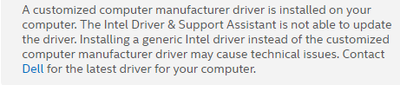- Mark as New
- Bookmark
- Subscribe
- Mute
- Subscribe to RSS Feed
- Permalink
- Report Inappropriate Content
Link Copied
- Mark as New
- Bookmark
- Subscribe
- Mute
- Subscribe to RSS Feed
- Permalink
- Report Inappropriate Content
Get the latest driver 27.20.100.9316 from DELL
https://www.dell.com/support/home/en-us/drivers/driversdetails?driverid=yy4wc
- Mark as New
- Bookmark
- Subscribe
- Mute
- Subscribe to RSS Feed
- Permalink
- Report Inappropriate Content
- Mark as New
- Bookmark
- Subscribe
- Mute
- Subscribe to RSS Feed
- Permalink
- Report Inappropriate Content
- Mark as New
- Bookmark
- Subscribe
- Mute
- Subscribe to RSS Feed
- Permalink
- Report Inappropriate Content
So let me summarize what is going on...
First, the driver package that you have installed has been modified by Dell to support your particular laptop. It includes modifications that support special features of this laptop. This can include things like support for embedded display dimming/brightness/contrast, support for hot keys, support for special function keys, support for Intel and 3rd-party graphics engines to work together, etc. If you were to remove this driver and replace it with the generic intel driver (and/or replace the 3rd-party graphics engine's driver with the vendor's generic driver), all of these modifications will be lost and all of the special features provided by these modification will be lost along with it. I would think that this is undesirable.
Second, you are running Intel's Driver & Support Assistant. You shouldn't be. It is not designed to support laptops, especially those that use customized driver packages and/or those that (also) utilize a 3rd-party graphics engine. The error message that you have received is trying to inform you of this fact. Uninstall iDSA. Dell offers their own tool for driver updates; use it instead.
If you are determined to use a generic Intel driver (let me be very clear: AFAIAC, a stupid idea), so be it. Perhaps you prioritize playing some silly game over having these customizations. If you really want to do this, the process is as follows:
- Manually download the latest driver package from the Intel Download Center. Do not attempt to install it just yet.
- Disconnect your laptop from the Internet. Unplug the Ethernet cable and/or disable Wireless.
- Completely uninstall the existing driver. In Device Manager, right-click on the entry for your Intel Graphics engine and select Uninstall Device. In the dialog that appears, check the box to indicate that all associated software should be uninstalled with it and then click on Uninstall.
- Reboot, keeping Internet disconnected.
- Install the latest driver package that you downloaded earlier.
- Reboot, keeping Internet disconnected.
- Once logged in and system is idle, reconnect the Internet.
- That's it. I recommend manually doing a Windows Update cycle but that's up to you.
Hope this helps,
...S
- Subscribe to RSS Feed
- Mark Topic as New
- Mark Topic as Read
- Float this Topic for Current User
- Bookmark
- Subscribe
- Printer Friendly Page