- Mark as New
- Bookmark
- Subscribe
- Mute
- Subscribe to RSS Feed
- Permalink
- Report Inappropriate Content
Link Copied
- Mark as New
- Bookmark
- Subscribe
- Mute
- Subscribe to RSS Feed
- Permalink
- Report Inappropriate Content
i ned download
- Mark as New
- Bookmark
- Subscribe
- Mute
- Subscribe to RSS Feed
- Permalink
- Report Inappropriate Content
What is your processor model number?
What OS? WIndows 10, 1909?
What is the model number of your laptop or desktop?
Doc
- Mark as New
- Bookmark
- Subscribe
- Mute
- Subscribe to RSS Feed
- Permalink
- Report Inappropriate Content
Where can I find my processor model number & the model number of my laptop.
I'm using Windows 10!!!
- Mark as New
- Bookmark
- Subscribe
- Mute
- Subscribe to RSS Feed
- Permalink
- Report Inappropriate Content
You should have started a new thread.
Go to start, settings, system, about.
- Mark as New
- Bookmark
- Subscribe
- Mute
- Subscribe to RSS Feed
- Permalink
- Report Inappropriate Content
Started a new thread where, and where do I find this "Start, Settings, System & About"?
- Mark as New
- Bookmark
- Subscribe
- Mute
- Subscribe to RSS Feed
- Permalink
- Report Inappropriate Content
Ok, you are familiar with the START button, correct? Yhe, from START, select SETTINGS. From there, select SYSTEM. And, finally, select ABOUT.
You can also RUN MSINFO32.
There are also a number of 3rd party utilities you run to get this information.
Last, if you really do not know how to use W10, Download, run, and save the results of this utility as a text file:
https://downloadcenter.intel.com/download/25293/Intel-System-Support-Utility
Then ATTACH the text file using the instructions under the reply window ( Drag and drop here or browse files to attach ).
For further assistance, I suggest you go to the Microsoft support forums.
- Mark as New
- Bookmark
- Subscribe
- Mute
- Subscribe to RSS Feed
- Permalink
- Report Inappropriate Content
Owh thanks, my processor model details are :
Intel(R) Pentium(R) CPU 4417U @ 2.30GHz 2.30
OS : 18363.1082
RAM : 4.00GB
64-bit operating system
- Mark as New
- Bookmark
- Subscribe
- Mute
- Subscribe to RSS Feed
- Permalink
- Report Inappropriate Content
- Mark as New
- Bookmark
- Subscribe
- Mute
- Subscribe to RSS Feed
- Permalink
- Report Inappropriate Content
First of all, you have indicated that you are running Windows 10 build 18363. This is also known as Windows 10 update 1909 (release 19H2). The current update for Windows 10 is 2009 (release 20H2), which means that you are two major updates out of date. I recommend that you upgrade to release 20H2 as soon as you can. Check Windows Update for is release. It will appear as an optional update.
Next, remember that Need for Speed is, relatively speaking, an older program. When it says that you need build number 4251, this is actually a minimum build number. In fact, you want to be running the latest available build of the driver that best supports your processor's graphics engine. You have an 8th gen (Kaby Lake R) processor, so can use the DCH-architected drivers. Use the following process to install this version:
- Download the latest drivers version - but do not start its install just yet. You can download it from here: https://downloadcenter.intel.com/download/29988/Intel-Graphics-Windows-10-DCH-Drivers?product=98910. You want to download file igfx_win10_100.8935.exe.
- Disconnect Internet access. Unplug your Ethernet cable and/or disable Wireless Networking. Note: Keep it disconnected until told to reconnect.
- In the Apps and Features app, check for an entry for an Intel Graphics Driver package. If you find this package, click on its entry and then select Uninstall.
- Reboot your PC.
- In the Device Manager app, check the Display Adapters section for an entry for Intel(R) HD Graphics 610. If this entry does not exist, go to Step 8.
- Right-click on the Intel(R) HD Graphics 610 entry and select Uninstall Device. In the dialog that appears, click (checkmark) the box to the left of where it says Delete the driver software for this device and then select Uninstall.
- Go to Step 4.
- Double-click on the igfx_win10_100.8935.exe file that you downloaded in Step 1 and execute it. This will install the new DCH-architected driver for your processor.
- Reboot your PC.
- Reconnect Internet access. Plug your Ethernet cable back in and/or enable Wireless Networking.
- Test.
Hope this helps,
...S
- Mark as New
- Bookmark
- Subscribe
- Mute
- Subscribe to RSS Feed
- Permalink
- Report Inappropriate Content
And just out of interest witch Need For Speed
- Mark as New
- Bookmark
- Subscribe
- Mute
- Subscribe to RSS Feed
- Permalink
- Report Inappropriate Content
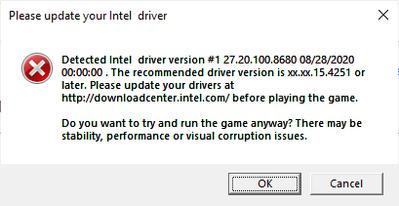
Hi, I am having some trouble I just bought need for speed and when I launched it this screen popped up. Can you please help me out and tell me what to do? I have a dell inspiron 14 5000.
- Mark as New
- Bookmark
- Subscribe
- Mute
- Subscribe to RSS Feed
- Permalink
- Report Inappropriate Content
I addressed this above. You are taking an old game and playing it on a system with a much newer processor. The game is doing a bunch of brain-dead tests for compatibility and "enough performance". Obviously, you have this all covered, but, as I said, the test are brain-dead. All you can do is ignore this message; the game should play just fine.
...S
- Mark as New
- Bookmark
- Subscribe
- Mute
- Subscribe to RSS Feed
- Permalink
- Report Inappropriate Content
Ok thank you. Also will gaming necessarily make my computer go bad over time.
- Mark as New
- Bookmark
- Subscribe
- Mute
- Subscribe to RSS Feed
- Permalink
- Report Inappropriate Content
Gaming can put a fairly heavy load onto a computer and a busy computer is a hotter computer. If the temperature of the processor is above, say, 90c for long periods of time (we're talking days, not hours or minutes), this could potentially reduce the lifetime of your processor. In reality, however, if you have a reasonably-effective cooling capability that keeps the processor temperature below this level as much as possible, you will never have to worry about gaming disaffecting the lifetime of your processor.
...S
- Mark as New
- Bookmark
- Subscribe
- Mute
- Subscribe to RSS Feed
- Permalink
- Report Inappropriate Content
Hi, i have the same problem...
Yesterday i tried to unistall and again to install.
at first, the message wasn't in my screen und i played without problems.
Today i tried to play and that **bleep** message came again...
You can yeah ignore this and play, but donìt work and if you are lucky the game run to Main menu; unfortunly you can't drive and others things.
Should i try the Instruktion that you have wrote with another people?
Thanks and sorry for my English...
Sam
- Mark as New
- Bookmark
- Subscribe
- Mute
- Subscribe to RSS Feed
- Permalink
- Report Inappropriate Content
For the game potentially not working properly, yes, you could try the process above. In Step 1, use link https://downloadcenter.intel.com/download/30100 to download the latest (27.20.100.9126, 1/4/2021) driver package. You want to download file igfx_win10_100.9126.exe.
As for this message being displayed when you start the game, this is a bug in the game itself (it is improperly recognizing subsequent version numbers) and only the game designers can remove this (you should contact them).
Hope this helps,
...S
- Mark as New
- Bookmark
- Subscribe
- Mute
- Subscribe to RSS Feed
- Permalink
- Report Inappropriate Content
Thanks for your answer!
I have another question...
If i use than older driver, it's possible became problems with other game or programm?
Thanks, Sam
- Mark as New
- Bookmark
- Subscribe
- Mute
- Subscribe to RSS Feed
- Permalink
- Report Inappropriate Content
Possibly. It depends upon how far back you go (the further back you go, the more chance of compatibility problems).
...S
- Mark as New
- Bookmark
- Subscribe
- Mute
- Subscribe to RSS Feed
- Permalink
- Report Inappropriate Content
If I see that doesn't work or conflict came, I can another time install the newest driver?
Is it right?
Sam
- Mark as New
- Bookmark
- Subscribe
- Mute
- Subscribe to RSS Feed
- Permalink
- Report Inappropriate Content
I personally believe that installing the latest available version is usually the best answer, but there will be cases where the latest causes problems. In this case, you should (a) be prepared to back off to a previous version and (b) come here and generate a new conversation (question) to detail this problem. A big 'but' with this statement - especially for laptops - is that the drivers may be modified by the vendor to support custom features of this laptop and installing the later (newer) generic drivers from Intel will eliminate support for these custom features - not to mention that the drivers provided by the vendor have been validated to work by the vendor on this laptop.
Clear as mud?
...S
- Subscribe to RSS Feed
- Mark Topic as New
- Mark Topic as Read
- Float this Topic for Current User
- Bookmark
- Subscribe
- Printer Friendly Page