- Mark as New
- Bookmark
- Subscribe
- Mute
- Subscribe to RSS Feed
- Permalink
- Report Inappropriate Content
Hello all.
Whenever i try to take control to client machine using AMT commander i can't see anything in console window, though it's connected.. I can do anything from menu but can't execute any command from console window...SOL, IDE-R, Redirection port is enabled if i look from commander but the console window show that "IDE Redirect Disabled".. Also whenever i try to look at "Process Manager" from "Serial Agent" tab from console window i can't see any process... Pics are attached..
SOL/IDE-R/Redirection port
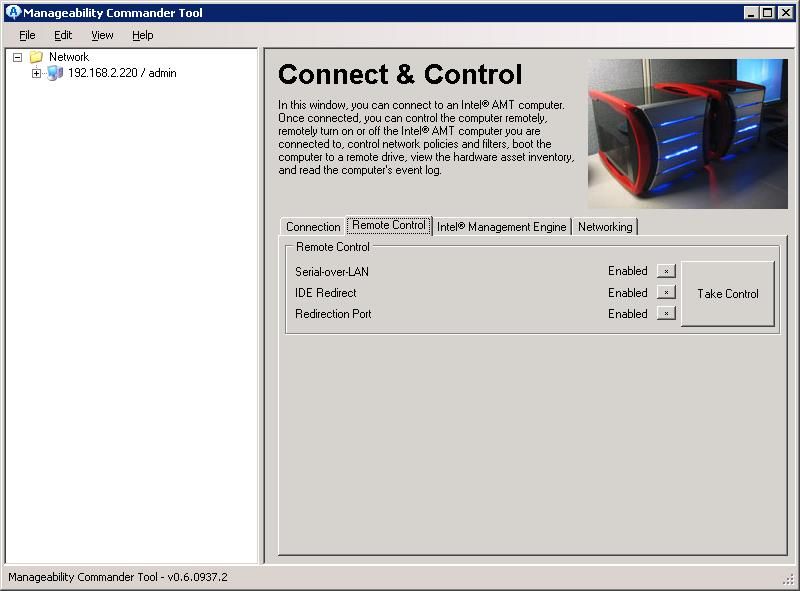
Management Console
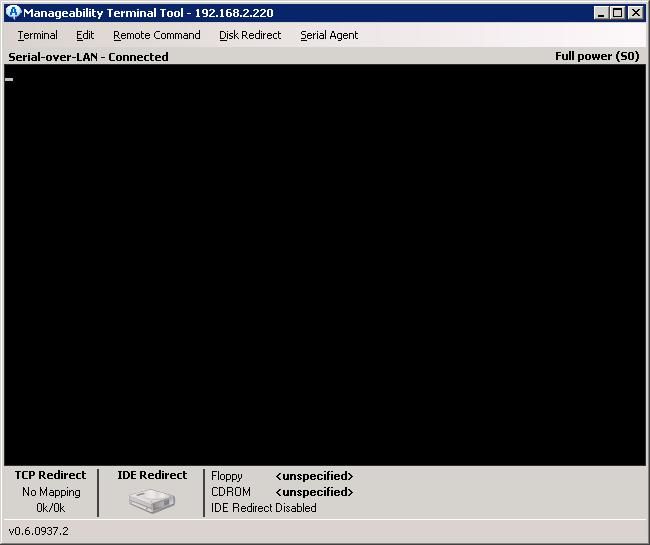
Process Monitoring
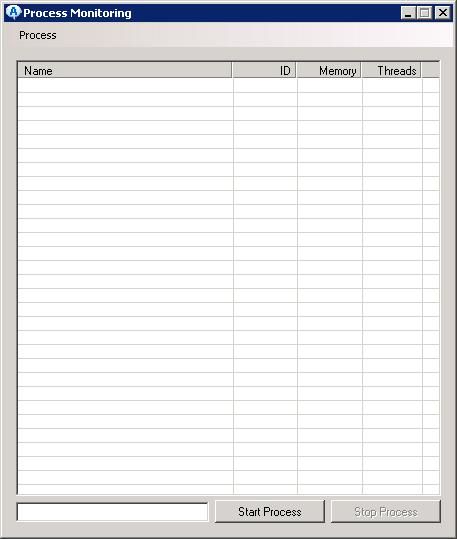
Thanks
Ashish
1 Solution
- Mark as New
- Bookmark
- Subscribe
- Mute
- Subscribe to RSS Feed
- Permalink
- Report Inappropriate Content
In order for the Commander remote terminal window to sync with a system that is running Outpost you will need to press the tilde key ('`'). This should cause Outpost running on the target AMT system to resend the version information back to the terminal window.
Additionally, in regard to one of your earlier comments about inconsistency between the Remote Control tab of the main Commander window and the remote Terminal window, specifically the "IDE Redirect Disabled" text, this isn't technical issue, but more of an education / usage (UI) issue. While SOL & IDER have been enabled in the ME, the terminal window will continue to report that IDE redirection is disabled until you use that feature. To start IDE redirection, you'll need to define the physical or image files to redirect and then enable redirection (both via the "Disk Redirect" menu). Now, depending on how you configured IDER to start -- immediately or next reboot --you can either reboot to the redirected drive or view the contents of the redirected drive in the OS of the AMT client.
Hopefully this clears up some of the confusion you're experiencing with using the tools in the Manageability Developer Tool Kit. I encourage you to review the help documentation that is installed with these tools as they offer a brief overview of how to use some of the many features offered.
- Brett McKown
Intel Digital Enterprise Group, Digital Office Platform Division
Additionally, in regard to one of your earlier comments about inconsistency between the Remote Control tab of the main Commander window and the remote Terminal window, specifically the "IDE Redirect Disabled" text, this isn't technical issue, but more of an education / usage (UI) issue. While SOL & IDER have been enabled in the ME, the terminal window will continue to report that IDE redirection is disabled until you use that feature. To start IDE redirection, you'll need to define the physical or image files to redirect and then enable redirection (both via the "Disk Redirect" menu). Now, depending on how you configured IDER to start -- immediately or next reboot --you can either reboot to the redirected drive or view the contents of the redirected drive in the OS of the AMT client.
Hopefully this clears up some of the confusion you're experiencing with using the tools in the Manageability Developer Tool Kit. I encourage you to review the help documentation that is installed with these tools as they offer a brief overview of how to use some of the many features offered.
- Brett McKown
Intel Digital Enterprise Group, Digital Office Platform Division
Link Copied
15 Replies
- Mark as New
- Bookmark
- Subscribe
- Mute
- Subscribe to RSS Feed
- Permalink
- Report Inappropriate Content
Hello Ashish. My first thing to suggest is to execute a remote reboot from the remote command window. SOL can be active without a reboot (and used for things like port forwarding), but to actually show text that's on the remote computer's screen, a reboot is needed. I'm not sure if that will do anything with the process monitoring window, but it's a good first step.
- Mark as New
- Bookmark
- Subscribe
- Mute
- Subscribe to RSS Feed
- Permalink
- Report Inappropriate Content
Hi Ashish,
I don't mean to ask stupid questions, but did you install the Outpost client/service on the target system? Without the Outpost service, there is nothing to put the information into the SOL data channel. The process monitoring only works because the Outpost service gathers the information and forwards it to the management console through the SOL data path.
Regards,
Roger
I don't mean to ask stupid questions, but did you install the Outpost client/service on the target system? Without the Outpost service, there is nothing to put the information into the SOL data channel. The process monitoring only works because the Outpost service gathers the information and forwards it to the management console through the SOL data path.
Regards,
Roger
- Mark as New
- Bookmark
- Subscribe
- Mute
- Subscribe to RSS Feed
- Permalink
- Report Inappropriate Content
Thanks Andrew and roger :)
@Andrew
Yes as soon as i performed remote reboot it shows the text, But when i disconnected the AMT machine from server and then retry to take control it again shows blank screen :(
@rogerb
I already installed the outpost service but it was stopped for some reason, The moment i started it i was able to see the processes, but when i execute/start any process from remote machine i can see the process get listed in process manager but i can't see it in AMT machine...e.g when i try exec notepad.exe it shows that notepad in process manager but in AMT machine notepad didn't open..
@Andrew
Yes as soon as i performed remote reboot it shows the text, But when i disconnected the AMT machine from server and then retry to take control it again shows blank screen :(
@rogerb
I already installed the outpost service but it was stopped for some reason, The moment i started it i was able to see the processes, but when i execute/start any process from remote machine i can see the process get listed in process manager but i can't see it in AMT machine...e.g when i try exec notepad.exe it shows that notepad in process manager but in AMT machine notepad didn't open..
- Mark as New
- Bookmark
- Subscribe
- Mute
- Subscribe to RSS Feed
- Permalink
- Report Inappropriate Content
Hi Ashish,
Are you running vista? If you started Outpost as a service, then it may be running in a different user context than the desktop, in which case you wouldn't be able to see it. You may try running Outpost as an app from your desktop, and then trying the experiment.
Regards,
Roger
Are you running vista? If you started Outpost as a service, then it may be running in a different user context than the desktop, in which case you wouldn't be able to see it. You may try running Outpost as an app from your desktop, and then trying the experiment.
Regards,
Roger
- Mark as New
- Bookmark
- Subscribe
- Mute
- Subscribe to RSS Feed
- Permalink
- Report Inappropriate Content
Quoting - rogerb
Hi Ashish,
Are you running vista? If you started Outpost as a service, then it may be running in a different user context than the desktop, in which case you wouldn't be able to see it. You may try running Outpost as an app from your desktop, and then trying the experiment.
Regards,
Roger
Are you running vista? If you started Outpost as a service, then it may be running in a different user context than the desktop, in which case you wouldn't be able to see it. You may try running Outpost as an app from your desktop, and then trying the experiment.
Regards,
Roger
Hi roger,
No im not running vista, I'm using win xp service pack 2, Nevertheless i tried what you said, i directly execute the
Outpost application but a dialog box pops up with saying "Intel AMT SOL port already in use".

and when i clicked on ok following intel AMT outpost dialog box appears and then i tried to exeute application remotely, but no success :(, What am i doing wrong?

- Mark as New
- Bookmark
- Subscribe
- Mute
- Subscribe to RSS Feed
- Permalink
- Report Inappropriate Content
Did you uninstall Outpost as a service? It looks like the Outpost Service is already grabbed control of the SOL COM port.
- Mark as New
- Bookmark
- Subscribe
- Mute
- Subscribe to RSS Feed
- Permalink
- Report Inappropriate Content
Quoting - rogerb
Did you uninstall Outpost as a service? It looks like the Outpost Service is already grabbed control of the SOL COM port.
So i only run outpost application not service?
- Mark as New
- Bookmark
- Subscribe
- Mute
- Subscribe to RSS Feed
- Permalink
- Report Inappropriate Content
Yes, uninstall the Outpost service and then run Outpost as an application.
- Mark as New
- Bookmark
- Subscribe
- Mute
- Subscribe to RSS Feed
- Permalink
- Report Inappropriate Content
Ok, I stopped outpost service and execute the outpost application, and it works.. So it means i don't need outpost service at all?
- Mark as New
- Bookmark
- Subscribe
- Mute
- Subscribe to RSS Feed
- Permalink
- Report Inappropriate Content
Quoting - Ashish Chauhan
Ok, I stopped outpost service and execute the outpost application, and it works.. So it means i don't need outpost service at all?
- Mark as New
- Bookmark
- Subscribe
- Mute
- Subscribe to RSS Feed
- Permalink
- Report Inappropriate Content
Ah okay, Got it.. Thanks rogerb :)
But i am not clear about that console window weirdness, It doesn't show text after i reconnect the machine but whenever i perform remote reboot it shows correctly, Any idea regarding that?
Thanks
Ashish
But i am not clear about that console window weirdness, It doesn't show text after i reconnect the machine but whenever i perform remote reboot it shows correctly, Any idea regarding that?
Thanks
Ashish
- Mark as New
- Bookmark
- Subscribe
- Mute
- Subscribe to RSS Feed
- Permalink
- Report Inappropriate Content
Quoting - Ashish Chauhan
Ah okay, Got it.. Thanks rogerb :)
But i am not clear about that console window weirdness, It doesn't show text after i reconnect the machine but whenever i perform remote reboot it shows correctly, Any idea regarding that?
Thanks
Ashish
But i am not clear about that console window weirdness, It doesn't show text after i reconnect the machine but whenever i perform remote reboot it shows correctly, Any idea regarding that?
Thanks
Ashish
Could you describe in a little more detail the circumstances when you reconnect to the machine? I'm assuming it's a text based OS that is up (or possibly the BIOS) when you try to reconnect, and you had previously rebooted the machine and had text up.
- Mark as New
- Bookmark
- Subscribe
- Mute
- Subscribe to RSS Feed
- Permalink
- Report Inappropriate Content
Quoting - Andrew Schiestl (Intel)
Could you describe in a little more detail the circumstances when you reconnect to the machine? I'm assuming it's a text based OS that is up (or possibly the BIOS) when you try to reconnect, and you had previously rebooted the machine and had text up.
Whenever i try to connect the Intel AMT machine from my server it gets connected but didn't show any text(Where i can run my command), But as soon as i remotely reboot the AMT machine from server it magically started to show all the text starting from picking boot priority followed by Advance option and troubleshooting, and when my client gets restarted the terminal window on server shows everything.. But again if i disconnect and try to reconnect the AMT machine it shows nothing..
Intot i can see text on terminal window only after i remotely restart my AMT client machine..
Thanks
Ashish.
- Mark as New
- Bookmark
- Subscribe
- Mute
- Subscribe to RSS Feed
- Permalink
- Report Inappropriate Content
In order for the Commander remote terminal window to sync with a system that is running Outpost you will need to press the tilde key ('`'). This should cause Outpost running on the target AMT system to resend the version information back to the terminal window.
Additionally, in regard to one of your earlier comments about inconsistency between the Remote Control tab of the main Commander window and the remote Terminal window, specifically the "IDE Redirect Disabled" text, this isn't technical issue, but more of an education / usage (UI) issue. While SOL & IDER have been enabled in the ME, the terminal window will continue to report that IDE redirection is disabled until you use that feature. To start IDE redirection, you'll need to define the physical or image files to redirect and then enable redirection (both via the "Disk Redirect" menu). Now, depending on how you configured IDER to start -- immediately or next reboot --you can either reboot to the redirected drive or view the contents of the redirected drive in the OS of the AMT client.
Hopefully this clears up some of the confusion you're experiencing with using the tools in the Manageability Developer Tool Kit. I encourage you to review the help documentation that is installed with these tools as they offer a brief overview of how to use some of the many features offered.
- Brett McKown
Intel Digital Enterprise Group, Digital Office Platform Division
Additionally, in regard to one of your earlier comments about inconsistency between the Remote Control tab of the main Commander window and the remote Terminal window, specifically the "IDE Redirect Disabled" text, this isn't technical issue, but more of an education / usage (UI) issue. While SOL & IDER have been enabled in the ME, the terminal window will continue to report that IDE redirection is disabled until you use that feature. To start IDE redirection, you'll need to define the physical or image files to redirect and then enable redirection (both via the "Disk Redirect" menu). Now, depending on how you configured IDER to start -- immediately or next reboot --you can either reboot to the redirected drive or view the contents of the redirected drive in the OS of the AMT client.
Hopefully this clears up some of the confusion you're experiencing with using the tools in the Manageability Developer Tool Kit. I encourage you to review the help documentation that is installed with these tools as they offer a brief overview of how to use some of the many features offered.
- Brett McKown
Intel Digital Enterprise Group, Digital Office Platform Division
- Mark as New
- Bookmark
- Subscribe
- Mute
- Subscribe to RSS Feed
- Permalink
- Report Inappropriate Content
Quoting - Brett McKown (Intel)
In order for the Commander remote terminal window to sync with a system that is running Outpost you will need to press the tilde key ('`'). This should cause Outpost running on the target AMT system to resend the version information back to the terminal window.
Additionally, in regard to one of your earlier comments about inconsistency between the Remote Control tab of the main Commander window and the remote Terminal window, specifically the "IDE Redirect Disabled" text, this isn't technical issue, but more of an education / usage (UI) issue. While SOL & IDER have been enabled in the ME, the terminal window will continue to report that IDE redirection is disabled until you use that feature. To start IDE redirection, you'll need to define the physical or image files to redirect and then enable redirection (both via the "Disk Redirect" menu). Now, depending on how you configured IDER to start -- immediately or next reboot --you can either reboot to the redirected drive or view the contents of the redirected drive in the OS of the AMT client.
Hopefully this clears up some of the confusion you're experiencing with using the tools in the Manageability Developer Tool Kit. I encourage you to review the help documentation that is installed with these tools as they offer a brief overview of how to use some of the many features offered.
- Brett McKown
Intel Digital Enterprise Group, Digital Office Platform Division
Additionally, in regard to one of your earlier comments about inconsistency between the Remote Control tab of the main Commander window and the remote Terminal window, specifically the "IDE Redirect Disabled" text, this isn't technical issue, but more of an education / usage (UI) issue. While SOL & IDER have been enabled in the ME, the terminal window will continue to report that IDE redirection is disabled until you use that feature. To start IDE redirection, you'll need to define the physical or image files to redirect and then enable redirection (both via the "Disk Redirect" menu). Now, depending on how you configured IDER to start -- immediately or next reboot --you can either reboot to the redirected drive or view the contents of the redirected drive in the OS of the AMT client.
Hopefully this clears up some of the confusion you're experiencing with using the tools in the Manageability Developer Tool Kit. I encourage you to review the help documentation that is installed with these tools as they offer a brief overview of how to use some of the many features offered.
- Brett McKown
Intel Digital Enterprise Group, Digital Office Platform Division
Yes thanks brett, That was real help.. I think that redirecting text part is now clear to me..
Reply
Topic Options
- Subscribe to RSS Feed
- Mark Topic as New
- Mark Topic as Read
- Float this Topic for Current User
- Bookmark
- Subscribe
- Printer Friendly Page