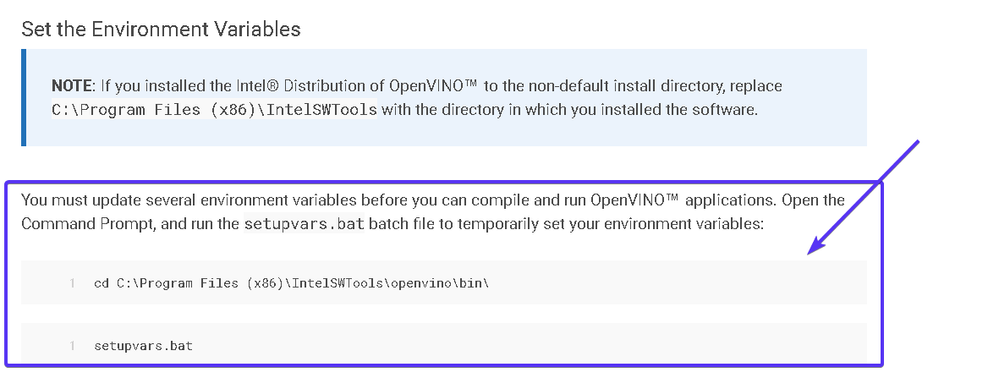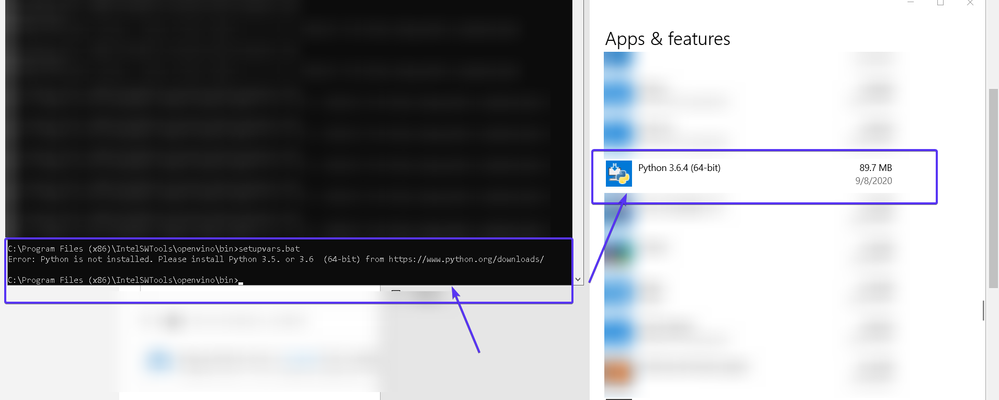- Mark as New
- Bookmark
- Subscribe
- Mute
- Subscribe to RSS Feed
- Permalink
- Report Inappropriate Content
Hi, Baven here.
I'm trying to set-up the OpenVino ToolKIt and am at this point:
ref. https://rb.gy/cthvge
However, when attempting that, this happens:
As you can see, even with Python 3.6 installed, the command prompt claims that it is not installed.
What I have tried: repairing the installation, uninstalling and reinstalling the 3.6.X
Please advise, thank you.
- Mark as New
- Bookmark
- Subscribe
- Mute
- Subscribe to RSS Feed
- Permalink
- Report Inappropriate Content
Hi,
I suspect this happens due to the repeated call. Batch file is repeatedly executed in the same command window. Could you try to restart the command window and try it again?
If you still encounter the same issue, this might be the command is too long for the Windows command line environment to handle. For this, you need to shorten the path, or else you can try LongPathTool to fix this problem.
Regards,
Aznie
Link Copied
- Mark as New
- Bookmark
- Subscribe
- Mute
- Subscribe to RSS Feed
- Permalink
- Report Inappropriate Content
Hi,
Thanks for reaching out.
This happens because Python.exe file couldn't be found. You need to search for Python 3.6.X.exe location and add Python path to the PATH environment variables.
Search for Advanced System Setting > System properties > Environment variables > system variables > Path > Edit > New (add your python.exe file path eg: C:\Users\username\AppData\Local\Programs\Python\Python36) > Ok
Or another way would be to uninstall and reinstall python. During reinstallation, you can tick the option 'Add python to PATH'
Regards,
Aznie
- Mark as New
- Bookmark
- Subscribe
- Mute
- Subscribe to RSS Feed
- Permalink
- Report Inappropriate Content
Hi Aznie,
Thank you for your response.
uninstall and reinstall python. During reinstallation, you can tick the option 'Add python to PATH'
The above was already done (mentioned in the OP) but the error was not resolved
Search for Advanced System Setting > System properties > Environment variables > system variables > Path > Edit > New (add your python.exe file path eg: C:\Users\username\AppData\Local\Programs\Python\Python36) > Ok
Where do I access that?
- Mark as New
- Bookmark
- Subscribe
- Mute
- Subscribe to RSS Feed
- Permalink
- Report Inappropriate Content
Hi ,
You need to search from your Desktop.
Start > Search for Advanced System Setting > System properties > Environment variables > system variables > Path > Edit > New (add your python.exe file path eg: C:\Users\username\AppData\Local\Programs\Python\Python36) > Ok
Regards,
Aznie
- Mark as New
- Bookmark
- Subscribe
- Mute
- Subscribe to RSS Feed
- Permalink
- Report Inappropriate Content
Hi Aznie,
Thanks for your guidance. Following it, now I'm facing this error (ref. attached image).
- Mark as New
- Bookmark
- Subscribe
- Mute
- Subscribe to RSS Feed
- Permalink
- Report Inappropriate Content
Hi,
I suspect this happens due to the repeated call. Batch file is repeatedly executed in the same command window. Could you try to restart the command window and try it again?
If you still encounter the same issue, this might be the command is too long for the Windows command line environment to handle. For this, you need to shorten the path, or else you can try LongPathTool to fix this problem.
Regards,
Aznie
- Mark as New
- Bookmark
- Subscribe
- Mute
- Subscribe to RSS Feed
- Permalink
- Report Inappropriate Content
Hi Aznie,
You're right (ref. attached image), never knew that the Command Prompt has cache-like element too. Thanks for helping me solve this.
- Mark as New
- Bookmark
- Subscribe
- Mute
- Subscribe to RSS Feed
- Permalink
- Report Inappropriate Content
Hi Baven,
This thread will no longer be monitored since this issue has been resolved. If you need any additional information from Intel, please submit a new question.
Regards,
Aznie
- Subscribe to RSS Feed
- Mark Topic as New
- Mark Topic as Read
- Float this Topic for Current User
- Bookmark
- Subscribe
- Printer Friendly Page