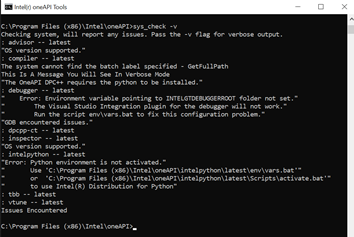- Mark as New
- Bookmark
- Subscribe
- Mute
- Subscribe to RSS Feed
- Permalink
- Report Inappropriate Content
Installation Details:
Windows: Windows 10 Pro 2004 Build 19041.804 Visual Studio Professional 2019 Version 16.8.5 (New Install on PC, Recommended Installation) Intel oneAPI Base Toolkit: w_BaseKit_p_2021.1.0.2664 (New Install on PC, Recommended Installation) Intel oneAPI HPC Toolkit: w_HPCKit_p_2021.1.0.2682 (New Install on PC, Recommended Installation) Sample oneAPI project: Console1.f90 (Hello Word) Both Visual Studio and Intel oneAPI are using the installed default settings for all parameters
When I build the sample Console1.f90 project (Build-> Build Solution), I see the expected output:
Build started... 1>------ Build started: Project: Console1, Configuration: Debug Win32 ------ 1>Compiling with Intel® Fortran Compiler Classic 2021.1.1 [IA-32]... 1>Console1.f90 1>Linking... 1>Embedding manifest... 1> 1>Build log written to "file://C:\Users\Dev\source\repos\Console1\Console1\Debug\BuildLog.htm" 1>Console1 - 0 error(s), 0 warning(s) ========== Build: 1 succeeded, 0 failed, 0 up-to-date, 0 skipped ==========
After placing a breakpoint at the last line of the code (To Keep the Command Window Open after Execution), I run the project by selecting Debug-> Start Debugging. The command window pops up (behind the Visual Studio window) showing the expected “Hello World”.
But when I exit Visual Studio and try to run the Console1.exe under Windows (on the same PC that was used to compile the code), I get the following error message:
“The code execution cannot proceed because libifcoremdd.dll was not found. Reinstalling the program may fix the problem”
The DLL in question was found at the following locations:
C:\Program Files (x86)\Intel\oneAPI\compiler\2021.1.1\windows\redist\ia32_win\compiler C:\Program Files (x86)\Intel\oneAPI\compiler\2021.1.1\windows\redist\intel64_win\compiler C:\Program Files(x86)\Intel\oneAPI\intelpython\python3.7\envs\2021.1.1\Library\bin C:\Program Files (x86)\Intel\oneAPI\intelpython\python3.7\Library\bin C:\Program Files (x86)\Intel\oneAPI\intelpython\python3.7\pkgs\fortran_rt-2021.1.1-intel_191\Library\bin
It appears that the libifcoremdd DLL is part of the Intel Runtime Library. I would have expected that during Intel oneAPI installation, the proper PATH updates would have been made. Please advise on the proper steps to correct this error message.
Thanks....
Link Copied
- Mark as New
- Bookmark
- Subscribe
- Mute
- Subscribe to RSS Feed
- Permalink
- Report Inappropriate Content
Hi,
Thanks for reaching out to us.
As this issue is more related to the Fortran compiler we are moving this issue to the Fortran compiler forum.
Please expect a response from the below forum
https://community.intel.com/t5/Intel-Fortran-Compiler/bd-p/fortran-compiler
Warm Regards,
Abhishek
- Mark as New
- Bookmark
- Subscribe
- Mute
- Subscribe to RSS Feed
- Permalink
- Report Inappropriate Content
Depending on how the Intel software was installed, the directory containing the Fortran DLLs such as libifcoremdd.dll, etc., may not have been installed into the system path.
You can check this using the System Properties:Advanced:Environment Variables control panel.
If the path does not contain the DLL directory as mentioned, these DLLs will not be available in any command window unless
(i) that command window shortcut was installed under Intel Parallel Studio xxxx- Compiler and Performance Libraries..., or
(ii) the user adds that directory to %PATH% after opening the command window, either directly or by running a batch file such as "compilervars.bat" or "setvar.bat" -- details vary depending on the compiler version.
- Mark as New
- Bookmark
- Subscribe
- Mute
- Subscribe to RSS Feed
- Permalink
- Report Inappropriate Content
The batch file "compilervars.bat" is not installed by oneAPI. The batch file "setvar.bat" does exist but only sets the environment variables for running Visual Studio not for running a command line executable outside of Visual Studio. Do I need to download and install the oneAPI stand alone Runtime libraries? I should not have to do this...
https://registrationcenterdownload.intel.com/akdlm/irc_nas/17374/w_ifort_runtime_p_2021.1.1.191.exe
Am I missing something. I do not seem to see other people with this issue. I did a straight forward install on a clean PC.
Thanks...
- Mark as New
- Bookmark
- Subscribe
- Mute
- Subscribe to RSS Feed
- Permalink
- Report Inappropriate Content
If you installed the compiler, it also installs the run-time libraries and adds the compiler library DLLs to the system Path environment variables. Sometimes it's necessary to log out and in again to get these updated, but I haven't seen this needed for a long time.
- Mark as New
- Bookmark
- Subscribe
- Mute
- Subscribe to RSS Feed
- Permalink
- Report Inappropriate Content
Steve,
Thanks for the reply. The installation of the Intel oneAPI software was done on a new PC with no prior installation of Parallel Studio or Visual Studio. I followed the steps you outline in the forum to install the software. There have been multiple reboots since installation with no change in this issue. I just installed the Intel Fortran Compiler Patch Release 2021.1.2 and again there was no changes to my PATH environment variable. I have include a copy with this message. There were no error message (that I am aware of) during installation. When I compiled the test "Hello World" project, everything works as expected within Visual Studio. It is only when I try to run the program outside of Visual Studio that the problem occurs. Of course, if I link to the static libraries, I can run the program outside of VS.
Any hints as to why PATH variable was not updated?
Thanks again for the help...
- Mark as New
- Bookmark
- Subscribe
- Mute
- Subscribe to RSS Feed
- Permalink
- Report Inappropriate Content
A sample path command that runs a program as you asked for
%INTEL_DEV_REDIST%redist\intel64_win\mpirt;
%INTEL_DEV_REDIST%redist\intel64_win\compiler;
%INTEL_DEV_REDIST%redist\ia32_win\mpirt;
%INTEL_DEV_REDIST%redist\ia32_win\compiler;
C:\Program Files\Microsoft MPI\Bin\;
C:\Program Files (x86)\Common Files\Intel\Shared Libraries\redist\intel64_win\mpirt;
C:\Program Files (x86)\Common Files\Intel\Shared Libraries\redist\ia32_win\mpirt;
C:\Program Files (x86)\Common Files\Intel\Shared Libraries\redist\intel64_win\compiler;
C:\Program Files (x86)\Common Files\Intel\Shared Libraries\redist\ia32_win\compiler;
C:\Program Files\AdoptOpenJDK\jre-8.0.265.01-hotspot\bin;
C:\Program Files\AdoptOpenJDK\jre-11.0.8.10-hotspot\bin;
C:\Program Files (x86)\AdoptOpenJDK\jre-8.0.265.01-hotspot\bin;
C:\Windows\system32;
C:\Windows;C:\Windows\System32\Wbem;
C:\Windows\System32\WindowsPowerShell\v1.0\;
C:\Windows\System32\OpenSSH\;
C:\Program Files\NVIDIA Corporation\NVIDIA NvDLISR;
C:\Program Files\dotnet\;
C:\Program Files\Microsoft SQL Server\Client SDK\ODBC\170\Tools\Binn\;
C:\Program Files (x86)\Microsoft SQL Server\150\Tools\Binn\;
C:\Program Files\Microsoft SQL Server\150\Tools\Binn\;
C:\Program Files\Microsoft SQL Server\150\DTS\Binn\;
C:\WINDOWS\system32;C:\WINDOWS;C:\WINDOWS\System32\Wbem;
C:\WINDOWS\System32\WindowsPowerShell\v1.0\;
C:\WINDOWS\System32\OpenSSH\;
C:\Program Files (x86)\Windows Kits\10\Windows Performance Toolkit\;
%SystemRoot%\system32;
%SystemRoot%;
%SystemRoot%\System32\Wbem;
%SYSTEMROOT%\System32\WindowsPowerShell\v1.0\;
%SYSTEMROOT%\System32\OpenSSH\;
C:\Program Files (x86)\Microsoft SQL Server\150\DTS\Binn\;
C:\Program Files\Azure Data Studio\bin;
C:\Program Files\Microsoft SQL Server\130\Tools\Binn\;
C:\Program Files\Microsoft SQL Server\120\Tools\Binn\;
C:\Program Files\Common Files\Autodesk Shared\Advance\
- Mark as New
- Bookmark
- Subscribe
- Mute
- Subscribe to RSS Feed
- Permalink
- Report Inappropriate Content
No prior installation of Visual Studio? That seems inconsistent with the rest of your reply.
I suggest uninstalling the oneAPI Toolkits and then reinstall, paying careful attention to any messages displayed. See also Installing Microsoft Visual Studio* 2019 for Use with Intel® Compilers for important information.
- Mark as New
- Bookmark
- Subscribe
- Mute
- Subscribe to RSS Feed
- Permalink
- Report Inappropriate Content
Steve,
I just purchased a brand new PC with just Windows 10 Installed. I installed the following software in the order listed:
1. Visual Studio Professional 2019 Version 16.8.5 using Microsoft Recommended Installation
2. Intel oneAPI Base Toolkit: w_BaseKit_p_2021.1.0.2664 using Intel Recommended Installation 3. Intel oneAPI HPC Toolkit: w_HPCKit_p_2021.1.0.2682 using Intel Recommended Installation
I made sure that Visual Studio Desktop development with C++ option was installed. Please forgive me but I am not sure what I said that is inconsistent. I started with a PC with NO software installed except Windows 10 and then installed the packages listed above in the order shown. There were no errors during installation as I monitored the entire installation process. If there is some log file I can review, that would be helpful. Is it possible that my scenario (new install of all software on a new PC) might be causing the problem?
Thanks....
- Mark as New
- Bookmark
- Subscribe
- Mute
- Subscribe to RSS Feed
- Permalink
- Report Inappropriate Content
One more thing that might be important...I did a full install of both oneAPI Base Toolkit and HPC Toolkit.
- Mark as New
- Bookmark
- Subscribe
- Mute
- Subscribe to RSS Feed
- Permalink
- Report Inappropriate Content
Ok - I see I misunderstood your description.
I don't know why the DLL folders weren't added to Path for you. All I can suggest at this point is an uninstall and reinstall of the oneAPI software.
- Mark as New
- Bookmark
- Subscribe
- Mute
- Subscribe to RSS Feed
- Permalink
- Report Inappropriate Content
Steve,
I have examined the installation log files for oneAPI Base, oneAPI HPC, and Fortran Patch (see attached files). I see numerous entries for specific packages that say "Enabled, Selected, Not Installed". The entries do not appear as errors but no explanation is given for why they were not installed. Hopefully, someone who is familiar with the installation process might be able to examine the logs and provide some focused advice.
I really hate to just blindly uninstall and reinstall software without some idea what to change. One hint I saw came from another post implying that an active internet connection might be necessary during the installation (I did a local installation). My internet service has been intermittent lately so may have been down during the installation.
I also examined the Windows 10 system log and found no error messages during the time period of the oneAPI installation.
My installation was about as pure as it can get (new PC, fresh Windows 10, no antivirus, etc.) yet I have encountered a problem. As a reminder, I monitored the entire installation process and did not see a single error message. Obviously I am missing something.
Thanks again for the help...
- Mark as New
- Bookmark
- Subscribe
- Mute
- Subscribe to RSS Feed
- Permalink
- Report Inappropriate Content
Sorry, but install logs are verbose and I don't know what to look for since I am not an install developer. If you can't resolve it, you can seek help from Intel Support (if you have a support contract). Or, I suppose, you can install the redistributables kit which should also resolve the problem, though it should be unnecessary.
- Mark as New
- Bookmark
- Subscribe
- Mute
- Subscribe to RSS Feed
- Permalink
- Report Inappropriate Content
I found a troubleshooting page for Intel oneAPI. They suggested running the command sys_check.bat for errors due to missing dependencies, missing environment variables or missing machine capabilities. When I run the command, I get the following (see below). It appears the key error message is:
The system cannot find the batch label specified - GetFullPath
Any ideas?
PS C:\Program Files (x86)\Intel\oneAPI> ./sys_check -v
Checking system, will report any issues. Pass the -v flag for verbose output.
: advisor -- latest
"OS version supported."
: compiler -- latest
The system cannot find the batch label specified - GetFullPath
This Is A Message You Will See In Verbose Mode
"The OneAPI DPC++ requires the python to be installed."
: debugger -- latest
" Error: Environment variable pointing to INTELGTDEBUGGERROOT folder not set."
" The Visual Studio Integration plugin for the debugger will not work."
" Run the script env\vars.bat to fix this configuration problem."
"GDB encountered issues."
: dpcpp-ct -- latest
: inspector -- latest
"OS version supported."
: intelpython -- latest
"Error: Python environment is not activated."
" Use 'C:\Program Files (x86)\Intel\oneAPI\intelpython\latest\env\vars.bat'"
" or 'C:\Program Files (x86)\Intel\oneAPI\intelpython\latest\Scripts\activate.bat'"
" to use Intel(R) Distribution for Python"
: tbb -- latest
: vtune -- latest
Issues Encountered
- Mark as New
- Bookmark
- Subscribe
- Mute
- Subscribe to RSS Feed
- Permalink
- Report Inappropriate Content
Oh, you're doing this from PowerShell. Run cmd.exe and try it again.
- Mark as New
- Bookmark
- Subscribe
- Mute
- Subscribe to RSS Feed
- Permalink
- Report Inappropriate Content
- Mark as New
- Bookmark
- Subscribe
- Mute
- Subscribe to RSS Feed
- Permalink
- Report Inappropriate Content
Sorry...here is the output that is easier to read (same as before):
C:\Program Files (x86)\Intel\oneAPI>sys_check -v
Checking system, will report any issues. Pass the -v flag for verbose output.
: advisor -- latest
"OS version supported."
: compiler -- latest
The system cannot find the batch label specified - GetFullPath
This Is A Message You Will See In Verbose Mode
"The OneAPI DPC++ requires the python to be installed."
: debugger -- latest
" Error: Environment variable pointing to INTELGTDEBUGGERROOT folder not set."
" The Visual Studio Integration plugin for the debugger will not work."
" Run the script env\vars.bat to fix this configuration problem."
"GDB encountered issues."
: dpcpp-ct -- latest
: inspector -- latest
"OS version supported."
: intelpython -- latest
"Error: Python environment is not activated."
" Use 'C:\Program Files (x86)\Intel\oneAPI\intelpython\latest\env\vars.bat'"
" or 'C:\Program Files (x86)\Intel\oneAPI\intelpython\latest\Scripts\activate.bat'"
" to use Intel(R) Distribution for Python"
: tbb -- latest
: vtune -- latest
Issues Encountered
- Mark as New
- Bookmark
- Subscribe
- Mute
- Subscribe to RSS Feed
- Permalink
- Report Inappropriate Content
the setvar.bat in the same folder needs to be run first to set the environment for it to be checked.
- Mark as New
- Bookmark
- Subscribe
- Mute
- Subscribe to RSS Feed
- Permalink
- Report Inappropriate Content
Running setvars.bat before running sys_check.bat fixed the problem. Here is the output from sys_check.bat run after running setvars.bat from cmd.exe:
C:\Program Files (x86)\Intel\oneAPI>sys_check -v
Checking system, will report any issues. Pass the -v flag for verbose output.
: advisor -- latest
"OS version supported."
: compiler -- latest
This Is A Message You Will See In Verbose Mode
"The OneAPI DPC++ requires the python to be installed."
: debugger -- latest
"OK."
: dpcpp-ct -- latest
: inspector -- latest
"OS version supported."
: intelpython -- latest
: tbb -- latest
: vtune -- latest
Issues Encountered
I noticed that the PATH environment variable appears to be set correctly in the cmd window after executing setvars.bat. So I change directories (within the same cmd window) to:
C:\Users\Admin\source\repos\Console1\Console1\Debug
and tried to execute:
Console1.exe (Hello World)
I now get a new error message popup:
"The application was unable to start correctly (0x000007b). Click OK to close the application."
I tried re-compile the Hello World example...same error message when run from the cmd window.
Any ideas?
- Mark as New
- Bookmark
- Subscribe
- Mute
- Subscribe to RSS Feed
- Permalink
- Report Inappropriate Content
remove all of the programs, this happens sometimes and carefully reinstall
it does not matter what VS 2019 Preview, VS 2019 or VS 2017 you use, but if this problem occurs make sure you have the right things installed from the VS -- make sure you install all of the API stuff - base first
but make sure you remove it all and clean up the mess first
then run setvars and it should work.
HONEST, I do this often, occasionally you get problems it is always faster to start again.
Sometimes you get project load error on start - just reload the project using right click on the project name.
Good hunting.
- Mark as New
- Bookmark
- Subscribe
- Mute
- Subscribe to RSS Feed
- Permalink
- Report Inappropriate Content
JohnNichols........I am not sure what you mean by "remove all programs"?
- Subscribe to RSS Feed
- Mark Topic as New
- Mark Topic as Read
- Float this Topic for Current User
- Bookmark
- Subscribe
- Printer Friendly Page