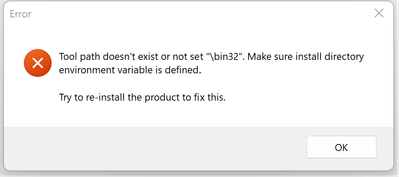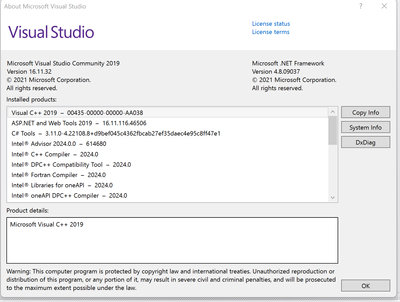- Mark as New
- Bookmark
- Subscribe
- Mute
- Subscribe to RSS Feed
- Permalink
- Report Inappropriate Content
Hello,
After getting oneAPI installation errors on my current desktop, I set up a brand new Windows 11 installation, and installed only these programs :
Visual Studio 2019 (C++ work)
OneApi base w_BaseKit_p_2024.0.1.45
HPC kit w_HPCKit_p_2024.0.1.35
I didn't receive any error messages during the installation process.
However, when I opened a Fortran project, I get the following error:
I also tried, opening simpler projects, such as the IPX Fortran "Hello Word", which resulted in identical error message.
Here's what VS lists.
How do I fix this installation error?
Tanks,
Dalmo
Link Copied
- Mark as New
- Bookmark
- Subscribe
- Mute
- Subscribe to RSS Feed
- Permalink
- Report Inappropriate Content
Hi Dalmo, we would like to inform you that the issue is occurring due to an incompatibility between Visual Studio 2019 16.11.32 and the Intel® oneAPI Toolkit 2024. You may uninstall Visual Studio 2019 16.11.32 and install a compatible version. Kindly follow the below troubleshooting steps to uninstall Visual Studio 2019 16.11.32 properly:
- Open the Control panel and click on Uninstall a program below the Programs box.
- Find "Microsoft Visual Studio 2019 16.11.32, " then click the right button and uninstall.
- Uninstaller program will be open then click on remove and select the next procedure.
- Kindly visit the below link to find the steps with InstallCleanup.exe to make sure a Visual Studio version is completely uninstalled.
- Once the uninstallation is complete, we suggest you download the compatible Visual Studio version (i.e., Visual Studio 2019 16.11.31) for Intel® oneAPI Toolkit 2024.
- Please note that our engineering team has tested and documented the compatible Visual Studio versions and their build numbers for integration with the suite & toolkit versions.
- Intel® Compilers Compatibility:
- Make sure you select the 'Desktop development with C++' component while installing the Visual Studio.
- Post the successful installation of Microsoft Visual Studio 2019 16.11.31, we recommend you install the latest version of Intel® one API Toolkits.
- Mark as New
- Bookmark
- Subscribe
- Mute
- Subscribe to RSS Feed
- Permalink
- Report Inappropriate Content
Hi Dalmo, please ensure that the version of the Visual Studio is installed. Also, please share a copy of the Info (using 'Copy Info') from 'About' of the Help section of Visual Studio.
Was the workload 'Desktop Development with C++' selected during the Visual Studio installation?
Please follow the below steps to share the required info:
- Open Microsoft VS => Click Help => click About Microsoft VS => click on the button Copy info => paste the information in a notepad and share it with us.
- Mark as New
- Bookmark
- Subscribe
- Mute
- Subscribe to RSS Feed
- Permalink
- Report Inappropriate Content
Vipin,
Yes, I did select "Desktop development with C++". Here's the info.
Thanks again,
Dalmo
Microsoft Visual Studio Community 2019
Version 16.11.33
VisualStudio.16.Release/16.11.33+34407.143
Microsoft .NET Framework
Version 4.8.09037
Installed Version: Community
Visual C++ 2019 00435-00000-00000-AA099
Microsoft Visual C++ 2019
ASP.NET and Web Tools 2019 16.11.116.46506
ASP.NET and Web Tools 2019
C# Tools 3.11.0-4.22108.8+d9bef045c4362fbcab27ef35daec4e95c8ff47e1
C# components used in the IDE. Depending on your project type and settings, a different version of the compiler may be used.
Intel® Advisor 2024.0.0 614680
Intel® Advisor 2024.0.0, (build 614680), Copyright © 2009-2023 Intel Corporation. All rights reserved.
Intel® C++ Compiler 2024.0
Intel® C++ Compiler 2024.0, Copyright © 2002-2023 Intel Corporation. All rights reserved.
Intel® DPC++ Compatibility Tool 2024.0
Intel® DPC++ Compatibility Tool 2024.0, Copyright © 2019-2023 Intel Corporation. All rights reserved.
Intel® Fortran Compiler 2024.0
Intel® Fortran Compiler 2024.0, Copyright © 2002-2023 Intel Corporation. All rights reserved.
Intel® Libraries for oneAPI 2024.0
Intel® Libraries for oneAPI 2024.0, Copyright © 2019-2023 Intel Corporation. All rights reserved.
Intel® oneAPI DPC++ Compiler 2024.0
Intel® oneAPI DPC++ Compiler 2024.0, Copyright © 2019-2023 Intel Corporation. All rights reserved.
Intel® oneAPI Menu & Samples 10.10.392.9731
Intel® oneAPI Visual Studio Menu & Samples Extension
Intel® VTune™ Profiler 2024 1.3.23-0
Intel® VTune™ Profiler 2024, (Plugin Version 1.3.23-0), Copyright © 2009-2023 Intel Corporation. All rights reserved.
IntelliCode Extension 1.0
IntelliCode Visual Studio Extension Detailed Info
Microsoft JVM Debugger 1.0
Provides support for connecting the Visual Studio debugger to JDWP compatible Java Virtual Machines
Microsoft MI-Based Debugger 1.0
Provides support for connecting Visual Studio to MI compatible debuggers
Microsoft Visual C++ Wizards 1.0
Microsoft Visual C++ Wizards
Microsoft Visual Studio VC Package 1.0
Microsoft Visual Studio VC Package
NuGet Package Manager 5.11.4
NuGet Package Manager in Visual Studio. For more information about NuGet, visit https://docs.nuget.org/
ProjectServicesPackage Extension 1.0
ProjectServicesPackage Visual Studio Extension Detailed Info
Test Adapter for Boost.Test 1.0
Enables Visual Studio's testing tools with unit tests written for Boost.Test. The use terms and Third Party Notices are available in the extension installation directory.
Test Adapter for Google Test 1.0
Enables Visual Studio's testing tools with unit tests written for Google Test. The use terms and Third Party Notices are available in the extension installation directory.
TypeScript Tools 16.0.30526.2002
TypeScript Tools for Microsoft Visual Studio
Visual Basic Tools 3.11.0-4.22108.8+d9bef045c4362fbcab27ef35daec4e95c8ff47e1
Visual Basic components used in the IDE. Depending on your project type and settings, a different version of the compiler may be used.
Visual Studio Code Debug Adapter Host Package 1.0
Interop layer for hosting Visual Studio Code debug adapters in Visual Studio
Visual Studio Tools for CMake 1.0
Visual Studio Tools for CMake
- Mark as New
- Bookmark
- Subscribe
- Mute
- Subscribe to RSS Feed
- Permalink
- Report Inappropriate Content
Hi Dalmo, we have sent you a private message. Please check your community inbox.
- Mark as New
- Bookmark
- Subscribe
- Mute
- Subscribe to RSS Feed
- Permalink
- Report Inappropriate Content
Vipin,
I didn't get the message. The inbox is empty. I added email delivery options. Could you please send it again.
Thanks,
- Mark as New
- Bookmark
- Subscribe
- Mute
- Subscribe to RSS Feed
- Permalink
- Report Inappropriate Content
Hi Dalmo, we are routing your query to the respective team for further help. They will get back to you as soon as possible.
- Mark as New
- Bookmark
- Subscribe
- Mute
- Subscribe to RSS Feed
- Permalink
- Report Inappropriate Content
Hello Vieira__Dalmo,
Is this an MPI code or a just a non-MPI Fortran code? Some of our documentation concerning configuration of MPI projects for VisualStudio 2022 are deprecated and we are currently working on an update.
Cheers,
Rafael
- Mark as New
- Bookmark
- Subscribe
- Mute
- Subscribe to RSS Feed
- Permalink
- Report Inappropriate Content
Rafael,
It didn't work for the simplest Fortran project, console, Hello World, distributed by Intel, which has one statement: print *, 'Hello World'.
I had tried again on a fresh install of Windows 11 to avoid having any left overs, and with the versions of Visual Studio 2019 and OneApi I was told to try. What happened then was that although there were no errors reported during the OneAPI installation, the new Fortran Compiler does not show in Visual Studio. For example, in Options->Intel Compilers and Libraries->IFX Intel Fortran->Compilers it shows <No compiler installed>. The options for Intel Inspector don't load either.
I tried compiling the the console Hello World, and what happened was:
The ifort classic compiles and creates an exe, which doesn't start because it doesn't find libifcoremd.dll (runtime?).
Selecting to build for x64, would trigger 2 popup error messages, first "Tool path doesn't exist or not set \bin32", and then "The Intel Inspector XE 2013 package did not load correctly".
The messages continue after several reboots/restarts.
It seems Visual Studio is not finding some stuff.
If you need logs or other files, please let me know.
Thanks,
Dalmo
- Mark as New
- Bookmark
- Subscribe
- Mute
- Subscribe to RSS Feed
- Permalink
- Report Inappropriate Content
Regarding the 2 popup error messages, first "Tool path doesn't exist or not set \bin32", and then "The Intel Inspector XE 2013 package did not load correctly" have you installed anything about Intel Inspector XE 2013?
Can you also go to menu "Extensions -> Manage Extensions -> Installed" and list all installed Intel related items?
- Mark as New
- Bookmark
- Subscribe
- Mute
- Subscribe to RSS Feed
- Permalink
- Report Inappropriate Content
I went to the VS menu "Extensions -> Manage Extensions -> Installed" and disabled the Intel Inspector.
I am no longer getting the warning messages. Hopefully this will be corrected in the future so I can use the Inspector tool.
- Subscribe to RSS Feed
- Mark Topic as New
- Mark Topic as Read
- Float this Topic for Current User
- Bookmark
- Subscribe
- Printer Friendly Page