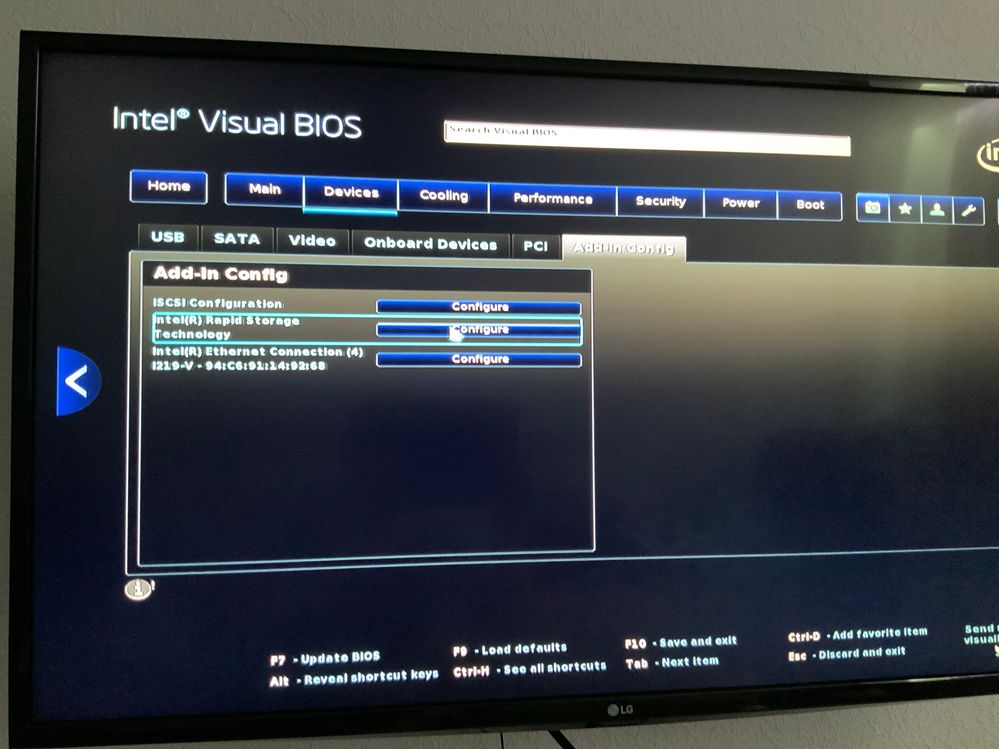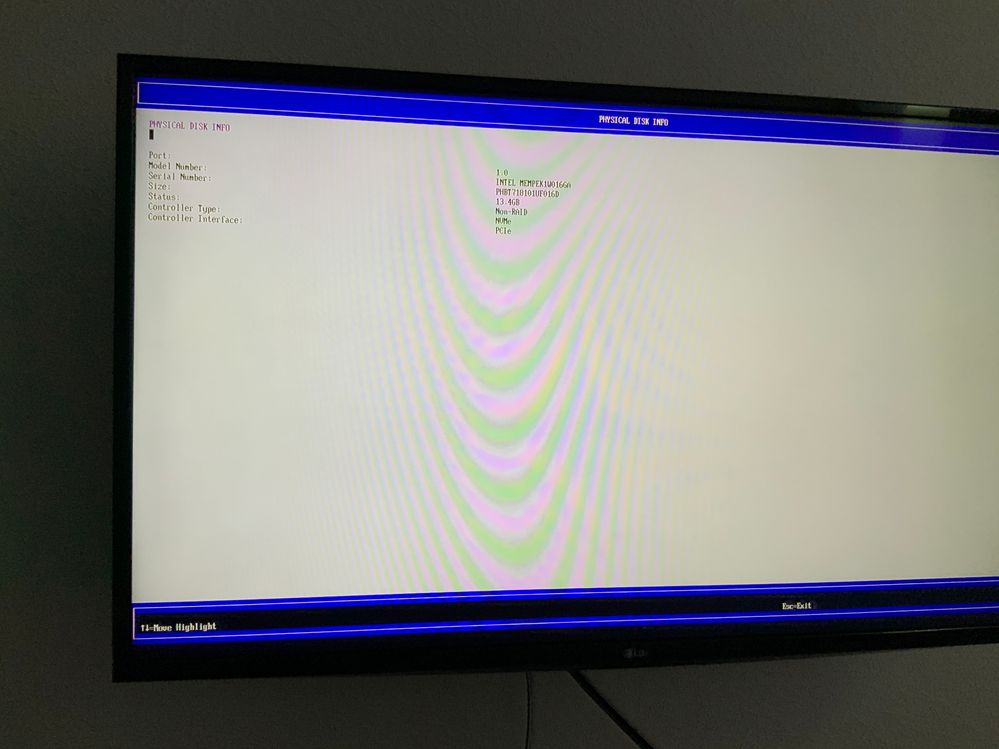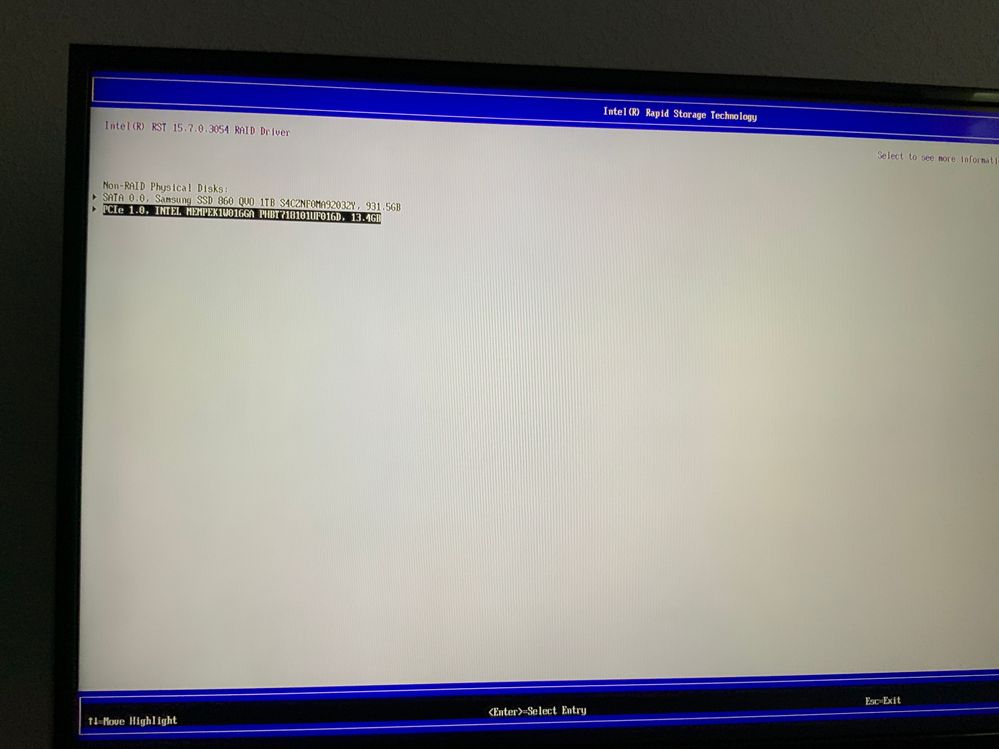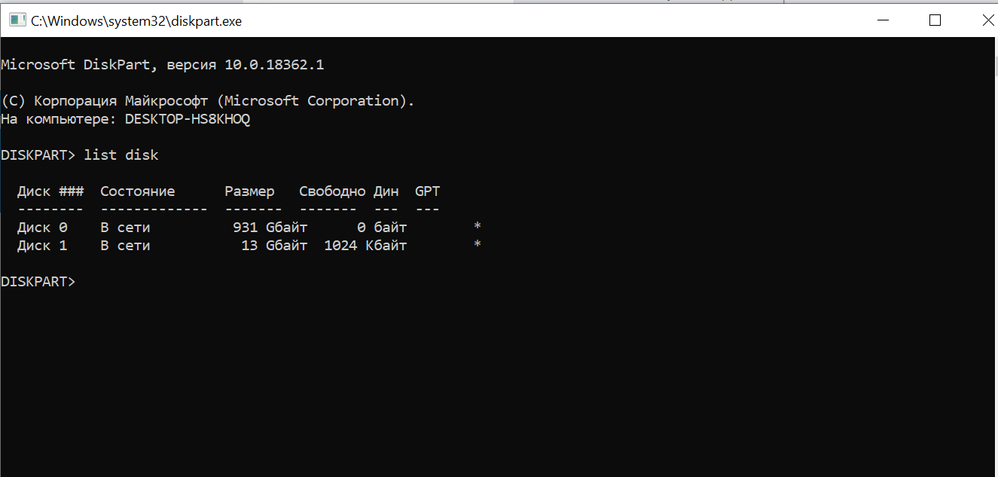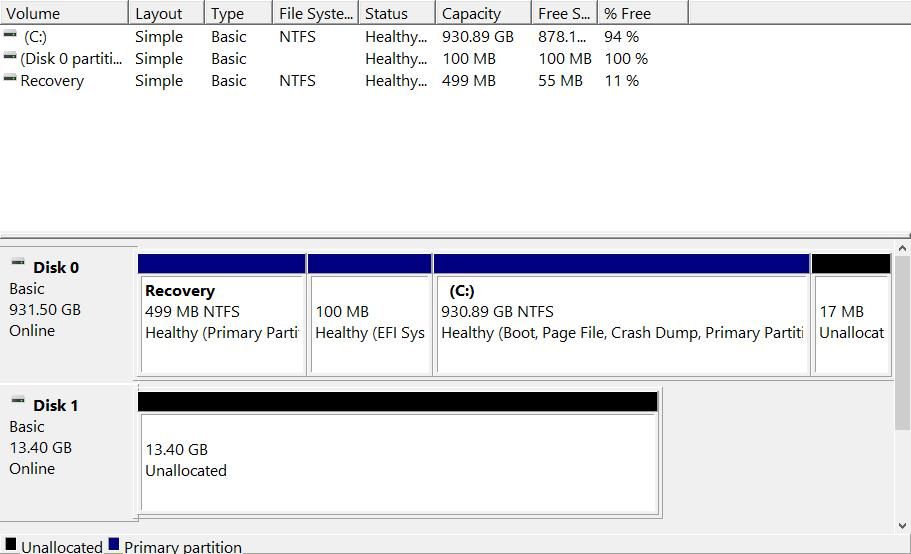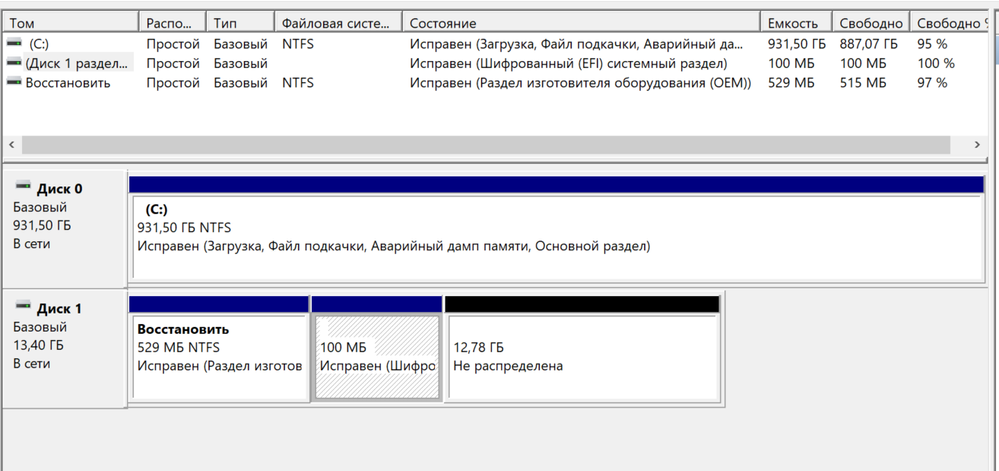- Mark as New
- Bookmark
- Subscribe
- Mute
- Subscribe to RSS Feed
- Permalink
- Report Inappropriate Content
If installing SetupRST, enabling causes error A0070032 which isnt described in errors description
Installing SetupOptaneMemory causes error A0070000 and its also isnt described.
Optane memory is seen by windows as local disc. In bios, sata driver is set as Intel RST with optane accelleration
All the soft is downloaded from https://downloadcenter.intel.com/download/29339?v=t
How to make it work???
Link Copied
- Mark as New
- Bookmark
- Subscribe
- Mute
- Subscribe to RSS Feed
- Permalink
- Report Inappropriate Content
Also, i found out that Intel Optane Memory Service is down and if I start it manually, it goes down automatically as no app is using it
- Mark as New
- Bookmark
- Subscribe
- Mute
- Subscribe to RSS Feed
- Permalink
- Report Inappropriate Content
Computer is Intel NUC NUC7i7BNH with preinstalled Optane memory
- Mark as New
- Bookmark
- Subscribe
- Mute
- Subscribe to RSS Feed
- Permalink
- Report Inappropriate Content
- Probably your Optane memory wasn't disabled correctly. Backup your drive and try to disable it in Bios:
- Enter Bios settings (press F2 during boot).
- Open Advanced > Add Inn Configuration.
- In Intel Rapid Storage Technology line, click on Configure.
- Move cursor on Intel Optane and press enter
- Disable Optane enablement.
- Save this configuration and exit.
- Now, enable Optane again with Setup Optane Memory.
Leon
- Mark as New
- Bookmark
- Subscribe
- Mute
- Subscribe to RSS Feed
- Permalink
- Report Inappropriate Content
I got to this section in bios, but all the lines are read only and don't allow to change anything.
- Mark as New
- Bookmark
- Subscribe
- Mute
- Subscribe to RSS Feed
- Permalink
- Report Inappropriate Content
"I got to this section in bios, but all the lines are read only..." What section in Bios has "read only" lines? Please attach the image of the Bios screen you are referring.
Leon
- Mark as New
- Bookmark
- Subscribe
- Mute
- Subscribe to RSS Feed
- Permalink
- Report Inappropriate Content
- Mark as New
- Bookmark
- Subscribe
- Mute
- Subscribe to RSS Feed
- Permalink
- Report Inappropriate Content
- From the attached I can see that your Optane Memory is disabled.
- Is this new installation?
- Has it worked before?
- Please download Intel System Suport Utility (SSU) https://downloadcenter.intel.com/download/25293/Intel-System-Support-Utility-for-Windows-
- Run SSU scan and please save the results.
- The txt file with the results, please attach to your post. Use "paper clip" in the left bottom corner.
- In addition, please attach an image of Disk Management.
- Please click on Windows + R key. Run diskpart command. Command Prompt will open.
- Write command list disk and press enter.
- Attach the image of Command Prompt window showing disks partitions.
Leon
- Mark as New
- Bookmark
- Subscribe
- Mute
- Subscribe to RSS Feed
- Permalink
- Report Inappropriate Content
- Mark as New
- Bookmark
- Subscribe
- Mute
- Subscribe to RSS Feed
- Permalink
- Report Inappropriate Content
- Russian is not a problem. I got all information I wanted. You Bios is updated and set to UEFI. You have the latest Windows version and the system disk is correctly partitioned to GPT type partition. So from theoretical point of view every thing look OK. You are also correct saying that the errors generated during installation are not documented.
- From the attached image I can see that almost all Optane memory is allocated and only 1024KB is unallocated. This is not correct you should see all 13GB unallocated. So, run again DiskPart and List Disk commands and execute the following commands in order to wipe the Optane Memory:
- sel disk n (where n is the number of Optane Drive 16GB) According to image you have sent n=1.
- clean all
3. In addition you should leave 5 - 15 MB of unallocated space in the end of your C drive. You may do this in Disk Management by shrinking the C partition. This will be used by Optane. See the attached image for example, how your Disk Management should look before enablement.
4. Open Apps and Features in Windows settings and uninstall any Intel Optane Memory or Intel RST driver.
5. Download and install latest SetupOptaneMemory.exe https://downloadcenter.intel.com/download/29340/Intel-Optane-Memory-User-Interface-and-Driver-for-System-Acceleration?product=99745 and install it.
6. Try now enable Optane Memory.
7. Here is a link to Optane Intallation Guide.
Leon
- Mark as New
- Bookmark
- Subscribe
- Mute
- Subscribe to RSS Feed
- Permalink
- Report Inappropriate Content
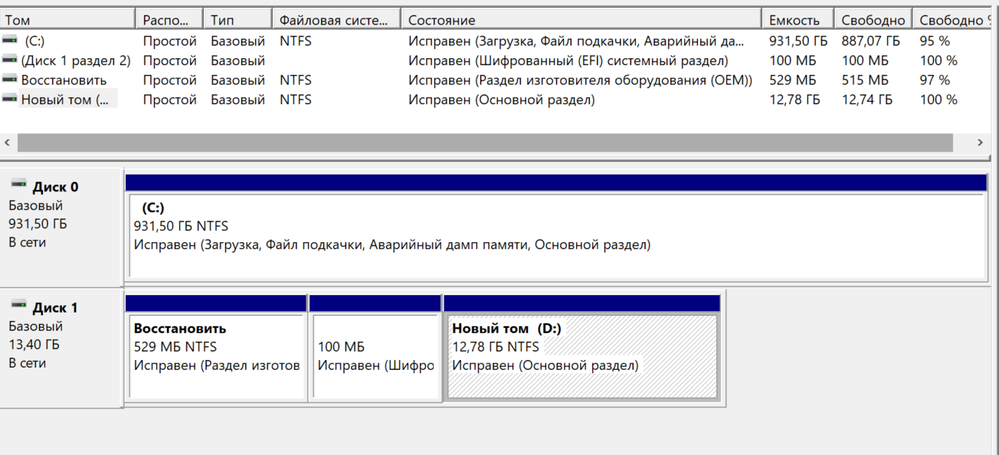
diskpart doesnt allow to clean all the partitions.
I tried by disk management. It allowed to erase only one large part. i deleted it and created again.
I uninstalled and installed again the RST software.
but it gives again 0032 error.
- Mark as New
- Bookmark
- Subscribe
- Mute
- Subscribe to RSS Feed
- Permalink
- Report Inappropriate Content
- Before enabling Optane, your partitions should be as shown on the picture I've attached to my post. That means, in the end of C drive you need have 5-15MB unallocated space and the Optane memory should by completely wiped.
- In the windows search box (on the Task Bar), write Command Prompt. On Start you will see Command Prompt label. Right click on it and then click on Run as Administrator.
- Now wipe your Optane memory (repeat paragraph 2 from my previous post).
- If you can do it, ask help from somebody more skilled in Windows handling.
Leon
- Mark as New
- Bookmark
- Subscribe
- Mute
- Subscribe to RSS Feed
- Permalink
- Report Inappropriate Content
"diskpart doesnt allow to clean all the partitions."
Absolute rubbish. That is one of the things disk part is excellent at and will wipe your drive in a second.
I will not discuss it with you because I do not believe you should be using such a tool.
Doc
- Mark as New
- Bookmark
- Subscribe
- Mute
- Subscribe to RSS Feed
- Permalink
- Report Inappropriate Content
finally I wiped all the partitions from optane disk, and now i reistalling windows again, as it failed to boot at all
- Mark as New
- Bookmark
- Subscribe
- Mute
- Subscribe to RSS Feed
- Permalink
- Report Inappropriate Content
- Your Windows is not booting any more because it wasn't installed correctly. Wiping the Optane Memory with disabled Optane acceleration shouldn't affect system boot. After Windows installation and before enabling Optane, your Disk Management should look as shown on the image attached to my post. Follow the next paragraphs for correct Windows 10 installation:
- Please prepare your installation media (you need 8GB – 32GB USB stick), using Microsoft Media Creation Tool: https://go.microsoft.com/fwlink/?LinkId=691209
- Your bios should be set to default settings.
- With the installation media inserted into USB slot, power ON your computer.
- Follow this tutorial to continue with installation https://www.tenforums.com/tutorials/1950-clean-install-windows-10-a.html
- In para. 7 you may enter Product Key from the Microsoft Distribution you bought.
- Skip on para. 12 and continue in para. 13. Important, do not format drive where you want to install Windows, rather delete all existing partitions from this drive, till you see one unallocated space.
- Press Next and continue with the installation.
Leon
- Mark as New
- Bookmark
- Subscribe
- Mute
- Subscribe to RSS Feed
- Permalink
- Report Inappropriate Content
Leon, finally, I got it working. I dropped all the partitions both on ssd and optane and reinstalled windows and enebled the optane. It was a kind of quest and I dont understand why it didnt work from the very first installation?)
Thank you Leon, anyway, I appreciate your help.
- Mark as New
- Bookmark
- Subscribe
- Mute
- Subscribe to RSS Feed
- Permalink
- Report Inappropriate Content
I'm glad that I could help you. As I've mentioned above - your Windows was incorrectly installed.
Leon
- Subscribe to RSS Feed
- Mark Topic as New
- Mark Topic as Read
- Float this Topic for Current User
- Bookmark
- Subscribe
- Printer Friendly Page