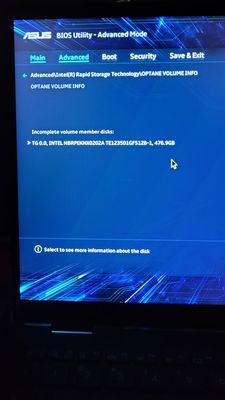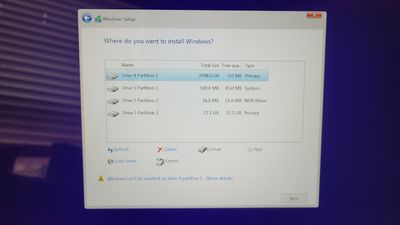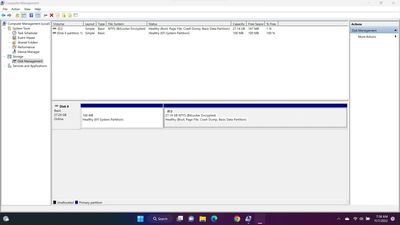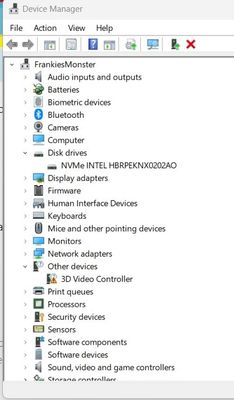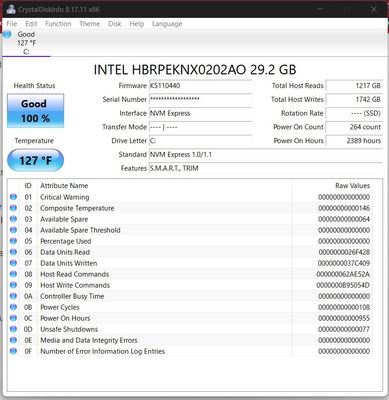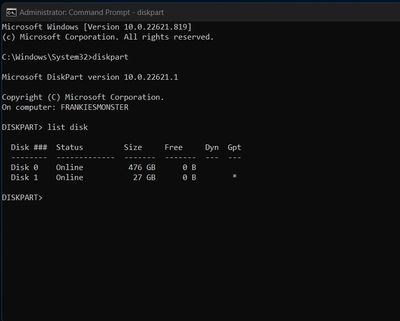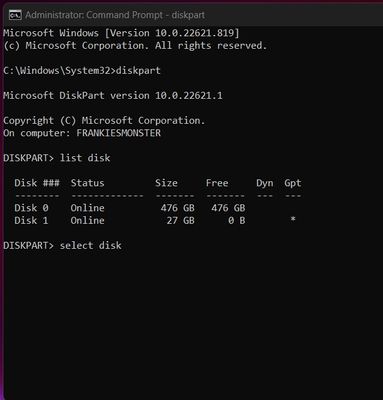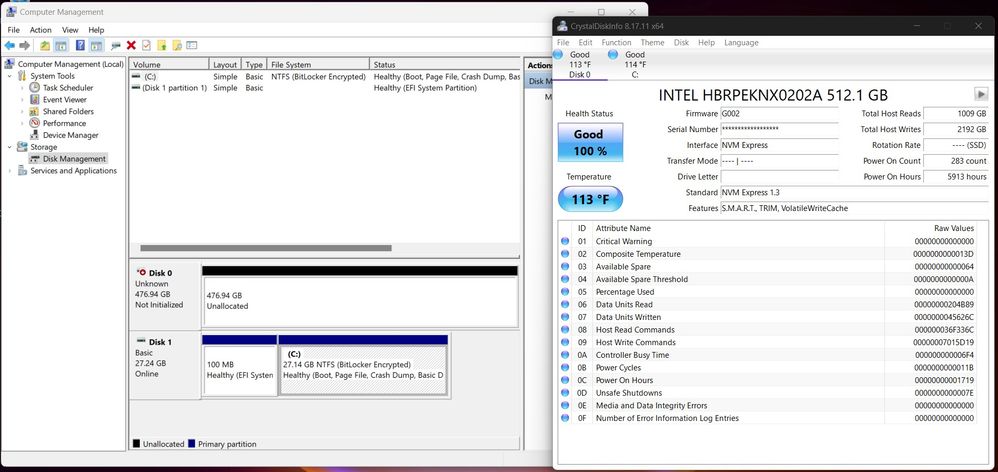- Mark as New
- Bookmark
- Subscribe
- Mute
- Subscribe to RSS Feed
- Permalink
- Report Inappropriate Content
I have an Asus Zenbook Flip 15 that's been running on Windows 10. Microsoft rolled out a Windows 11 update for the laptop. It crashed the computer while installing, I worked with Microsoft support to try several things to fix it, but ultimately the only way to repair it was to do a clean install. I made the USB and followed these instructions: Windows Clean Install Process.
However during the install it wouldn't show the drive. I found out on the Asus support website that that's a problem sometimes and followed the Asus Support instructions here: Drive not showing on Asus laptop during Windows clean install.
Drives appeared, but none were large enough to complete the install, but I was able to anyway. Now I'm having two issues and I haven't been able to find any way to resolve them on either the Asus support site, the Microsoft one, or any blogs, etc. Here's the link to my post on the Windows forum with the recommendations that were suggested there.
Problem 1: The hard disk is showing a capacity of only 27 GB when there are 512 GB. The computer is still mostly usable, but there are system updates that won't install and software I can't download because the computer thinks the storage is full. The missing GBs do not show up in Disk Management as unallocated space. (Refer to photos below.)
Problem 2: Every time the computer starts up there's a message on the screen that reads "abnormal status reported by rapid storage technology UEFI driver."
I don't know if these are related but any help would be much appreciated!
This was the last thing recommended to me and it didn't work: That drive is a very specific type of drive, you may need to have a driver on the installation USB to be able to see the correct part of the drive, try the driver on this link: https://www.intel.com/content/www/us/en/support...
If that does not solve the problem, it would be best to contact Intel Support and provide them with the Model No. of that SSD you have, they will be the best source of the steps to install Windows onto that drive.
Attached below are several photos with some information that may be helpful. Help is much appreciated. I do plan on bringing my computer in to get fixed, but if someone is able to suggest something that works and I save some money, that's even better.
Link Copied
- Mark as New
- Bookmark
- Subscribe
- Mute
- Subscribe to RSS Feed
- Permalink
- Report Inappropriate Content
Hello, Jeanie.
Thank you for posting on the Intel Community Support Forum.
I received your ticket regarding the Optane H10 SSD not being properly recognized, and I will be assisting you with this.
If your system came with the Optane H10 preinstalled from the factory, the best option is to review this with the system manufacturer, as they are the ones familiar with the necessary BIOS configuration and/or the steps to restore the system to its original state.
Regarding the drive, you can look at the Optane H10 as a 2-in-1 SSD, or two different drives in the same unit, with one part being 32GB (Optane) and the other one being 512GB (NAND/storage), and there are specific BIOS settings that are necessary for the system to recognize both portions of the unit properly.
Once both are properly recognized, you will see them separately during the Windows installation, installing Windows on the storage portion, and then using the Optane portion for acceleration with the RST driver or Optane management software.
Right now you installed Windows on the Optane portion, which is not correct, but I understand you had no other option since the storage portion was not visible.
Based on one of your screenshots, the system BIOS sees an incomplete Optane volume or member disk, which is good, maybe you can try to select that volume or disk, and reset it to non-Optane, de-concatenate, or delete the volume, just check the options available after you select it in that same screen or somewhere else in the BIOS. The reason why I cannot be more specific here is because everything BIOS is different, this is why it is recommended to contact the platform manufacturer, but that is the general idea.
These are some other settings to keep in mind required by Optane H10, these may have different names and locations depending on the manufacturer, but generally the names are:
- PCIe remapping: Disabled
- Legacy Support or CSM: Disabled.
- SATA mode or RAID mode: Intel RST Premium / Optane Ready / RAID
I will follow up on November 14th in case additional time is required.
Regards,
Bruce C.
Intel Customer Support Technician
- Mark as New
- Bookmark
- Subscribe
- Mute
- Subscribe to RSS Feed
- Permalink
- Report Inappropriate Content
I tried to find instructions to get the Asus BIOS settings for the system to recognize both portions of the Optane H10 as a 2-in-1 SSD, but the ones I found don't apply to my type of PC and I'm waiting for Asus support to get back.
I'm still experiencing the issues. Thank you for reaching out.
- Mark as New
- Bookmark
- Subscribe
- Mute
- Subscribe to RSS Feed
- Permalink
- Report Inappropriate Content
Hello, Jeanie.
Good day,
I wanted to follow up on this community thread to check if you had any questions regarding me previous message.
If I can help you in any way, please let me know, and I will follow up again on November 17th before closing the thread.
Regards,
Bruce C.
Intel Customer Support Technician
- Mark as New
- Bookmark
- Subscribe
- Mute
- Subscribe to RSS Feed
- Permalink
- Report Inappropriate Content
Hello, Jeanie.
Good day,
Thank you for letting me know, I'm sorry to hear the issues persist.
Did you also try what I mentioned regarding the incomplete volume? Maybe you can go back to that BIOS section, select the volume and delete the old metadata (also known as reset to non-optane or deconcatenate).
I will follow up again on November 18th just to continue monitoring the ticket.
Regards,
Bruce C.
Intel Customer Support Technician
- Mark as New
- Bookmark
- Subscribe
- Mute
- Subscribe to RSS Feed
- Permalink
- Report Inappropriate Content
Yes, I tried to do that, but it doesn't provide the option to do that. I can only see the volumes, not edit them. There's nowhere in the BIOS settings to reset to non-optane. Is there anything else I can try? Maybe in the Command Prompt?
- Mark as New
- Bookmark
- Subscribe
- Mute
- Subscribe to RSS Feed
- Permalink
- Report Inappropriate Content
I cleaned disk 0 and it is now showing up in disk management. I'm going to try redoing the install to see if the drives show up. I tried doing this before, but it wouldn't let me, but it worked this time.
- Mark as New
- Bookmark
- Subscribe
- Mute
- Subscribe to RSS Feed
- Permalink
- Report Inappropriate Content
Hello, Jeanie.
That is great.
If both sections are visible in Disk Management then both should also be visible during the Windows installation.
I hope to hear good news from you soon.
Regards,
Bruce C.
Intel Customer Support Technician
- Mark as New
- Bookmark
- Subscribe
- Mute
- Subscribe to RSS Feed
- Permalink
- Report Inappropriate Content
Hello, Jeanie.
I wanted to follow up on this community thread to check if we can help in any way.
I hope everything is working fine, and I will follow up again on November 23rd before closing the thread.
Best regards,
Bruce C.
Intel Customer Support Technician
- Mark as New
- Bookmark
- Subscribe
- Mute
- Subscribe to RSS Feed
- Permalink
- Report Inappropriate Content
Hello, Jeanie.
This post is to inform you about the thread closure.
You previously mentioned that both portions were visible in Diskpart, but further updates were not provided after that, and I wanted to check if further assistance was still required.
I really hope everything is working fine, the thread will be closed right now and will no longer be monitored by Intel support. If you require any type of assistance from Intel in the future, please open a new thread, or contact us using any of the available support methods:
- https://www.intel.com/content/www/us/en/support/contact-intel.html
Best regards,
Bruce C.
Intel Customer Support Technician
- Subscribe to RSS Feed
- Mark Topic as New
- Mark Topic as Read
- Float this Topic for Current User
- Bookmark
- Subscribe
- Printer Friendly Page