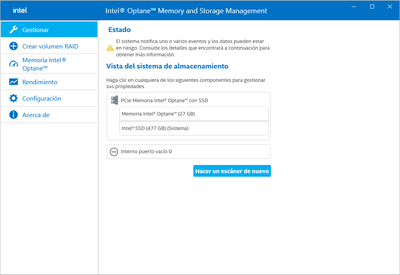- Mark as New
- Bookmark
- Subscribe
- Mute
- Subscribe to RSS Feed
- Permalink
- Report Inappropriate Content
reinstale windows, yo no sabía que se tenia que desactivar antes de instalar windows y ahora me sale esto:
reinstall windows, I didn't know it had to be disabled before installing windows and now I get this:
1 Solution
- Mark as New
- Bookmark
- Subscribe
- Mute
- Subscribe to RSS Feed
- Permalink
- Report Inappropriate Content
- I'm assuming that you have new Windows installed, but you can't reenable Optane.
- Right click on Windows key and press on Windows PowerShell (Admin).
- Type diskpart and press Enter. The diskpart prompt will open.
- From the diskpart prompt, type list disk and press Enter. A list of disks will appear in a text format. You will return to the diskpart prompt.
- From the diskpart prompt you will need to select a disk disk number (for instance, if the Optane Memory 32GB drive is Disk 1, you would type select disk 1) and press Enter. Diskpart Erase/Clean will permanently erase/destroy all data on the selected drive. Please be certain that you are erasing the correct disk.
- From the diskpart prompt, type clean and press Enter. The Optane Memory is now erased and the old enablement is not active any more.
- Close out of the Windows PowerShell
- Now enable Optane acceleration .
Leon
Link Copied
2 Replies
- Mark as New
- Bookmark
- Subscribe
- Mute
- Subscribe to RSS Feed
- Permalink
- Report Inappropriate Content
- I'm assuming that you have new Windows installed, but you can't reenable Optane.
- Right click on Windows key and press on Windows PowerShell (Admin).
- Type diskpart and press Enter. The diskpart prompt will open.
- From the diskpart prompt, type list disk and press Enter. A list of disks will appear in a text format. You will return to the diskpart prompt.
- From the diskpart prompt you will need to select a disk disk number (for instance, if the Optane Memory 32GB drive is Disk 1, you would type select disk 1) and press Enter. Diskpart Erase/Clean will permanently erase/destroy all data on the selected drive. Please be certain that you are erasing the correct disk.
- From the diskpart prompt, type clean and press Enter. The Optane Memory is now erased and the old enablement is not active any more.
- Close out of the Windows PowerShell
- Now enable Optane acceleration .
Leon
- Mark as New
- Bookmark
- Subscribe
- Mute
- Subscribe to RSS Feed
- Permalink
- Report Inappropriate Content
Investigué un poco y aveces no se puede hacer lo que usted dice (Disk Part por qué no aparece la partición del Optane) pero ayer se me ocurrió dar clic en "borrar metadata", cuando lo hice me dejó configurarlo de nuevo desde la app Intel Optane Memory And Storage Management
Reply
Topic Options
- Subscribe to RSS Feed
- Mark Topic as New
- Mark Topic as Read
- Float this Topic for Current User
- Bookmark
- Subscribe
- Printer Friendly Page