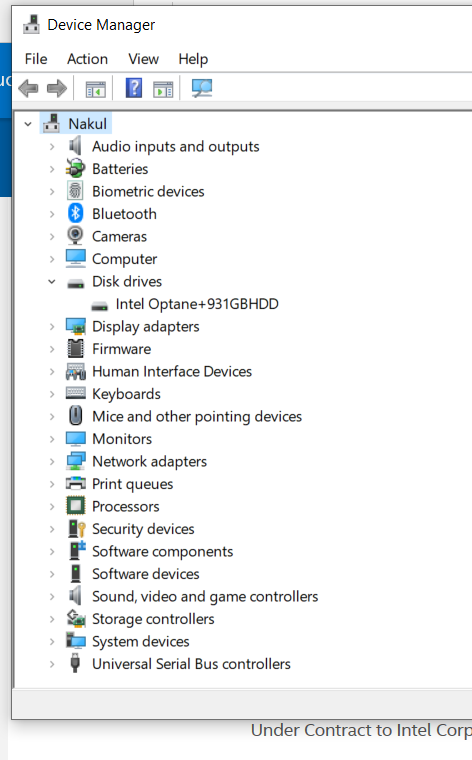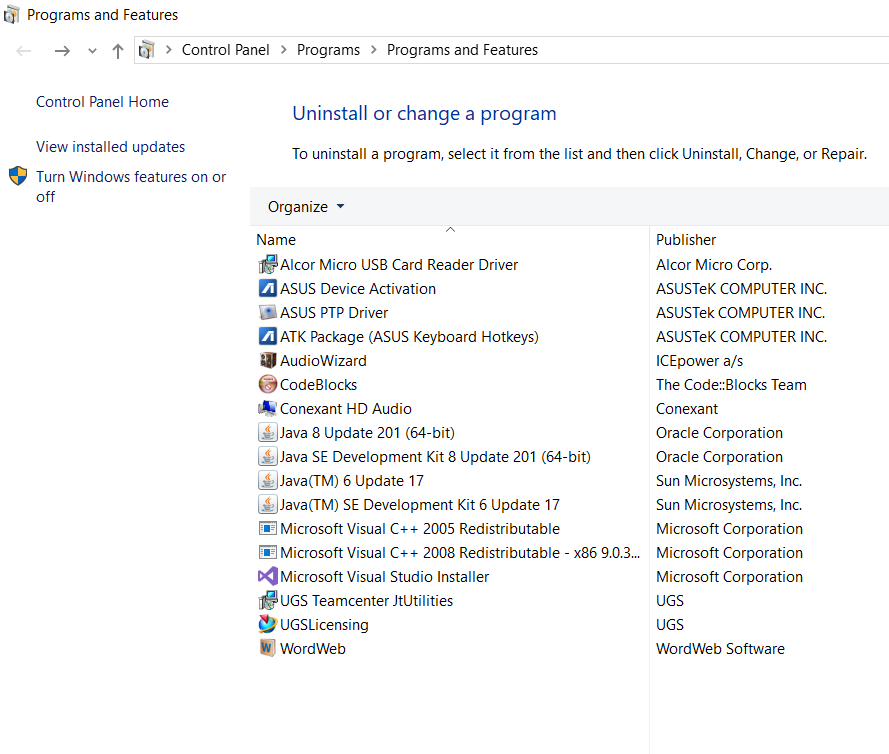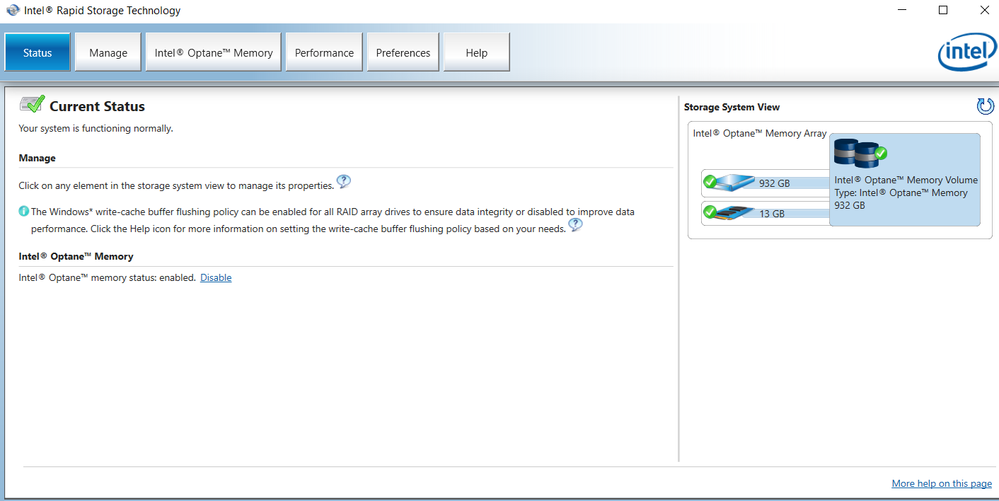- Mark as New
- Bookmark
- Subscribe
- Mute
- Subscribe to RSS Feed
- Permalink
- Report Inappropriate Content
I have asus laptop with intel optane memory. But because of my laptop's HDD i am not getting enough battery backup. So want to replace HDD with SSD.
- Mark as New
- Bookmark
- Subscribe
- Mute
- Subscribe to RSS Feed
- Permalink
- Report Inappropriate Content
Hi NRAUT2,
That's correct. Based on the screenshot, you only have to click on the Disable button to disable the module and de-concatenate it from the HDD,
Once the process is done, you can remove the HDD and replace it with the new SSD.
You can confirm the module is indeed disabled by checking the Device Manager. You should see the HDD and the module as separate units.
If you are planning to setup the module with the new SSD, make sure it's indeed a SATA drive, otherwise you won't be able to setup the module with the drive.
On the other hand, considering the fact that you are using a laptop, I also recommend you to contact the laptop manufacturer in case you have further issues setting up the module. Laptop configurations go beyond of our support scope, and we always recommended to contact the manufacturer directly to get better assistance configuring the module properly in every specific laptop model.
I hope this information helps you.
If there is anything else I can help you with, feel free to ask.
Regards,
Diego V.
Intel Customer Support Technician
Under Contract to Intel Corporation
Link Copied
- Mark as New
- Bookmark
- Subscribe
- Mute
- Subscribe to RSS Feed
- Permalink
- Report Inappropriate Content
Hi NRAUT2,
Thank you for posting in the Intel® communities.
Before doing any system change, specially a drive change, you must disable the Intel® Optane™ Memory from the application first.
Additionally, please consider that the module is only compatible with SATA drives, so if you are planning to use the module with the new SSD, make sure the SSD is a SATA drive, otherwise you won’t be able to set it up.
Another detail to consider is that the Intel® Optane™ Memory was designed to work with HDD drives which are slower than SSD drives. You can indeed enable the module with a SATA SSD, but the performance increase seen will be lower than with an HDD because the SSD is, by nature, a faster drive.
I hope I have answered your main concern and also provided additional information about it.
A last suggestion for you is to contact the laptop manufacturer just to be sure you will replace the HDD with a compatible SSD to avoid future issues with you laptop.
Have a nice day.
Regards,
Diego V.
Intel Customer Support Technician
Under Contract to Intel Corporation
- Mark as New
- Bookmark
- Subscribe
- Mute
- Subscribe to RSS Feed
- Permalink
- Report Inappropriate Content
But, i have not seen any option to disable the intel optane memory in device manager
- Mark as New
- Bookmark
- Subscribe
- Mute
- Subscribe to RSS Feed
- Permalink
- Report Inappropriate Content
Hi NRAUT2,
The option to disable the Intel® Optane™ Memory is not in the Device Manager but in the Intel® Optane™ Application or Intel® RST Application.
The same application that you used in first place to enable the module is the one you have to use to disable it. Could you please check and confirm which one you have: the Intel® Optane™ Application or the Intel® RST Application?
If the module came on the other hand, enabled from factory, then the best recommendation would be to contact ASUS* for proper support for your laptop model.
Have a nice day.
Regards,
Diego V.
Intel Customer Support Technician
Under Contract to Intel Corporation
- Mark as New
- Bookmark
- Subscribe
- Mute
- Subscribe to RSS Feed
- Permalink
- Report Inappropriate Content
Thanks for your support. On more thing is I am able to find Intel Optane memory in device manager only. As per this https://www.intel.in/content/www/in/en/support/articles/000023990/memory-and-storage/intel-optane-memory.html
there are no such option available in my pc.
- Mark as New
- Bookmark
- Subscribe
- Mute
- Subscribe to RSS Feed
- Permalink
- Report Inappropriate Content
Hi NRAUT2,
Could you please take a screenshot of your Device Manager so that I can take a look at it and have a better understanding of the module's status?
Based on your description, the module may be already disabled but please take and share the screenshot so I can confirm it.
I'll be waiting for your response.
Regards,
Diego V.
Intel Customer Support Technician
Under Contract to Intel Corporation
- Mark as New
- Bookmark
- Subscribe
- Mute
- Subscribe to RSS Feed
- Permalink
- Report Inappropriate Content
- Mark as New
- Bookmark
- Subscribe
- Mute
- Subscribe to RSS Feed
- Permalink
- Report Inappropriate Content
Hi NRAUT2,
Thank you for the response and the screenshot.
I can confirm that the module is currently paired with your drive, so you have to disable it before you can remove it or replace the HDD.
To disable the module, you have to open the Intel Optane Application or the Intel RST Application. You would have to check first which application is the one that you have installed in your computer.
Just as you mentioned before, the following article shows the 2 applications I mentioned: https://www.intel.in/content/www/in/en/support/articles/000023990/memory-and-storage/intel-optane-memory.html. They are referred in the article as Intel® Optane™ Memory User Interface and Intel® Rapid Storage Technology User Interface. You should have one of them installed in your system, so please check and confirm which one you have.
You can check which one you have installed by checking the Programs and Features list in Windows*. One way to open Programs and Features is by pressing the Windows key + r and type appwiz.cpl. Then click OK and the window should appear.
If you need help to identify it, please take a screenshot of the Programs and Features window so that I can take a look at the entire list.
I'll be waiting for your response.
Regards,
Diego V.
Intel Customer Support Technician
Under Contract to Intel Corporation
- Mark as New
- Bookmark
- Subscribe
- Mute
- Subscribe to RSS Feed
- Permalink
- Report Inappropriate Content
Hi Diego,
Thanks for your support. But I am unable find any program related to optane memory. May be it is vanished because I recently reinstalled windows 10 through Bootable external drive as suggested by Microsoft to get rid of Windows time service related issue.
Please take a look in this picture.
- Mark as New
- Bookmark
- Subscribe
- Mute
- Subscribe to RSS Feed
- Permalink
- Report Inappropriate Content
Hi NRAUT2,
Thank you for the quick response and also for the additional detail.
If that's the entire list, then you indeed don't have any application installed in the system. That's weird actually, but let's try to install it and hopefully we don't get any errors related to the module.
Just for you to know, before doing any system change like an OS re-installation, it's recommended to disable the module beforehand through the application so further issues can be avoided.
Having said this, let's try to install the application so you can disable the module. As I mentioned above, there are 2 different applications that you can install. The one I see mostly used in laptops is the Intel RST application, so let's try to install this one first.
Please download the application from the following site: https://downloadcenter.intel.com/download/28400/Intel-Rapid-Storage-Technology-Intel-RST-User-Interface-and-Driver-for-Intel-7th-8th-Generation-Platforms
You have to download the file SetupRST.exe. Once it's installed, open the application and under the Status tab, you should see the option to disable the module.
If you have any errors please take a screenshot to take a look at it.
You can also try to install the other application if you prefer. Both should work to disable the module, but only one can be installed in the system. If you refer to install the other application, download the file SetupOptaneMemory.exe.
I'll be waiting for your results.
Have a nice day.
Regards,
Diego V.
Intel Customer Support Technician
Under Contract to Intel Corporation
- Mark as New
- Bookmark
- Subscribe
- Mute
- Subscribe to RSS Feed
- Permalink
- Report Inappropriate Content
You are awesome. Your link scanned my PC, showed all specifications and downloaded the RST application on its own.
But after opening the That application it is showing popup to download latest version of that application. After clicking on given link it opens
https://www.intel.com/content/www/us/en/support/intel-driver-support-assistant.html this page says Your software is up to date.
And clicking on ok or close option RST application gets closed everytime.
- Mark as New
- Bookmark
- Subscribe
- Mute
- Subscribe to RSS Feed
- Permalink
- Report Inappropriate Content
Hi NRAUT2,
Can you click on the Cancel button (if there is any) to avoid trying to update the application? The application should be already updated, so there is no reason to try to update it again.
If you are still unable to start the application, let's try to install it manually. In order to do this, you have to uninstall it first. Once it's uninstalled, please download the executable file directly from this link: https://downloadcenter.intel.com/downloads/eula/28400/Intel-Rapid-Storage-Technology-Intel-RST-User-Interface-and-Driver-for-Intel-7th-8th-Generation-Platforms?httpDown=https%3A%2F%2Fdownloadmirror.intel.com%2F28400%2Feng%2FSetupRST.exe
Let's try this way to see if you can use the application.
Regards,
Diego V.
Intel Customer Support Technician
Under Contract to Intel Corporation
- Mark as New
- Bookmark
- Subscribe
- Mute
- Subscribe to RSS Feed
- Permalink
- Report Inappropriate Content
Hi NRAUT2,
Additionally, make sure you restart the computer after installing the application.
Regards,
Diego V.
Intel Customer Support Technician
Under Contract to Intel Corporation
- Mark as New
- Bookmark
- Subscribe
- Mute
- Subscribe to RSS Feed
- Permalink
- Report Inappropriate Content
I restarted the system. Now the application is working fine showing details like below.
so , if we want to replace the HDD with SATA SSD then we must first disable this Optane memory.
Am I right now??
Thank You so much for your support.
- Mark as New
- Bookmark
- Subscribe
- Mute
- Subscribe to RSS Feed
- Permalink
- Report Inappropriate Content
Hi NRAUT2,
That's correct. Based on the screenshot, you only have to click on the Disable button to disable the module and de-concatenate it from the HDD,
Once the process is done, you can remove the HDD and replace it with the new SSD.
You can confirm the module is indeed disabled by checking the Device Manager. You should see the HDD and the module as separate units.
If you are planning to setup the module with the new SSD, make sure it's indeed a SATA drive, otherwise you won't be able to setup the module with the drive.
On the other hand, considering the fact that you are using a laptop, I also recommend you to contact the laptop manufacturer in case you have further issues setting up the module. Laptop configurations go beyond of our support scope, and we always recommended to contact the manufacturer directly to get better assistance configuring the module properly in every specific laptop model.
I hope this information helps you.
If there is anything else I can help you with, feel free to ask.
Regards,
Diego V.
Intel Customer Support Technician
Under Contract to Intel Corporation
- Mark as New
- Bookmark
- Subscribe
- Mute
- Subscribe to RSS Feed
- Permalink
- Report Inappropriate Content
Hi NRAUT2,
Just wondering if there is anything else I can help you with.
Regards,
Diego V.
Intel Customer Support Technician
Under Contract to Intel Corporation
- Subscribe to RSS Feed
- Mark Topic as New
- Mark Topic as Read
- Float this Topic for Current User
- Bookmark
- Subscribe
- Printer Friendly Page