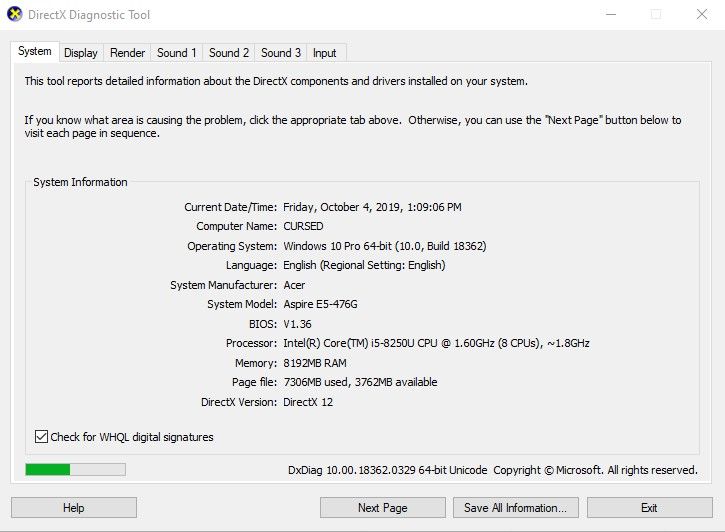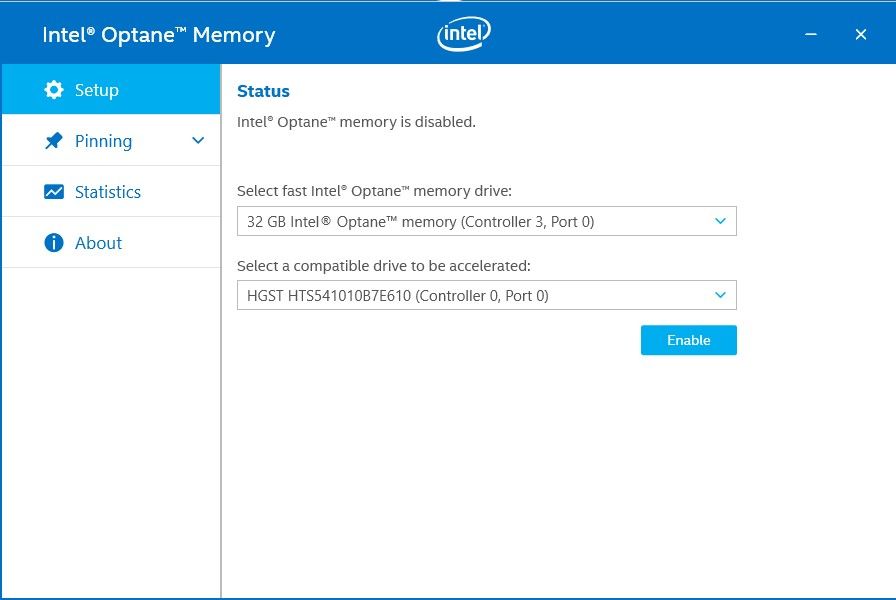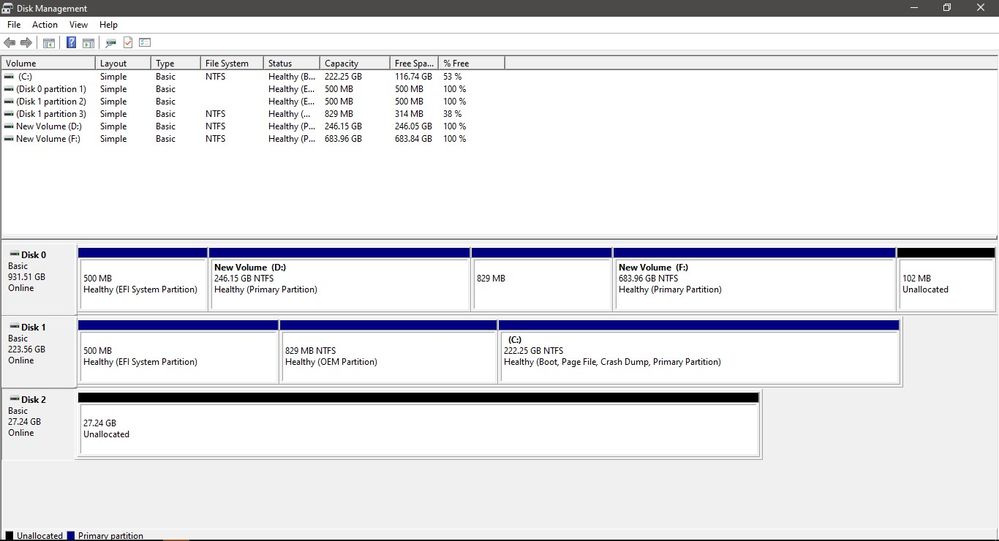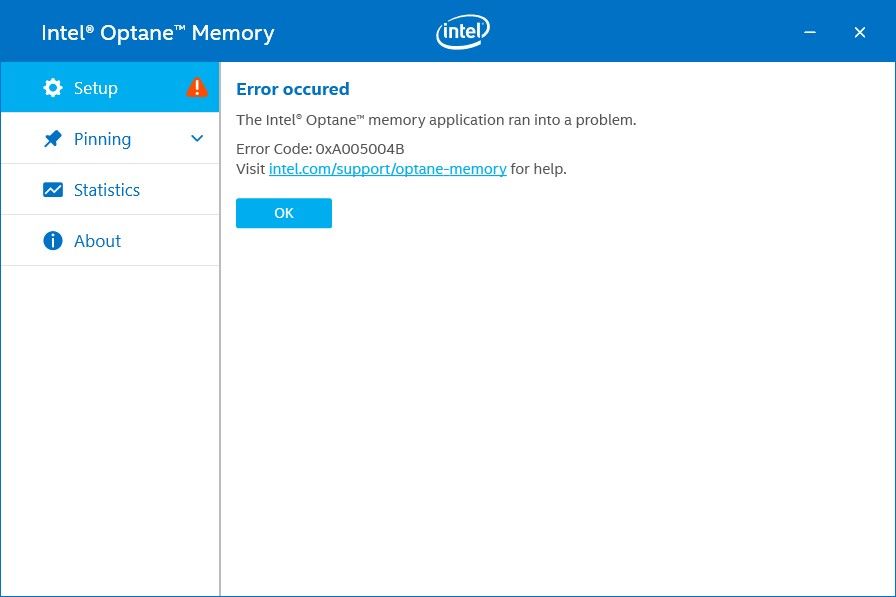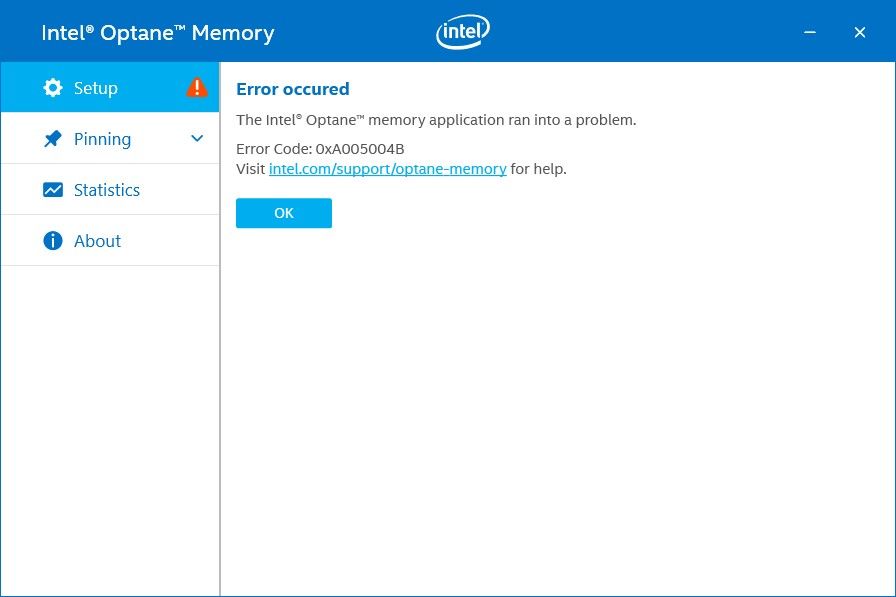- Mark as New
- Bookmark
- Subscribe
- Mute
- Subscribe to RSS Feed
- Permalink
- Report Inappropriate Content
previosly I use optane memory for my hdd (bootdrive) and it work fine, but now i got a brand new ssd and already move my OS to my new SSD. I try to accelerate my secondary hdd now with my optane but i dont know why i cant enable it. I'll give you screenshoot about my condition
this is my disk management, my laptop information, and my error message when i try to enable optane. Pls help me
- Tags:
- Intel Optane Memory
- Mark as New
- Bookmark
- Subscribe
- Mute
- Subscribe to RSS Feed
- Permalink
- Report Inappropriate Content
Hello ihami2,
Thank you for contacting Intel® Memory & Storage Support.
As we understand, you need assistance with your Intel® Optane™ Memory Series (32GB) installed in your Acer* PC. If we infer correctly, please review the following information:
- Based on the “Error Codes and Messages While Using Intel® Optane™ Memory System Acceleration” article (https://www.intel.com/content/www/us/en/support/articles/000024113/memory-and-storage/intel-optane-memory.html), in the Error Codes starting with “0xA005xxxx” bullet you can find the following information:
Error Code 0xA005004E, 0xA005004B
To support system acceleration with Intel Optane memory, the SATA disk must contain at least 5 MB of unallocated space at the end of the drive. Intel Optane memory needs this space to store configuration information to successfully pair the SATA drive with the memory module.
Action: Confirm your SATA disk contains 5 MB of unallocated space at the end of the drive.
Take caution before proceeding. We recommend backing up all data.
You can view and modify disk setup in Disk Management (Windows Key + x > Disk Management).
Shrink the partition at the end of the drive. Right-click the partition of the SATA system OS drive you want to accelerate. Select Shrink Volume.
If this option isn’t available, the partition may not be shrinkable or there may not be space to allocate.
(For HDDs) If there’s no space, defrag the system volume to create shrinkable space.
If there’s a locked partition at the end of the volume that can’t be shrunk, see How to Resize a Partition for other options.
Note: If there’s a recovery partition at the end of your system disk, it may not be movable. You may need to rebuild your OS image, but we recommend working with your OEM or motherboard vendor before proceeding.
- Based on the “Disk Management” screenshot you shared with us the “Disk 1” that seems to be your booting partition does not have the 5 MB unallocated space. We recommend you to try to create this space.
If your goal is to accelerate the “Disk 0” our advice is to delete all the partitions on this drive and to create a single simple partition if possible.
One more time please take caution before proceeding. We recommend backing up all data before modifying any partition or drive.
- If after all this process you are still not able to accelerate your secondary drive we recommend you contact your PC OEM (original equipment manufacturer) in your case Acer* to get further information and assistance about your BIOS and OS configuration to support secondary drive acceleration.
We hope you find this information useful. If you need further assistance please do not hesitate to contact us again.
Best regards,
Josh B.
Intel Customer Support Technician
A Contingent Worker at Intel
Link Copied
- Mark as New
- Bookmark
- Subscribe
- Mute
- Subscribe to RSS Feed
- Permalink
- Report Inappropriate Content
Hello ihami2,
Thank you for contacting Intel® Memory & Storage Support.
As we understand, you need assistance with your Intel® Optane™ Memory Series (32GB) installed in your Acer* PC. If we infer correctly, please review the following information:
- Based on the “Error Codes and Messages While Using Intel® Optane™ Memory System Acceleration” article (https://www.intel.com/content/www/us/en/support/articles/000024113/memory-and-storage/intel-optane-memory.html), in the Error Codes starting with “0xA005xxxx” bullet you can find the following information:
Error Code 0xA005004E, 0xA005004B
To support system acceleration with Intel Optane memory, the SATA disk must contain at least 5 MB of unallocated space at the end of the drive. Intel Optane memory needs this space to store configuration information to successfully pair the SATA drive with the memory module.
Action: Confirm your SATA disk contains 5 MB of unallocated space at the end of the drive.
Take caution before proceeding. We recommend backing up all data.
You can view and modify disk setup in Disk Management (Windows Key + x > Disk Management).
Shrink the partition at the end of the drive. Right-click the partition of the SATA system OS drive you want to accelerate. Select Shrink Volume.
If this option isn’t available, the partition may not be shrinkable or there may not be space to allocate.
(For HDDs) If there’s no space, defrag the system volume to create shrinkable space.
If there’s a locked partition at the end of the volume that can’t be shrunk, see How to Resize a Partition for other options.
Note: If there’s a recovery partition at the end of your system disk, it may not be movable. You may need to rebuild your OS image, but we recommend working with your OEM or motherboard vendor before proceeding.
- Based on the “Disk Management” screenshot you shared with us the “Disk 1” that seems to be your booting partition does not have the 5 MB unallocated space. We recommend you to try to create this space.
If your goal is to accelerate the “Disk 0” our advice is to delete all the partitions on this drive and to create a single simple partition if possible.
One more time please take caution before proceeding. We recommend backing up all data before modifying any partition or drive.
- If after all this process you are still not able to accelerate your secondary drive we recommend you contact your PC OEM (original equipment manufacturer) in your case Acer* to get further information and assistance about your BIOS and OS configuration to support secondary drive acceleration.
We hope you find this information useful. If you need further assistance please do not hesitate to contact us again.
Best regards,
Josh B.
Intel Customer Support Technician
A Contingent Worker at Intel
- Mark as New
- Bookmark
- Subscribe
- Mute
- Subscribe to RSS Feed
- Permalink
- Report Inappropriate Content
Hello ihami2,
We were reviewing your community post and we would like to know if you need further assistance related to your Acer* PC with Optane memory or if you were able to contact your OEM (original equipment manufacturer) to get support related to your current configuration.
We will be looking forward to your reply.
Best regards,
Josh B.
Intel Customer Support Technician
A Contingent Worker at Intel
- Mark as New
- Bookmark
- Subscribe
- Mute
- Subscribe to RSS Feed
- Permalink
- Report Inappropriate Content
Hello ihami2,
We would like to know if you need further assistance or if we can close this community thread.
We will be looking forward to your reply.
Best regards,
Josh B.
Intel Customer Support Technician
A Contingent Worker at Intel
- Subscribe to RSS Feed
- Mark Topic as New
- Mark Topic as Read
- Float this Topic for Current User
- Bookmark
- Subscribe
- Printer Friendly Page