- Mark as New
- Bookmark
- Subscribe
- Mute
- Subscribe to RSS Feed
- Permalink
- Report Inappropriate Content
I'm trying to install Windows 10 on a clean drive and am getting a prompt to install a driver for the SSD drive. I suppose it's looking for an .inf file. I have downloaded the driver file SetupRST.exe and, of course, it is a compiled installation file. There are instructions in the Readme file (section 6.3) to enter at the command line (in the folder containing the associated .exe file)
[code]./SetupRST.exe -extractdrivers SetupRST_extracted[/code]
to extract the .exe file to a SetupRST folder which would then contain the extracted .inf files, and nothing seems to happen. It just reverts back to the prompt with no new folder formed or files extracted.
How can I get the drivers for this SSD drive?
Link Copied
- Mark as New
- Bookmark
- Subscribe
- Mute
- Subscribe to RSS Feed
- Permalink
- Report Inappropriate Content
Hello lwalper,
Thank you for posting on the Intel® communities. I realize how complicated this is for you.
However, this issue does not seem related to the Intel® Rapid Storage Technology because Intel provides you with the driver of this tool and not a driver for your SSD.
This issue seems related to the installer, I recommend you download a new image and create the installer using Rufus (https://rufus.ie/en/). If you need further information on how to install Windows, please get in contact with Microsoft for instructions.
Please keep in mind that this thread will no longer be monitored by Intel.
Regards,
Deivid A.
Intel Customer Support Technician
- Mark as New
- Bookmark
- Subscribe
- Mute
- Subscribe to RSS Feed
- Permalink
- Report Inappropriate Content
Problem with the installer? Probably not. I just downloaded a new copy of the Windows 10 installer from Microsoft, installed it to a USB drive using Rufus, and get the same result -- need to install a driver for the SSD. No joy. Where can I get .inf driver files for this device? If Intel does not supply drivers for their hardware, who does?
- Mark as New
- Bookmark
- Subscribe
- Mute
- Subscribe to RSS Feed
- Permalink
- Report Inappropriate Content
What are you trying to install this drive into? Is it an Optane-compliant design? Have you selected the Optane setting in the BIOS SATA Mode parameter?
Has this SSD been used before with Optane enabled? If so, you may need to reset it in advance of installation.
Normal process is to install Windows to the SSD portion of the drive, followed by the Optane RST software, and then enable the Optane caching.
Hope this helps,
...S
P.S. You shouldn't need drivers to do the Windows installation. If you do, it is an indication that the Optane cache is enabled.
- Mark as New
- Bookmark
- Subscribe
- Mute
- Subscribe to RSS Feed
- Permalink
- Report Inappropriate Content
Thanks for your reply!
I actually think this SSD is OEM hardware in a HP laptop 17-cn1003ca with an 11th Gen i5-1155G7 processor; AMI BIOS which reads the drive as an Intel SSDPEKNU512GZH (which matches the sticker on the drive) with NVMe controller. I don't see anything about enabling caching. When I got this laptop it had Windows 11 installed (with which I've never actually fallen in love) so I deleted that OS and have been running Linux Ubuntu on this SSD for the last several months, but would like to go back to Windows 10, which on install is arguing with me about needing a driver. The BIOS reads the drive, but Win10 doesn't like it. The driver installation .exe file I downloaded for this SSD (which, according to the included readme file) should be able to be extracted yielding the desired/required .inf files does not seem to work as described. Maybe I'm doing something wrong there?
- Mark as New
- Bookmark
- Subscribe
- Mute
- Subscribe to RSS Feed
- Permalink
- Report Inappropriate Content
I have a USB external SSD enclosure that I could use to install the Win10 ISO via Rufus to the drive, then reinstall the drive into the laptop. That might(?) boot like an external USB stick??
- Mark as New
- Bookmark
- Subscribe
- Mute
- Subscribe to RSS Feed
- Permalink
- Report Inappropriate Content
1. I suggest you install Windows using the following method:
2. Please prepare your installation media (you need 8GB – 32GB USB stick), using Microsoft Media Creation Tool. This will install the latest version.
3. Your bios should be set to default settings. Be sure that the EFI boot is enabled.
4. With the installation media inserted into the USB slot, power ON your laptop. This USB is bootable USB. So, if there is no other bootable media, or boot priority is set to USB, it will start the installation process.
5. Instead to let the USB to boot automatically, boot your laptop into Boot Menu and select the UEFI option on this USB.
6. Follow this tutorial to continue with installation.
7. In para. 9 you may enter the Product Key from the Microsoft Distribution you bought . I believe that in BIOS you have saved the Product Key for Windows 11.
8. Skip on para. 14 and continue in para. 15. Important, do not format the drive where you want to install Windows, rather delete all existing partitions from this drive, till you see one unallocated space.
9. Press Next and continue with the installation.
10.Once you finished the Windows 10 installation, you should download and install all drivers for your Laptop.
The drivers you may find on HP Download Page for your laptop. You have to manually download and install the Chipset Device Software as a first driver. Once you have this driver installed, reboot your Laptop and continue with the other drivers (Graphics, WiFi, etc,...). The sequence of the installation is now not important and you must reboot your laptop only once, after the last driver is installed.
Leon
- Mark as New
- Bookmark
- Subscribe
- Mute
- Subscribe to RSS Feed
- Permalink
- Report Inappropriate Content
Thanks Leon, but . . .
The machine boots just fine from the USB stick. But then I come to this screen . . .
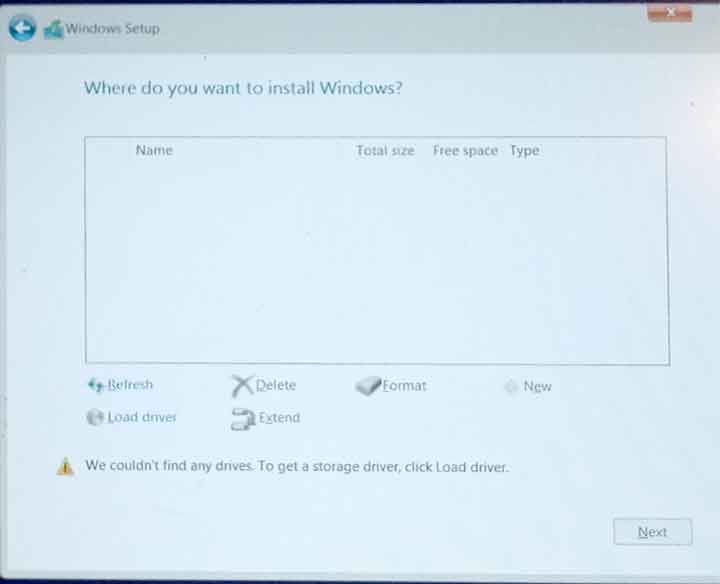
The BIOS recognizes the SSD drive, but Windows says, "NO, nothing there. Load a driver." and wants an .inf file to proceed with the installation.
- Mark as New
- Bookmark
- Subscribe
- Mute
- Subscribe to RSS Feed
- Permalink
- Report Inappropriate Content
Your SSD is an NVMe drive. The NVMe drive is recognised only if booted in UEFI boot. I'm not familiar with BIOS in HP laptop. Please ensure that in BIOS the boot order and that the USB is booted in UEFI boot, rather than legacy boot.
Leon
- Mark as New
- Bookmark
- Subscribe
- Mute
- Subscribe to RSS Feed
- Permalink
- Report Inappropriate Content
Here are some screen shots of the BIOS. There does not seem to be any way to turn UEFI off, so it appears to be in the ON state by default. There is no option in this BIOS for legacy boot.
- Mark as New
- Bookmark
- Subscribe
- Mute
- Subscribe to RSS Feed
- Permalink
- Report Inappropriate Content
Let me attach those inline -- easier to see.
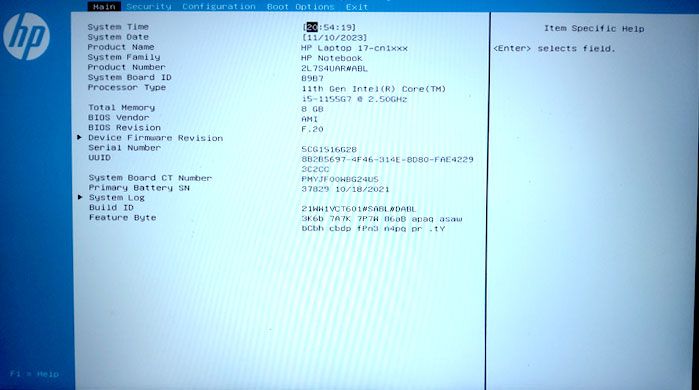
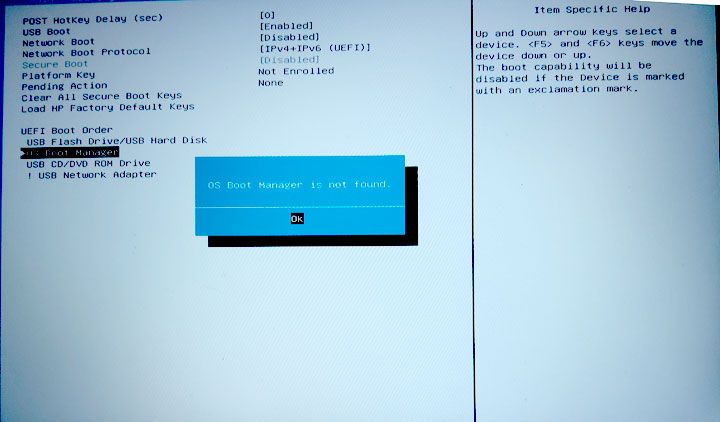
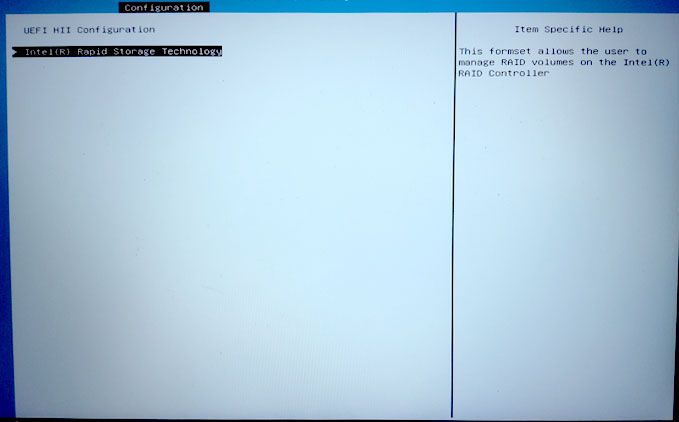
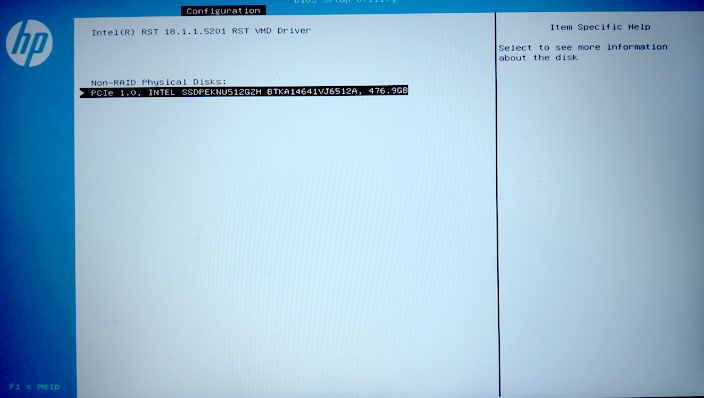
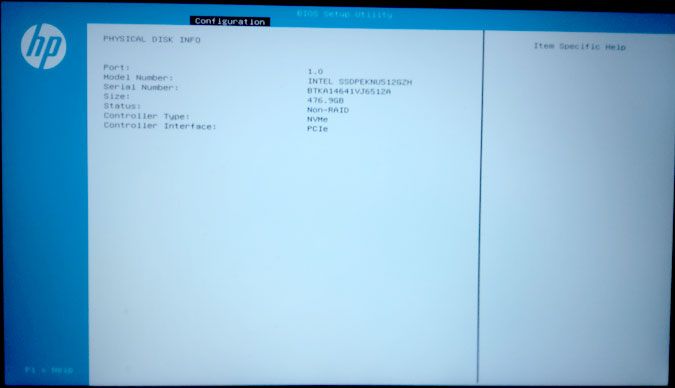
- Mark as New
- Bookmark
- Subscribe
- Mute
- Subscribe to RSS Feed
- Permalink
- Report Inappropriate Content
I have also downloaded a Windows 11 .iso thinking that may be a newer OS with accompanying SSD drivers. Same issue -- need a SSD driver .inf file.
- Mark as New
- Bookmark
- Subscribe
- Mute
- Subscribe to RSS Feed
- Permalink
- Report Inappropriate Content
Just for **bleep**es'n'giggles, use the Microsoft Media Creation Tool to download, format and install the Windows installation image onto the USB flash card. I have seen strange issues before with folks using Rufus for this.
...S
- Mark as New
- Bookmark
- Subscribe
- Mute
- Subscribe to RSS Feed
- Permalink
- Report Inappropriate Content
That's a notion. Tried it -- same result -- looking for a driver. I'm beginning to wonder if I haven't deleted the boot sector (if that even exists on SSDs) or some such thing. I can install Ubuntu without any problem and have booted from and used Gparted for repartitioning / formatting the drive. That may be where my trouble lies??
- Mark as New
- Bookmark
- Subscribe
- Mute
- Subscribe to RSS Feed
- Permalink
- Report Inappropriate Content
- Mark as New
- Bookmark
- Subscribe
- Mute
- Subscribe to RSS Feed
- Permalink
- Report Inappropriate Content
Thanks Leon, those look promising. I'll give those a try.
- Mark as New
- Bookmark
- Subscribe
- Mute
- Subscribe to RSS Feed
- Permalink
- Report Inappropriate Content
Still working on it. Looks like an HP issue.
- Mark as New
- Bookmark
- Subscribe
- Mute
- Subscribe to RSS Feed
- Permalink
- Report Inappropriate Content
From the third link I gave in my previous post, you can download this driver, needed for installation.
Leon
- Subscribe to RSS Feed
- Mark Topic as New
- Mark Topic as Read
- Float this Topic for Current User
- Bookmark
- Subscribe
- Printer Friendly Page