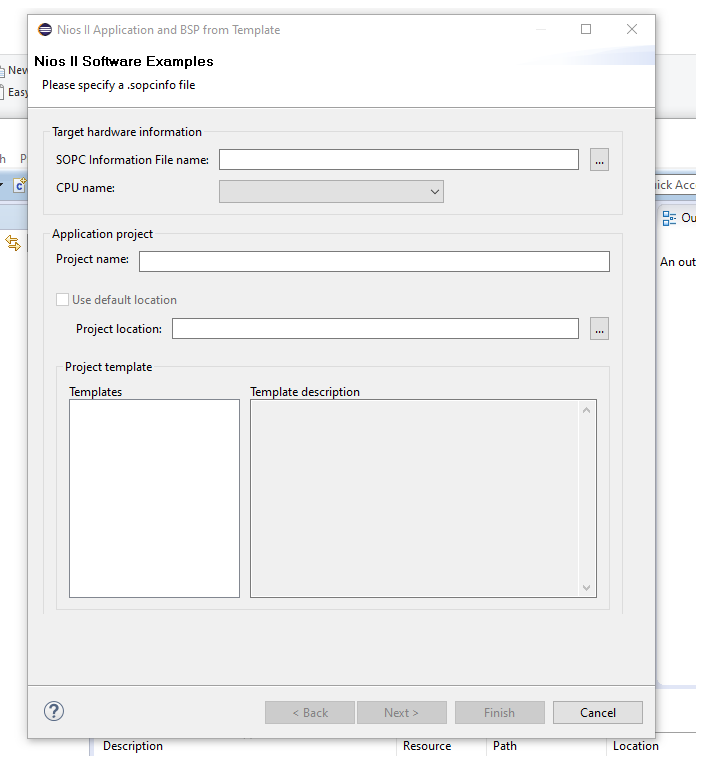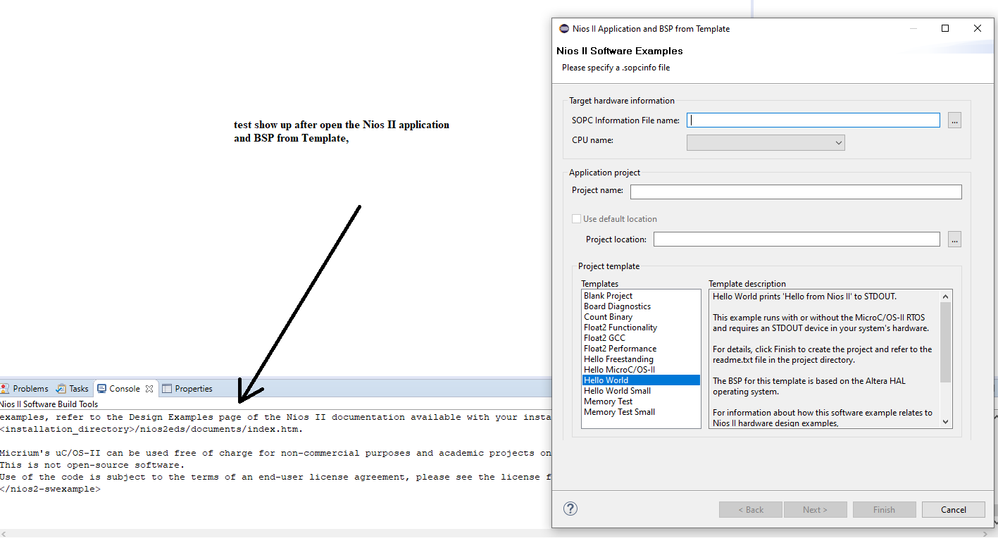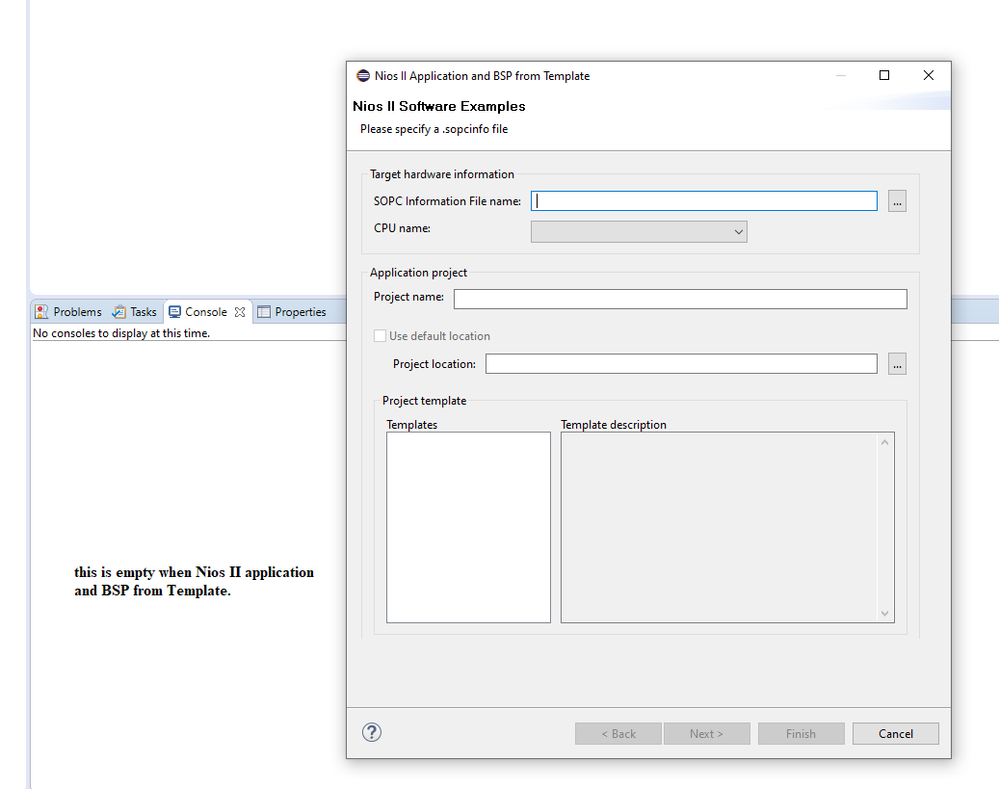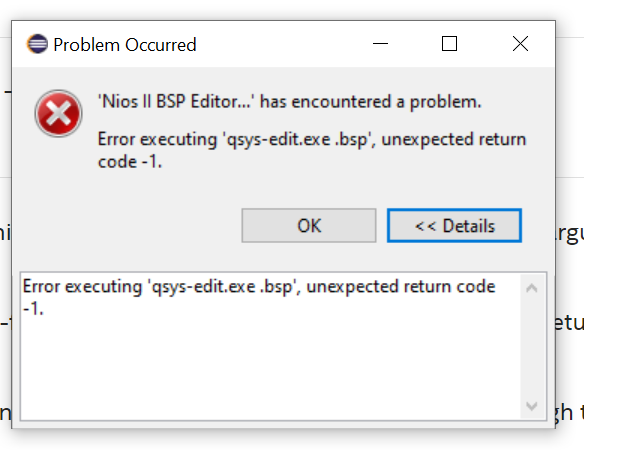- Mark as New
- Bookmark
- Subscribe
- Mute
- Subscribe to RSS Feed
- Permalink
- Report Inappropriate Content
Dear Support
I installed the Nios II Eclipse on a new windows 10 machine. I have an old win10 works OK, I thought I installed the software package followed the same procedure, but I might missed some steps.
I knew when I choose file ->new -->nios II application and BSP from Template. the templates( like "hello world") will show on the templates area on the old PC, but the new installed pc this area is empty.
both of PC are using Quartus is 21.3.
I hope there will be some knowledge/procedures to trouble this kind of problem, if not I guess all I can do will be remove all the installed software and re-install them again. pretty painful and if I don't know what is wrong, I am not confident that re-install will solve the problem.
I completed the following command on both machines successfully.
sudo apt install wsl
sudo apt install dos2unix
sudo apt install make
then executed the following procedure.
1. Download CDT 8.8.1 which is Eclipse C/C IDE for Mars.2
CDT 8.8.1 for Windows
CDT 8.8.1 for Linux
Note: Try the mirror links if the main source link doesn't work.
2. Extract the downloaded file into <Intel Quartus installation directory>/nios2eds/bin. You should see the <Intel Quartus installation directory>/nios2eds/bin/eclipse folder after extraction is done.
3. Rename the <Intel Quartus installation directory>/nios2eds/bin/eclipse folder to <Intel Quartus installation directory>/nios2eds/bin/eclipse_nios2
4. Extract the <Intel Quartus installation directory>/nios2eds/bin/eclipse_nios2_plugins.zip (or tar.gz for Linux) to <Intel Quartus installation directory>/nios2eds/bin. The extraction will override files in <Intel Quartus installation directory>/nios2eds/bin/eclipse_nios2.
5. Verify the extraction is done correctly by making sure you see the <Intel Quartus installation directory>/nios2eds/bin/eclipse_nios2/plugin_customization.ini file
6. You can now launch Nios II SBT for Eclipse via eclipse-nios2.exe
thank you,
David
Link Copied
- Mark as New
- Bookmark
- Subscribe
- Mute
- Subscribe to RSS Feed
- Permalink
- Report Inappropriate Content
I also noticed that the Nios II- Eclipse console window are different.
for the working machine, the console will show some text after open the Nios II application and BSB from Template. I hope with this information it will be an easy fix.
on the not working machine, after open the Nios II application and BSB from Template. the console is empty.
- Mark as New
- Bookmark
- Subscribe
- Mute
- Subscribe to RSS Feed
- Permalink
- Report Inappropriate Content
Here are the full text from the working console, where and who start executing: nios2-swexample-create.exe --describeAll (c:\intelfpga_pro\21.3\quartus\bin64)? why my new installed machine not start to run this command? I think it is close to the answer. appreciate your help.
David
------------------------------------------------------------------------------------------------------
Executing: nios2-swexample-create.exe --describeAll (c:\intelfpga_pro\21.3\quartus\bin64)
<nios2-swexample name="memtest" display_name="Memory Test">
Memory Test allows you to test the RAM and flash memory on your board. The application presents a menu to choose which memory to test.
Because the RAM test is destructive, do not run the RAM test on any memory being used by this program, including code, data, and exception locations.
For details, click Finish to create the project and refer to the readme.txt file in the project directory.
The BSP for this template is based on the Altera HAL operating system.
For information about how this software example relates to Nios II hardware design examples,
refer to the Design Examples page of the Nios II documentation available with your installation at:
<installation_directory>/nios2eds/documents/index.htm.
</nios2-swexample>
<nios2-swexample name="count_binary" display_name="Count Binary">
Count Binary exercises the push-button, LCD, LED, and seven-segment display peripherals. Count Binary displays a running count of 0x00 to 0xff on output peripherals, while responding to input on the push-buttons. This example runs with or without the MicroC/OS-II RTOS and supports hardware systems that do not include all the peripherals listed.
For details, click Finish to create the project and refer to the readme.txt file in the project directory.
The BSP for this template is based on the Altera HAL operating system. To use a BSP based on a different
operating system, click Next and select the BSP from the BSP projects list.
For information about how this software example relates to Nios II hardware design examples,
refer to the Design Examples page of the Nios II documentation available with your installation at:
<installation_directory>/nios2eds/documents/index.htm.
</nios2-swexample>
<nios2-swexample name="hello_world_small" display_name="Hello World Small">
Hello World Small prints 'Hello from Nios II' to STDOUT. The project occupies the smallest memory footprint possible for a hello world application.
This example runs with or without the MicroC/OS-II RTOS and requires an STDOUT device in your system's hardware.
For details, click Finish to create the project and refer to the readme.txt file in the project directory.
The BSP for this template is based on the Altera HAL operating system with reduced code footprint.
For information about how this software example relates to Nios II hardware design examples,
refer to the Design Examples page of the Nios II documentation available with your installation at:
<installation_directory>/nios2eds/documents/index.htm.
</nios2-swexample>
<nios2-swexample name="blank_project" display_name="Blank Project">
Blank Project creates an empty project to which you can add your code.
For details, click Finish to create the project and refer to the readme.txt file in the project directory.
The BSP for this template is based on the Altera HAL operating system. To use a BSP based on a different
operating system, click Next and select the BSP from the BSP projects list.
For information about how this software example relates to Nios II hardware design examples,
refer to the Design Examples page of the Nios II documentation available with your installation at:
<installation_directory>/nios2eds/documents/index.htm.
</nios2-swexample>
<nios2-swexample name="board_diag" display_name="Board Diagnostics">
Board Diagnostics tests the LCD, the LED(D0-D7), and the seven-segment display peripherals, and the JTAG UART.
For details, click Finish to create the project and refer to the readme.txt file in the project directory.
The BSP for this template is based on the Altera HAL operating system.
For information about how this software example relates to Nios II hardware design examples, refer to the Design Examples page of the Nios II documentation available with your installation at <installation_directory>/nios2eds/documents/index.htm.
</nios2-swexample>
<nios2-swexample name="hello_alt_main" display_name="Hello Freestanding">
Hello Freestanding is functionally equivalent to Hello World, but uses alt_main() as its entry point for advanced control of program initialization.
This example runs with or without the MicroC/OS-II RTOS. It requires an STDOUT device in your system's hardware.
For details, click Finish to create the project and refer to the readme.txt file in the project directory.
The BSP for this template is based on the Altera HAL operating system.
For information about how this software example relates to Nios II hardware design examples,
refer to the Design Examples page of the Nios II documentation available with your installation at:
<installation_directory>/nios2eds/documents/index.htm.
</nios2-swexample>
<nios2-swexample name="hello_world" display_name="Hello World">
Hello World prints 'Hello from Nios II' to STDOUT.
This example runs with or without the MicroC/OS-II RTOS and requires an STDOUT device in your system's hardware.
For details, click Finish to create the project and refer to the readme.txt file in the project directory.
The BSP for this template is based on the Altera HAL operating system.
For information about how this software example relates to Nios II hardware design examples,
refer to the Design Examples page of the Nios II documentation available with your installation at:
<installation_directory>/nios2eds/documents/index.htm.
</nios2-swexample>
<nios2-swexample name="float2_performance" display_name="Float2 Performance">
Float2 Performance compares the performance of floating-point operations using the Floating Point Hardware 2 custom instructions vs. software emulation. After each operation is performed, a table is printed showing the performance of the custom instructions and software emulation.
This code must be compiled with GCC optimization level -O2.
The Floating Point Hardware 2 component is the 2nd generation of floating-point custom instructions for Nios II. It offers improved performance, hardware acceleration of more operations, and reduced resource usage relative to the 1st generation. Results are not fully IEEE 754 compliant due to the implementation of simplified rounding.
System Requirements
*******************
The following component must be connected to the Nios II:
- 'Floating Point Hardware 2' component
- 'Performance Counter Unit' component
- Named 'performance_counter_0'
- At least 2 sections
- Must be connected to Nios II clock
- Some character device (e.g. JTAG UART)
</nios2-swexample>
<nios2-swexample name="memtest_small" display_name="Memory Test Small">
Memory Test allows you to test the RAM memory on your board.
Because the RAM test is destructive, do not run the RAM test on any memory being used by this program, including code, data, and exception locations.
For details, click Finish to create the project and refer to the readme.txt file in the project directory.
The BSP for this template is based on the Altera HAL operating system.
For information about how this software example relates to Nios II hardware design examples,
refer to the Design Examples page of the Nios II documentation available with your installation at:
<installation_directory>/nios2eds/documents/index.htm.
</nios2-swexample>
<nios2-swexample name="float2_functionality" display_name="Float2 Functionality">
Float2 Functionality is a basic functional test of the Floating Point Hardware 2 component. The program checks the results and displays a pass/fail message.
The Floating Point Hardware 2 component is the 2nd generation of floating-point custom instructions for Nios II. It offers improved performance, hardware acceleration of more operations, and reduced resource usage relative to the 1st generation. Results are not fully IEEE 754 compliant due to the implementation of simplified rounding.
System Requirements
*******************
The following components must be connected to the Nios II:
- 'Floating Point Hardware 2' component
- Some character device (e.g. JTAG UART)
</nios2-swexample>
<nios2-swexample name="float2_gcc" display_name="Float2 GCC">
Float2 GCC Example shows how to infer the floating point operations provided by the Floating Point Hardware 2 component. A user may inspect the objdump file to see the code generated by GCC.
The Floating Point Hardware 2 component is the 2nd generation of floating-point custom instructions for Nios II. It offers improved performance, hardware acceleration of more operations, and reduced resource usage relative to the 1st generation. Results are not fully IEEE 754 compliant due to the implementation of simplified rounding.
System Requirements
*******************
The following component must be connected to the Nios II:
- 'Floating Point Hardware 2' component
</nios2-swexample>
<nios2-swexample name="hello_ucosii" display_name="Hello MicroC/OS-II">
Hello MicroC/OS-II uses the MicroC/OS-II RTOS. You can use this example as a starting point for developing Nios II MicroC/OS-II applications.
For details, click Finish to create the project and refer to the readme.txt file in the project directory.
The BSP for this template is based on the Micrium MicroC/OS-II operating system.
For information about how this software example relates to Nios II hardware design
examples, refer to the Design Examples page of the Nios II documentation available with your installation at:
<installation_directory>/nios2eds/documents/index.htm.
Micrium's uC/OS-II can be used free of charge for non-commercial purposes and academic projects only.
This is not open-source software.
Use of the code is subject to the terms of an end-user license agreement, please see the license files included in the BSP project.
</nios2-swexample>
- Mark as New
- Bookmark
- Subscribe
- Mute
- Subscribe to RSS Feed
- Permalink
- Report Inappropriate Content
I also notice that when I run Nios II----> BSP editor. I will have the following error message.
any ideas.
- Mark as New
- Bookmark
- Subscribe
- Mute
- Subscribe to RSS Feed
- Permalink
- Report Inappropriate Content
Hi @dsun01,
Thank you for posting in Intel community forum, hope all is well and apologies for the delayed in response.
Mind if I asked what are the WSL version installed? Currently we are only supporting WSL 1.
Also what are the windows 10 build version that you are having?
Hope to hear from you soon.
Note: the details steps of installing a WSL on window can be found here.
Best Wishes
BB
- Mark as New
- Bookmark
- Subscribe
- Mute
- Subscribe to RSS Feed
- Permalink
- Report Inappropriate Content
Hi BB,
I am very glad to hear from you, I understand you always have higher priority project to support, and my issue is low level tools setup.
here is my system configuration.
Win10 PRO is version 2004, os build 19041.1415.
C:\Windows\system32>wsl --list --verbose
NAME STATE VERSION
* Ubuntu-18.04 Running 1
Ubuntu Stopped 1
I don't know how to remove Ubuntu. hope it in stopped mode won't affect the Eclipse execution.
I read from an old post that if I remove(uninstall NIOS II EDS, and delete all files and folders remaining, it will fix the problem), but I don't know how to uninstall the Nios II EDS.
how to uninstall Nios II eclipse - Intel Communities
thank you for your help.
David
- Mark as New
- Bookmark
- Subscribe
- Mute
- Subscribe to RSS Feed
- Permalink
- Report Inappropriate Content
May be you didn't install the Eclipse IDE and CDT correctly in your new Windows machine.
Can you try to download it again, following page 26 of below.
- Mark as New
- Bookmark
- Subscribe
- Mute
- Subscribe to RSS Feed
- Permalink
- Report Inappropriate Content
Hi Eric,
I am very glad to get your response and ready to reinstall the tools, for some reason the link you provided doesn't work for me. I will get this after I click the link.
by the way, is there instruction about how to remove the installed software completely.
- Mark as New
- Bookmark
- Subscribe
- Mute
- Subscribe to RSS Feed
- Permalink
- Report Inappropriate Content
You may refer to page 26 below.
https://www.intel.la/content/dam/www/programmable/us/en/pdfs/literature/hb/nios2/n2sw_nii5v2gen2.pdf
You can remove the <Intel Quartus Prime installation directory>/nios2eds folder.
- Subscribe to RSS Feed
- Mark Topic as New
- Mark Topic as Read
- Float this Topic for Current User
- Bookmark
- Subscribe
- Printer Friendly Page